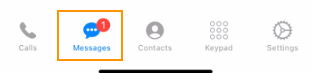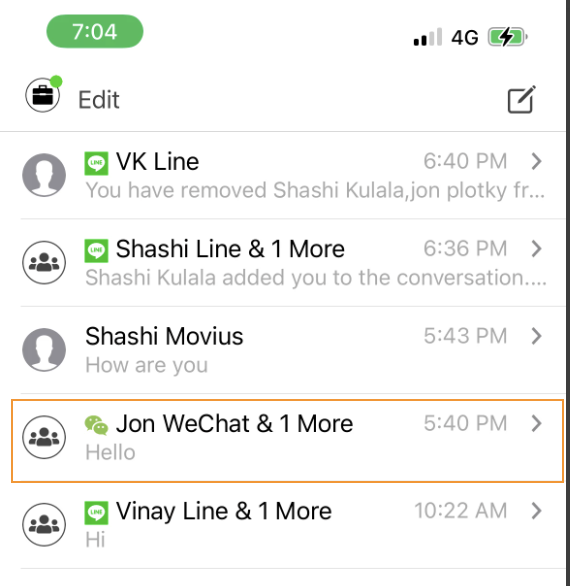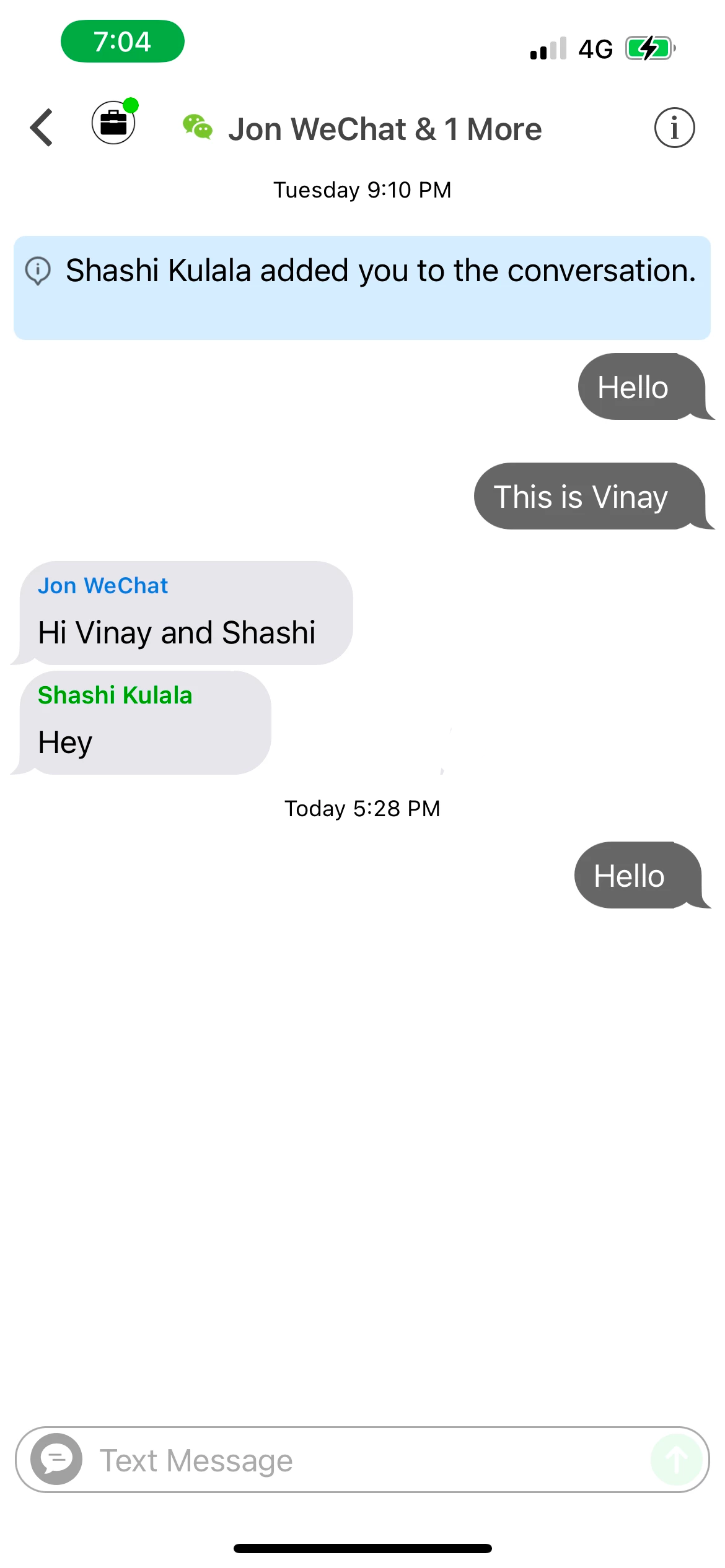Read on to learn about using MultiLine for WeChat Messaging.
Overview
MultiLine's WeChat Messaging Channel allows compliant WeChat messaging directly inside MultiLine.
MultiLine users can send WeChat messages to contacts, and they can read and reply to WeChat messages on the MultiLine messages screen alongside SMS and Voicemail messages.
- WeChat users receive messages from the MultiLine user as coming from an official WeChat business account.
Before you start
- Using WeChat from MultiLine Messaging Microsoft Teams app requires it to be enabled by your MultiLine administrator.
- WeChat has policies that must be followed by business accounts:
- WeChat users must initiate conversations with business accounts
- WeChat will make a chat inactive when:
- WeChat users do not reply after 48 hours
- WeChat users do not reply after approximately 5 messages
- When chats are inactive, MultiLine users will be able to queue up a certain number of messages according to company policy and the WeChat user will be prompted to reinitate the inactive chat. Learn more in the section about Message Queueing.
Starting WeChat Messaging
In your message threads, the WeChat icon  indicates the conversation is happening on WeChat. Select the message to begin chatting.
indicates the conversation is happening on WeChat. Select the message to begin chatting.
- Go to Messages.
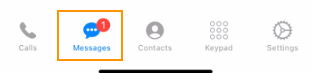
- Select a message indicated by the WeChat icon.
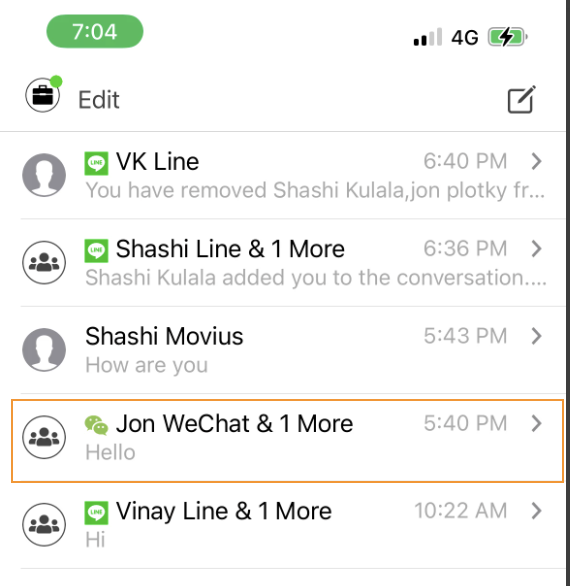
- Type your message in the field and select send to message.
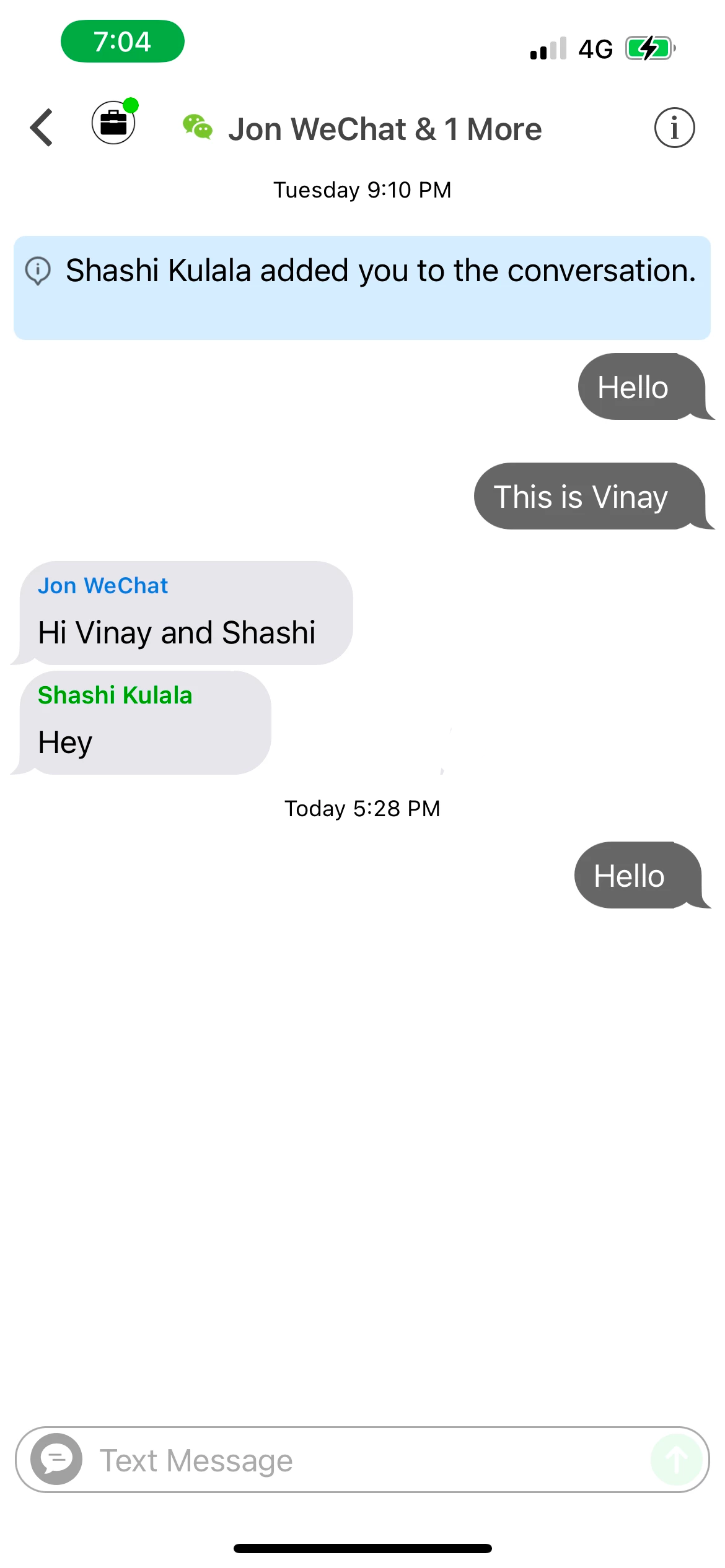
WeChat Message Queuing
WeChat has policies that must be followed by business accounts:- WeChat users must initiate conversations with business accounts
- WeChat will make a chat inactive when:
- WeChat users do not reply after 48 hours
- WeChat users do not reply after approximately 5 messages