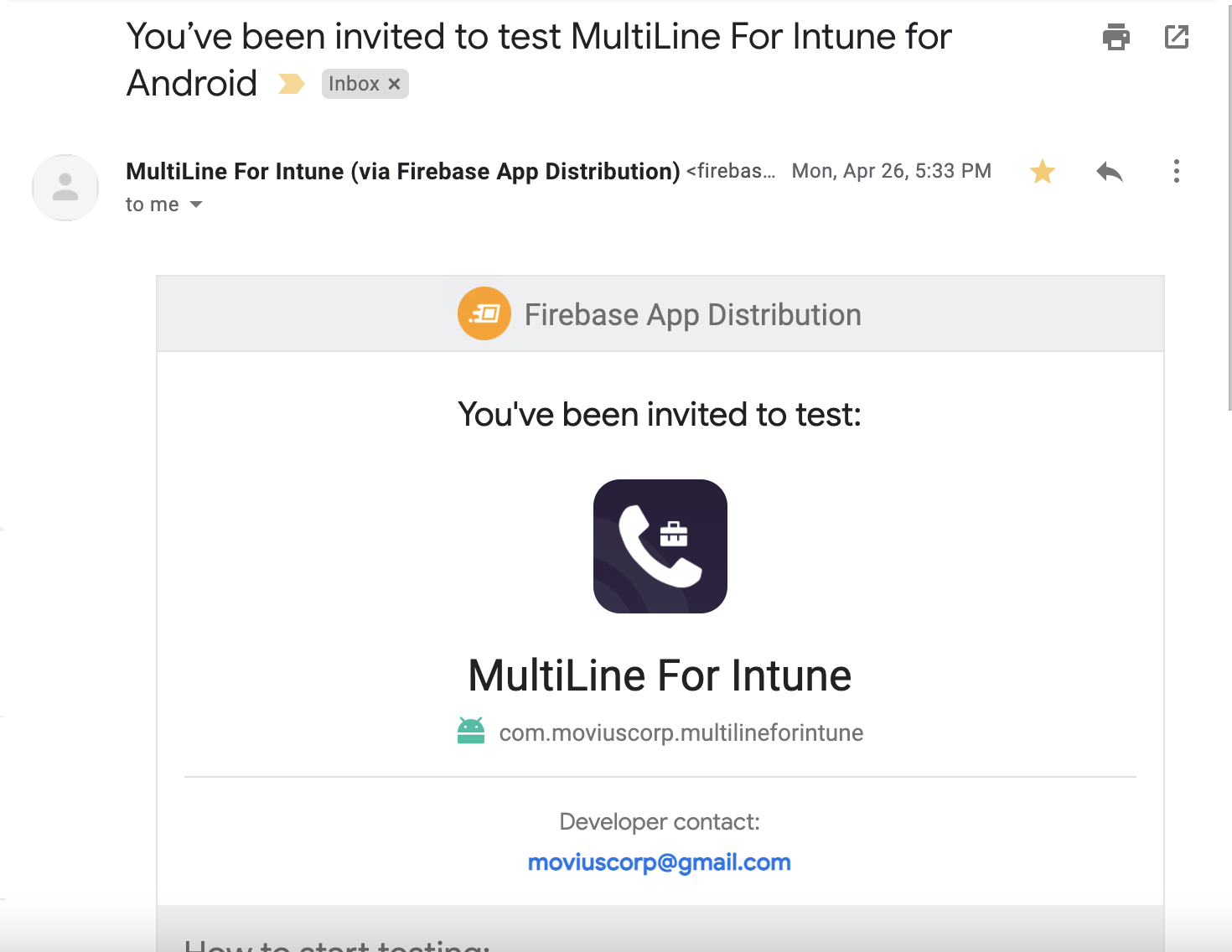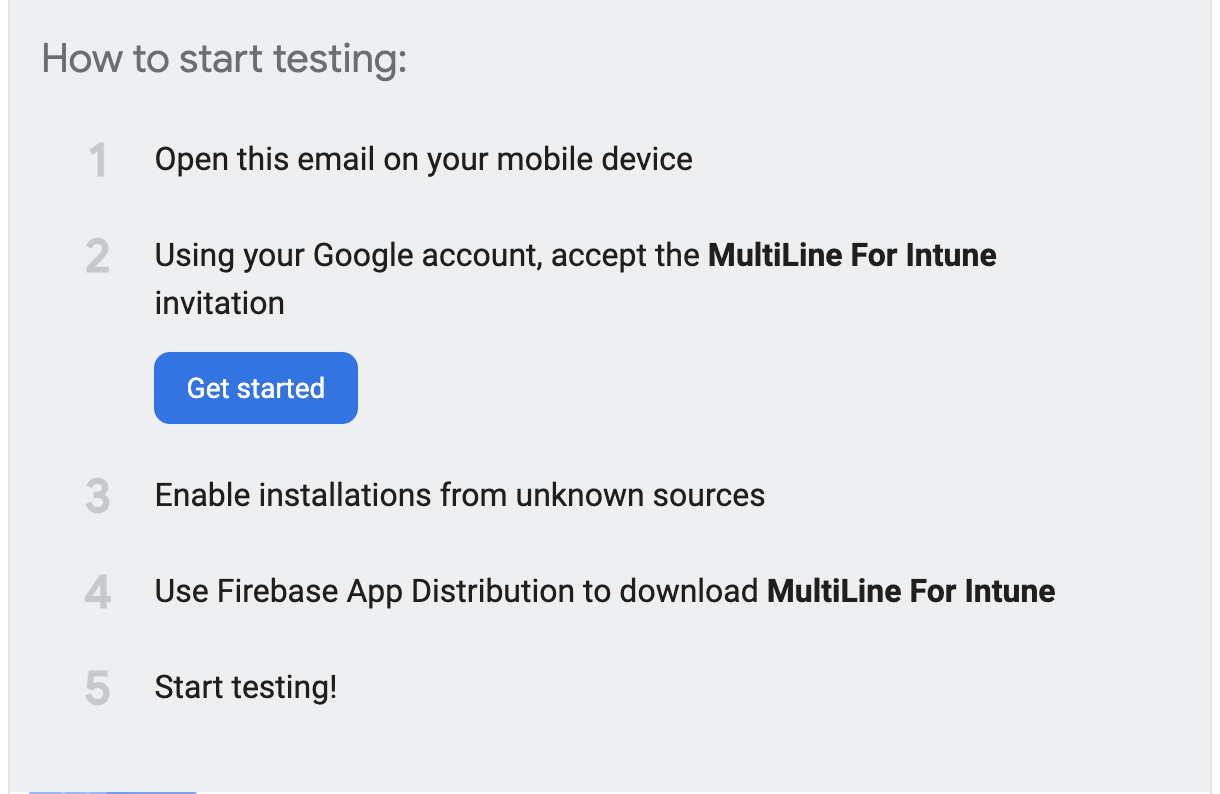Step 1: Use your phone to check your email for the Firebase invitation
- Open and read the invitation email as it includes important instructions for joining the test program.
- Click the Get Started button to accept the invitation. You’ll be prompted to sign in and accept the Terms and Conditions.
- Open the Firebase App Tester app. If you’re prompted to sign in, use the same credentials as you did to accept the invitation.
- Select the MultiLine app you were invited to and tap Download.
Step 3: Check your email for your MultiLine invitation to activate your service
If you’re new to MultiLine, see Find and use your invitation for detailed instructions on activating MultiLine using the invitation.
If you’re not new to MultiLine, you can use the same invitation and credentials you’ve used previously to activate the app. If you can’t find your invitation, contact your IT administrator to be sent a new one.
Happy testing!
Thank you again for joining the beta testing program. We highly appreciate your participation and feedback for developing the final version.
Please notify us of any bugs and send us feedback by emailing us using the Contact Support feature in the MultiLine Settings menu under Help.