Read on to learn about editing a user line or user account in Management Portal.
Overview
You can edit a user line or user account from the Accounts screen.
- Edit Line allows you to set permissions, turn features on and off, set a forwarding number, delete, and view activity for a user.
- Edit Account allows you to move, delete, edit the name of a user, account ID, and notification address.
Before you start
- An admin must have "Accounts" Privilege in their Role in the organization to do these instructions. See What Admin Privileges are in Management Portal?.
- For instructions on searching for a user account, see Search user accounts using filters.
Edit a user line
- Go to Accounts.
- Find the user line you want to edit. Select the expand icon to view details.
- Select Edit Line icon
 from the details that display.
from the details that display.
- Make changes, then select Save.
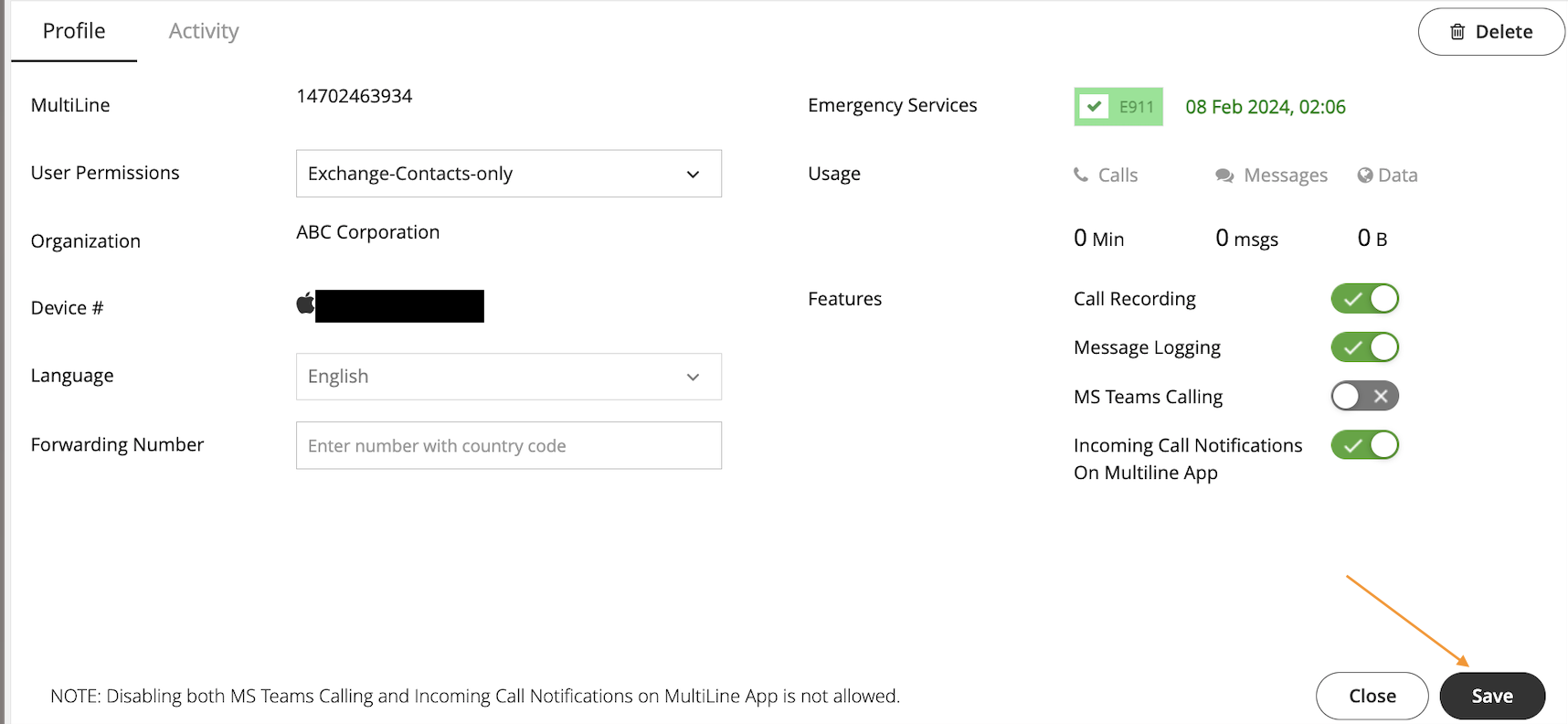
| Field | Description |
|---|---|
| MultiLine | (Uneditable) Number assigned to user |
| User Permissions | Assigns user permissions to the user; See Create user permissions |
| Organization | (Uneditable) Organization user belongs to |
| Device # | (Uneditable) Phone number of device SIM |
| Language | Language |
| Forwarding Number | (Optional) When set, all calls to this user will route to the forwarding number |
| Emergency Services | When checked, user can use MultiLine to dial 911 (USA Only) |
| Usage | Voice and Minutes consumption for user |
| Features | Toggle features on and off |
Edit a user account
- Go to Accounts.
- Find the user account you want to edit. Select the Edit pencil
 in the Edit column.
in the Edit column. 
| Field | Description |
|---|---|
| First Name | User's first name |
| Last Name | User's last name |
| MultiLine Status | (Uneditable) Activated, Invited, Not Invited, Suspended, Invitation Failed |
| Organization | Organization user belongs to |
| Account ID | Email or phone number |
| Notification Address Same As Account ID | When checked, notifications sent to same email as Account ID. Otherwise, set email to receive notifications |
| Notes | (Optional) Editable field for MultiLine Administrator to put notes about user |
| Invitation Sent | (Uneditable) Time and date invitation is sent |
| Applications | Allows specifying the MultiLine application for the user |
| Assign Number | Allows selection of a number for the user |
| User Permissions | Assigns user permissions to the user; See Create user permissions |
| Forwarding Number | (Optional) When set, all calls to this user will route to the forwarding number |
 from the details that display.
from the details that display.
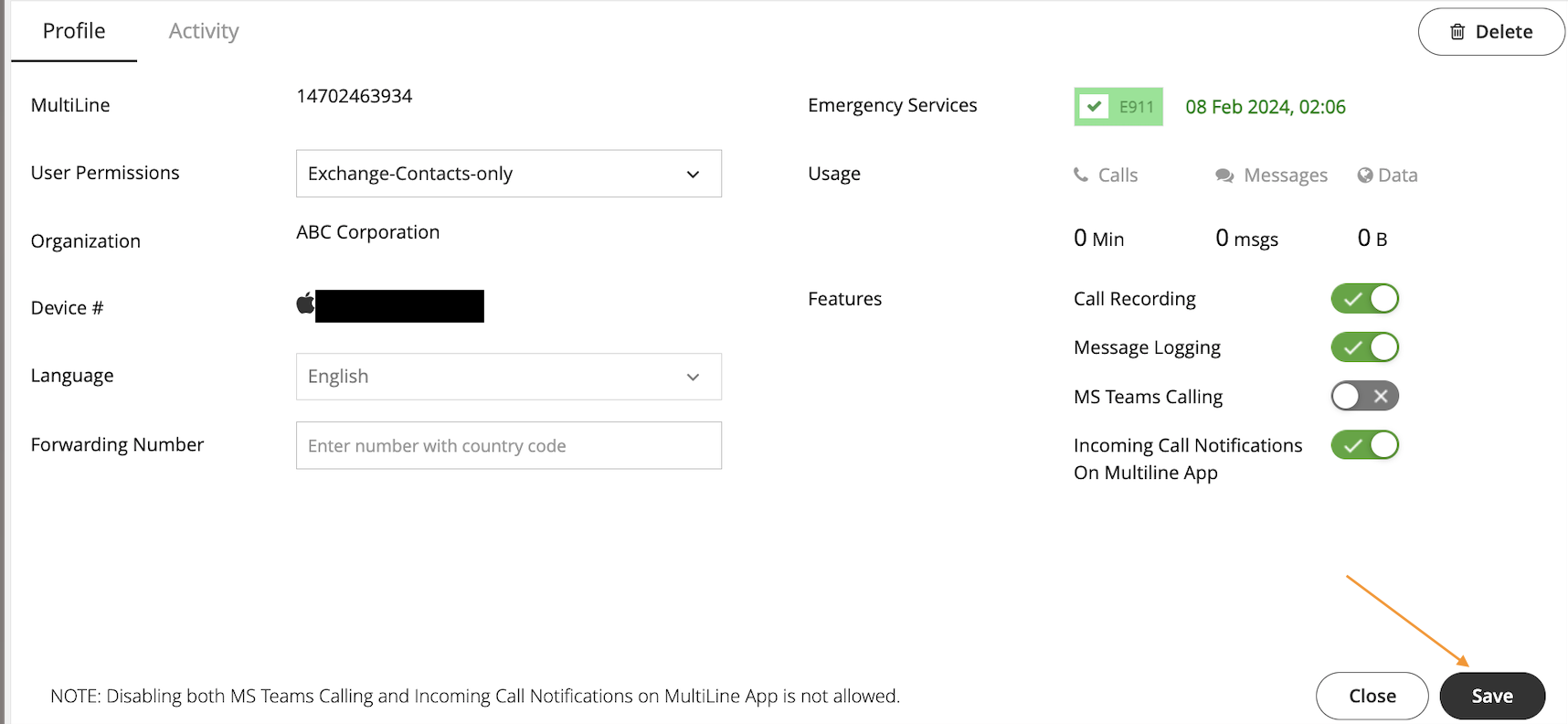
 in the Edit column.
in the Edit column. 