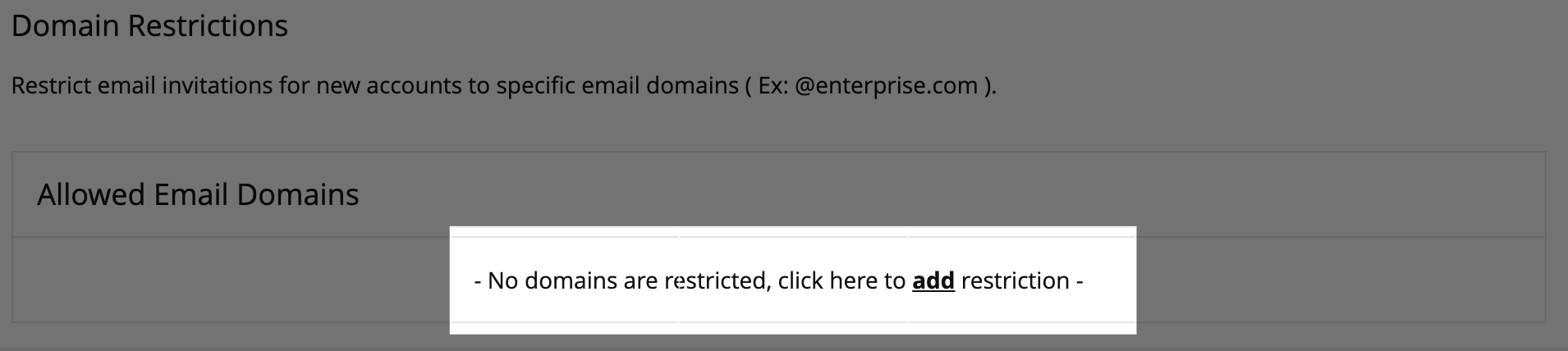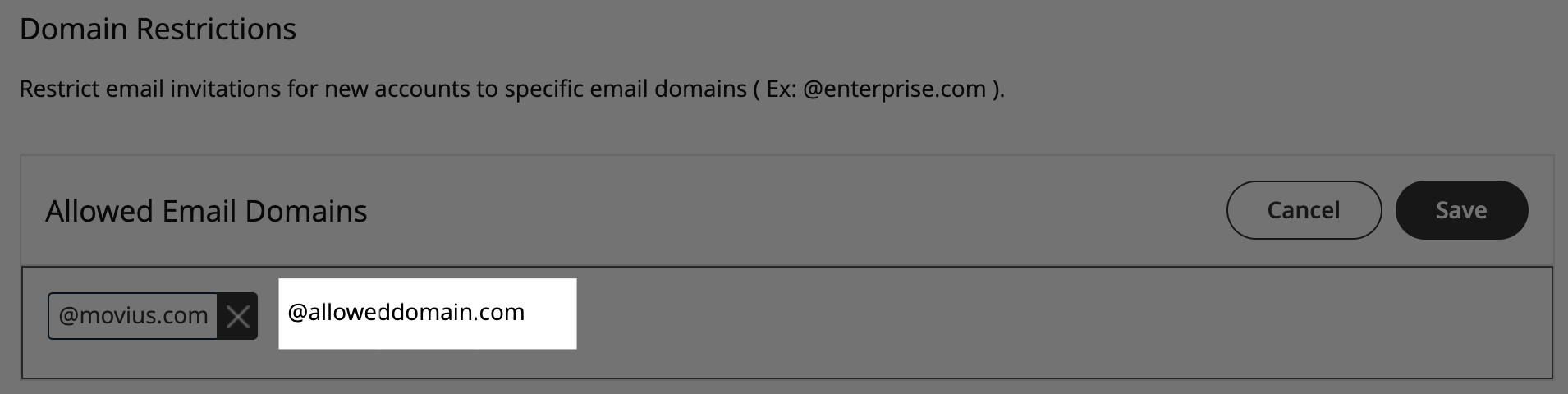Administrators can restrict the email domains that can receive MultiLine invitations, to prevent other administrators from inviting users from those domains.
Overview
The most common use case of restricting email domains is to enforce that invitations are sent to corporate email accounts to prevent invitations from accidentally being sent outside the organization.
Before you Start
- An admin must have "Setup" Privilege in their Role in the organization to do these instructions. See What Admin Privileges are in Management Portal?.
- Navigate to the top-most organization that you want to receive the changes. See Navigating Organizations.
How to add Allowed Email Domains
You can set up a list of allowed email domains under Administration in the Setup tab. This restricts which domains can receive invitations.
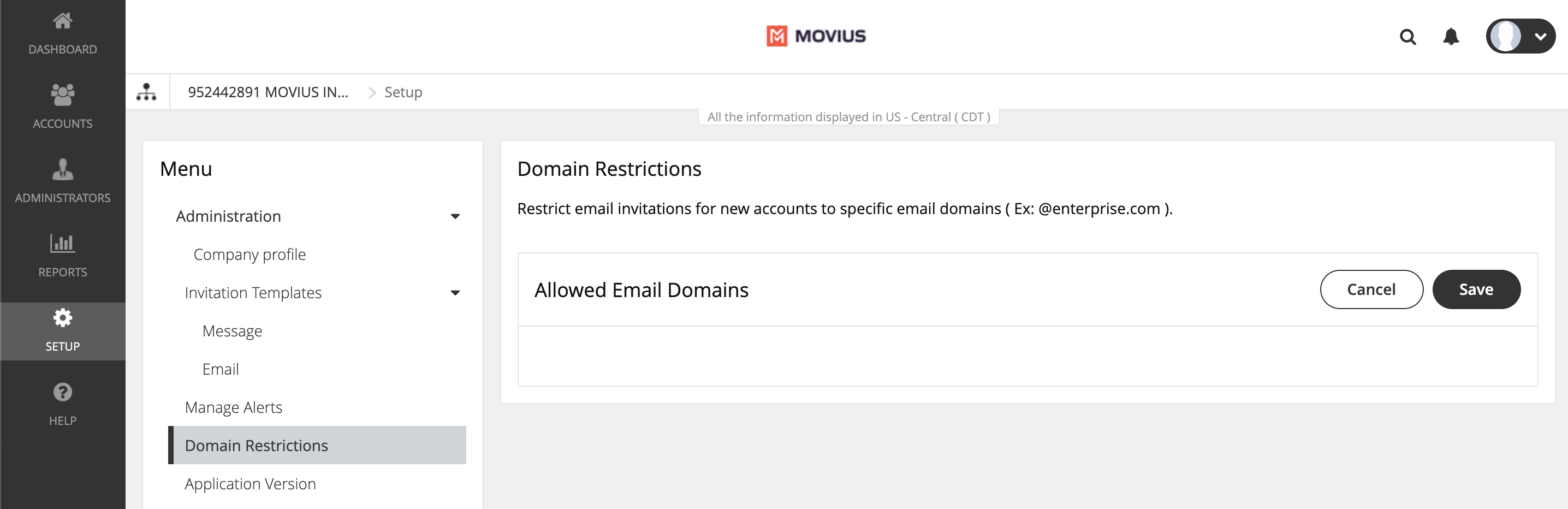
Note: If there are no entries under Allowed Email Domains, emails can be sent to any email domain.
- Go to Setup > Domain Restrictions.
- If you haven't set up any allowed domains yet, click add from the message.
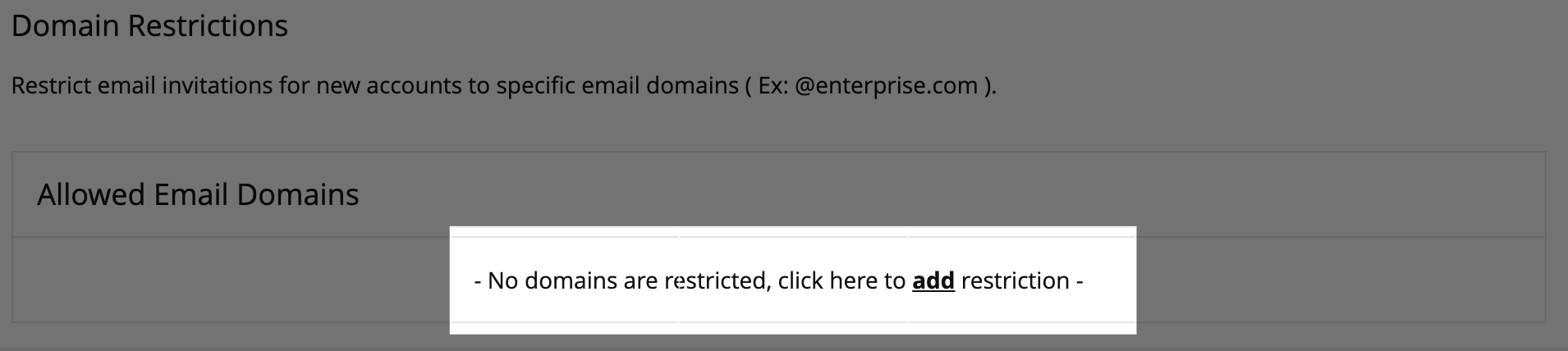
- Start typing in the Allowed Email Domains area, starting with '@' and following with your desired domain and click enter.
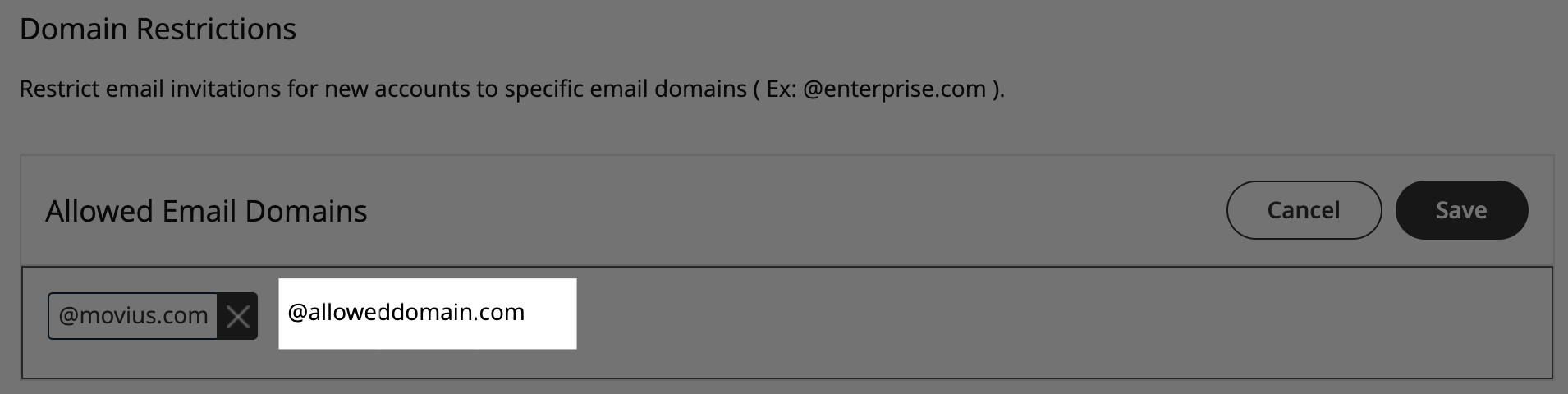
- Click Save and then Yes to confirm.
How to edit email domains
1. Click Edit.
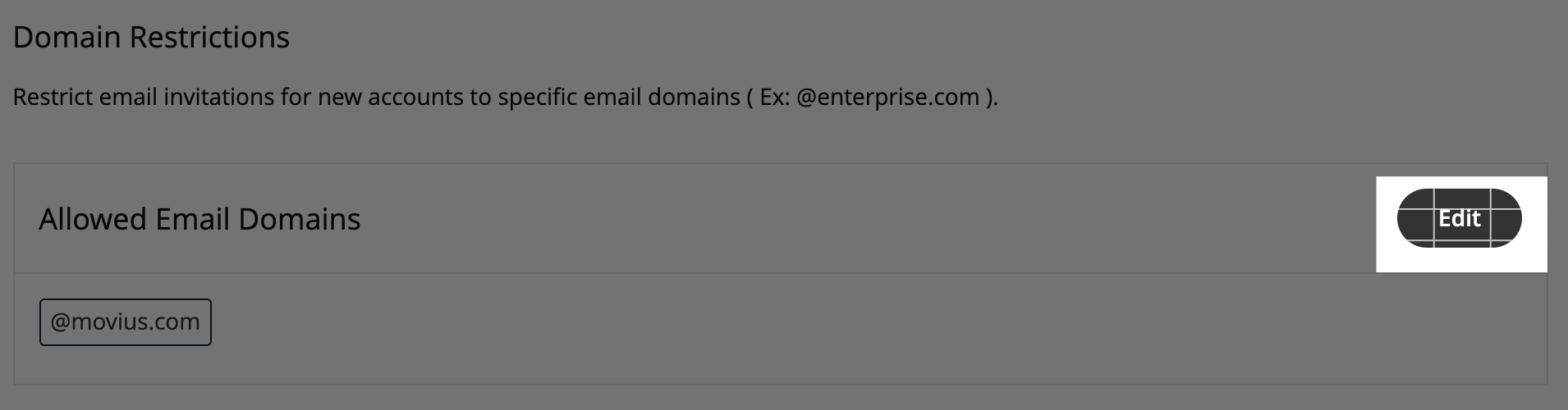
2. Make your changes
How to delete email domains
1. Click Edit.
2. Click the 'x' next to an existing domain.

You're done!
Administrators will now only be able to send email invitations to the Allowed Domains.