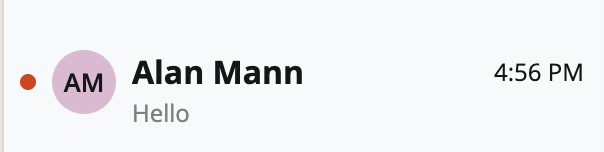Read on to learn about messaging using the MultiLine Messaging App in Microsoft Teams.
Overview
When your organization uses the MultiLine Messaging App in Microsoft Teams, you can message from your MultiLine number in Microsoft Teams.
When you message someone from Teams using the MultiLine Messaging app, they'll see your MultiLine number. If someone texts your MultiLine number, the text will be sent to your MultiLine app and Teams.
Before you Start
- MultiLine Messaging for Microsoft Teams is not available by default; Movius and your IT admins must set up the application on the backend for this to work.
Sending messages
The MultiLine Messaging tab is used for messaging.
- Click the MultiLine messages icon
 to access the app.
to access the app. - Click the
 New Message icon.
New Message icon. - If your organization is using WhatsApp messaging, click on the type of message you want to send.
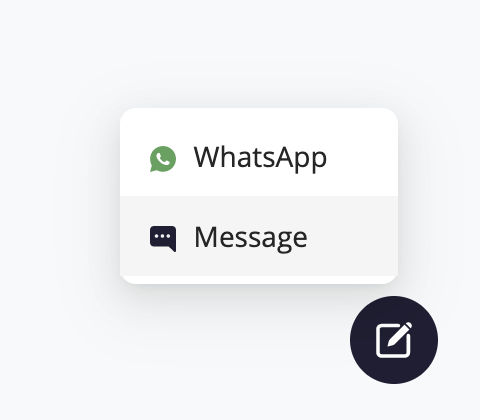
- As you type the name or phone number, a list of matching contacts will appear. Select or add at least one participant.
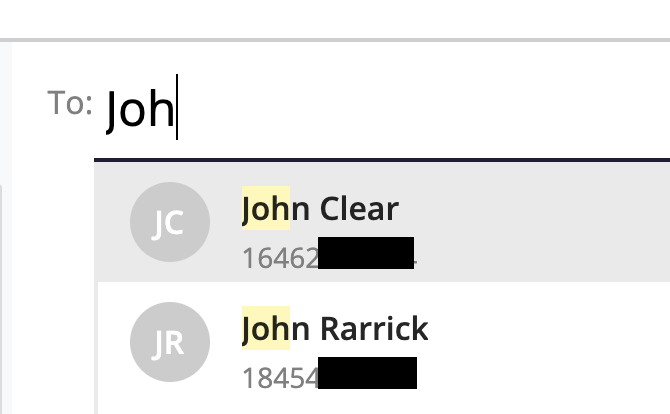
- To create a group message, add multiple participants into the To: field.
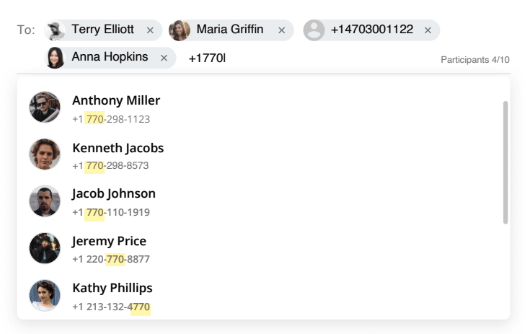
- Type your message in the bottom right

- Click
 to select an emoticon
to select an emoticon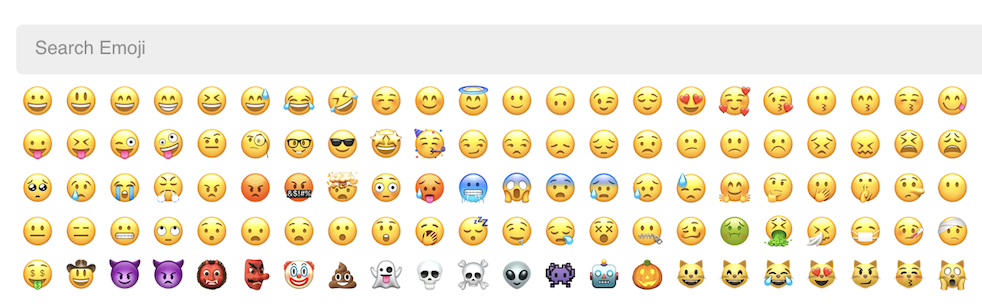
- Click
 to send an image file.
to send an image file.
- Click
- Click
 or press 'enter' to send the message
or press 'enter' to send the message
Receiving messages
When you have received a new message you will see a brief notification:
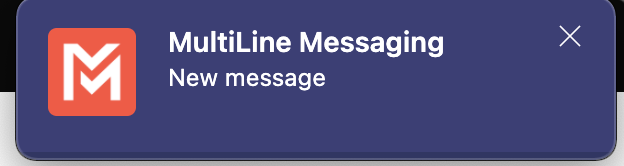
You will also see an Activity notification:
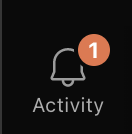

- Either click on any of the notifications, or click the chat directly to open the message thread.
- Red dots represent new unread messages.
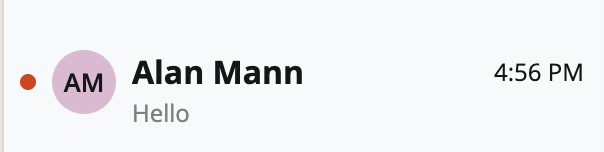
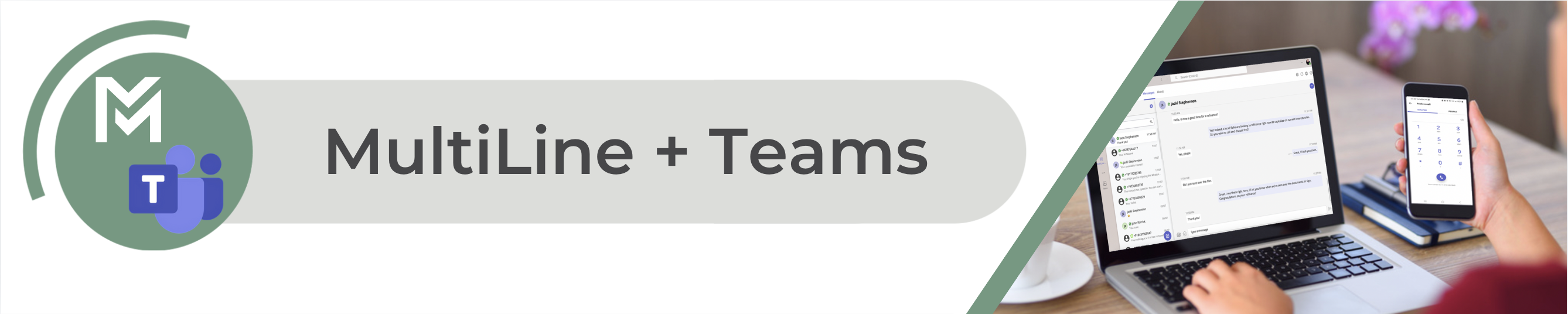
 to access the app.
to access the app.  New Message icon.
New Message icon.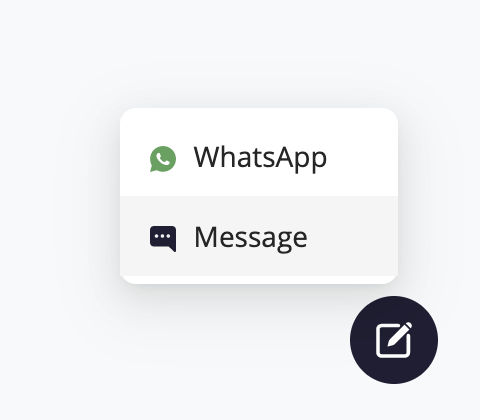
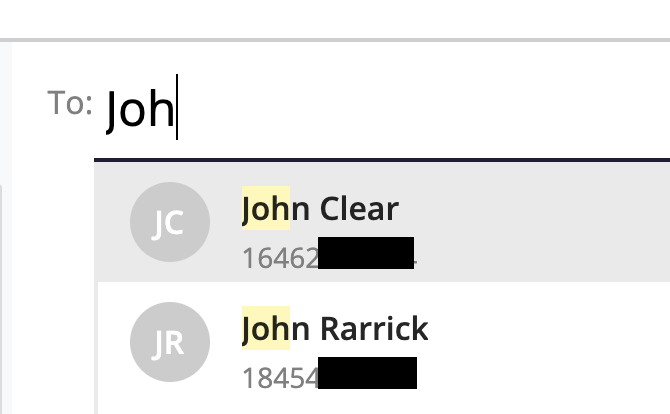
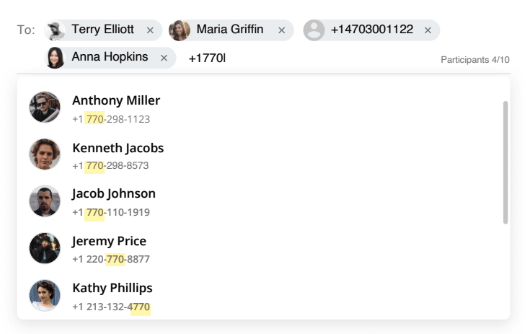

 to select an emoticon
to select an emoticon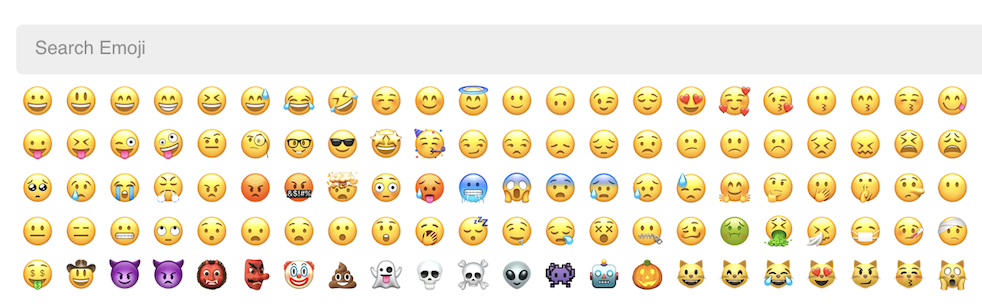
 to send an image file.
to send an image file.  or press 'enter' to send the message
or press 'enter' to send the message