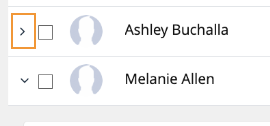Read this to learn how to use the Accounts tab to check whether users have activated MultiLine.
Overview
The Accounts tab tracks invitation status and some usage, which makes it a great place to start checking whether people are onboarding successfully.
Before you Start
- An admin must have "Accounts" Privilege in their Role in the organization to do these instructions. See What Admin Privileges are in Management Portal?.
Check invitation status and usage
All existing user accounts are visible with the current status of the account on the Accounts tab. You can search for accounts by Name, Email ID, MultiLine Number or Device Number.
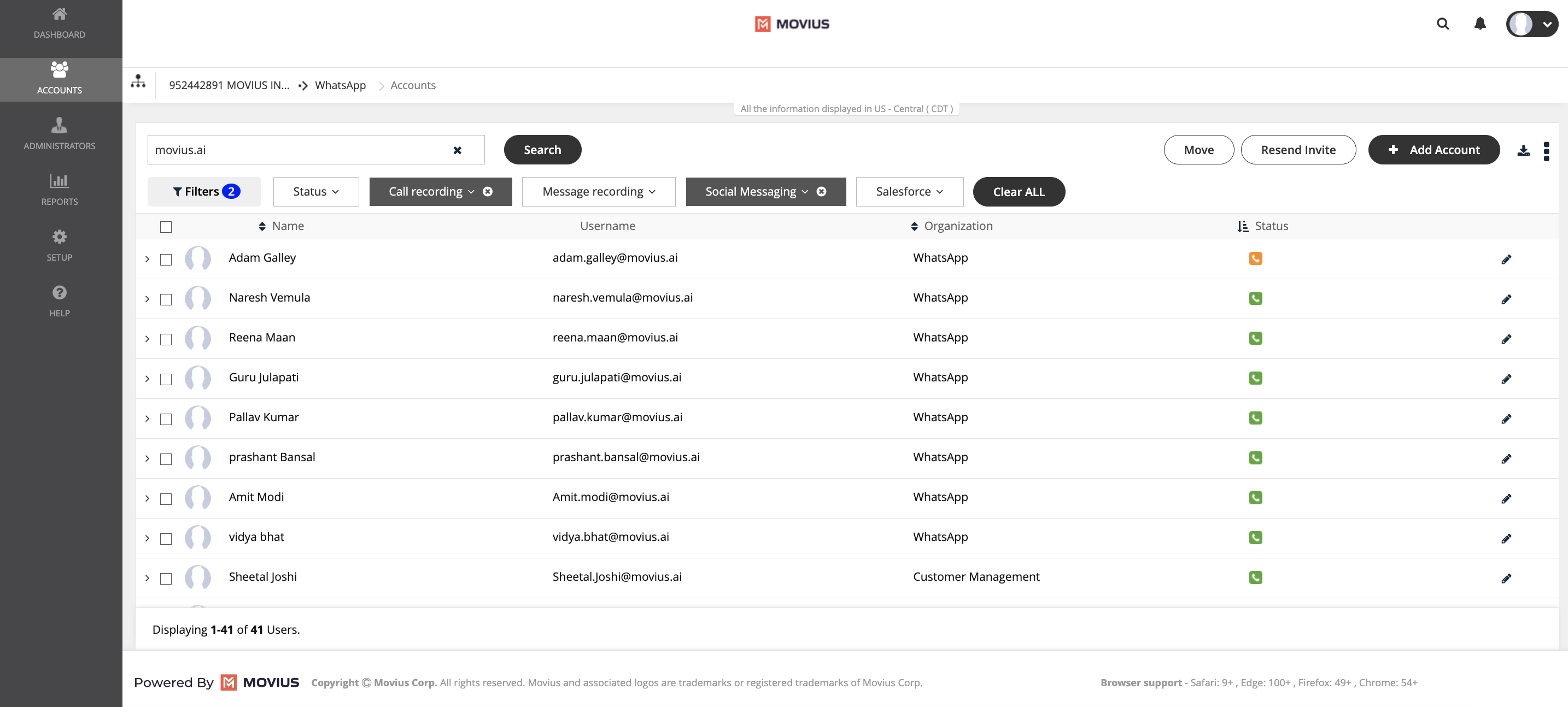
- Hover over the icons under Status to view their current status.
- Invite Status meanings:
- Green: Successfully activated
- Amber: Invitation sent, but user hasn't activated
- Red: Suspended or Blocked
- Grey: Opted Out
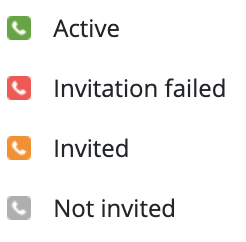
- If you sort by Status, the order will be
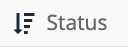 Active > Invitation failed > Invited > Not invited, or for descending
Active > Invitation failed > Invited > Not invited, or for descending 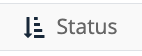 the reverse Not invited > Invited > Invitation failed > Active.
the reverse Not invited > Invited > Invitation failed > Active.
- Invite Status meanings:
- For Active accounts, you can click the side arrow for more information, including
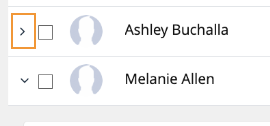
- The assigned number
- Assigned user permissions See Create user permissions.
- Whether the user has started calling and messaging
- The type of device, Android or iOS
- Invite status
- Delete and Edit actions.
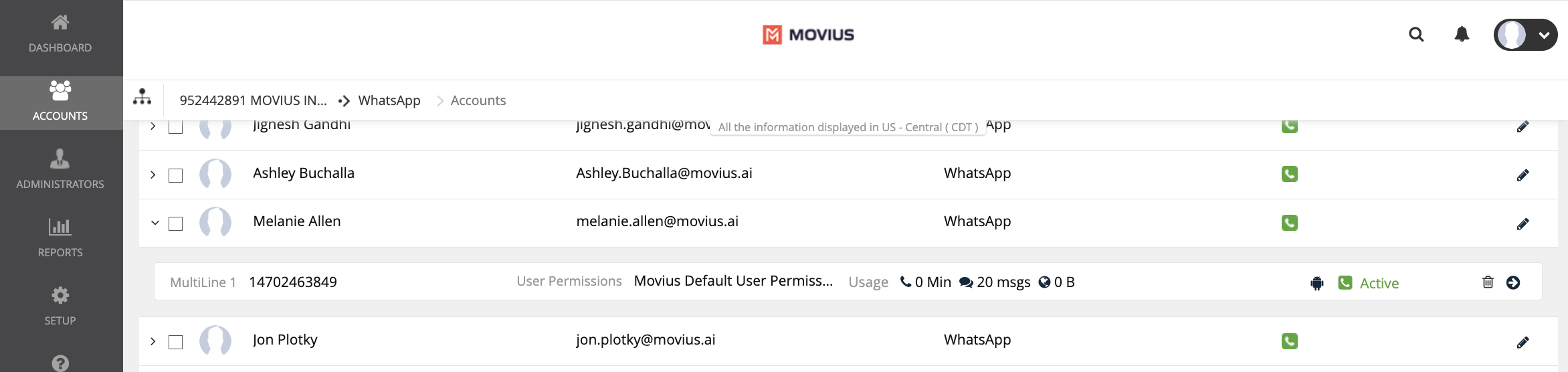
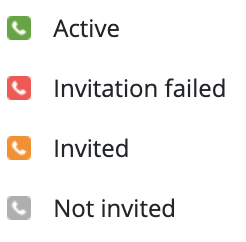
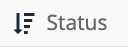 Active > Invitation failed > Invited > Not invited, or for descending
Active > Invitation failed > Invited > Not invited, or for descending 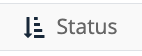 the reverse Not invited > Invited > Invitation failed > Active.
the reverse Not invited > Invited > Invitation failed > Active.