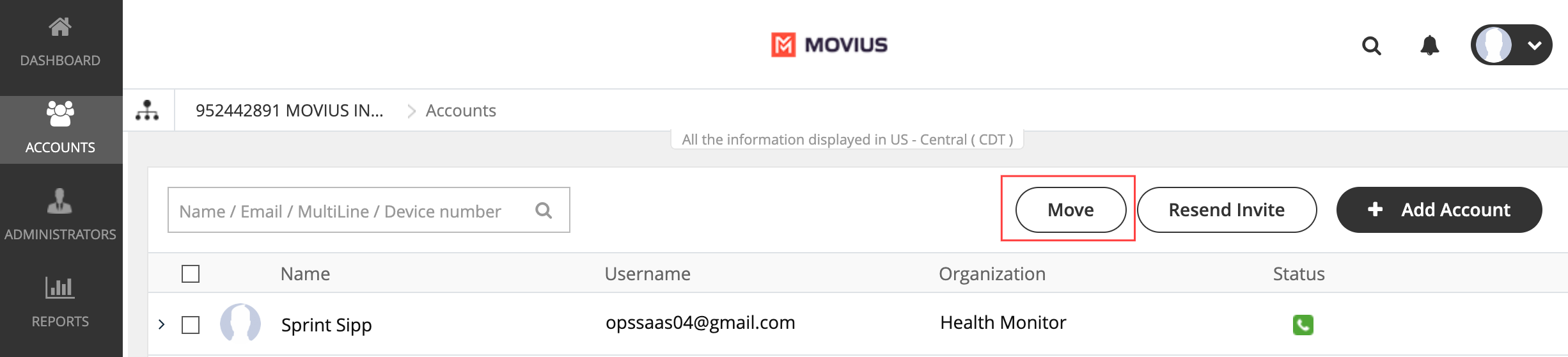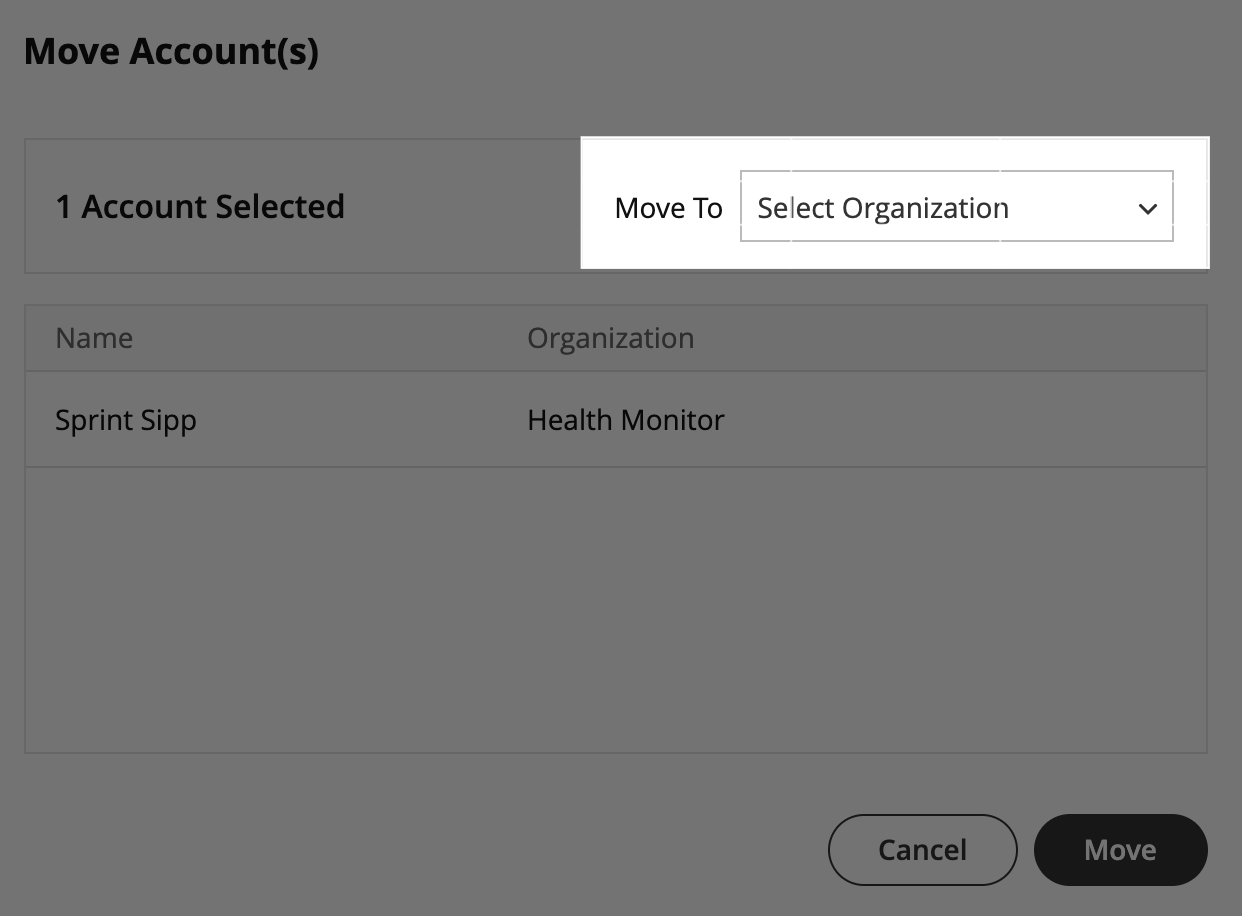Read this to learn how to move an account to a different organization.
Overview
From Accounts, you can move an account from organization to another within your tree (according to the hierarchy). Once the user is moved, the user will be reset to the default user permissions for that destination organization.
Before you Start
- An admin must have "Accounts" Privilege in their Role in the organization to do these instructions. See What Admin Privileges are in Management Portal?.
How to move the user
- Go to Accounts.
- Select the checkbox for the account you want to move and click Move.
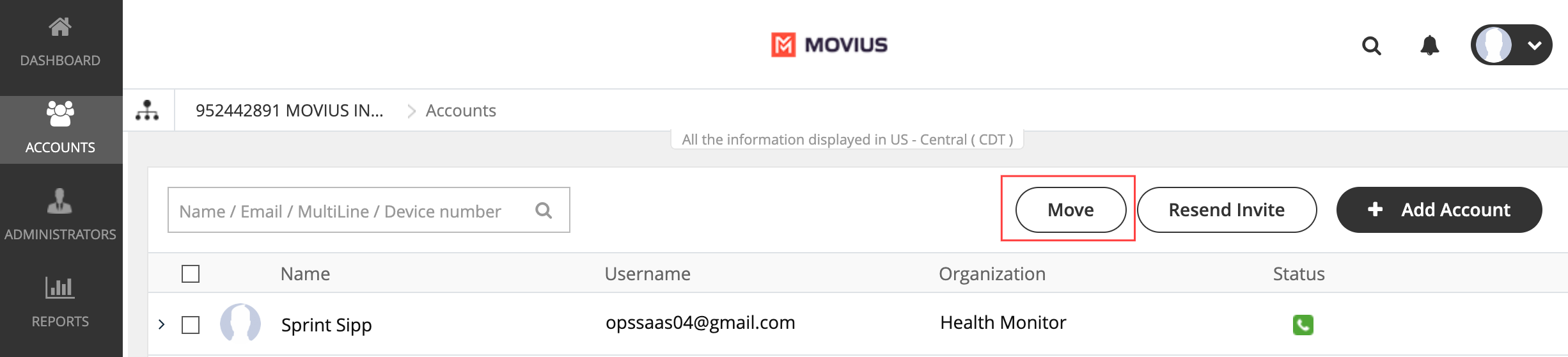
- Search or select the Organization or Sub-Organization and click Move.
ALERT: Once the user is moved, the user will be reset to the default user permissions for that destination organization.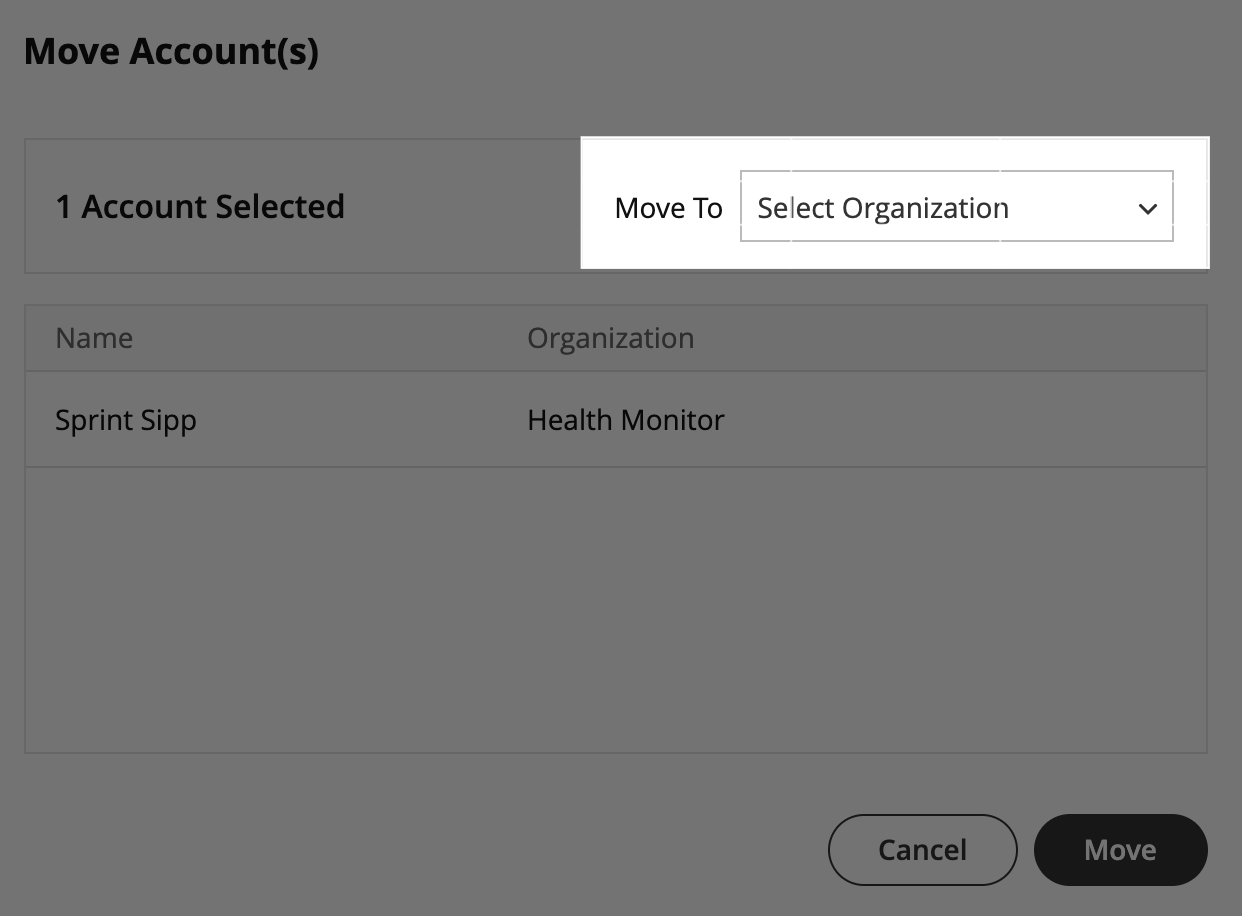
- Click Yes on the confirmation page.
- Click Done.