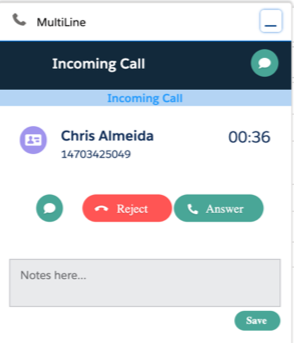Softphone Calling Modes
MultiLine for Salesforce supports two calling modes.
- Softphone Disabled: Allows the Salesforce User to initiate a call from Salesforce directly - but requires the MultiLine app or a deskphone to be configured to continue the call
- Softphone Enabled: Allows the Salesforce User to make calls directly from the softphone in Salesforce.
This setup is decided by the Salesforce Admin while installing the package.
Softphone Disabled
Outgoing Calls:
The call first rings on the MultiLine application installed on the user’s device - and on the deskphone if the Salesforce User has configured it to do so under Settings. Once the call is answered on either device, it prompts the user to enter any key. Upon entering the key, the call is then connected to the called number. If the call goes to voicemail on the MultiLine number, then the called number is never connected.
Incoming Calls:
MultiLine for Salesforce opens up automatically to notify the user of the incoming call. Calls ring on both the MultiLine app on the device and on the deskphone if the Salesforce User has configured it to do so under Settings. The user can enter notes on the MultiLine for Salesforce but needs the MultiLine app on the device or a deskphone for other call controls as mute/keypad/end call.
Answered/Ongoing Calls:
To log notes related to the call, enter the notes in the text area shown below and click Save.
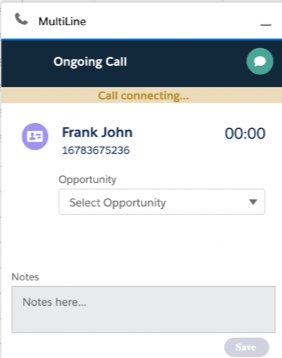
Softphone Enabled
Outgoing calls
If a Salesforce Admin enables Softphone, the Salesforce User can make calls from the softphone directly within MultiLine for Salesforce in the Salesforce application.
Incoming calls
On an Incoming call, the calling interface in Multiline for Salesforce opens. You can answer, reject or respond via text from the calling interface.
Click on ‘Reject’ to reject the call or on ‘Answer’ to answer the call.
Click on the message icon to disconnect the call and respond with a message.
An incoming call also rings on the MultiLine app. The user has a choice whether to answer the call from MultiLine for Salesforce or from the MultiLine App. Incoming calls will continue to ring on MultiLine for Salesforce even if the device on which the MultiLine app is installed is powered off. Incoming calls will continue to ring on MultiLine for Salesforce irrespective of the incoming call on data or minute setting of the MultiLine app on the device.
Answered/Ongoing Calls
- Enter notes within the “notes” blurb and click save to log notes against the call.
- Click ‘Mute’ to mute.
- Click ‘Keypad’ to add the extension.
- Even when a call is answered on the MultiLine app the User can add notes into Salesforce.