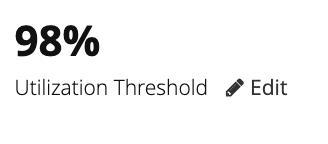Read on to learn about the Management Portal Dashboard.
Overview
The Dashboard is the first content you see when you log into Management Portal. It provides an overview of the user data including Number Utilization, Voice, and Usage The data is grouped with related data in its respective time period: namely within the Current Cycle, Past Cycle, or over All Time.

Current Cycle
This page displays the number of New Users added, Total Active Users, Total Voice Usage (Billable Voice), Total Message Usage (Billable Message), and Total Data Usage (Billable data) over the current cycle (or calendar month).

You can select between Voice, Message, or Data statistics from the dropdown list to view their respective graphical representation of Current Cycle values.
The heading of the Graph changes according to the selection:
- Voice Usage for The Current Cycle
- Message Usage for The Current Cycle
Past Cycle
Displays the Total Voice and Messages Used for the previous cycle.

Number Utilization
This section provides a summary of the data concerning the MultiLine numbers assigned to your organization.
Number Utilization Pie Graph


In use: Shows the numbers which are currently in use. In use numbers include assigned numbers, reserved numbers, registered numbers, and numbers allocated to an organization.
Available: Shows the numbers which are unallocated and can be used by the administrator. Click anywhere on the Pie chart to open the Number Utilization Details.
Detailed Report
The Detailed Report explains metrics in terms of the following:
- Total: all numbers
- Activated: numbers belonging to users that were invited and have completed app activation
- Allocated to Sub-Organizations: numbers that are set aside for specific sub-organizations
- Assigned: numbers belonging to invited users, who have not activated the app yet
- Available: numbers not in use, and are able to be assigned, allocated, or reserved
- Pending invitation: numbers belonging to a user that has an account ready, but has not yet been invited
- Reserved: numbers tagged for a specific use

Utilization Threshold
Utilization Threshold is the upper limit (in percentage) of numbers that can be utilized before the system notifies the Administrator that they have utilized the maximum assigned threshold. After this threshold is met, another notification will be sent every time the administrator assigns a new number - until all the available numbers are utilized.
You can edit the Utilization Threshold percentage value to be anywhere between 1% and 100%.
- Select the Edit icon to pull up the Manage Threshold menu.
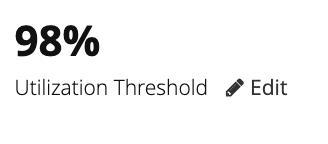
- Set the threshold using the slider and select Apply to save.