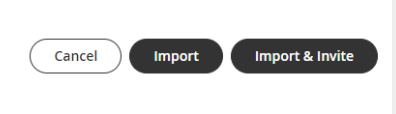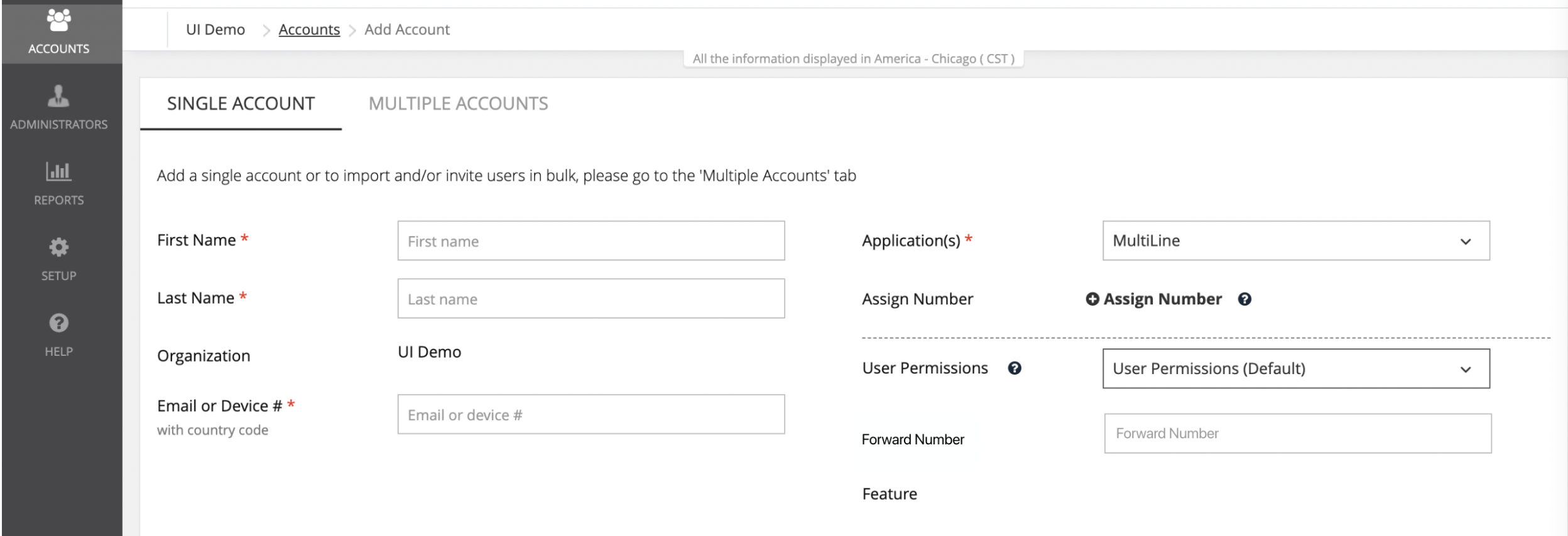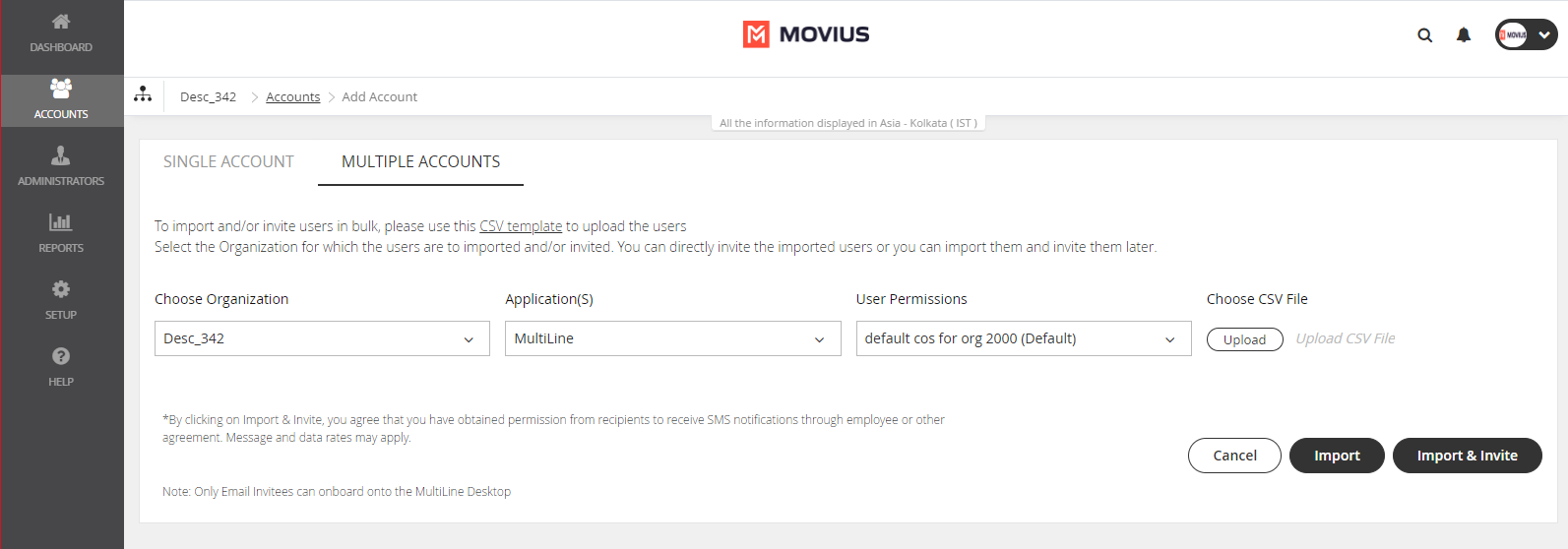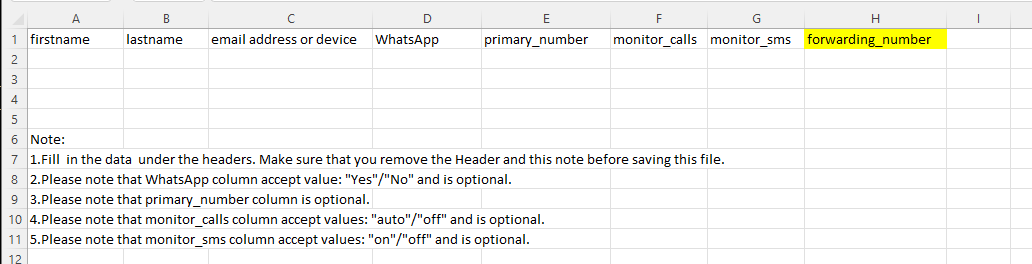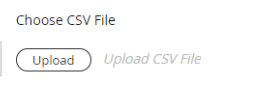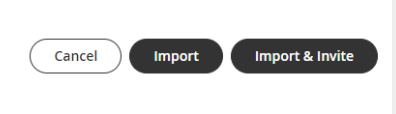Read on to learn about setting a forwarding number during the invitation process for Messaging Only MultiLine users.
Overview
Messaging Only MultiLine is a version of MultiLine that does not include Voice features such as calling and voicemail. These organizations may want to set up number forwarding so that if someone calls their MultiLine users, the call can be picked up by another team member or call center.
You can set a forwarding number while sending a single invite, or while using the bulk invitation feature.
Before you start
- Messaging Only MultiLine Service is only available on a limited basis and not yet generally available.
- An admin must have "Accounts" Privilege in their Role in the organization to do these instructions. See What Admin Privileges are in Management Portal?.
Setting the forwarding number for a single invite
Known Issue: When setting the forwarding number for a Single Account, don't include a '+' in the Forward Number field. There is currently a bug that causes the forwarding to not work.
You can set the forwarding number while sending an invite to the user by using the following steps:
- Go to Accounts > Single Account
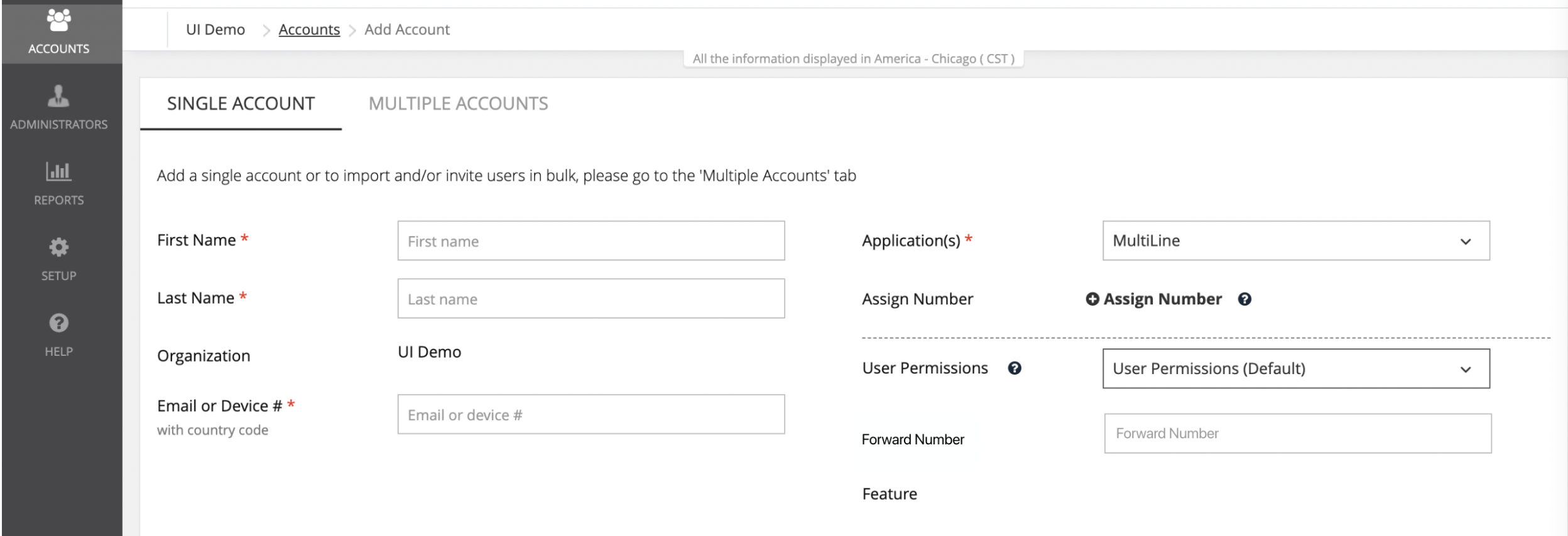
- Use the Forward Number field to set the number. Warning: Don't include '+'.

- Click Save to invite the user later, or Save and Invite to invite the user.
Setting the forwarding number for a bulk invite
You can set the forwarding number while using the bulk invitation feature by using the following steps:
- Go to Accounts > Multiple Accounts
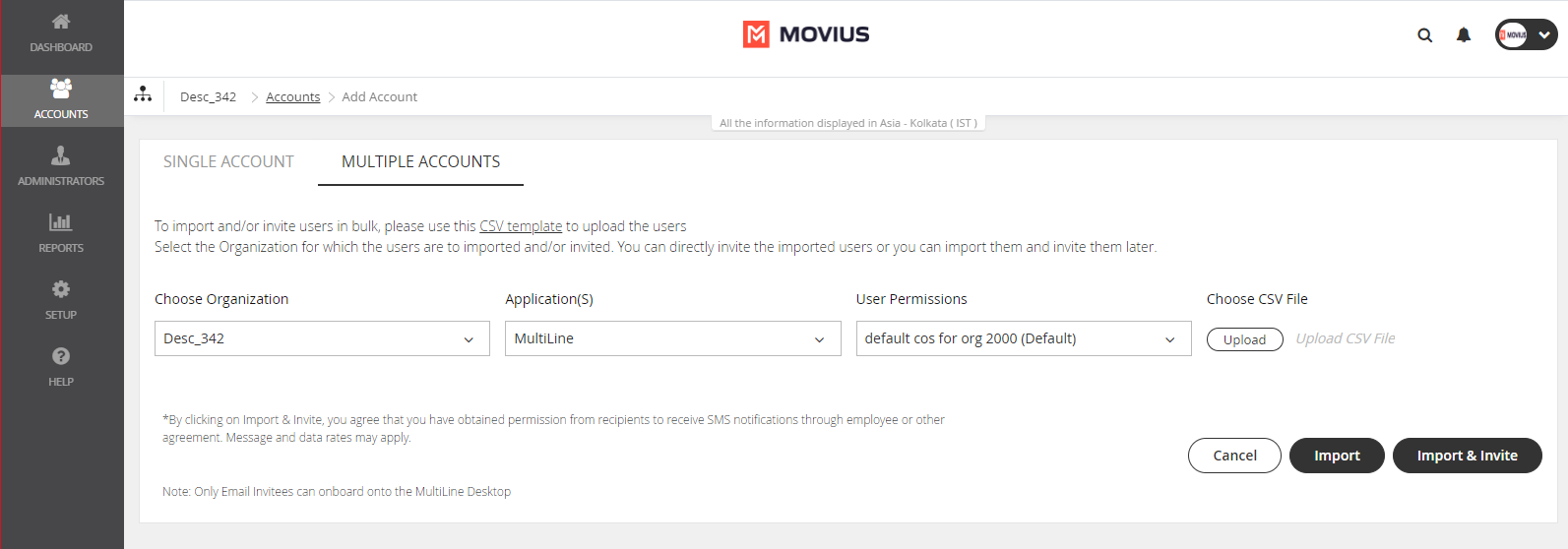
- Download the CSV template.

- The column header "forwarding_number" sets up the column for use in setting the forwarding number for the user.
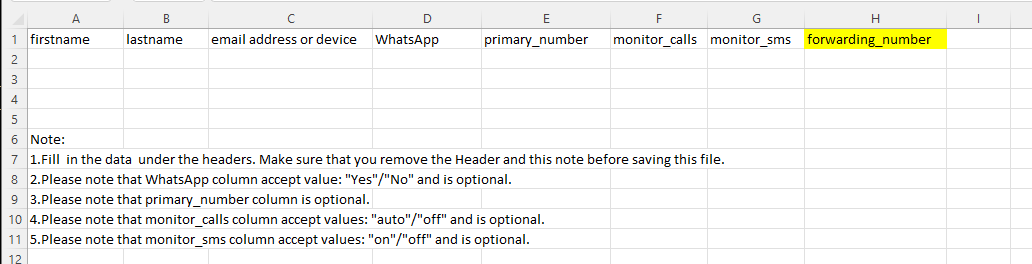
- Click Upload to find and upload the CSV file.
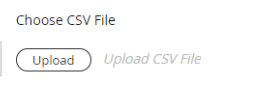
- Click Import to invite the user later or Import and Invite to invite the user.