Read on for a brief overview of the functionality of the MultiLine iOS app.
MultiLine provides users a separate business number for all work calls, texts, social messaging, voicemail, and contacts on their smart phone. You'll be able to do all your work calling and messaging using this separate phone number, and keep your personal number private. This is all done completely with software and without the need for a second SIM.
MultiLine mobile apps provide a separate dialer, call and message log, voicemail, and business features. You can also use your MultiLine number from the desktop, Microsoft Teams, or from within Salesforce CRM.
Because the MultiLine number is a real carrier-supported number, you don't need an internet connection to make calls but can use cellular minutes. You'll learn more about this in Call Settings: Set Data or Minutes calling modes.
The main menu in the MultiLine app is at the bottom of the screen. You'll see
- Recents
- Messages
- Contacts
- Keypad
- Settings
Recents
See all your calls on this screen. Tap calls to see more information.
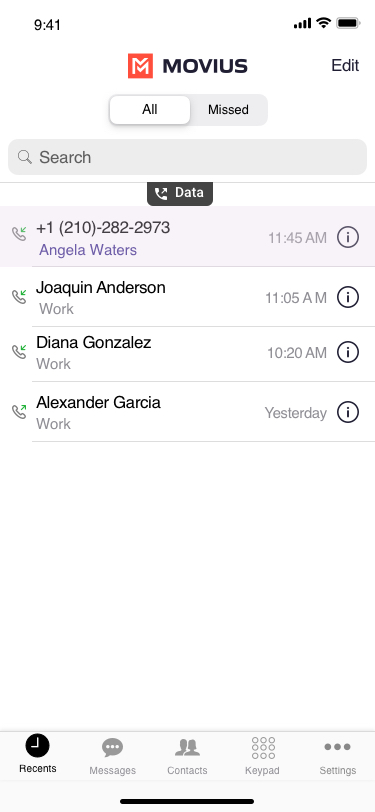
Messages
SMS, social messages, and voicemail messages are available on the Messages screen. Tap a message to read and reply. Tap the new message icon to create a new message.
to create a new message.

Contacts
See all your contacts on this screen. You can configure your contact source in Settings. Tap the add contact icon  to add a contact.
to add a contact.

Keypad
Use this screen to make calls. If enabled, use the toggle to choose Data or Minutes calling. Learn more at Call Settings: Set Data or Minutes calling modes

Settings
You can configure all your MultiLine settings on this screen.
- Call Settings - set whether you use WiFi, data, or minutes and manage blocked numbers
- Call Handling - forward calls or set other numbers that ring when your number is dialed
- Manage Availability - silence calls outside business hours
- Contact Settings - choose a contact source
- Voicemail Greeting - set your voicemail
- Sounds - configure your notification sounds
- Picture Message - configure whether you automatically download picture messages
- E911 - update your emergency address (US Only)
- Usage - See your data and cellular minutes usage
- Help - Contact your IT department for assistance with MultiLine
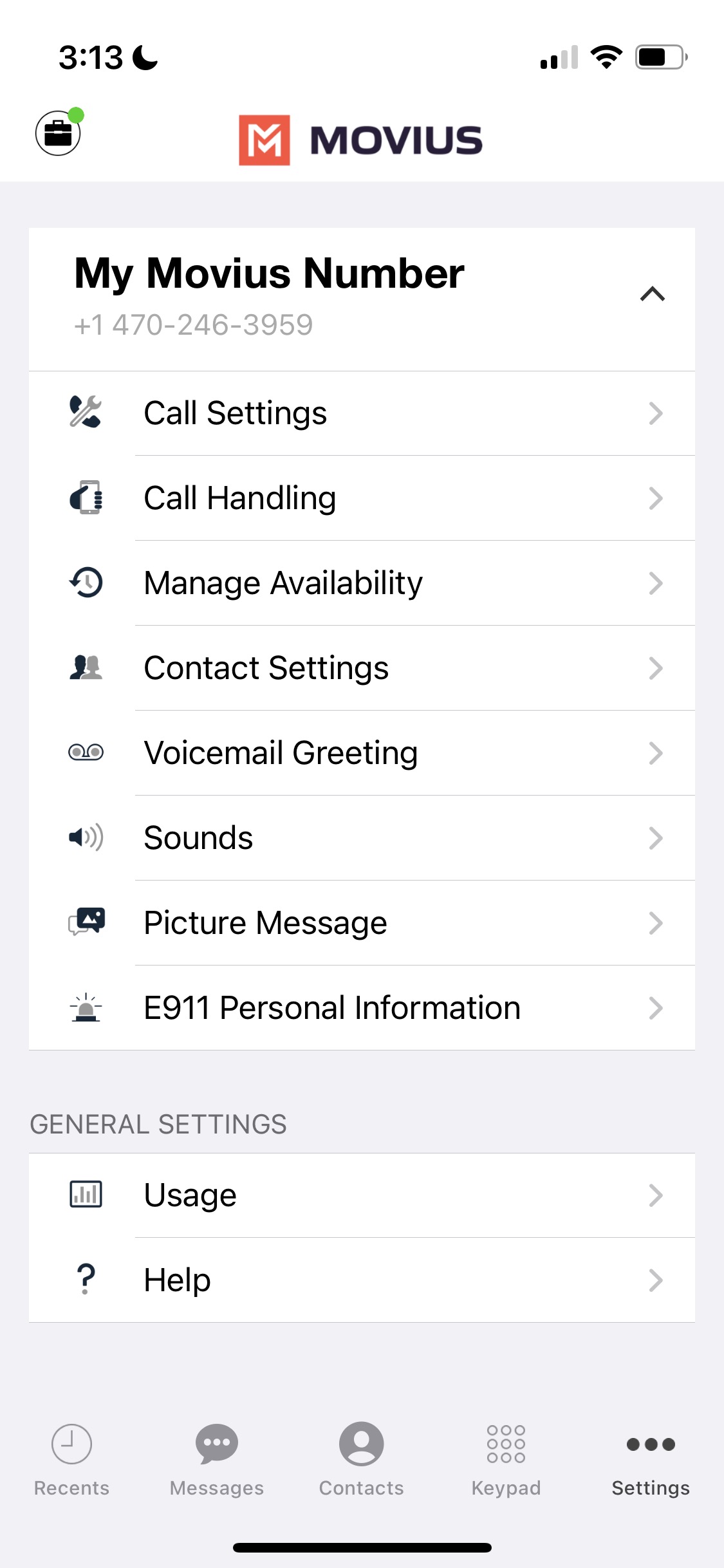
Want to learn more about using MultiLine?