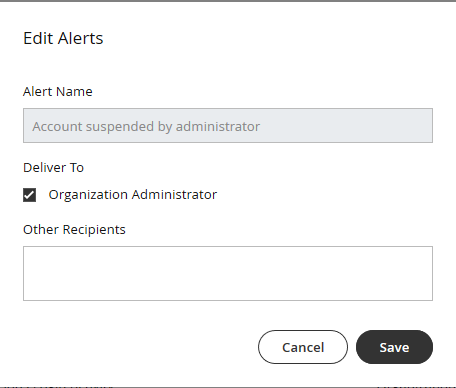You can set up alerts that automatically send emails to designated recipients when an event occurs, such as account deletion.
Overview
Setting up alerts helps your organization keep informed about events important to them. You can send the alerts to the organization's administrator as well as other parties by adding their email addresses. You can manage alerts under Administration in the Setup tab.
Before you start
Admins must have Setup privileges in the organization to manage alerts.
Turn alerts on or off
The Manage Alerts tool is in the Setup menu.
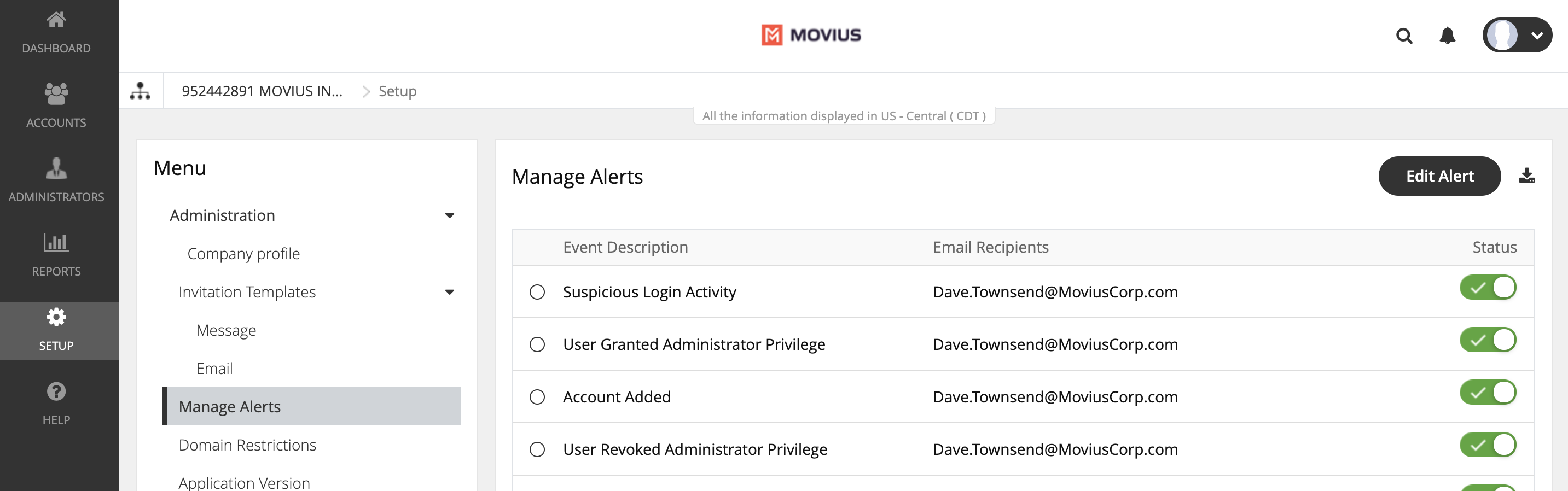
- Go to the organization where you want to perform the action.
- Go to Setup > Manage Alerts.
- Click on the toggles to turn an alert on or off.
- Green checkmark means email recipients will be notified when the event happens.
- Grey toggle means email recipients won't be notified when the event happens
Add recipients to an alert
- Click on the radio button to select an Event, then click Edit Alert.
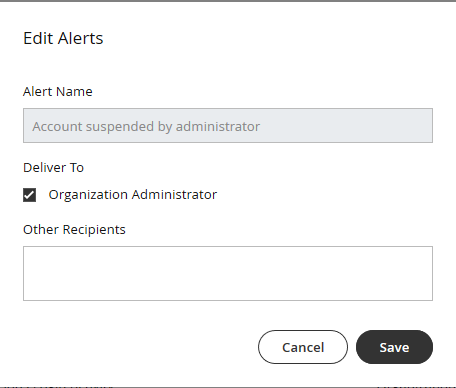
- Add email addresses in the Other Recipients field, then click Save.
What alerts are available?
Alert Name | Description |
Account Moved | An administrator can select an organization administrator or a recipient to receive this alert when an account is moved to or from the organization. |
Threshold exceeded for invitations | An administrator can select all administrators or other recipients to receive this alert when the count of numbers needed for pending invitations exceeds the count of available numbers. |
User granted administrator privilege | An administrator can select all administrators or other recipients to receive this alert when administration rights are granted to a user. |
Suspended Account made active | An administrator can select all administrators or other recipients to receive this alert when a user account that was previously suspended is reactivated. |
Account added | An administrator can select all administrators or other recipients to receive this alert when a new Movius user account is added in the Portal. |
New administrator added | An administrator can select all administrators or other recipients to receive this alert when a new organization administrator account is added in the Portal. |
Number utilization threshold exceeded | An administrator can select all administrators or other recipients to receive this alert when the percentage of numbers used exceeds the set threshold. |
User revoked administrator privilege | An administrator can select all administrators or other recipients to receive this alert when a user administrator rights are revoked. |
Suspicious login activity | An administrator can select all administrators or other recipients to receive this alert when an unauthorized person is attempting to access a user account. |
Account deleted | An administrator can select all administrators or other recipients to receive this alert when an administrator deletes a MultiLine user account. |
Administrator and MultiLine password changed | An administrator can select all administrators or other recipients to receive this alert when a user password is changed. |
Account suspended by administrator | An administrator can select all administrators or other recipients to receive this alert when a user account is suspended. |
Privacy Settings Opted Out | When a user turns-off or rejects privacy policy, the user account will be suspended. An alert is sent to the defined administrator. |
Privacy Settings Resumed | When a user turns-on or resumes privacy policy, the user account will be resumed. An alert is sent to the defined administrator. |
| Batch Operations Report | An administrator can upload a CSV file of multiple user accounts. An alert is sent to the defined administrator with a summary of the batch operation results. |