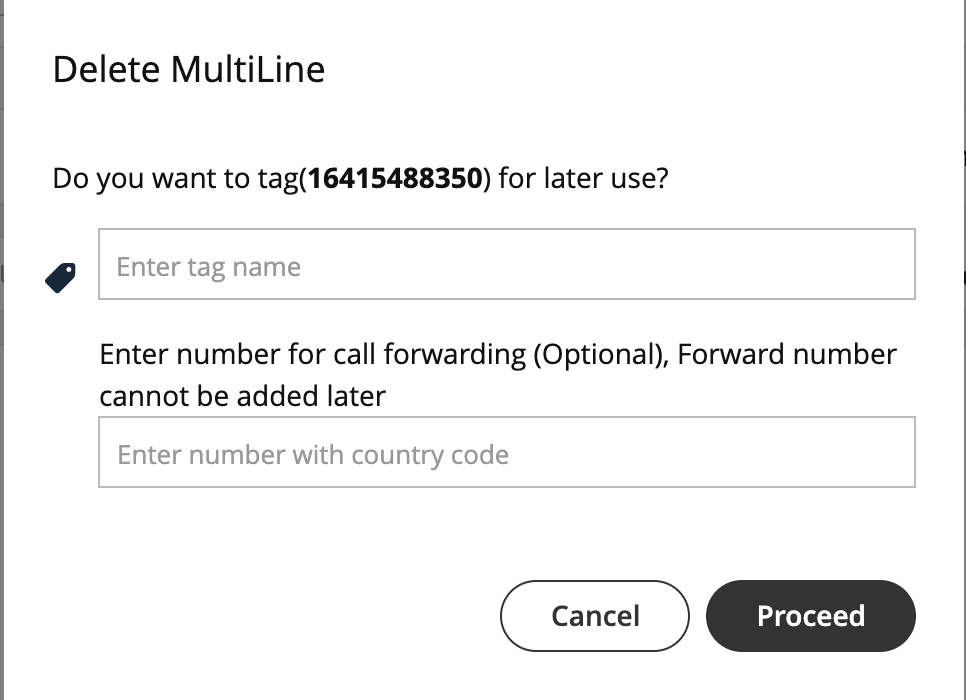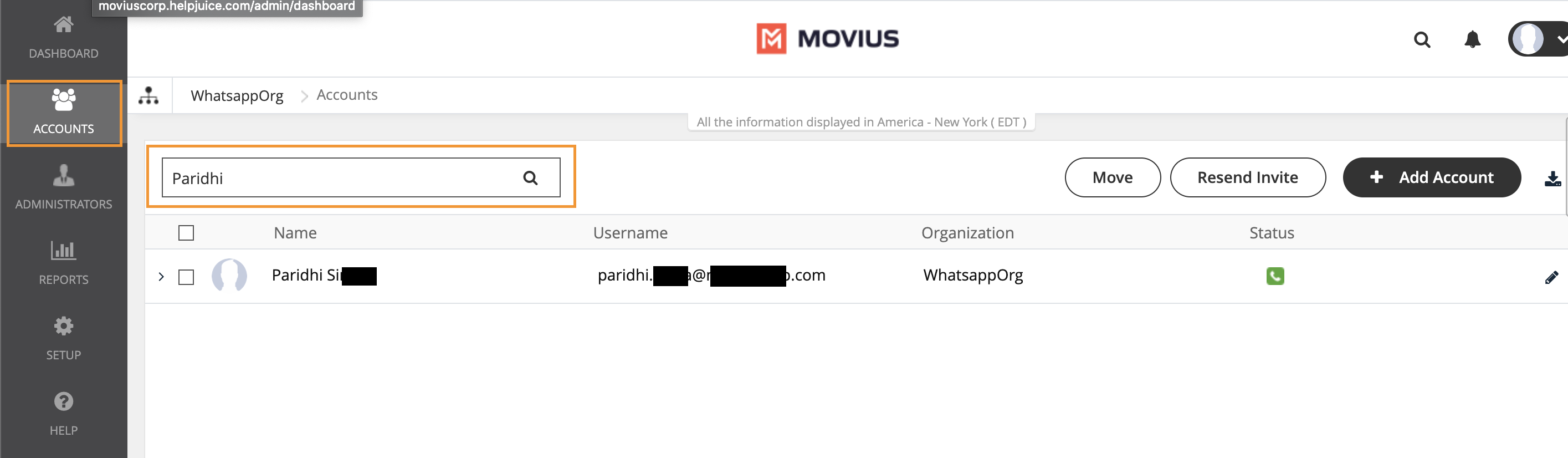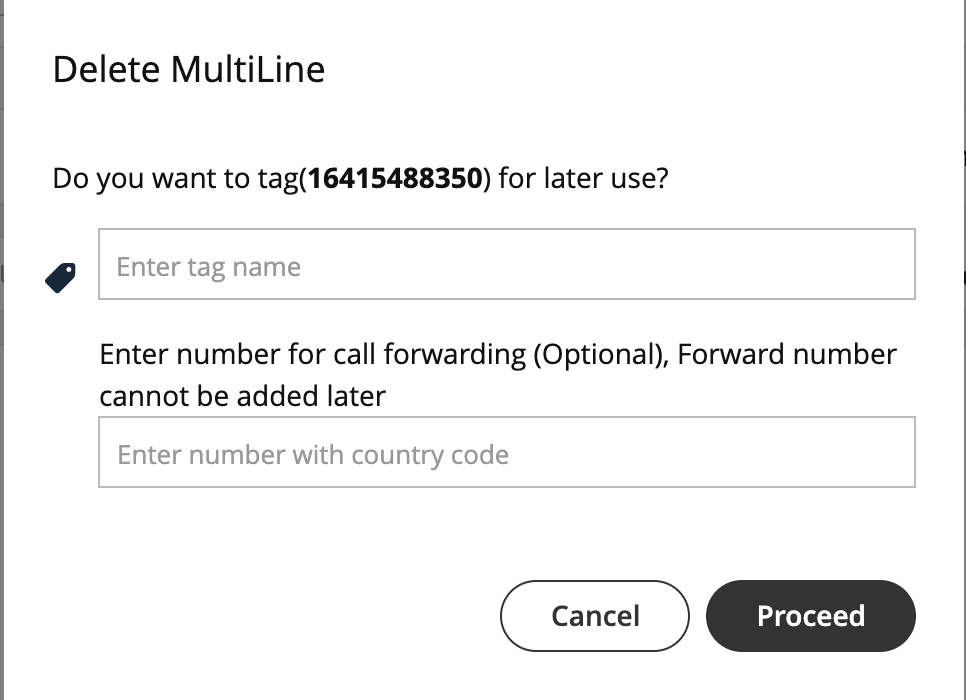Read this to learn how to delete a user from the Accounts tab.
Overview
Admins may need to delete users when they leave the company, switch their personal phone numbers, or as a troubleshooting step. After deletion, you can release the number to the Available pool, reserve the number for a specific purpose, or add a forwarding number.
Before you Start
- An admin must have "Accounts" Privilege in their Role in the organization to do these instructions. See What Admin Privileges are in Management Portal?.
Delete a user
A deleted user will immediately lose access to the MultiLine application.
- Go to the Accounts tab and search for the user by name, MultiLine number, device number, or email ID.
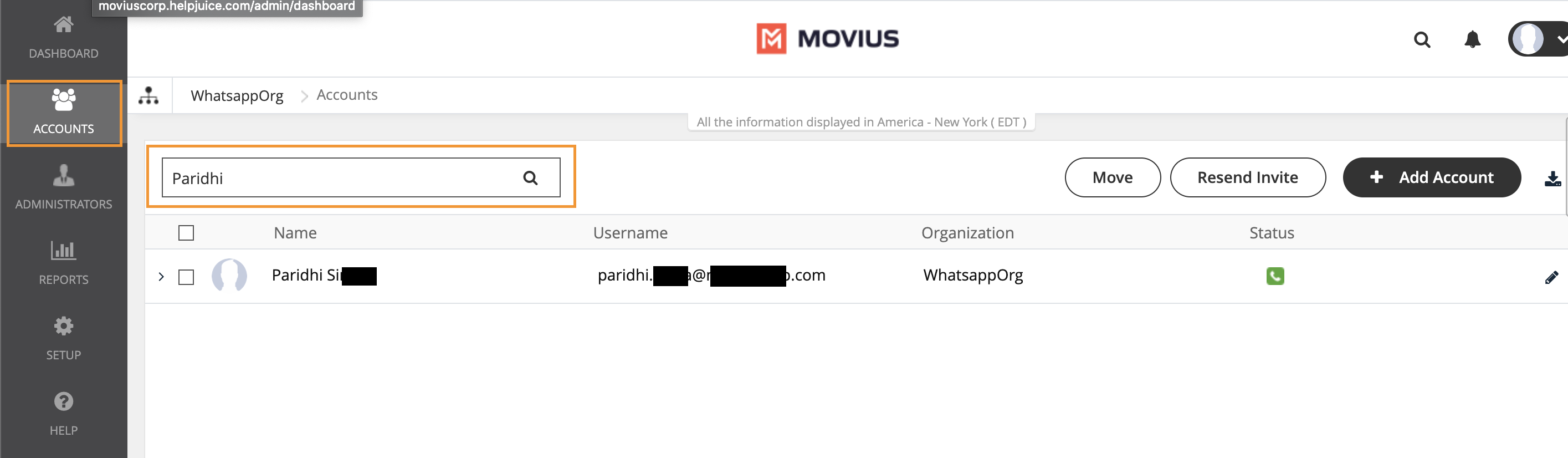
2. Click on the result to expose the dropdown menu, then click the Trashcan icon to delete.

3. A pop-up window will appear asking if you want to tag the number, or enter a number to forward calls to.
- If you do not tag the number, it will enter the Available pool.
- If you tag the number, it will enter the Reserved pool.
- You must tag the number to forward calls. If you do not set the forwarding number at this step, you cannot choose to forward calls later.
- If the deleted number is saved with tag and forward number, than the forward number can be updated later from the Reserved pool in the Setup > Number Management section