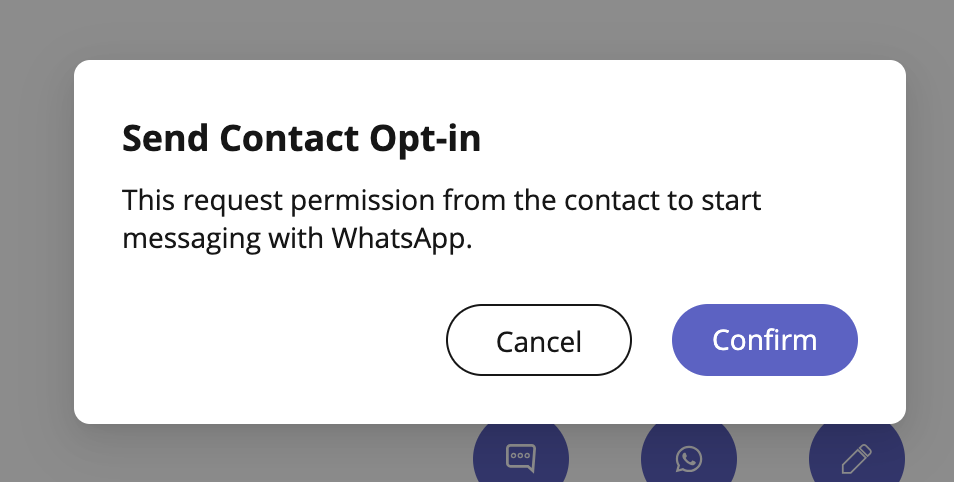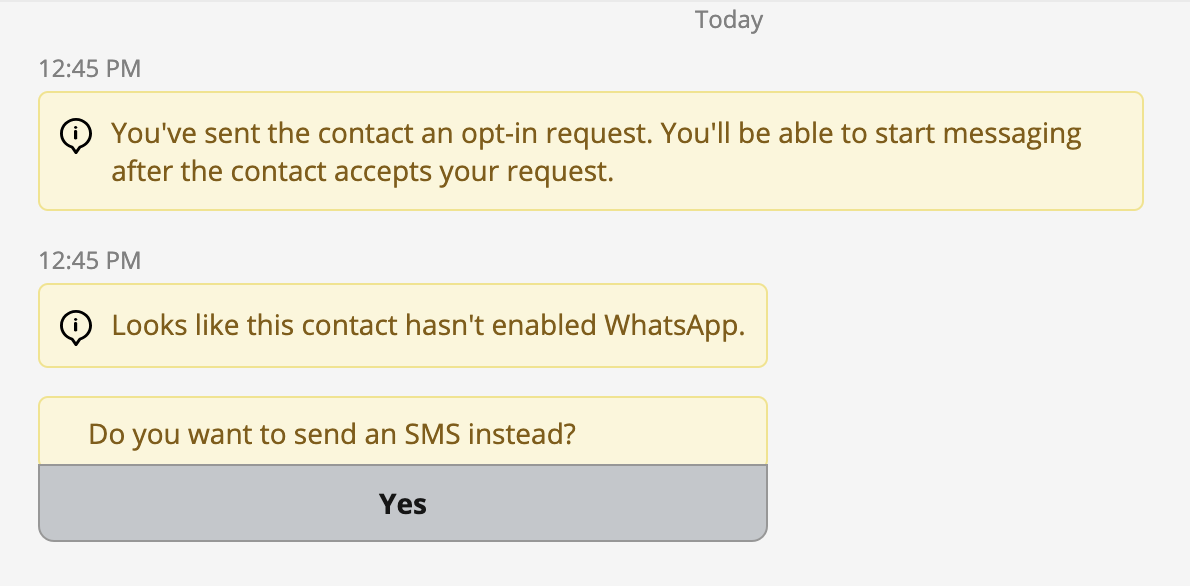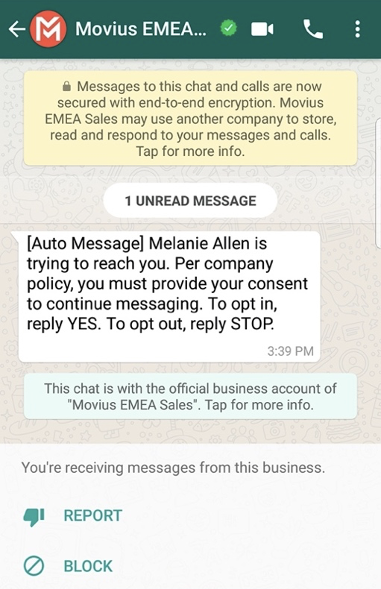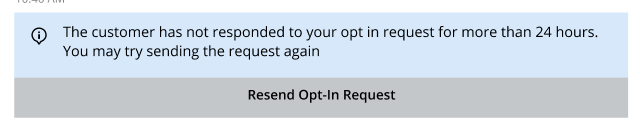Refer to this topic to learn what to expect when you initiate a new WhatsApp conversation.
Overview
WhatsApp Business Accounts are required to gain consent from WhatsApp users prior to messaging them. These opt-in messages are captured by the Movius platform for attestation purposes.
Before you start
- Your organization has to enable the WhatsApp Messaging channel for it to be available in MultiLine. If not, you won't see the green WhatsApp messaging icon.
WhatsApp Opt-In Flow
When you try to send a message to a client with WhatsApp for the first time, you're required to get consent using an Opt In process.
- To start a new WhatsApp conversation:
- Select the WhatsApp icon for a contact.
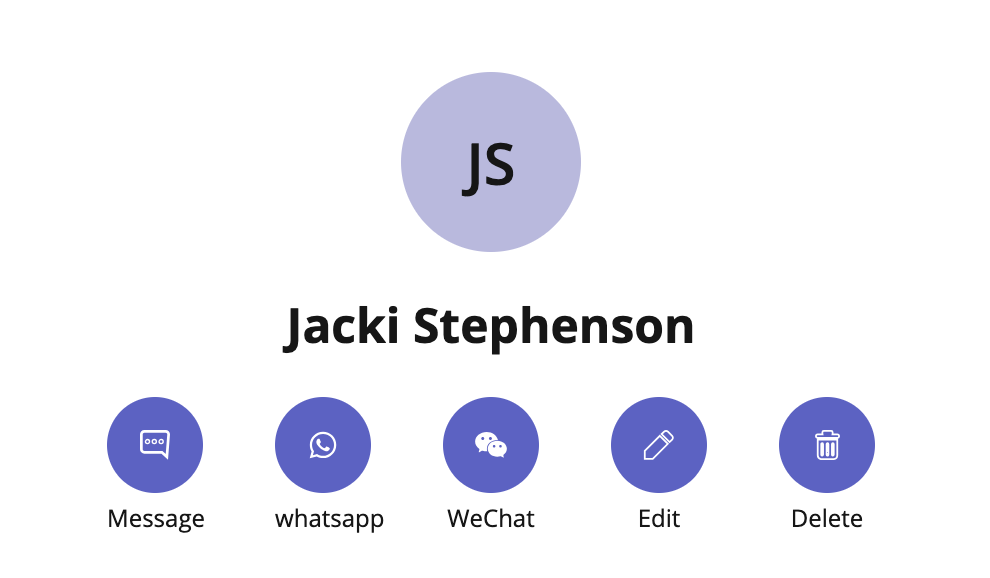
-
Select New Message, select WhatsApp, and enter the name or number of your contact.
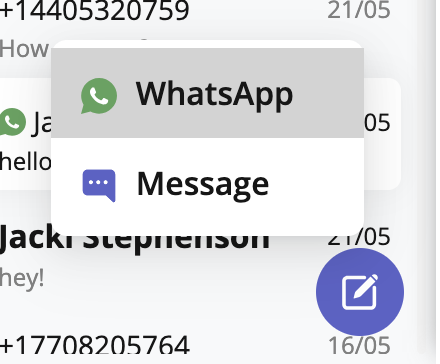 A prompt will appear asking you if you'd like to send the contact an Opt In message
A prompt will appear asking you if you'd like to send the contact an Opt In message
- Select the WhatsApp icon for a contact.
- Select Confirm to send the Opt-In.
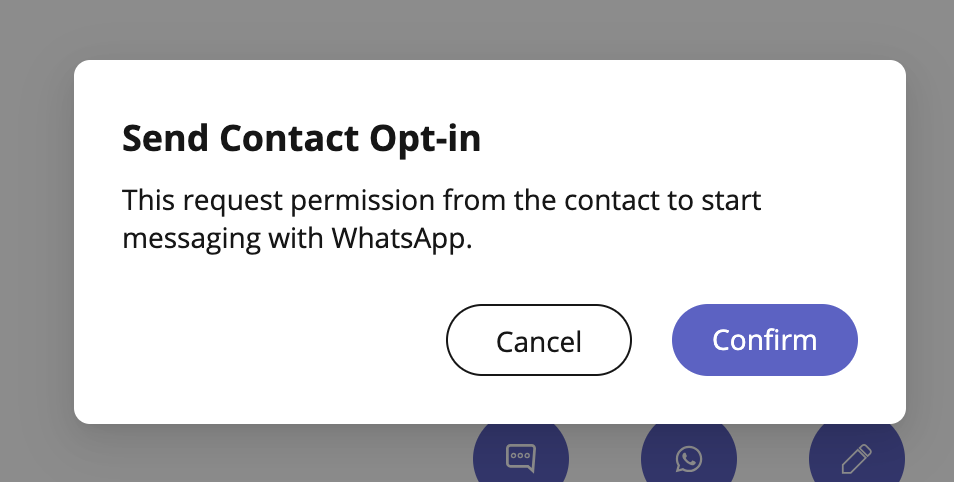
- After opting in, you can send messages that will be paused and only sent after the user accepts the opt-in.
- There are four possible outcomes:
-
Contact doesn't have WhatsApp You'll see a message letting you know your contact isn't a WhatsApp user, and ask if you'd like to send an SMS instead. Select Yes to go to the SMS message screen.
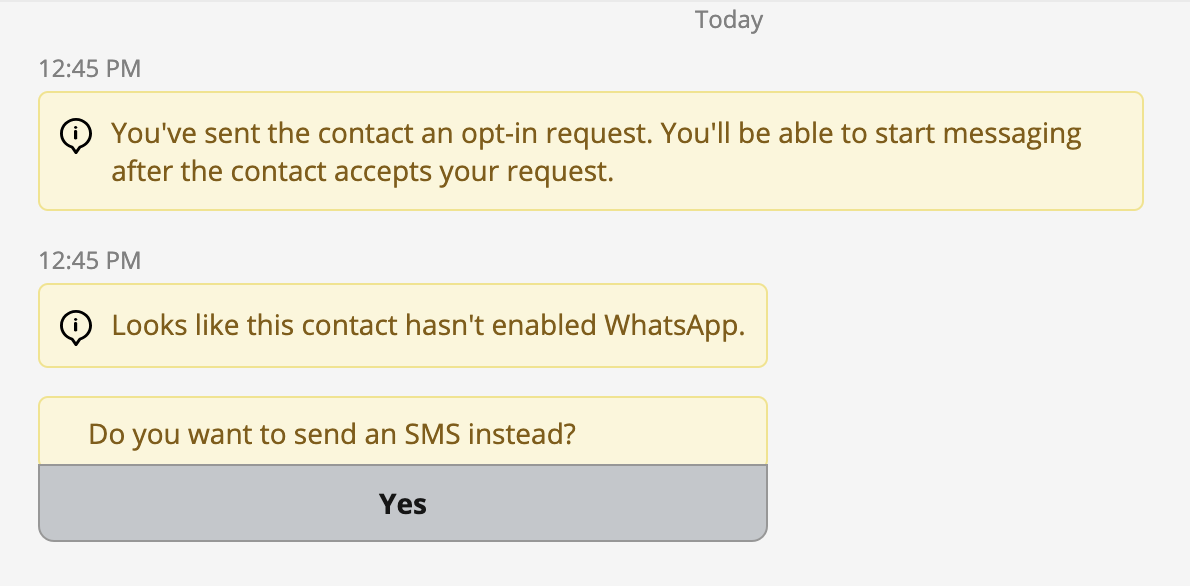
-
Contact has WhatsApp- customer receives opt-in
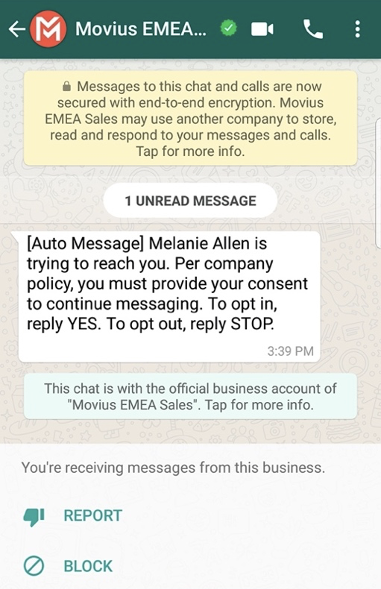
- Contact accepts Opt-In request
- You'll see a confirmation message letting you know the contact has chosen to opt-in.

- Your contact will see a message letting them know they've opted-in.
- Contact rejects Opt-In request
- If your contact rejects the Opt-In, you'll see a message letting you know. The send message field will be disabled for the contact.
- The customer will be informed of their Opt-Out status, and that it is possible to Opt-In at any time by replying "yes".
- Contact doesn't respond to Opt-In request
- If your contact doesn't respond to the Opt-In, you'll be able to send a new one every 24 hours by selecting Resend Opt-In Request.
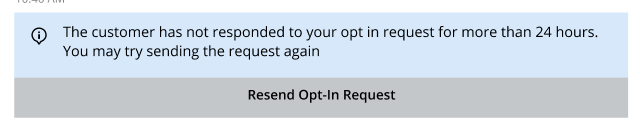
- If your contact doesn't respond to the Opt-In, you'll be able to send a new one every 24 hours by selecting Resend Opt-In Request.
- You'll see a confirmation message letting you know the contact has chosen to opt-in.
- Contact accepts Opt-In request
-
Contact doesn't have WhatsApp You'll see a message letting you know your contact isn't a WhatsApp user, and ask if you'd like to send an SMS instead. Select Yes to go to the SMS message screen.
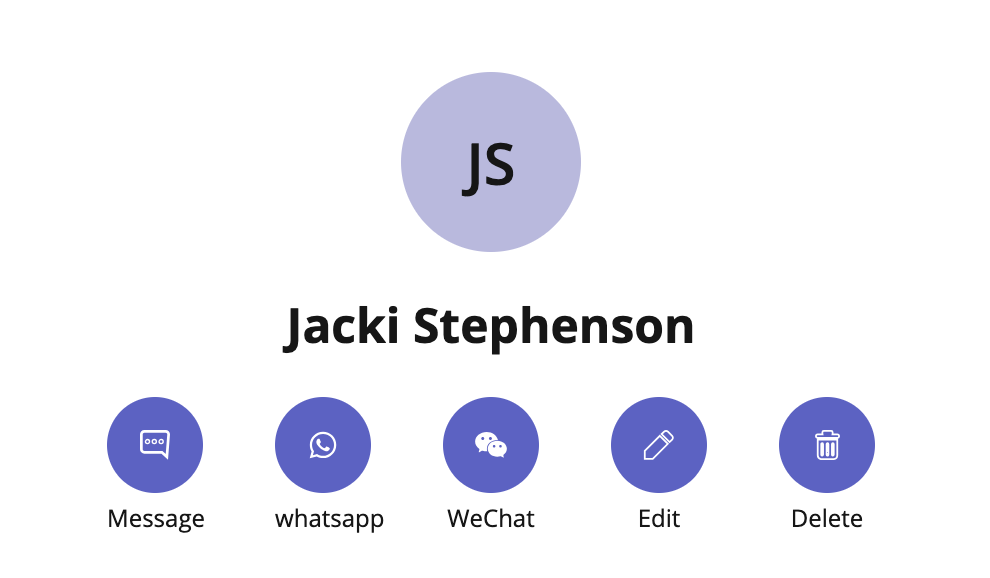
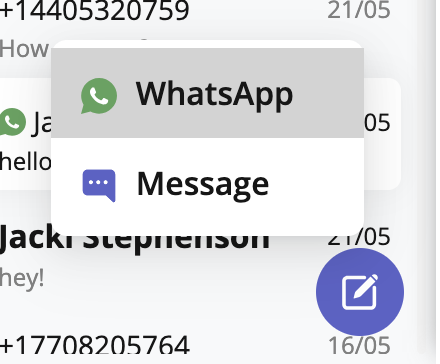 A prompt will appear asking you if you'd like to send the contact an Opt In message
A prompt will appear asking you if you'd like to send the contact an Opt In message