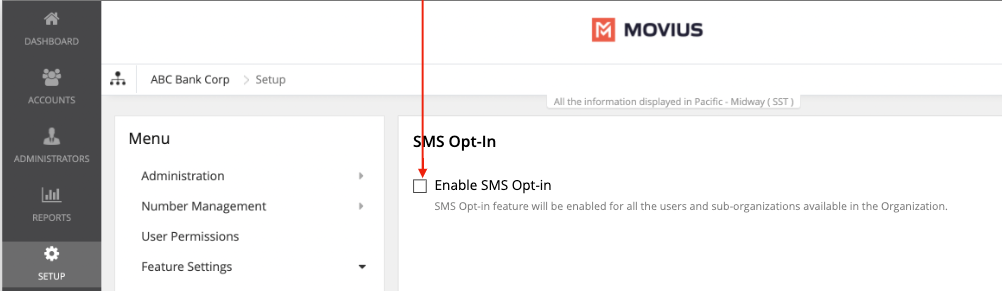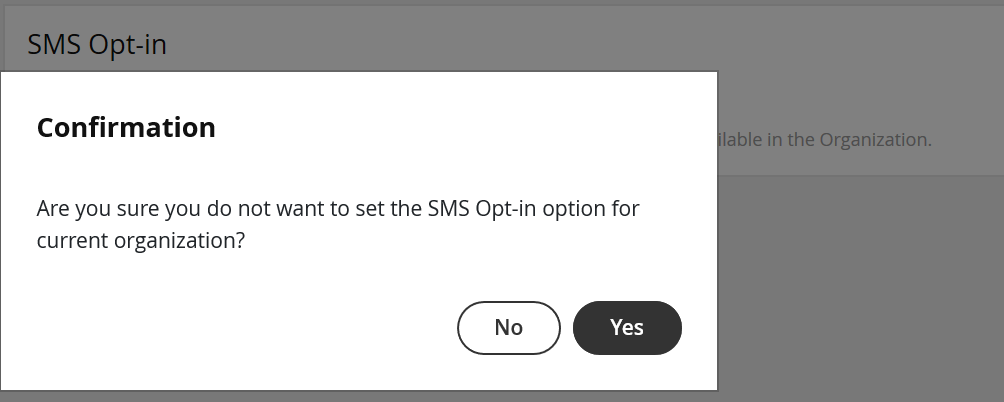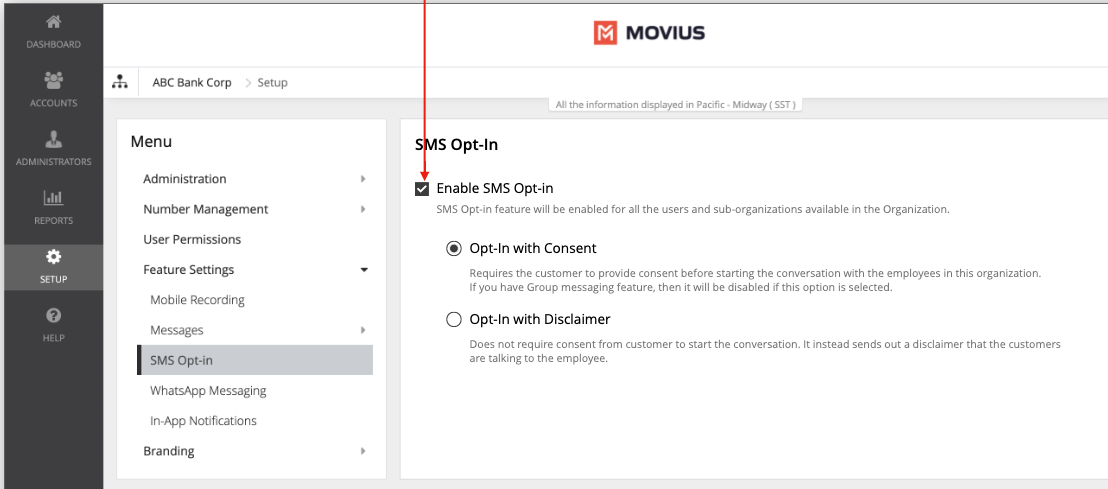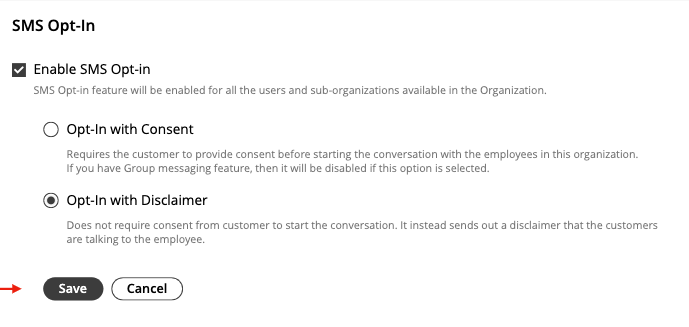Read on to learn about the available Opt-In Flows for SMS or WhatsApp.
Overview
We offer two types of Opt-In flows: Opt-in with Consent and Opt-In Disclaimer.
Opt-In with Consent
This option is best to meet regulations that prior to communicating with guests using text messages, the client's consent to receive text messages is requested and captured (attestation).
- When the MultiLine user first texts a client, the client will receive a message which allows them to either opt-in to texting by replying “YES” or decline the invitation by replying “STOP” to the text conversation.
- If the client replies “YES”, both the MultiLine user and the client receive an auto-generated message informing of the client’s decision – and this message is recorded in the Portal/Archival System/Salesforce for compliance verification. The MultiLine user and client can now send each other text messages.
- If the client replies "STOP", the MultiLine user and client will not be able to send each other text messages.
- The automated message in all the YES and STOP cases can be configured through customizable strings.
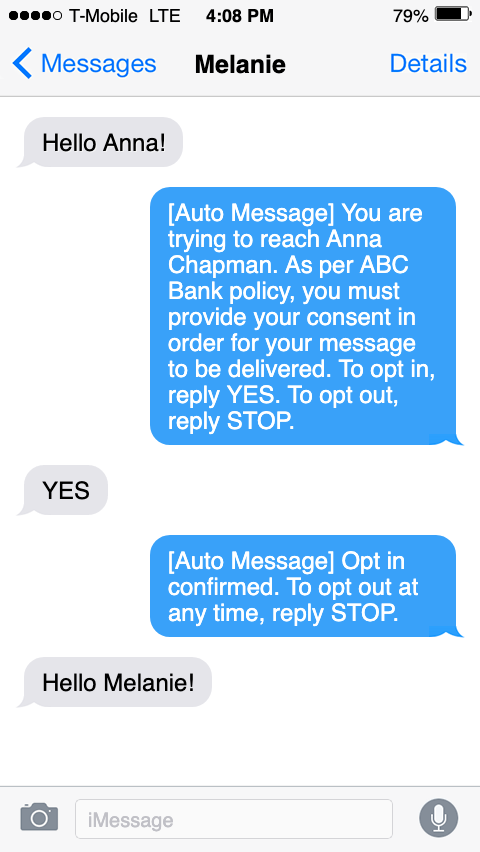 Guest View: Guest initiates SMS with MultiLine user
Guest View: Guest initiates SMS with MultiLine user
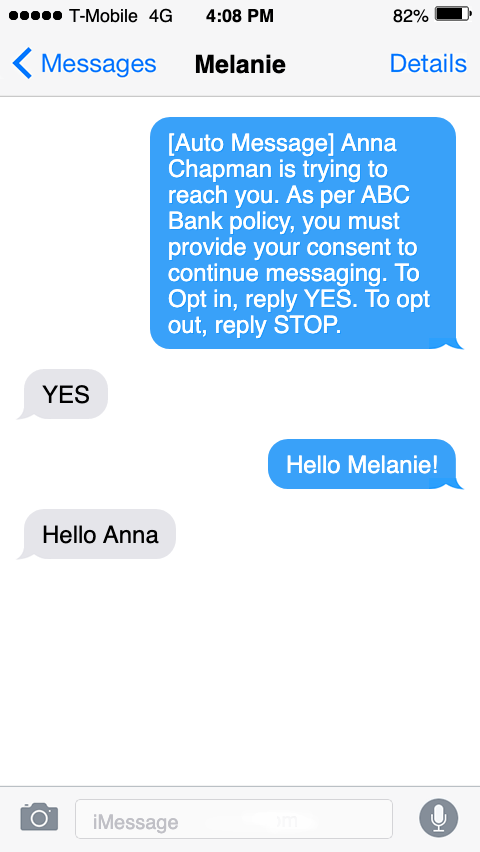 Guest View: MultiLine initiates SMS with Guest
Guest View: MultiLine initiates SMS with Guest
Opt-In Disclaimer
This option is best to meet regulations that prior to communicating with clients using text messages, the client is informed they're being contacted by a business and have the ability to opt-out. This option does not require the guest to affirm consent to send messages to them.
Before you start
- If your organization did not request Opt-In capabilities, you may not see these options in the Management Portal.
- SMS Opt-in with Consent is not compatible with group messaging.
- An admin must have "Setup" Privilege in their Role in the organization to do these instructions. See What Admin Privileges are in Management Portal?.
Enable or disable SMS Opt-In
You can set up SMS Opt-In in Feature Settings.
- Select the relevant Organization/Sub-Organization
- Go to Setup > Feature Settings > SMS Opt-in
If you don't see the SMS Opt-In option in the menu...
- To get access to the SMS Opt-In feature, please have your admin team reach out to the Movius Support team to make this change on the organization’s behalf.
- SMS Opt-In is configured for the Enterprise Customer by the MultiLine service provider. The Enterprise Customer has an “Organization” dedicated to their account. This organization may have smaller sub-organizations representing the Enterprise Customer’s regions, business units, departments, etc. The SMS Opt-In service is configured at the main organization of the Enterprise Customer and applies to the entire account.
- Select or deselect the checkbox to enable or disable SMS Opt-In.
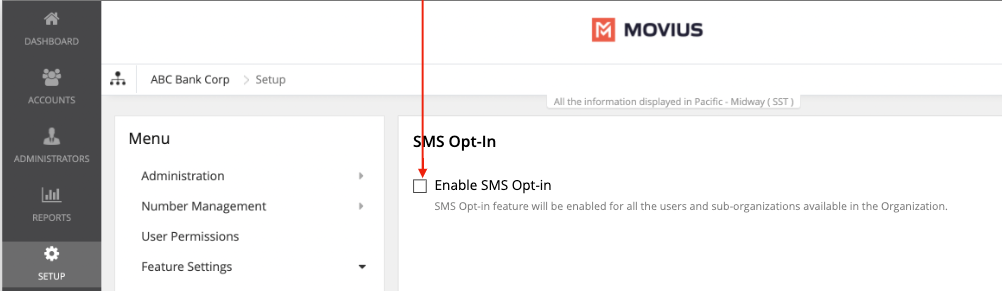 Enable SMS Opt-in checkbox
Enable SMS Opt-in checkbox - Click Yes in the confirmation dialog
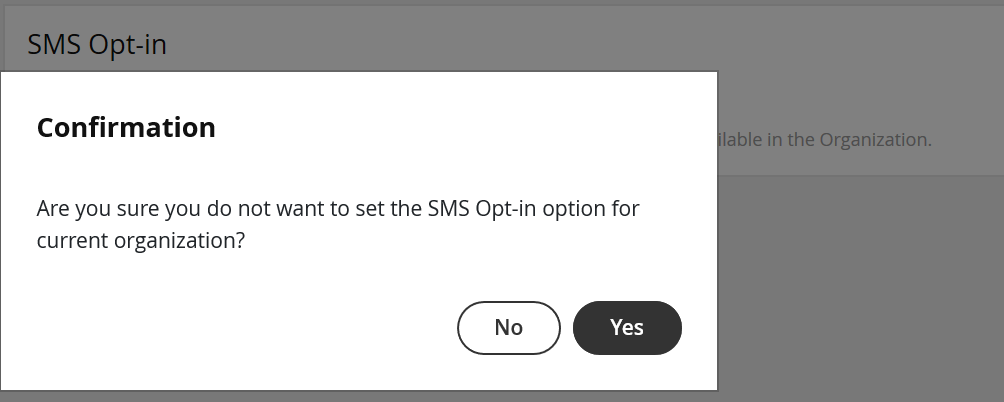 Confirmation prompt
Confirmation prompt
Enable SMS Opt-in with Consent
- Select SMS Opt-in with Consent
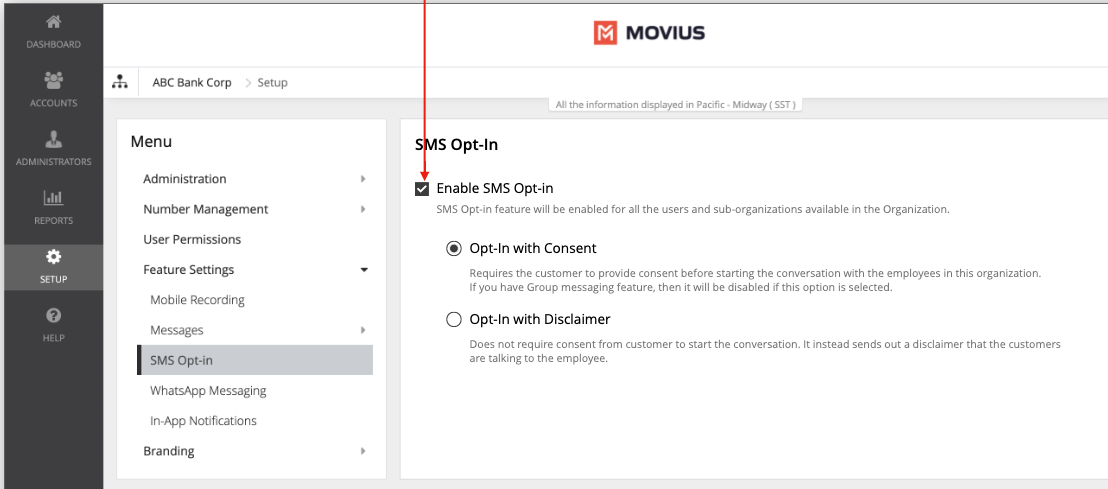 Enable SMS-Opt-in with Opt-In with Consent selected
Enable SMS-Opt-in with Opt-In with Consent selected
Notice
Group Message and SMS Opt-in with Consent cannot be enabled simultaneously.
Group Messages cannot be enabled if the SMS Opt-in with Consent is turned ON for the organization, and vice versa.
SMS Opt-In with Consent Template Message Flow
You can contact your customer service representative to request custom messages to use in the SMS Opt-In feature.
In the scenarios below "XYZ" is a stand in for the name of an Enterprise.
| Template Type | Description |
|---|---|
SMS Opt-in: SMS Content sent to the customer in case of MT | When a customer initiates the first sms to an XYZ employee, a notification is sent to the customer. The notification is a request to accept or reject the Opt-in process. SMS Opt-in: SMS Content sent to the customer in case of MT Default: [Auto Message] You are trying to reach <Employee Name>. As per company policy, you must provide your consent in order for your message to be delivered. To opt in, reply YES. To opt out, reply STOP. Note: Employee name is a variable, and will be picked by the system. |
SMS Opt-in: Opt-in requested status notification for MT case | A notification is sent to XYZ employee. This is an information to XYZ employee that a customer is initiating an SMS conversation. Default: [Auto Message] A contact has attempted to send you a message. As per company policy, they have been sent a request to opt in. Once confirmed, you will be able to send/receive messages. |
SMS opt-in: OPT-IN accepted status notification for MT case | When the customer accepts the opt-in request, a notification is sent to XYZ employee. This is an information to XYZ employee that they can begin messaging. Default: [Auto Message] Your Contact has opted in. You may continue to send/receive messages. |
SMS opt-in: OPT-IN confirmation status notification for MT case | When the customer accepts the opt-in request, a confirmation is sent to the customer. This is an information to customer that they can begin messaging Default: [Auto Message] Opt in confirmed. To opt out at any time, reply STOP. Note: Employee name is a variable, and will be picked by the system. |
SMS opt-in: SMS Content sent to the customer in case of MO | When an XYZ employee initiates the first sms to a customer, a notification is sent to the customer. The notification is a request to accept or reject the Opt-in process. Default: [Auto Message] <Employee Name> is trying to reach you. As per company policy, you must provide your consent to continue messaging. To Opt in, reply YES. To opt out, reply STOP. Note: Employee name is a variable, and will be picked by the system. |
SMS Opt-in: Opt-in requested status notification for MO case | A notification is sent to XYZ employee. This lets XYZ employee that an opt-in request has been sent to the customer. Default: [Automated Message]: Your contact has been sent a request to Opt-in. Once they accept, you will be able to message with your contact. |
SMS opt-in: Opt-in accepted status notification for MO case | When the customer accepts the opt-in request, a notification is sent to XYZ employee. This is an information to XYZ employee that they can begin messaging. Default: [Auto Message]: Your Contact has opted in. You may continue to send/receive messages. |
SMS opt-in: Opt-in confirmation status notification for MO case | When The customer accepts the opt-in request, a confirmation is sent to the customer. This is an information to the customer that they can begin messaging. Default: [Auto Message]: Opt in confirmed. If you wish to opt out at any time, reply STOP Note: Employee name is a variable, and will be picked by the system. |
SMS opt-in: Opt-in rejected status notification for MO case | XYZ employee sends an sms to a customer. When the customer rejects an opt-in request or requests an opt-out, a notification is sent to the employee. This is an information to the employee that they will no longer be able to message with the customer. Default: [Auto Message]:Your contact has opted out. No further messages can be sent to this contact until they have provided their consent again. |
SMS opt-in: Opt-in rejected status notification to guest for MO case | XYZ employee sends an sms to a customer. When the customer rejects an opt-in request or request an opt-out, a notification is sent to the employee. This is an information to the employee that they will no longer receive messages. Default: [Auto Message]: Opt out confirmed. If you change your mind, please reply with a new message. |
SMS opt-in: Opt-in rejected status notification for MT case | A customer sends an sms to an XYZ employee. When the customer rejects the opt-in request or request an opt-out, a notification is sent to the XYZ employee. This is an information to the XYZ employee that they will no longer be able to message with the customer. Default: [Auto Message] Your contact has opted out. No further messages can be sent to this contact until they have provided their consent again. |
SMS opt-in: Opt-in rejected status notification to guest for MT case | A customer sends an sms to an XYZ employee. When the customer rejects the Opt-in request or request an Opt-out, a notification is sent to the customer. This is an information to the customer that they will no longer receive messages. Default: [Automated Message] Opt out confirmed. If you change your mind, please reply with a new message. |
Opt-in text | The text which is send to accept SMS messages. Default: YES |
Opt-out text | The text which is send to terminate SMS messages. Default: STOP |
Enable SMS Opt-in Disclaimer
You can enable or disable opt-in under Feature Settings in the Setup tab.
- Select SMS Opt-in Disclaimer
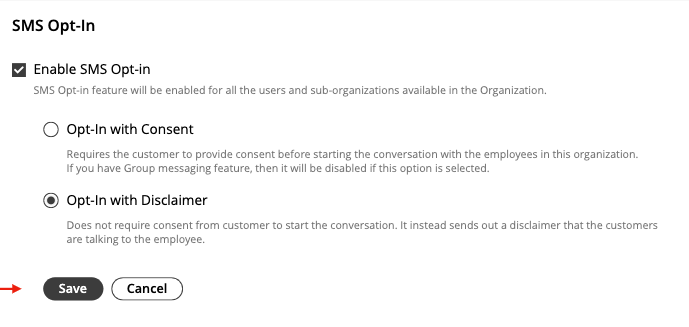 Enable SMS Opt-in with Opt-In with Disclaimer selected
Enable SMS Opt-in with Opt-In with Disclaimer selected
SMS Opt-In Reports
You can view SMS Opt-In Reports in the Reports tool. You can toggle between With Consent and With Disclaimer if using both.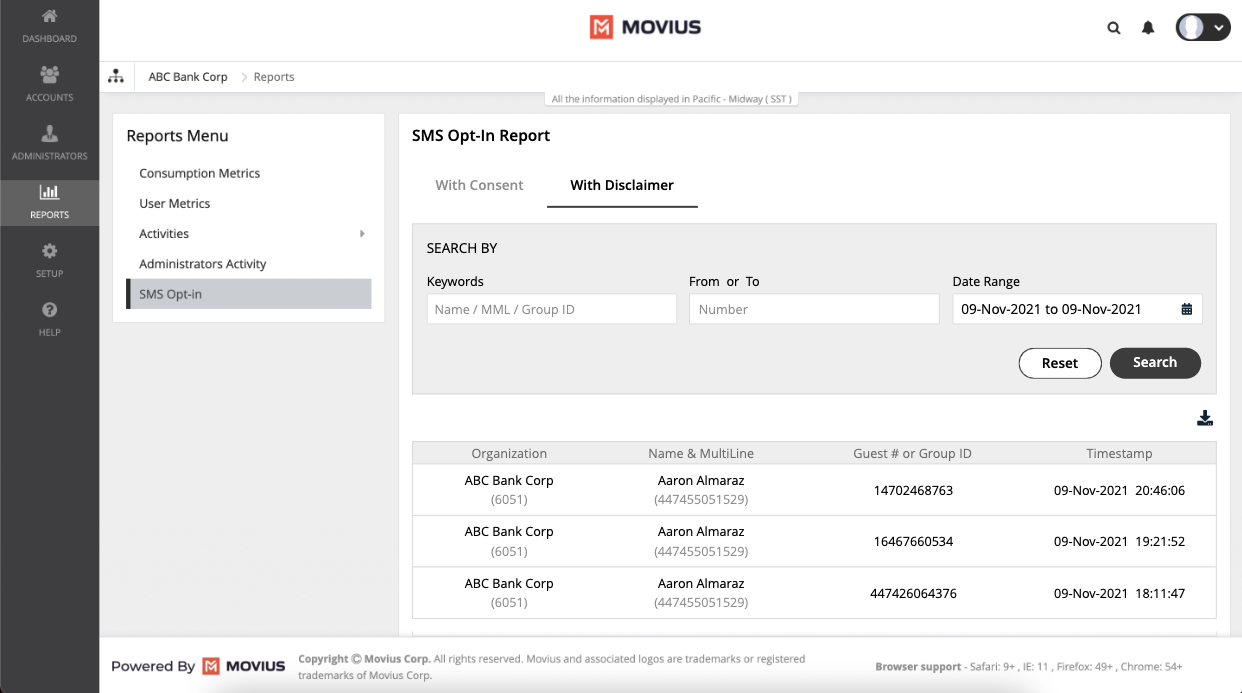 Reports > Reports Menu > SMS Opt-in > SMS Opt-In Report
Reports > Reports Menu > SMS Opt-in > SMS Opt-In Report