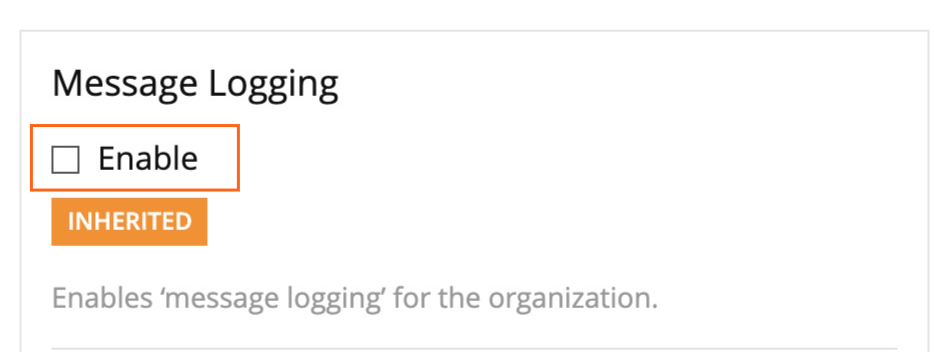Read on to learn about enabling call or message recording settings in the Management Portal.
Overview
You can edit settings for voice recording, text recording, group messaging, and picture messaging in Mobile Recording under the Setup tab.
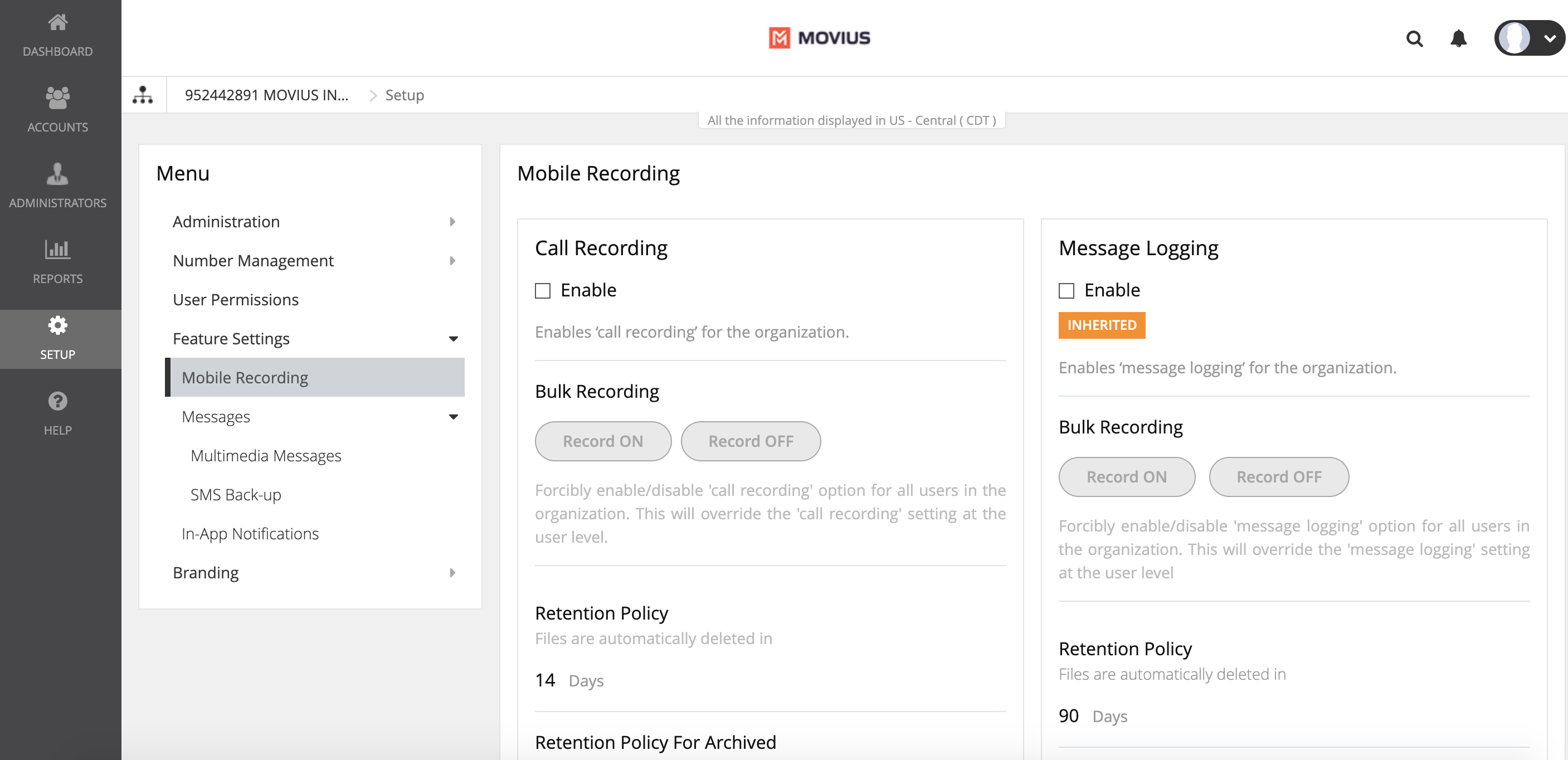
Before you start
- An admin must have "Setup" Privilege in their Role in the organization to do these instructions. See What Admin Privileges are in Management Portal?.
Enable Call Recording
All calls will be captured by enabling this option.
- Go to Setup > Mobile Recording.
- Check Enable checkbox to enable Call Recording.
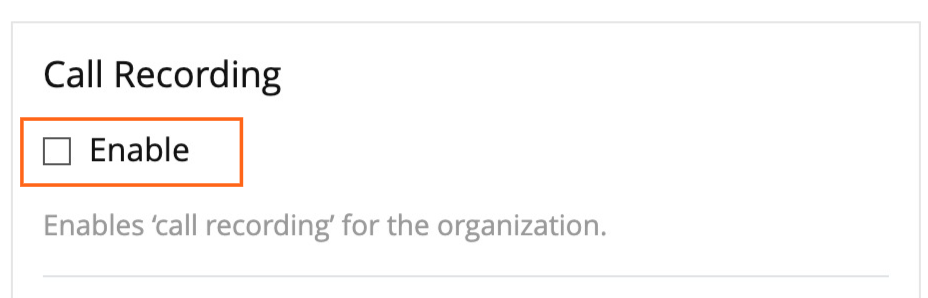
Bulk Recording
Use to forcibly enable or disable call or text capture for all users in the organization. This will override the Call Recording setting at the user level.
- Click the Record ON button to enable recording for all users
- Click the Record OFF button to disable recording for all users.
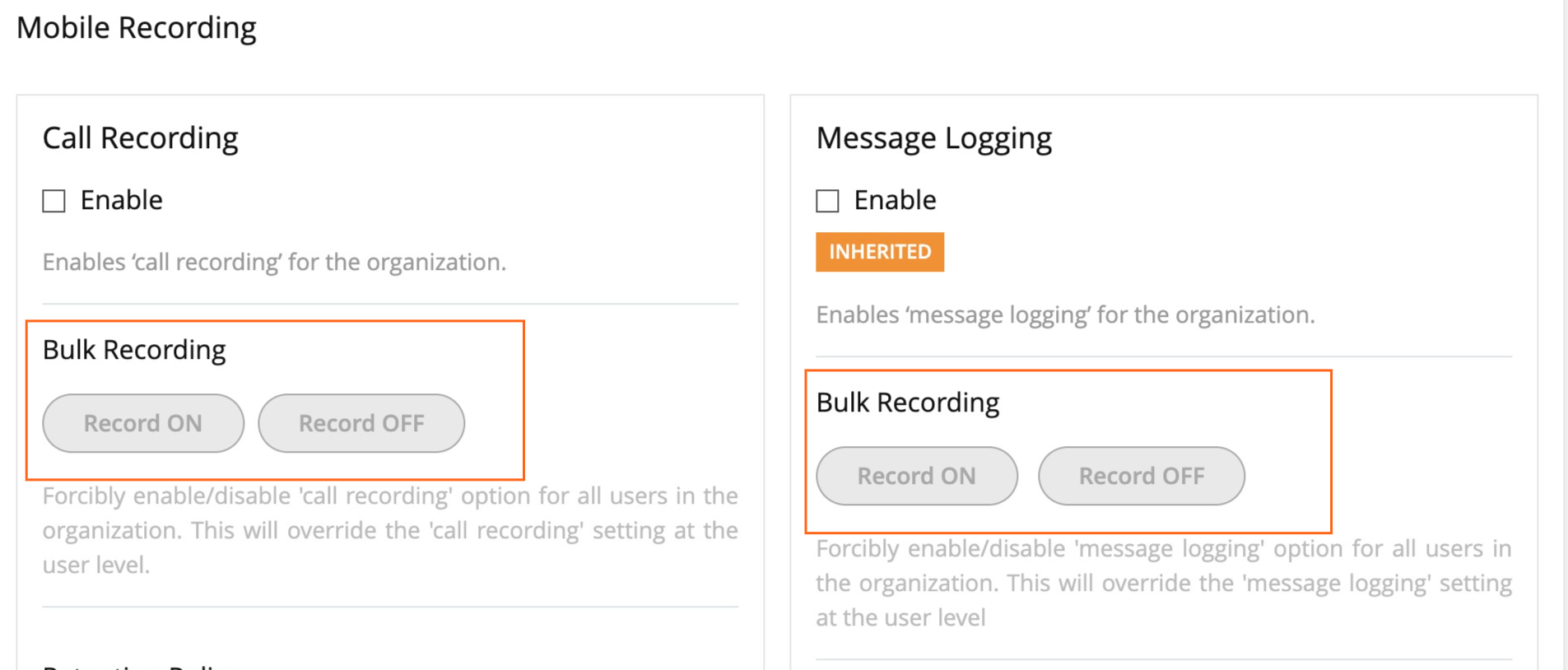
Message Logging
All messages will be captured by enabling this option. Text, picture, and group messages will be recorded when the feature is enabled.
- Go to Setup > Message Logging.
- Check Enable checkbox to enable Message Logging.
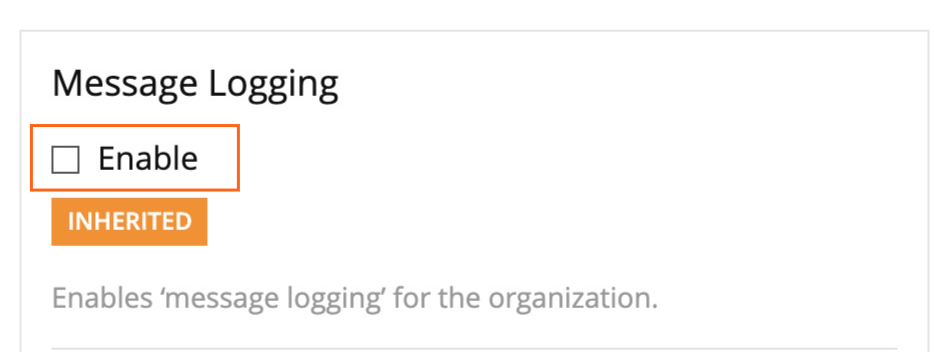
Retention Policy
Non-editable information for management portal users. You must put in a ticket with your customer success team in order to change the value.
The Retention Policy defines when files will be deleted. For example, if it is set as 14 days, the recorded files are deleted after 14 days. The Retention policy can be different for voice and message files.
Retention Policy for Archived
Non-editable information for management portal users. You must put in a ticket with your customer success team in order to change the value.
The Retention Policy for Archived defines when archived files will be deleted. For example, if it is set as 14 days, the recorded files are deleted after 14 days. The Retention policy can be different for voice and message files.
Set Up Announcements
Checking the Enable box for announcements enables Voice Prompts feature for call recording.
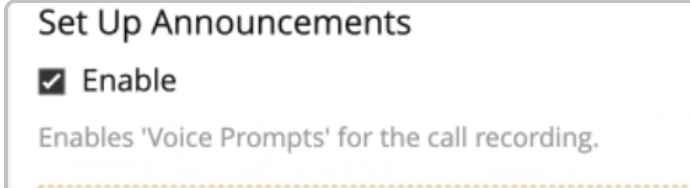
Note: If you do not want the user to hear any prompts, then don't select the Enable checkbox.
It allows you to upload an audio file that can be played as an announcement for outbound and inbound calls. The audio file formats supported are WAV and MP3. Different audio files can be uploaded for different call scenarios.
Then you can determine which individual prompts to enable with the toggle. You can configure based on different scenarios, such as whether MultiLine user or Non-MultiLine user initiated the call, or whether the call is between members of your organization (MultiLine user to MultiLine user). Consider the example below:
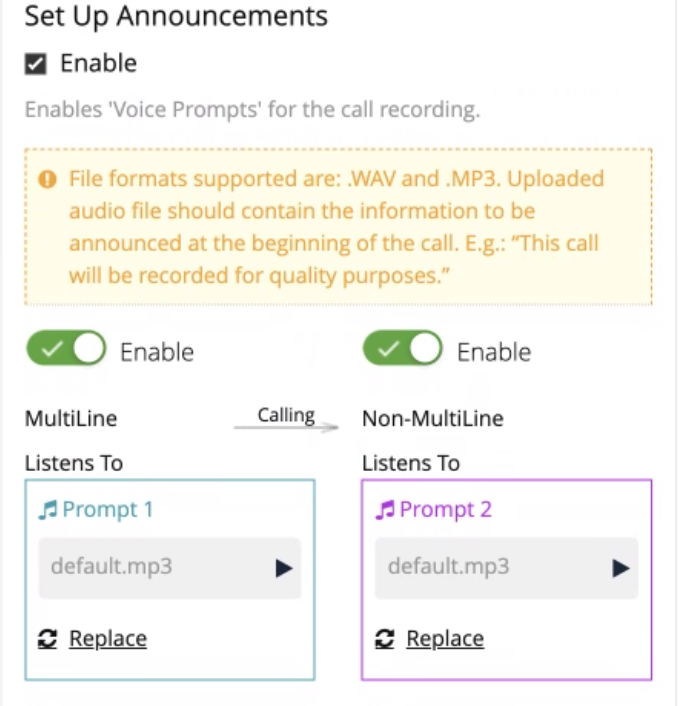 Example Announcement Settings
Example Announcement Settings
In this example, MultiLine Calling Non-MultiLine is configured such that when a MultiLine user calls a Non-MultiLine user, the MultiLine user hears Prompt 1 and the Non-MultiLine user hears Prompt 2.
Messaging Only Prompts
We have special prompts available for users of MultiLine Messaging Only. For these organizations, calling is not enabled, so these prompts can help inform the user or caller that the number is not enabled for calling.
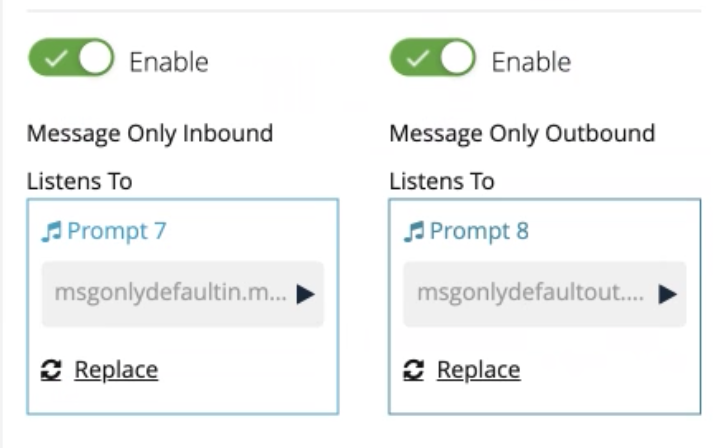 Messaging-Only Prompts
Messaging-Only Prompts
Note that these announcements will only play if you are set up with Messaging Only.