Roles are a collection of Privileges granted to Admins. Create your Roles before adding admins because selecting the Role will be a part of the Admin creation process.
Overview
Creating Admin Roles allows your organization to have different types of Admins. For example, you can have an Admin who is only able to invite users, and an administrator who is only able to downloading reports.
Before you Start
- You need "Roles and Privileges" Privilege in your Role to perform these instructions.
How to create a Role
You can create a role in Administrators > Roles and Privileges.
- Navigate to the top-most organization that you want to receive the changes. See Navigating Organizations.
- Click Administrators.
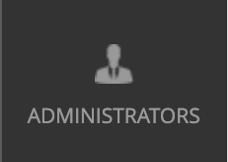
- Click Roles and Privileges.
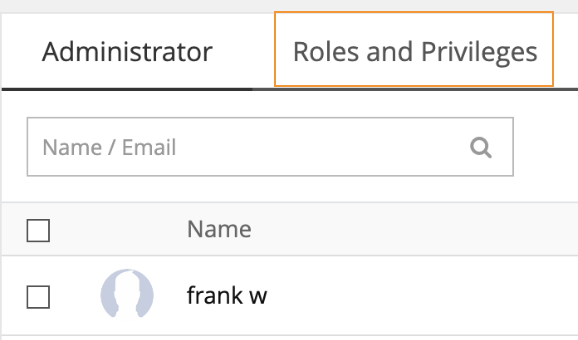
- Click + Create Role to create a new role.
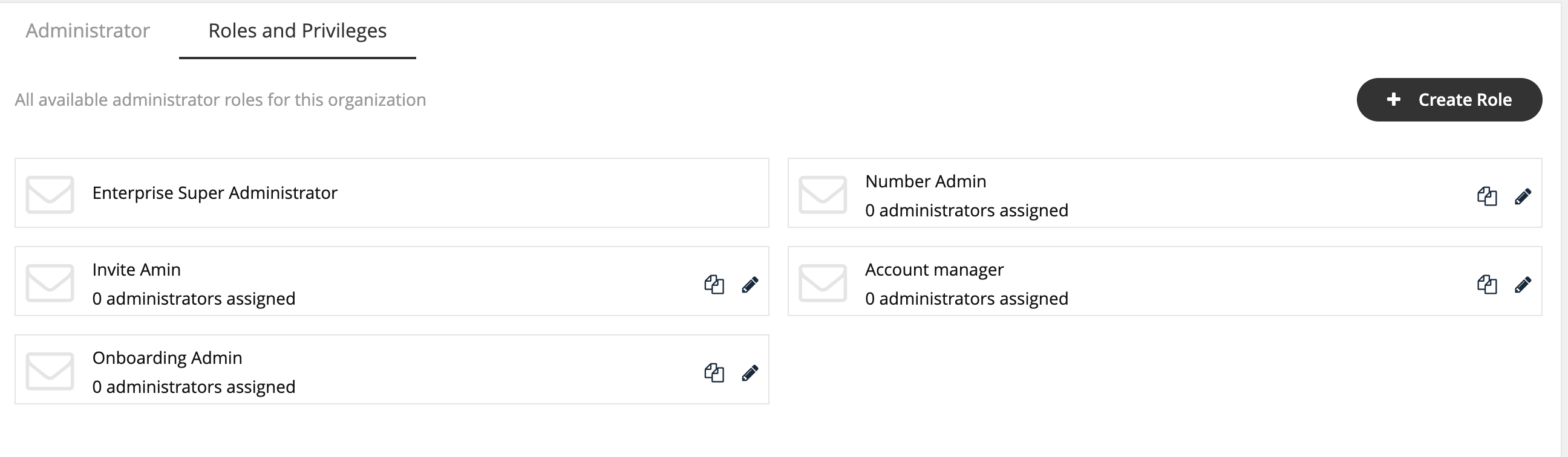
Different privileges can be assigned by checking various features under each section.
- Enter the name of the role into the Role Name field. Note: When you add admins to the portal, you will assign the role based on the Role Name.

- Select the checkbox to assign the privileges.
 Note: If single or multiple checkboxes of a section are selected, the link for that section will get highlighted in the header link.
Note: If single or multiple checkboxes of a section are selected, the link for that section will get highlighted in the header link.
Edit Admin Role
1. Click the pencil icon to edit an Admin Role.
Your custom Admin Roles are ready!
Now when you add Admin accounts, you'll be able to assign them with the Role you created that only grants them access they need to perform their function in the Management Portal.
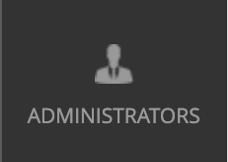
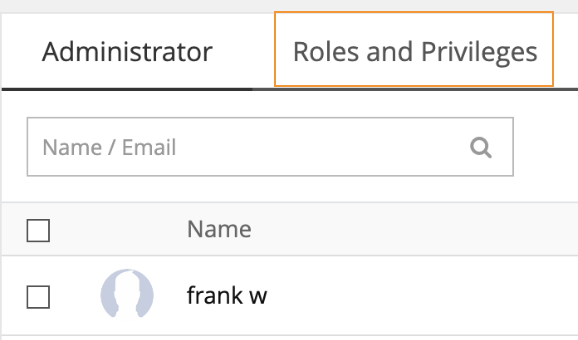
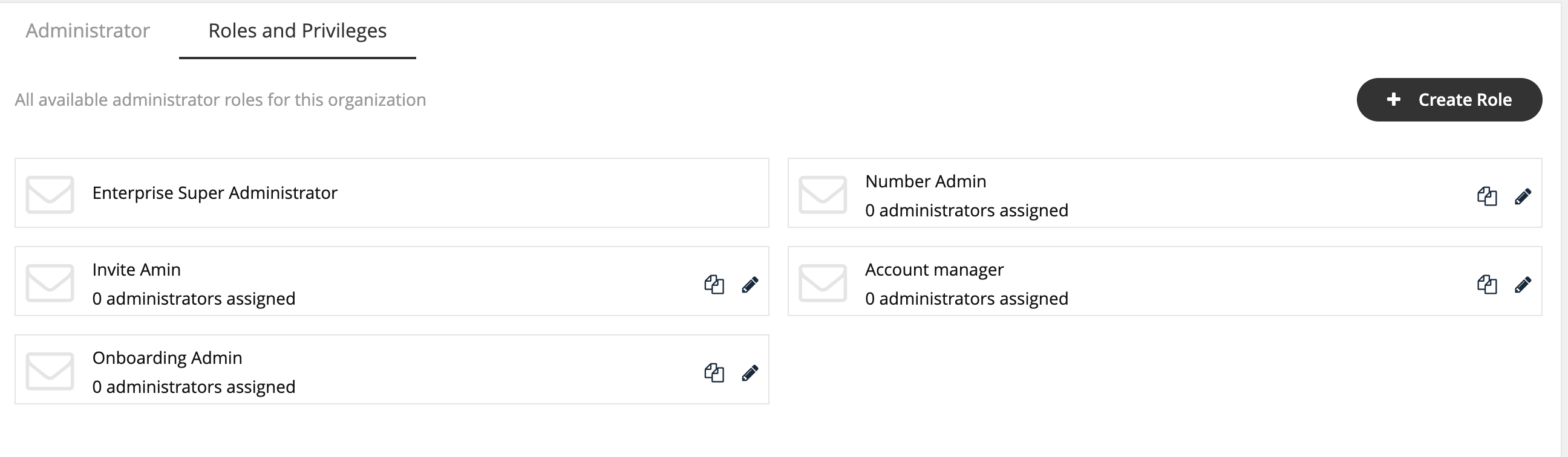

 Note: If single or multiple checkboxes of a section are selected, the link for that section will get highlighted in the header link.
Note: If single or multiple checkboxes of a section are selected, the link for that section will get highlighted in the header link.