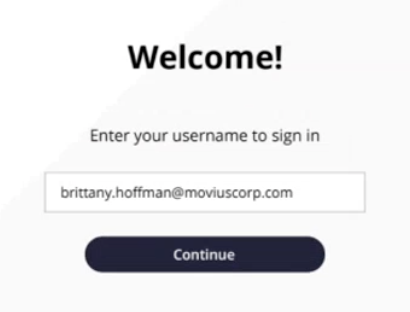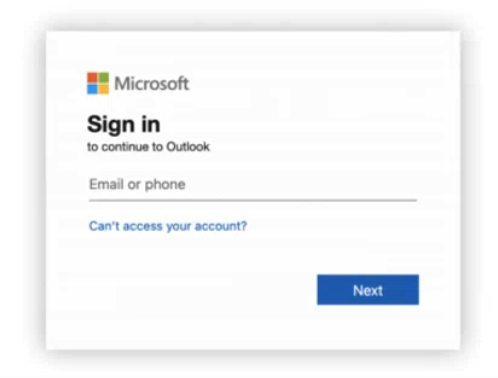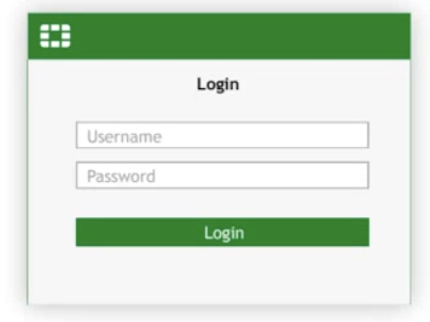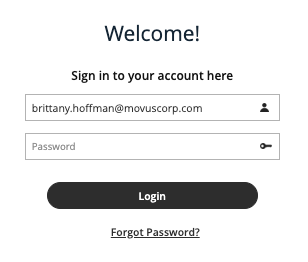Read on to learn about the Movius Management Portal Single Sign On (SSO) feature implemented in April 2022.
Overview
Single Sign On allows Management Portal administrators to use their organization credentials to access the Management Portal.
Before you Start
- Your organization must request Movius set up SSO in the Service Portal for you to use this feature. We're currently working on allowing this feature to be set up in the Management Portal.
- Microsoft Azure App Setup instructions available on request.
- If your organization doesn't set up SSO, there are still some changes to sign in flow with the launch of this feature.
How SSO for Management Portal works
Note: your sign in flow may differ based on the identity provider used by your organization and whether or not secondary authentication or other methods are used.
- Enter your Email ID.
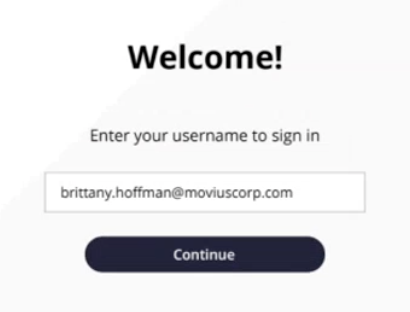
- Sign into your identity provider (example below: Microsoft Exchange)
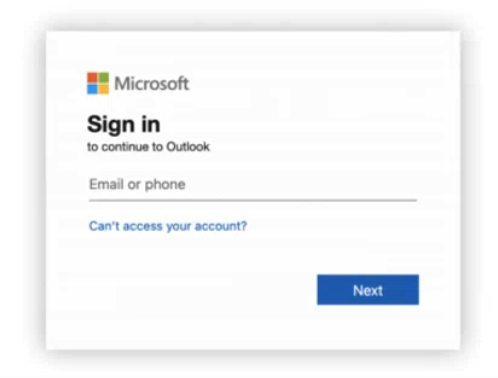
- Complete secondary authentication step, if necessary (example below: Fortinet)
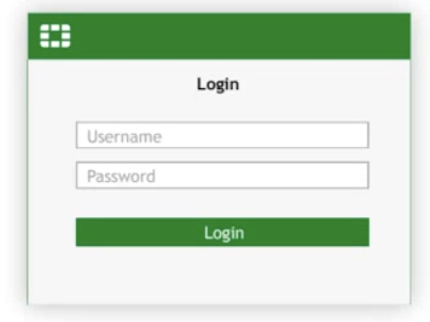
Non-SSO Flow
Organizations that don't adopt SSO will still see the below change to the log in flow with the launch of the feature.
- Enter your Email ID.
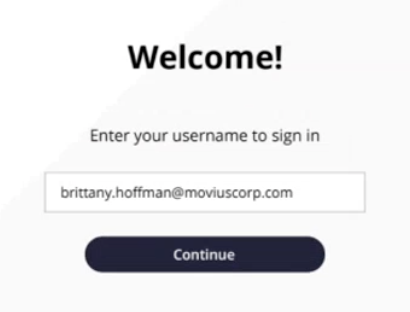
- Enter your Email ID and password.
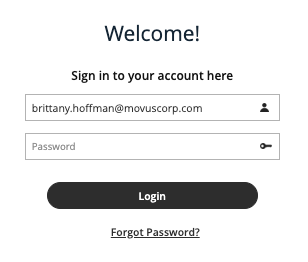
Troubleshooting
- Error: "Sorry! Your login session has expire. Please refresh this page and try again."
- The login process must complete within a certain amount of time. If there is a delay in entering password or a disruption in the network connection, you may need to try again.
- Error: "Invalid Credentials"
- Check your username and password to make sure you did not enter a typo. Consult your IT administrator if the problem persists.