Read on for a brief overview of the functionality of the MultiLine Android app.
MultiLine provides users a separate business number for all work calls, texts, social messaging, voicemail, and contacts on their smart phone. You'll be able to do all your work calling and messaging using this separate phone number, and keep your personal number private. This is all done completely with software and without the need for a second SIM.
MultiLine mobile apps provide a separate dialer, call and message log, voicemail, and business features. You can also use your MultiLine number from the desktop, Microsoft Teams, or from within Salesforce CRM.
Because the MultiLine number is a real carrier-supported number, you don't need an internet connection to make calls but can use cellular minutes. You'll learn more about this in Call Settings: Set Data or Minutes calling modes.
The main menu in the MultiLine app is at the top of the screen. You'll see
- Calls
- Messages
- Contacts
Calls
See all your calls on this screen. Tap calls to see more information. Tap the floating dial icon  to access the dialpad screen.
to access the dialpad screen.

Messages
SMS, social messages, and voicemail messages are available on the Messages screen. Tap a message to read and reply. Tap the floating messages icon  to access the new message screen.
to access the new message screen.

Contacts
See all your contacts on this screen. You can configure your contact source in Settings. tap the floating contact icon  to access the add a contact screen.
to access the add a contact screen.

Dialpad Screen
Tap the Dialer on the Calls screen to access the dialpad screen and place a call.
Use this screen to make calls. If enabled, use the Call Over toggle to choose Data or Minutes calling. Learn more at Call Settings: Set Data or Minutes calling modes
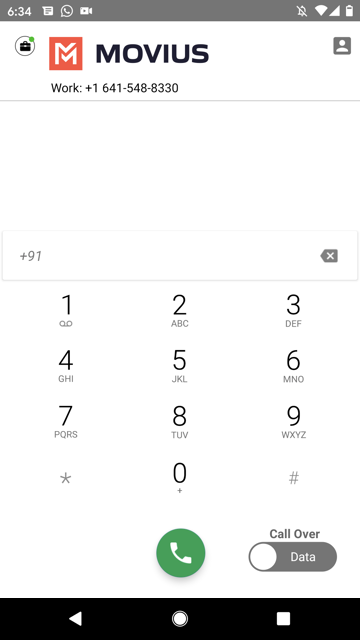
Settings
Tap the  icon and go to Settings to access the Settings screen. You can configure all your MultiLine settings on this screen.
icon and go to Settings to access the Settings screen. You can configure all your MultiLine settings on this screen.
- Call Settings - set whether you use WiFi, data, or minutes and manage blocked numbers
- Call Handling - forward calls or set other numbers that ring when your number is dialed
- Manage Availability - silence calls outside business hours
- Contact Settings - choose a contact source
- Voicemail Greeting - set your voicemail
- Sounds - configure your notification sounds
- Picture Message - configure whether you automatically download picture messages
- E911 Personal Information - update your emergency address (US Only)
- Usage - See your data and cellular minutes usage
- Help - Contact your IT department for assistance with MultiLine

Want to learn more about using MultiLine?