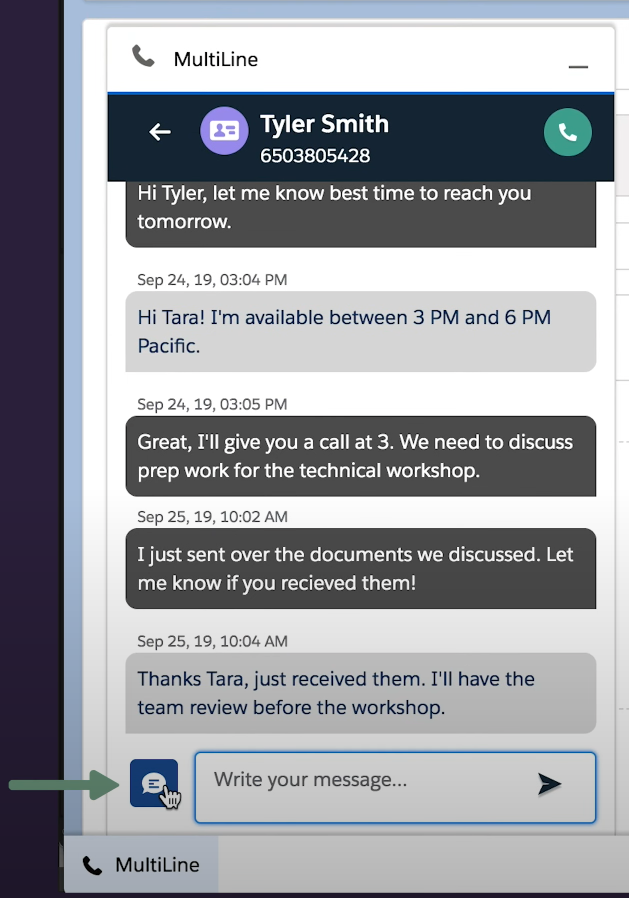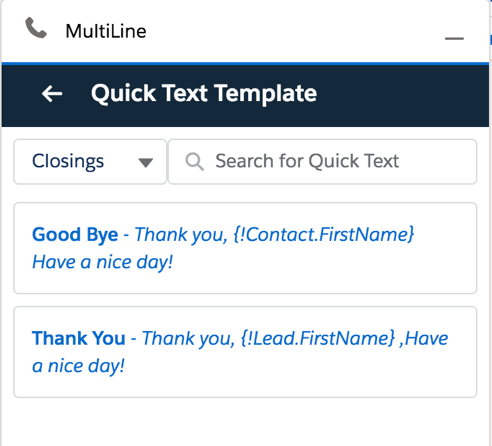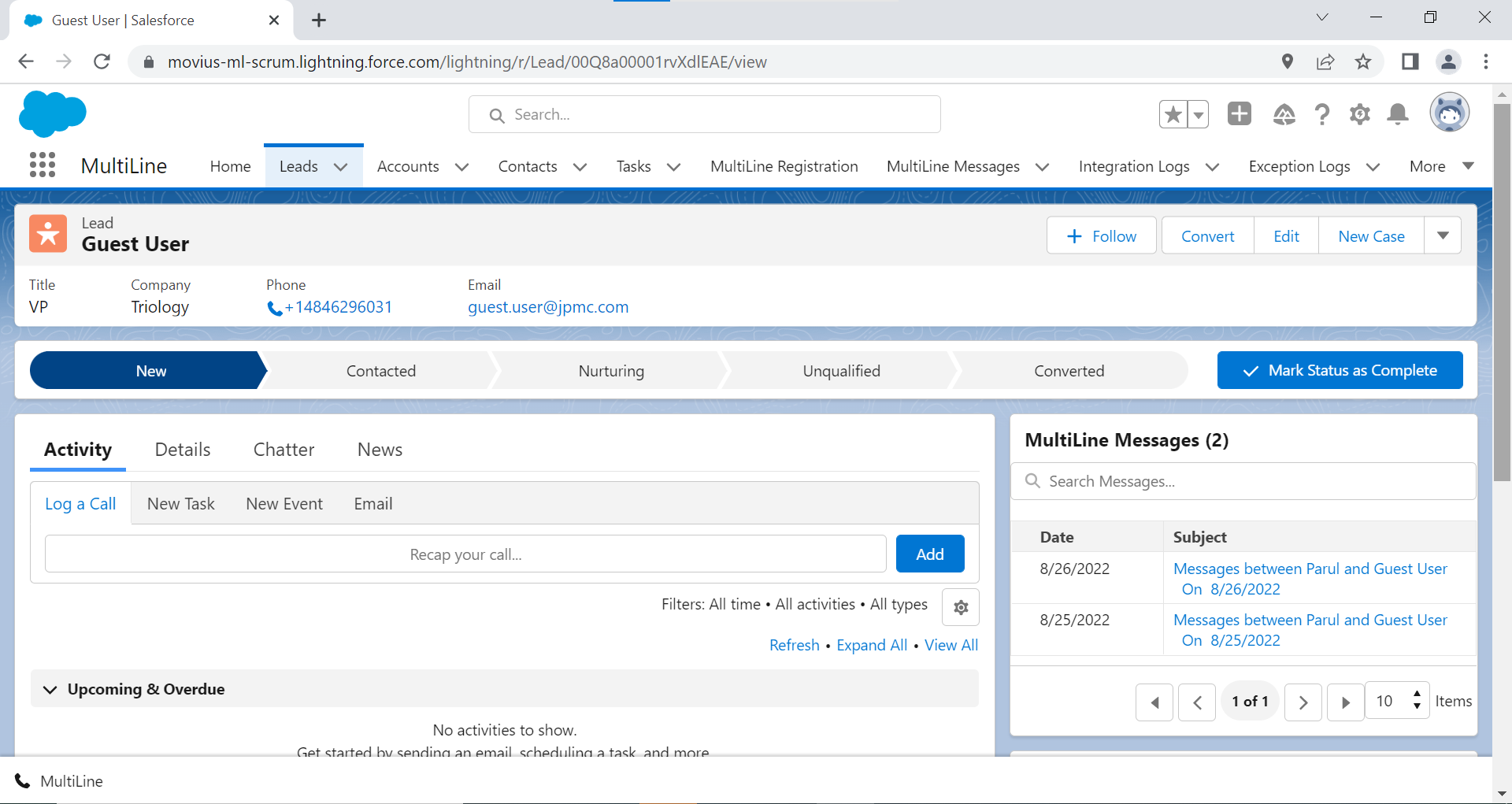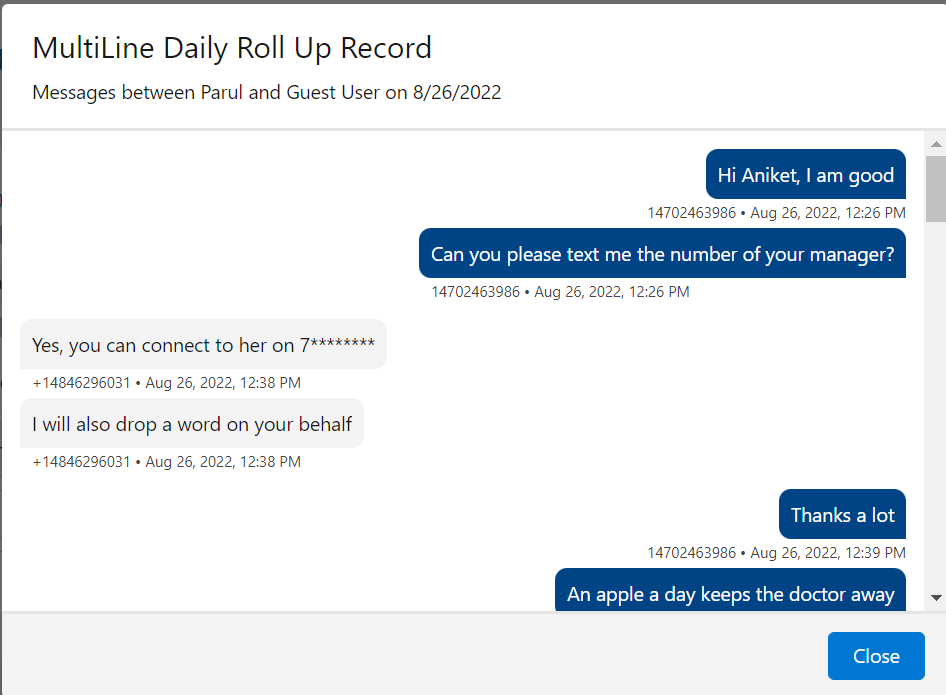Read on to learn about messaging and quick texts from MultiLine for Salesforce.
Overview
MultiLine for Salesforce offers robust messaging features, including:
- Messaging using the dialer or by clicking numbers you see in Salesforce (Click-to-Text)
- Easily sending QuickTexts
- Roll Up Summary for messages by Accounts, Contacts, and Leads
- You can add an Opportunity Tag to texts
Messages you send and receive in MultiLine for Salesforce will also sync with the MultiLine app on your mobile phone.
Using Click-to-Text
- Clicking any phone number field in Salesforce will launch MultiLine for Salesforce and the phone number will auto-populate in the keypad

- Clicking on the message icon opens the message conversation thread with that number

Using Quick Texts
Use Salesforce’s out-of-the-box functionality for Quick Text to save time by creating common responses ahead of time that you can retrieve easily from the message conversation screen.
Refer to Salesforce Help for more information on creating Quick Text messages and sharing them.
Send a Quick Text
- When composing a message, click the Quick Text icon
 to bring up the list of available Quick Text templates.
to bring up the list of available Quick Text templates.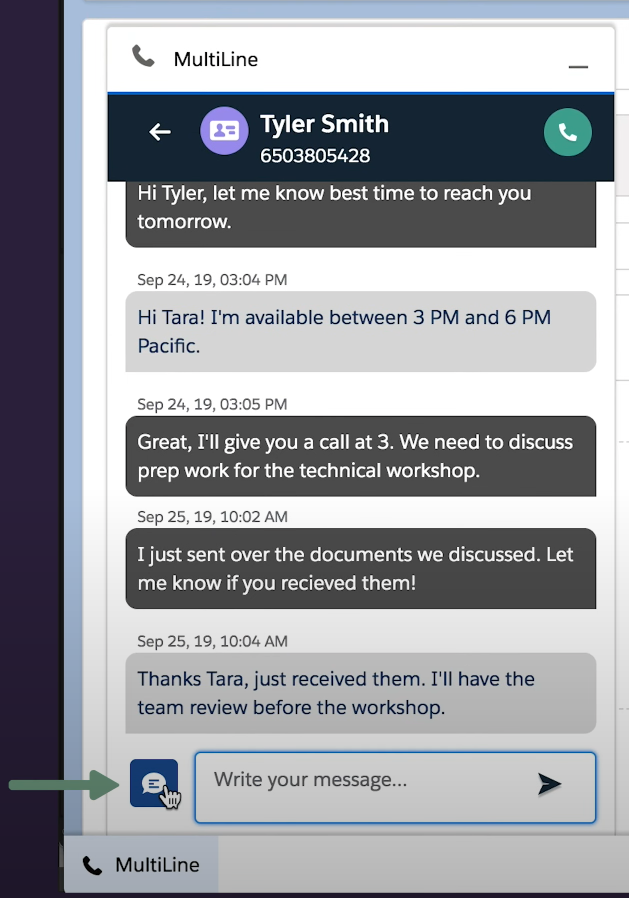
- Select the template.
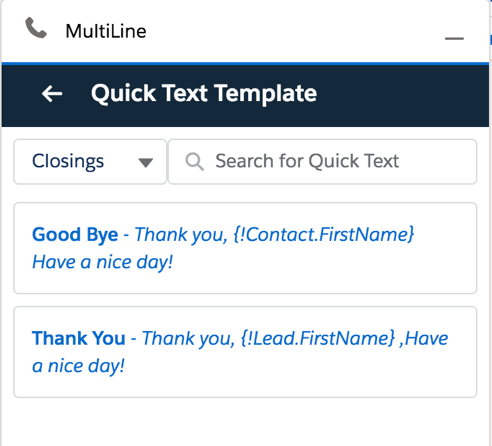
The content of the selected template will populate the message text area.
Roll Up Summary
You can see the text log for a given business entity (Lead/ Contact/ Account) listed as a roll up summary in the MultiLine Message section.
- Access the Lead, Contact, or Account and click the text log from the MultiLine Messages panel.
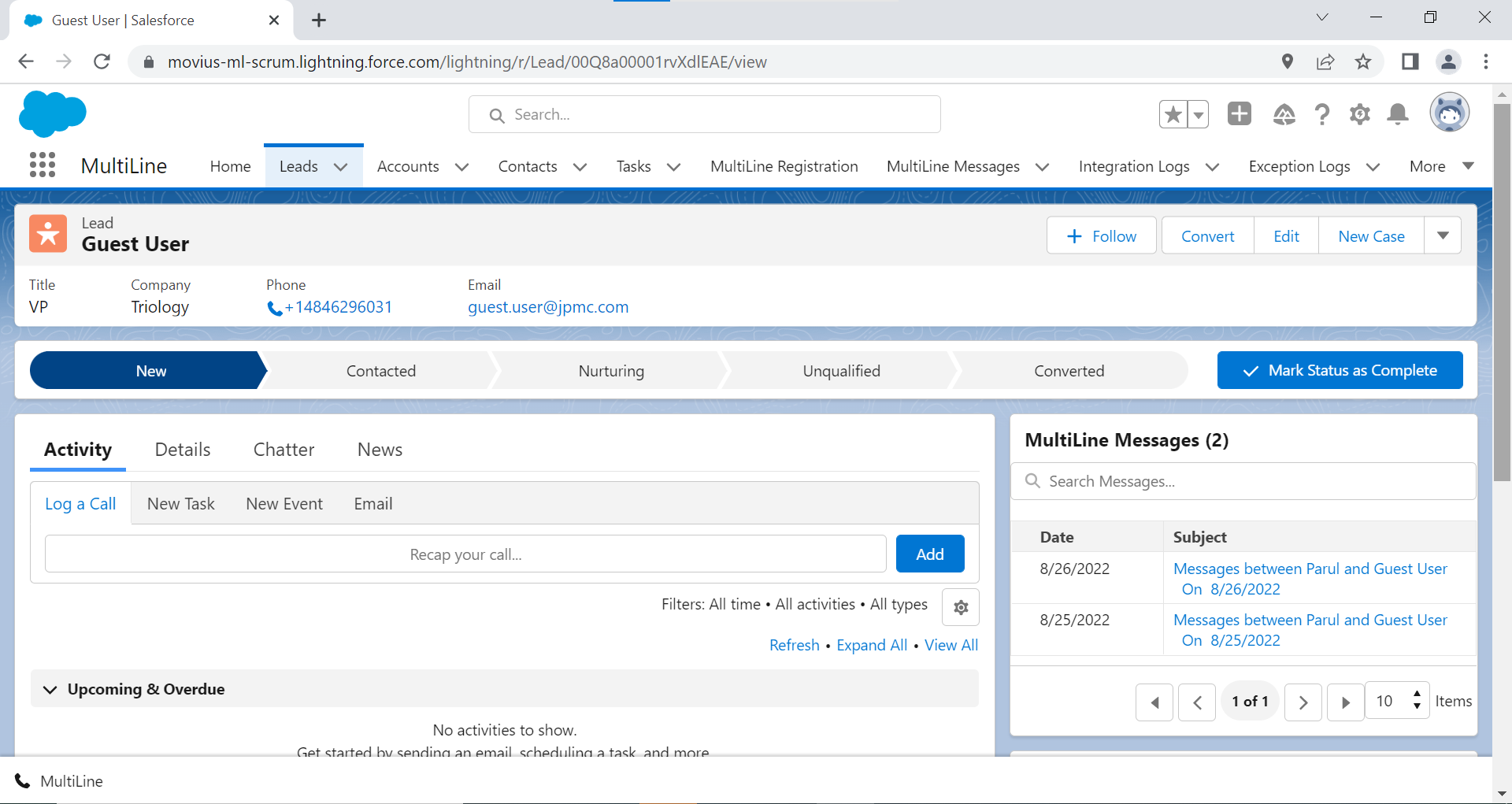
- The Daily Roll Up Record will display.
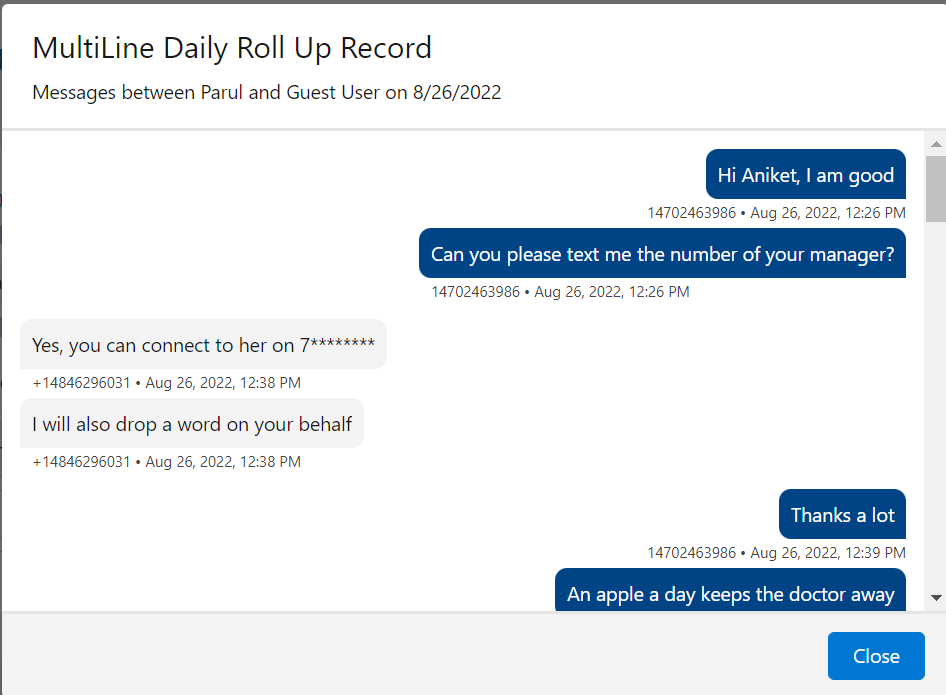
 to bring up the list of available Quick Text templates.
to bring up the list of available Quick Text templates.