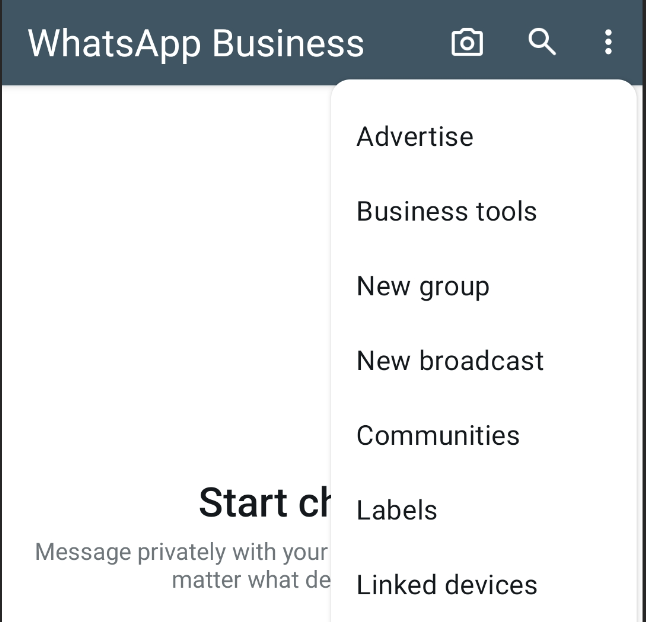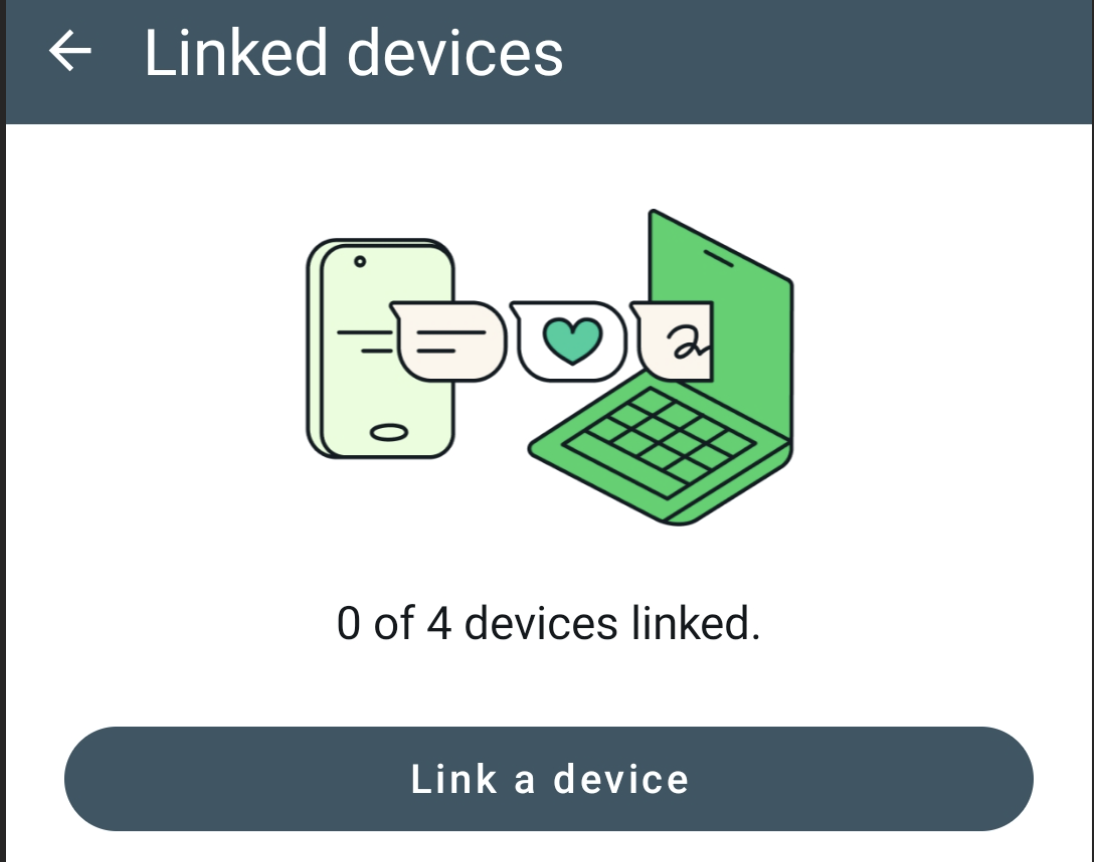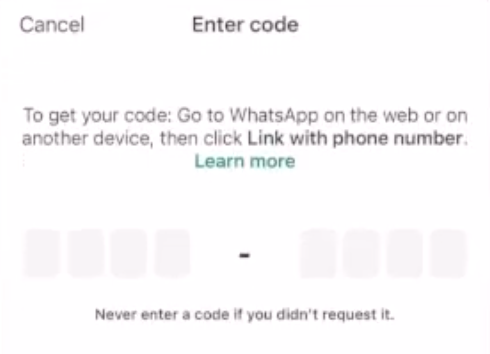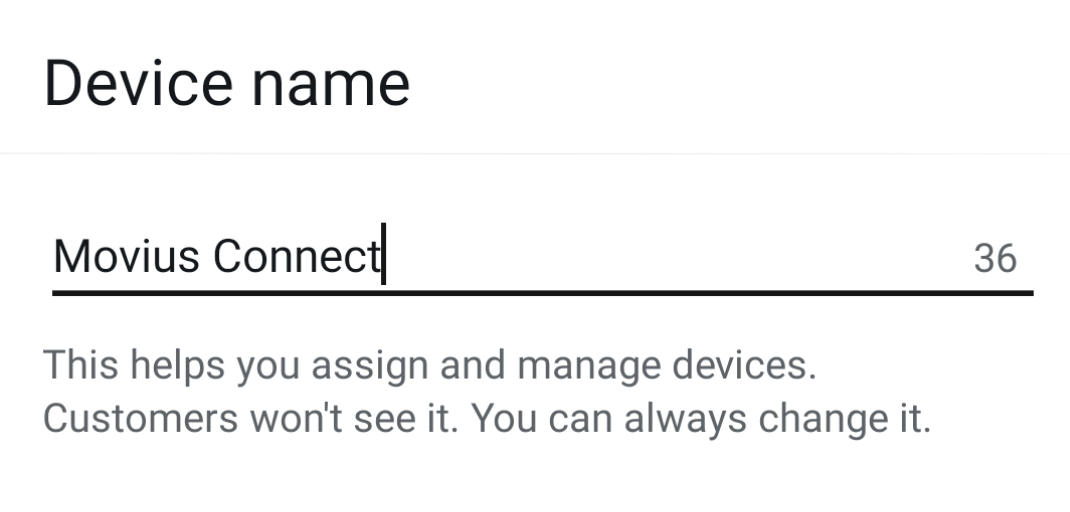Overview
With Movius Capture for WhatsApp Business, users connect their Work number to the WhatsApp Business app. This ensures all messages sent in the WhatsApp Business app are securely recorded and compliant with your business needs.
Before you start
Before you can start sending secure and compliant messages through the WhatsApp Business app you must:
- Receive an invitation to onboard your Work number
- Register for a WhatsApp Business account with the Work number
- Use a code we provide you to connect it as a Linked Device. View the video below or have a look at the step by step instructions.
Step 1: Receive invitation
To start your onboarding, you will receive an invitation message from Movius.
- Select the link received by email or SMS.
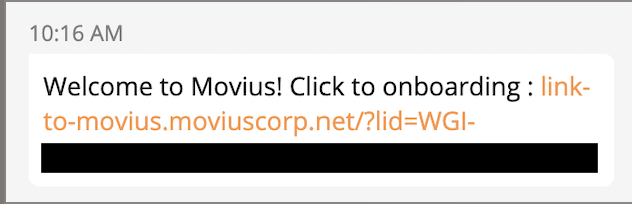
- The link will open the Movius Capture Onboarding screen. Select Let's Start Setup.
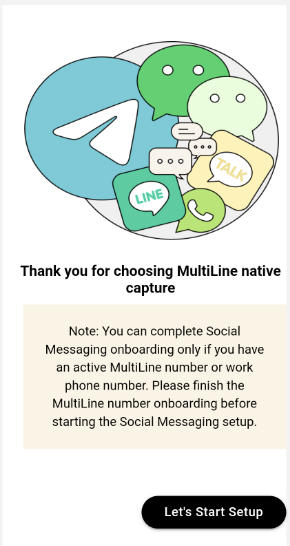
- Select WhatsApp, scroll down, and select Next.
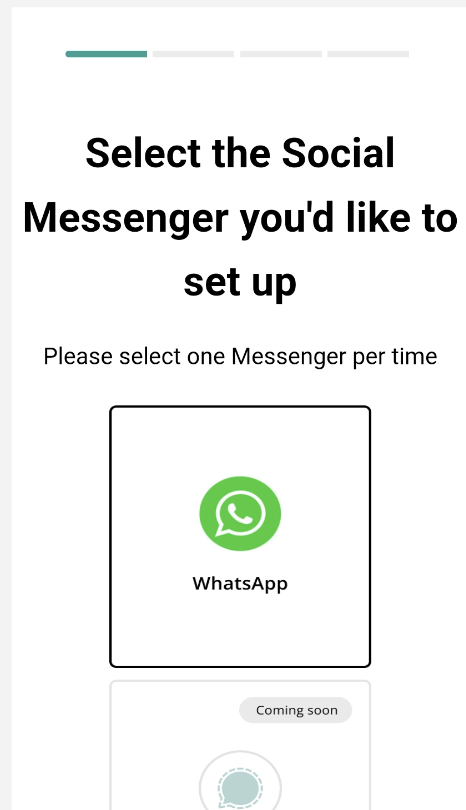
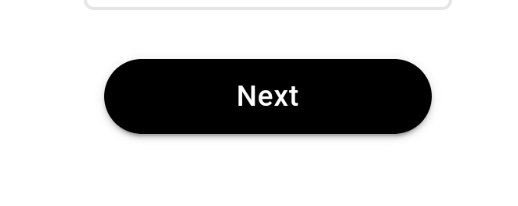
Instructions on registering for WhatsApp will appear. Don't close this screen- you will leave this screen to set up WhatsApp, and return after completing the steps.
Step 2: Set up WhatsApp Business Profile
- Download, install, and open WhatsApp Business.
For more information on downloading and installing WhatsApp Business, see https://faq.whatsapp.com/665643701880397
-
Register an account using your Work number (the number where you received the invitation).
For more information on registering your account, see https://faq.whatsapp.com/1344487902959714
-
Go to Business tools and set your Greeting Message.
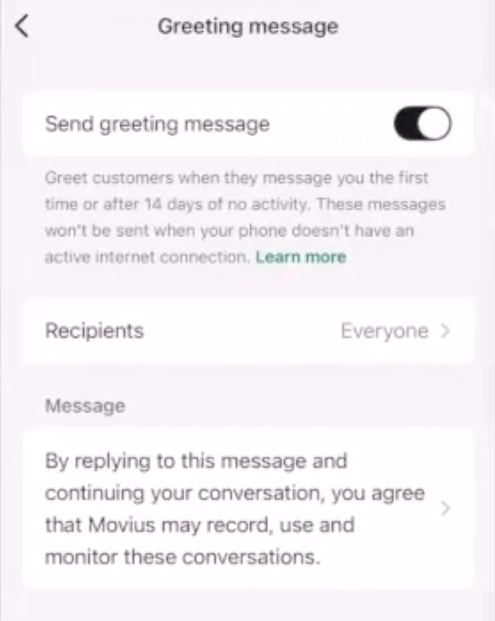 For more information on setting a Greeting Message see https://faq.whatsapp.com/501866148528310/
For more information on setting a Greeting Message see https://faq.whatsapp.com/501866148528310/
Step 3: Authenticate Number
For the following steps, return to the Movius Capture Onboarding screen from Step 1.
- Select Next and complete authentication using a PIN received by SMS to the Work number.
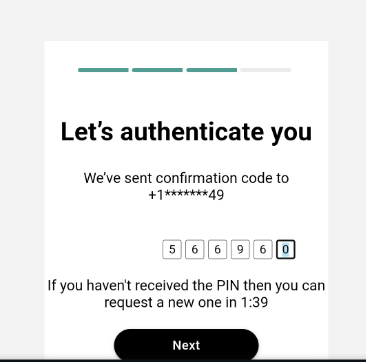
- Copy the code to link Movius to WhatsApp Business under Step 2 of the Movius Capture Onboarding screen.
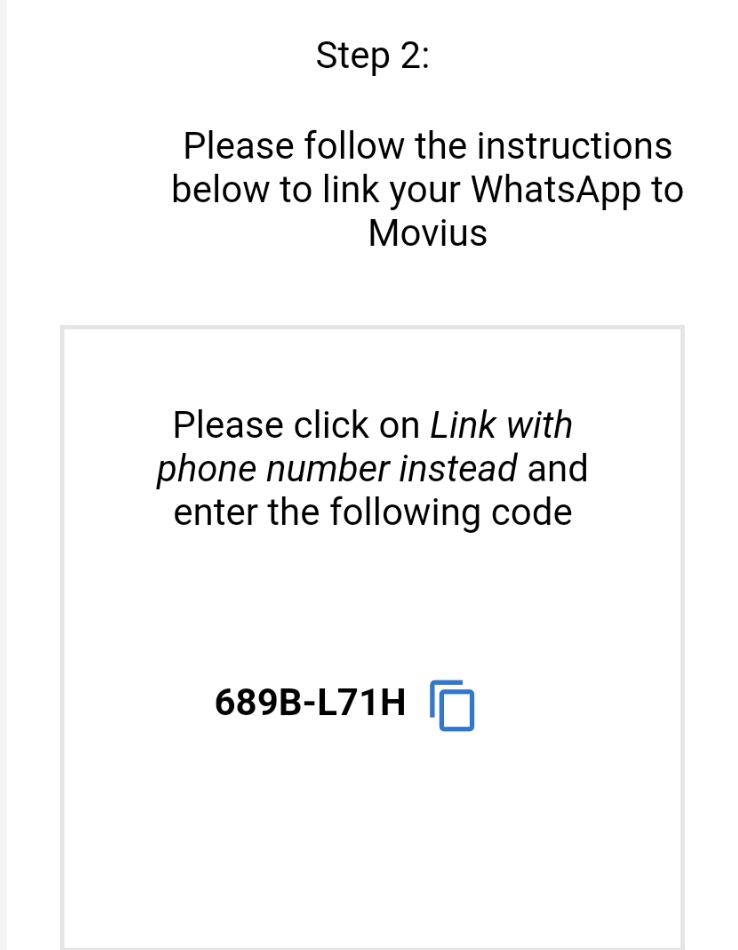
Step 4: Link Movius and WhatsApp Business
For the following steps, return to the WhatsApp Business application to add the code you copied to Linked Devices.
- Go to Settings, Linked Devices.
iOS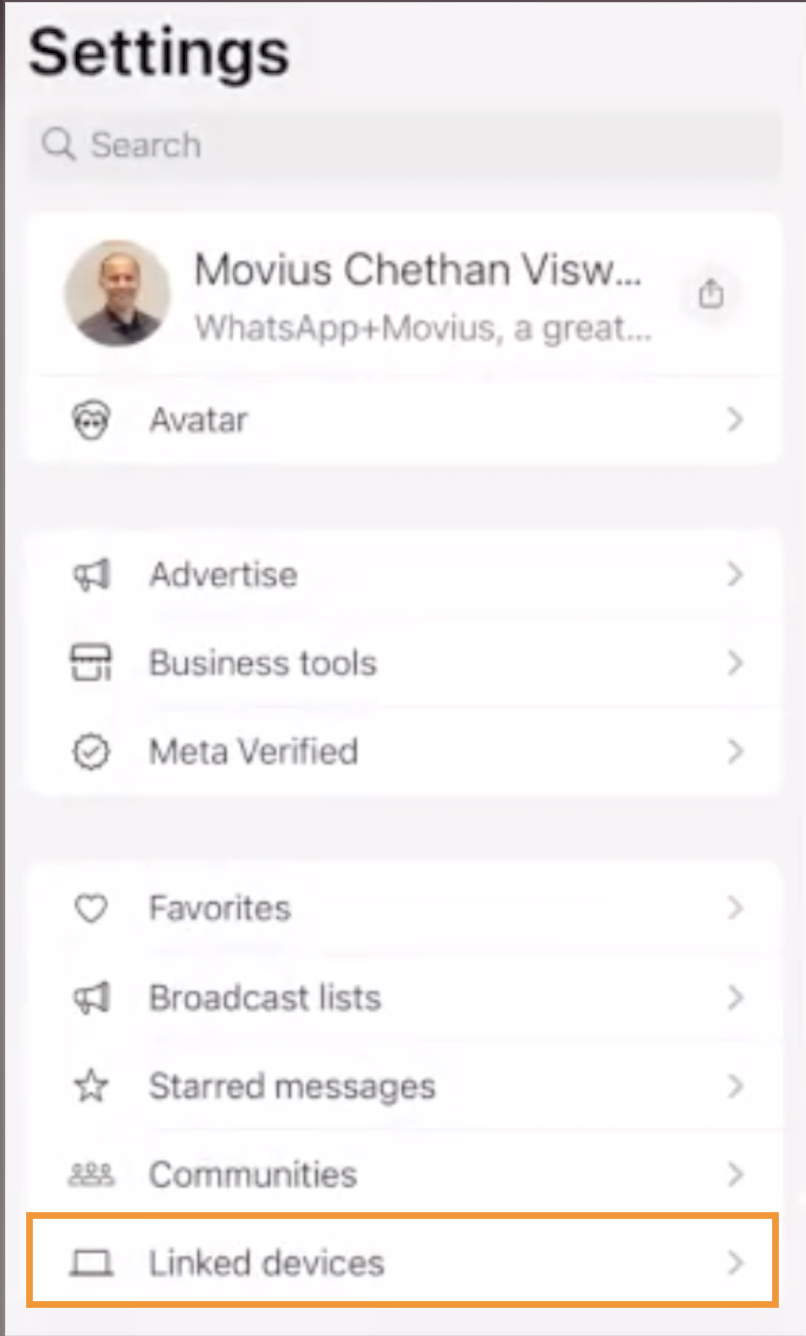 Android
Android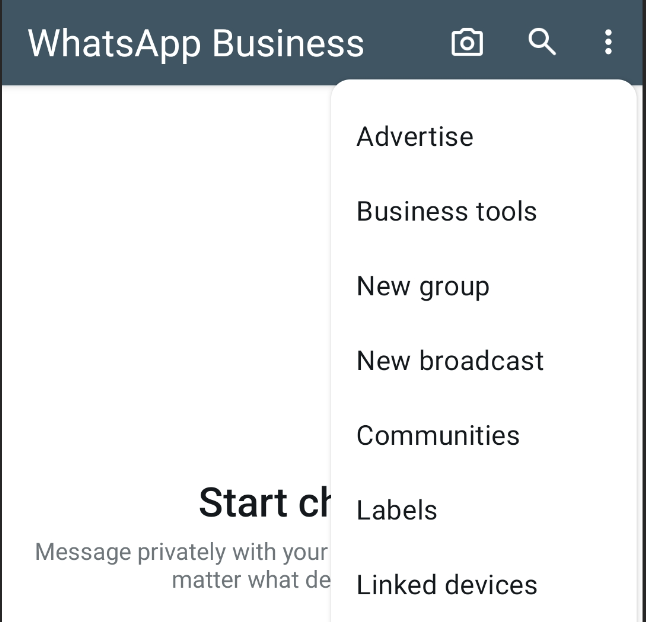
- Select Link a Device.
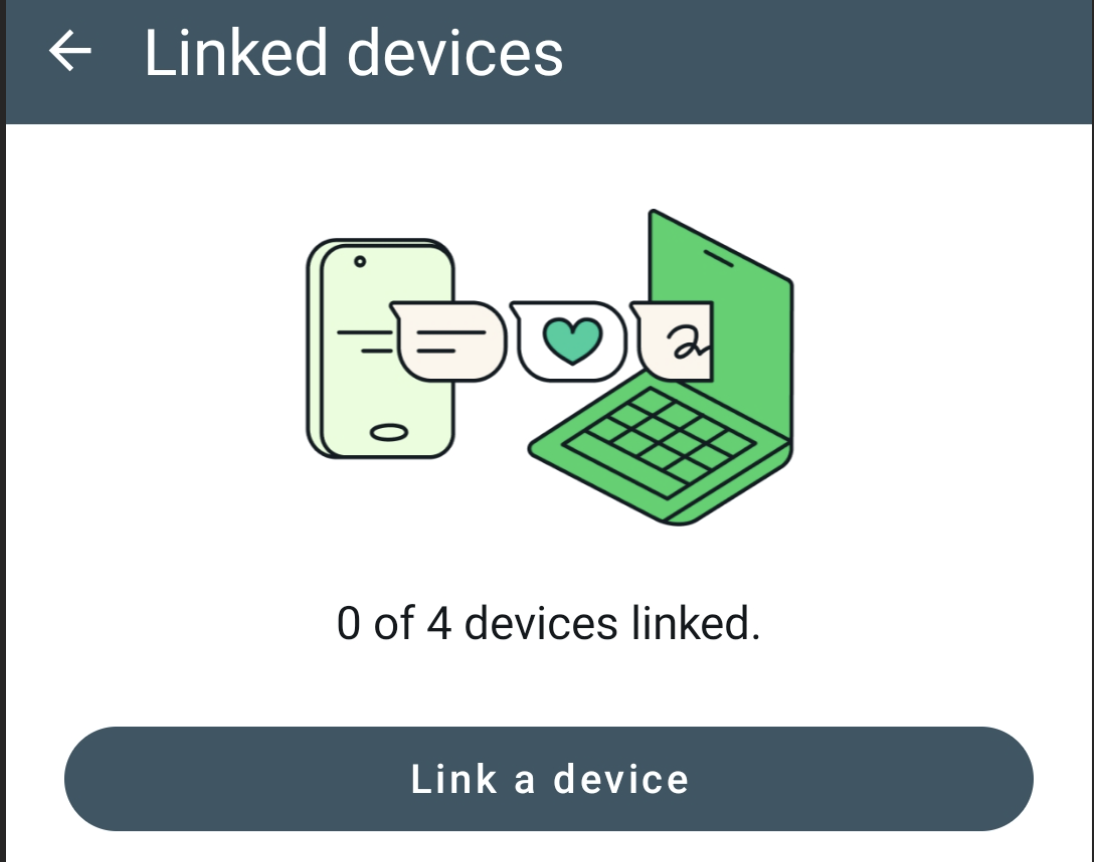
- Enter or paste the code.
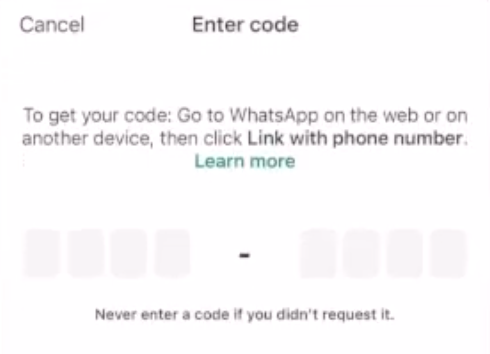
- Give the linked device a name such as "Movius Connect".
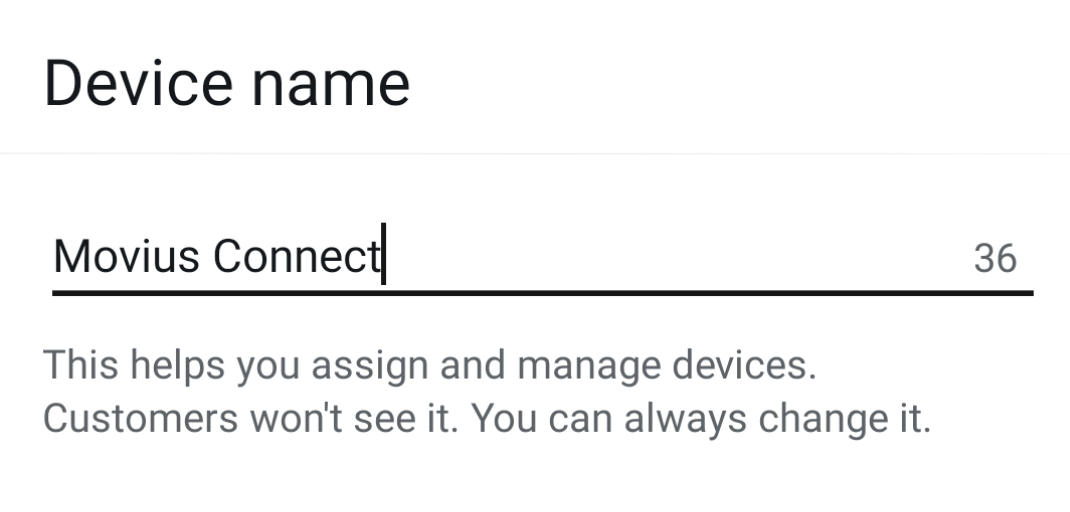
You're Done!
The link is completed. Now your messages from the WhatsApp Business app will be captured. 
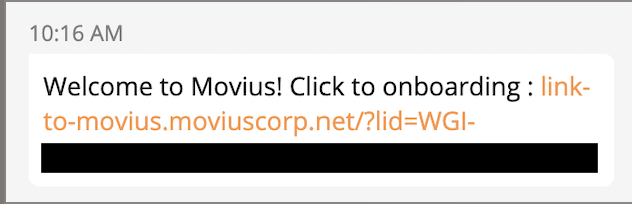
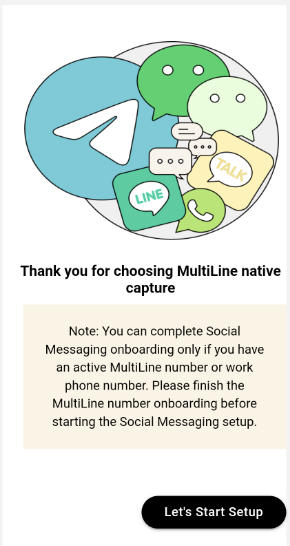
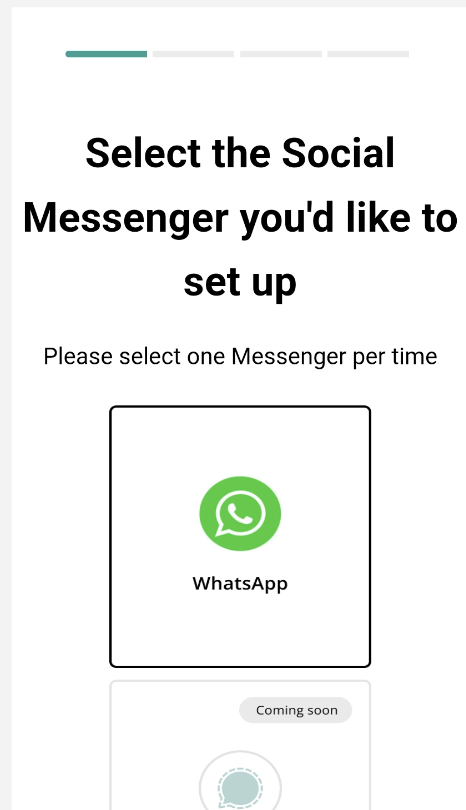
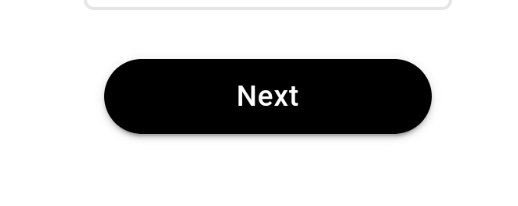
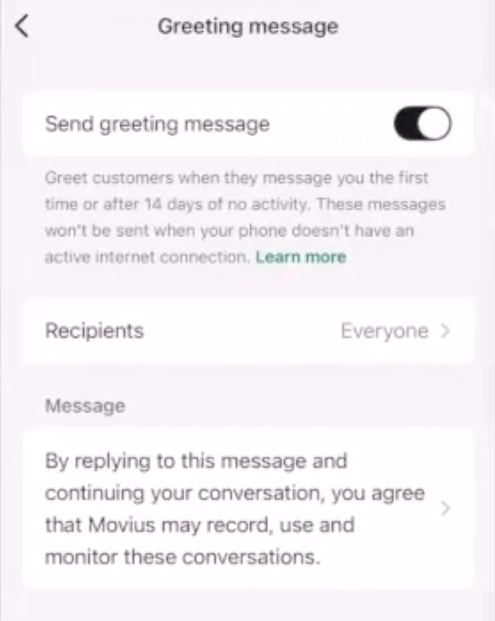 For more information on setting a Greeting Message see
For more information on setting a Greeting Message see 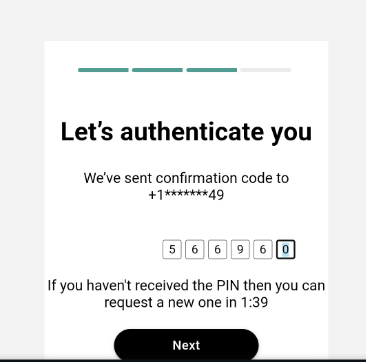
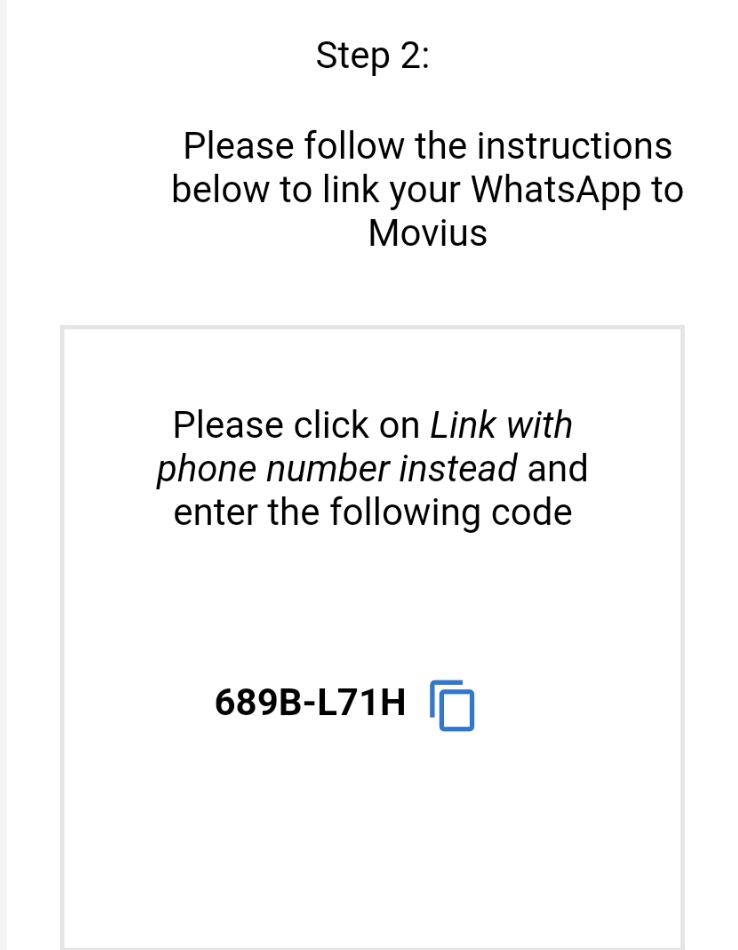
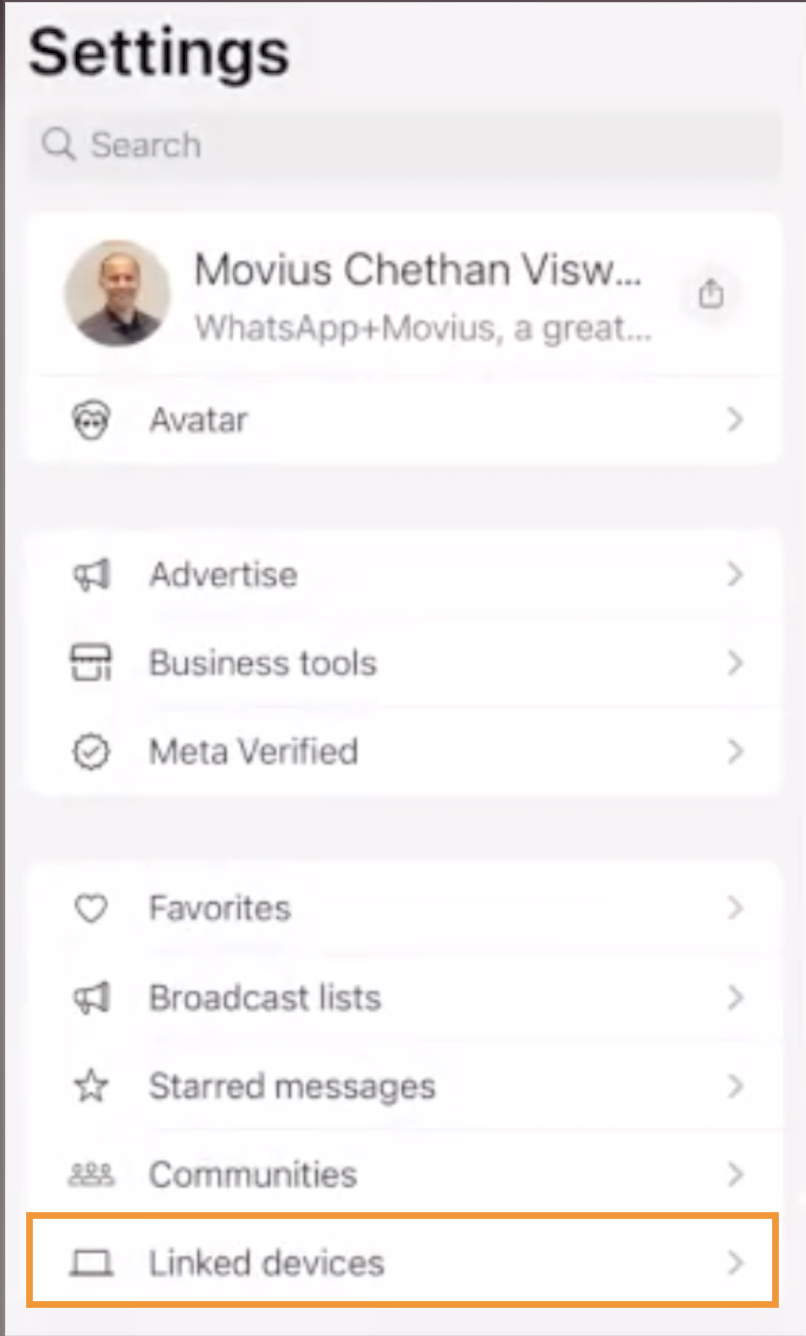 Android
Android