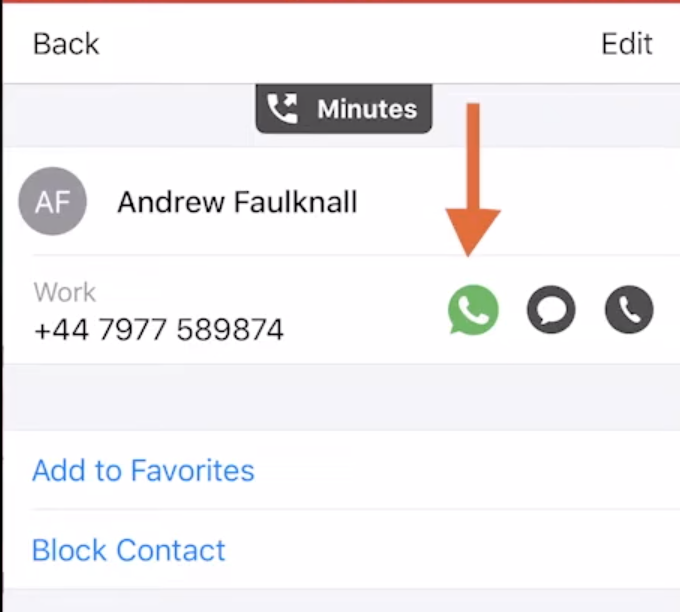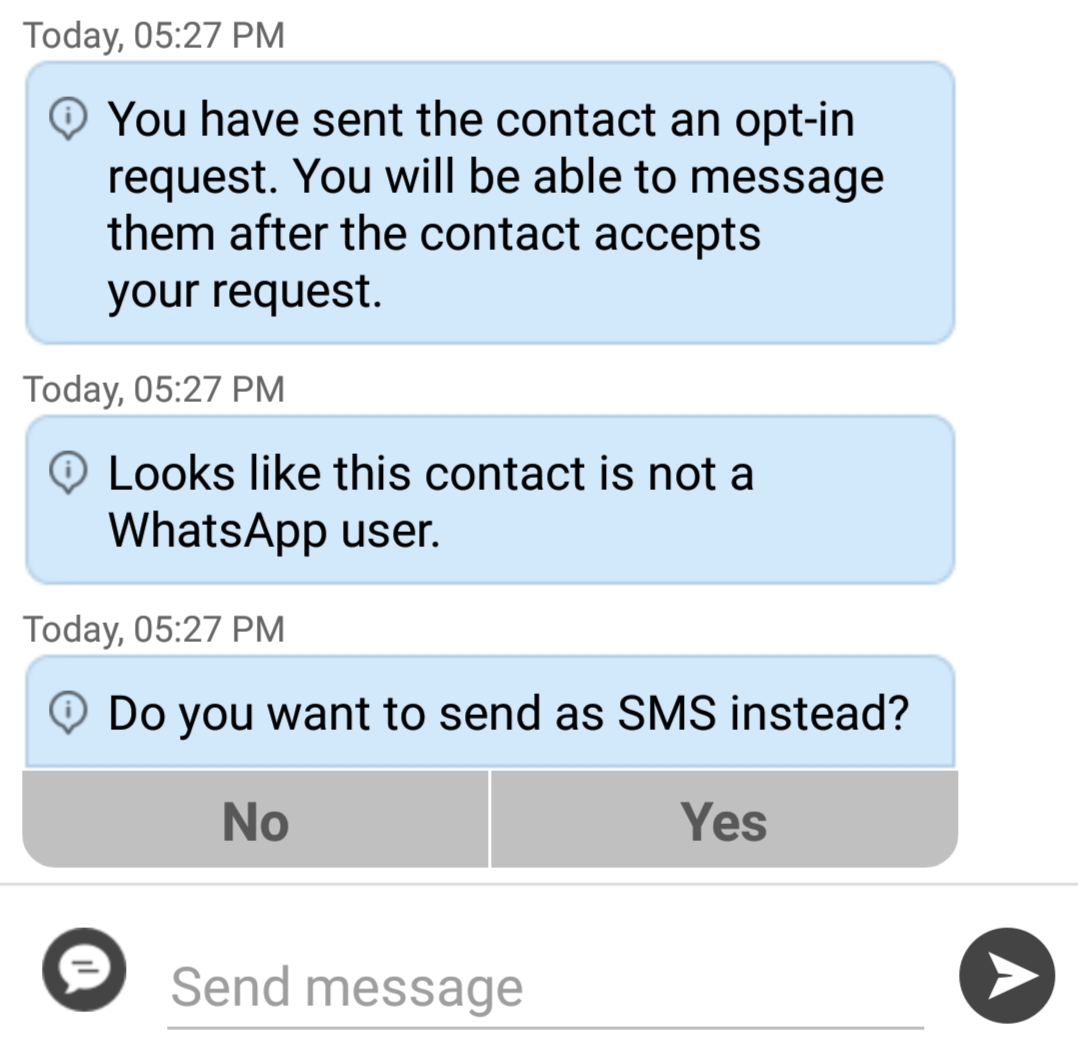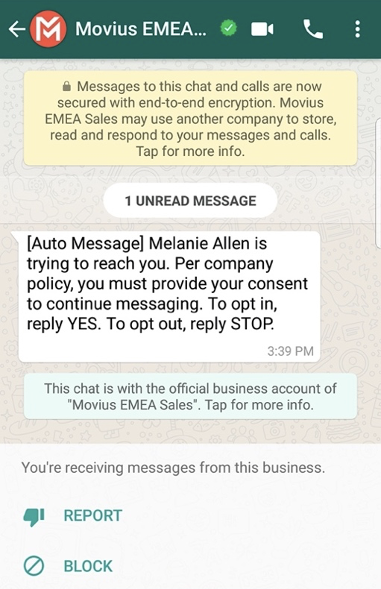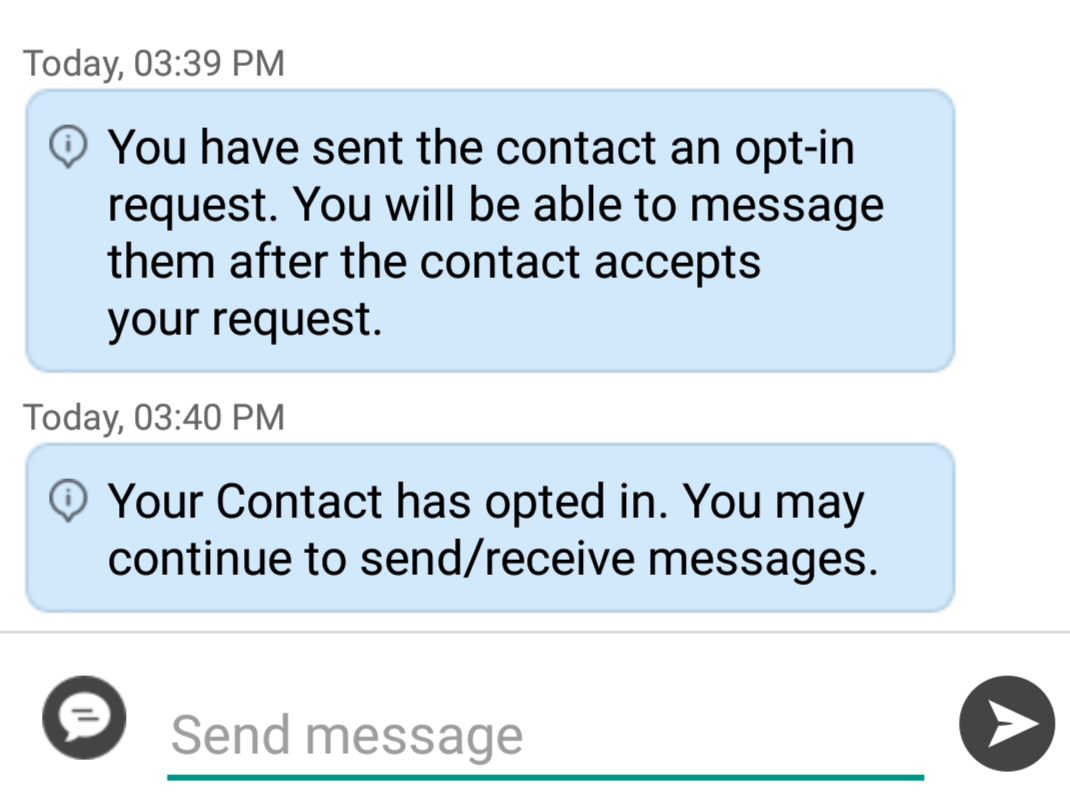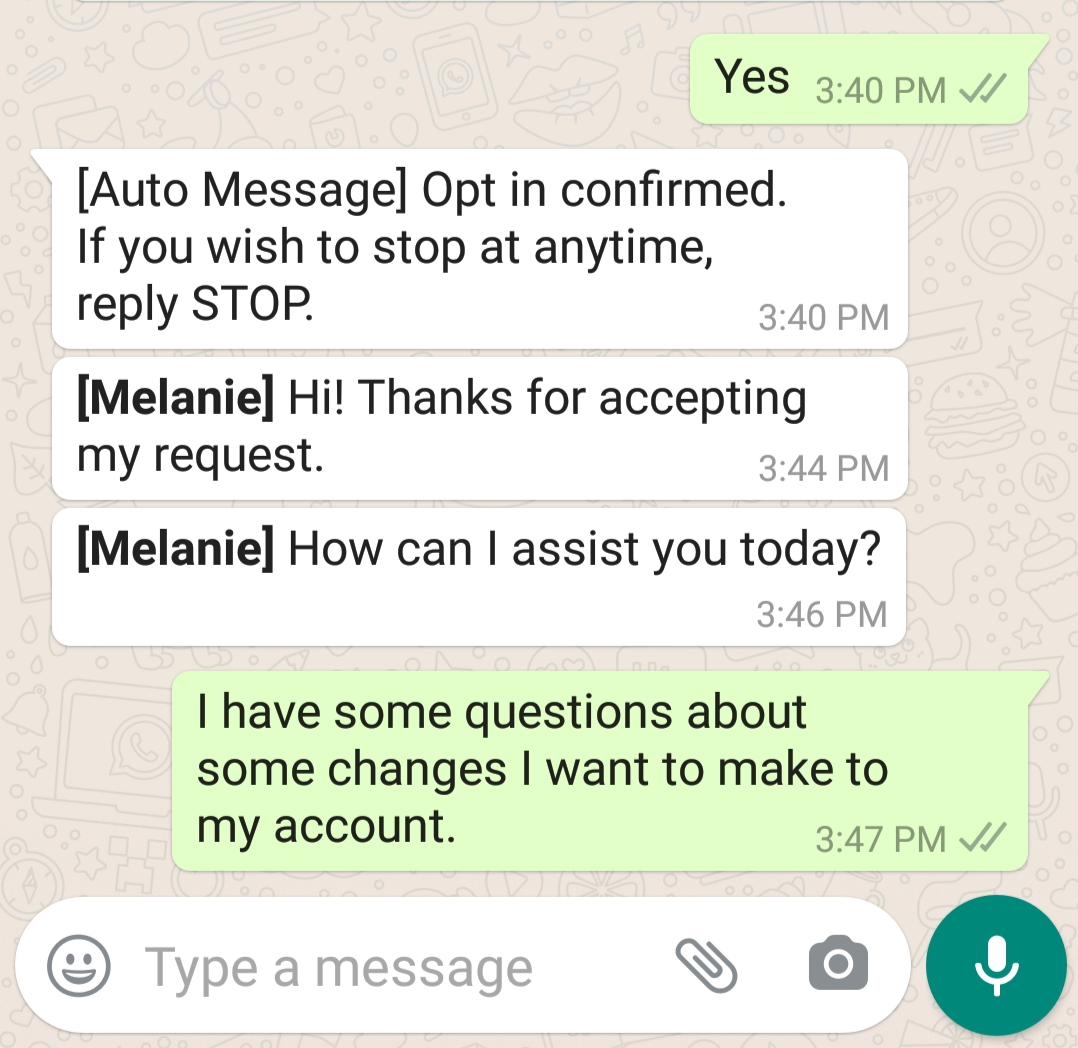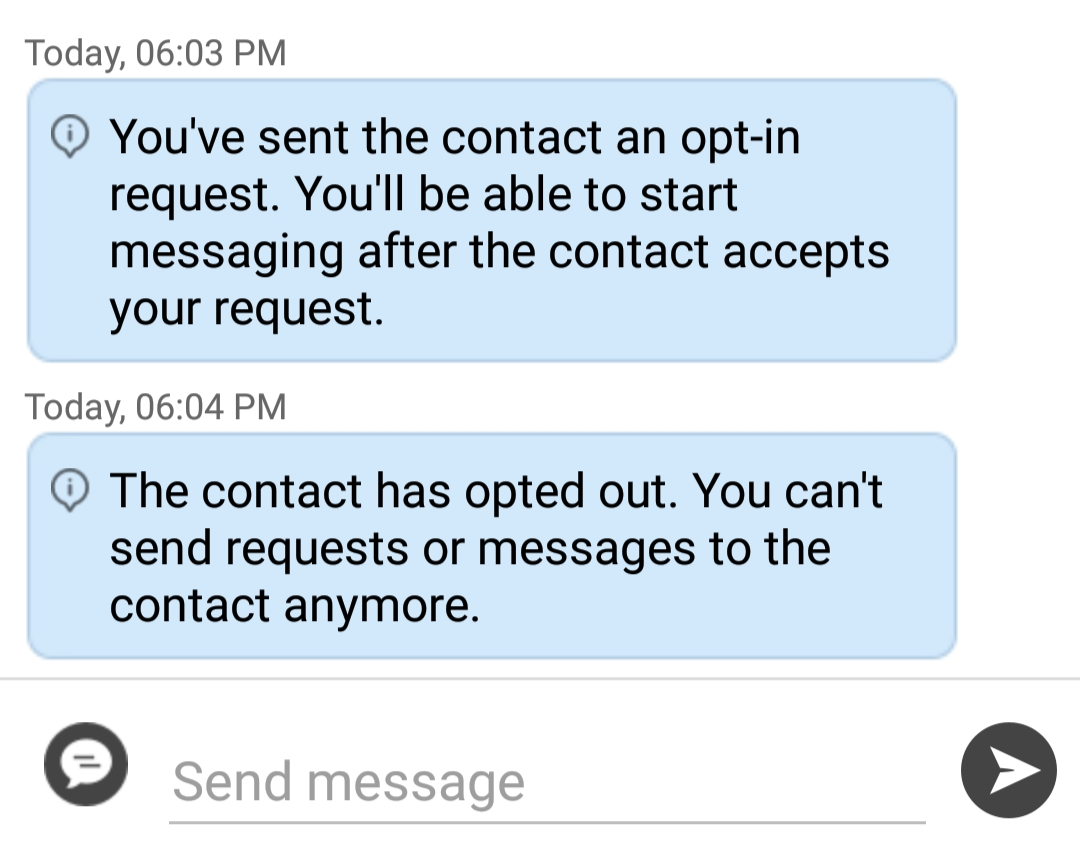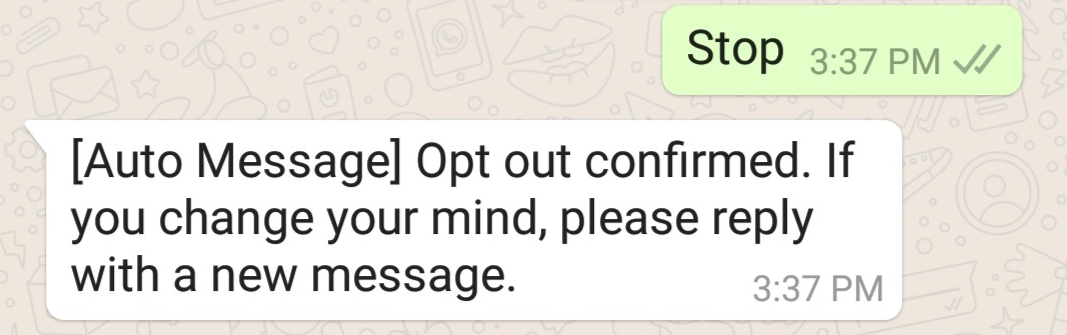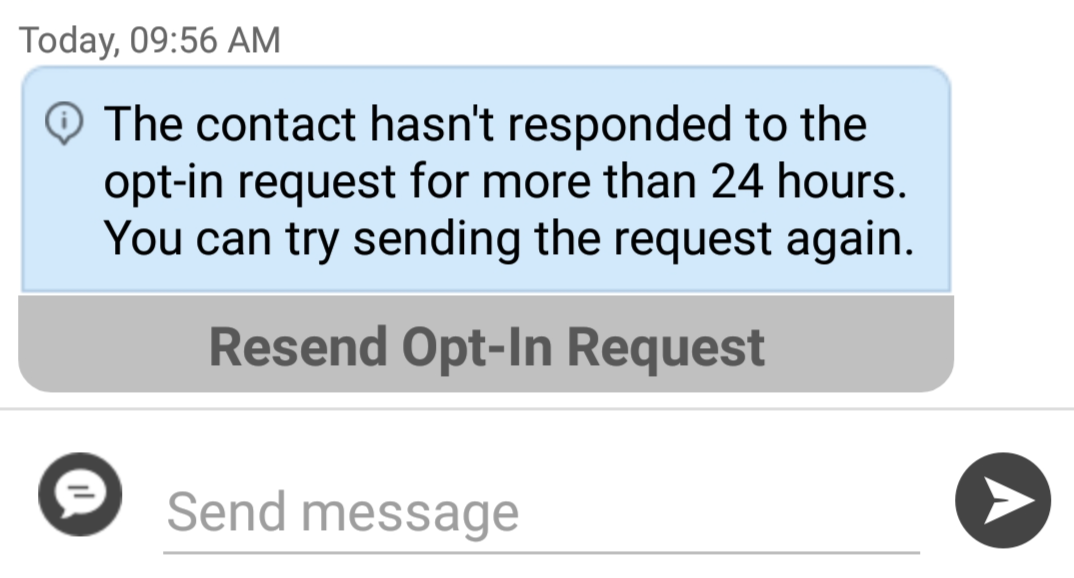Refer to this topic to learn what to expect when you initiate a new WhatsApp conversation.
Overview
WhatsApp Business Accounts are required to gain consent from WhatsApp users prior to messaging them. These opt-in messages are captured by the Movius platform for attestation purposes.
Before you start
- Your organization must enable WhatsApp messaging for this feature to be available.
- You can only send WhatsApp messages to users in your contacts. If you need help setting up your contacts, see Get started with Contacts.
WhatsApp Opt-In Flow
When you try to send a message to a client with WhatsApp for the first time, you're required to get consent using an Opt In process.
- To start a new WhatsApp conversation, find your contact and click the WhatsApp icon.
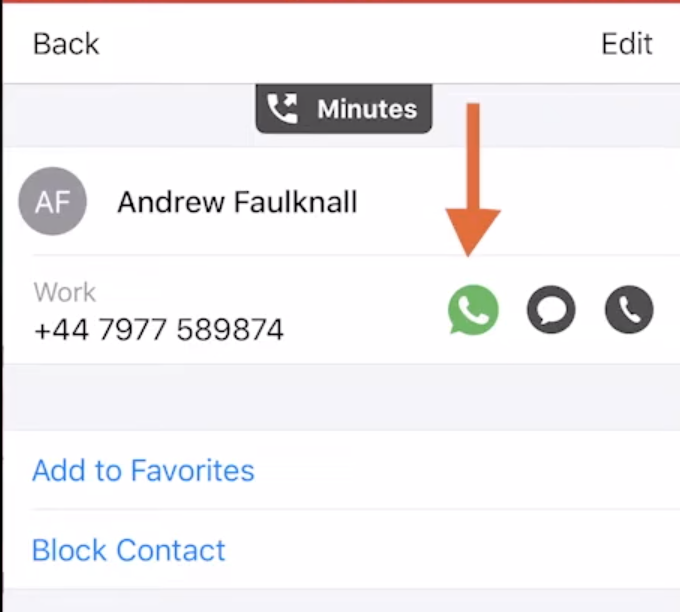
- A prompt will appear asking you if you'd like to send the contact an Opt In message.

- A prompt will appear asking you if you'd like to send the contact an Opt In message.
- Click Confirm to send the Opt-In. There are four possible outcomes:
- Contact doesn't have WhatsApp
- You'll see a message letting you know your contact isn't a WhatsApp user, and ask if you'd like to send an SMS instead.
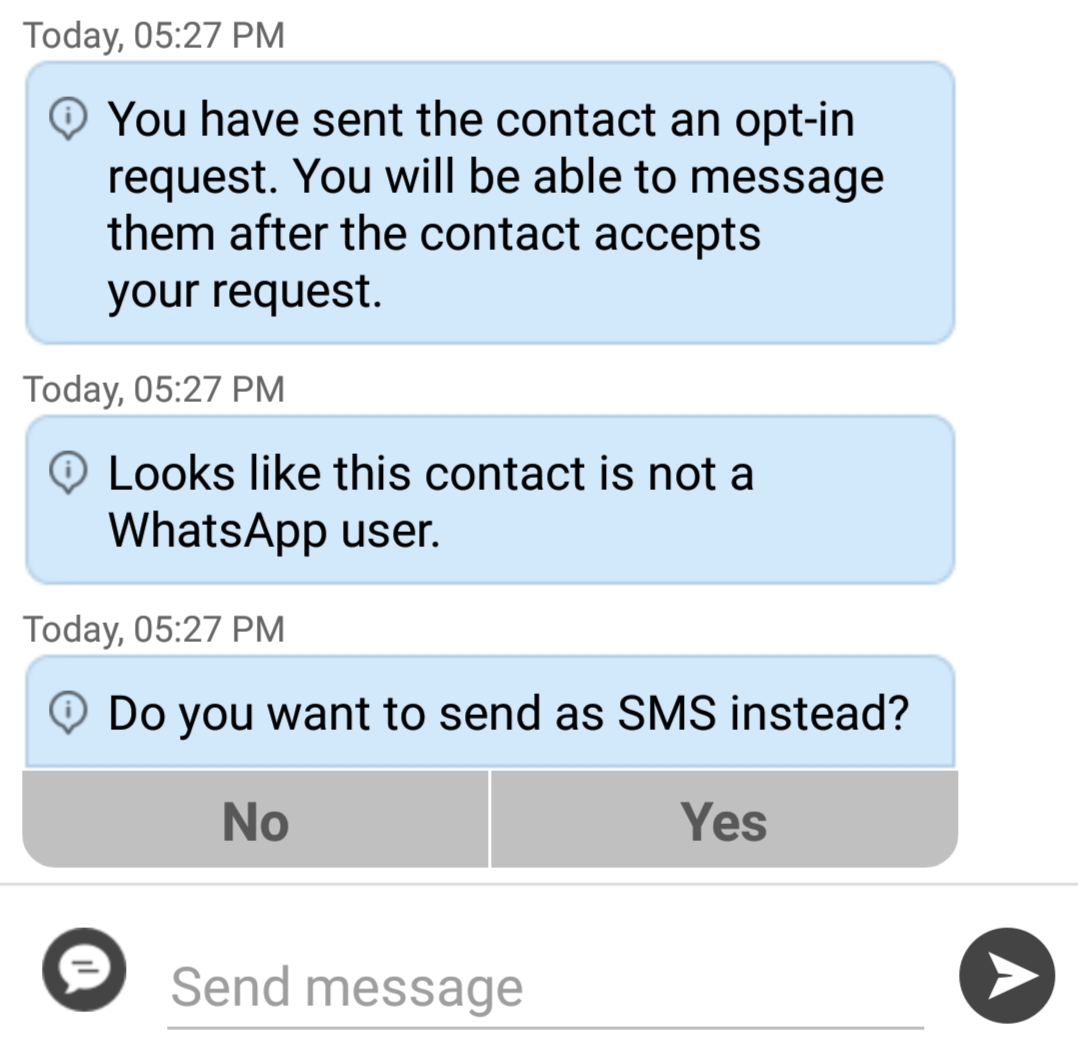
- Select Yes to go to the SMS message screen. Select No to return to contacts.
- You'll see a message letting you know your contact isn't a WhatsApp user, and ask if you'd like to send an SMS instead.
- Contact has WhatsApp- customer receives opt-in request
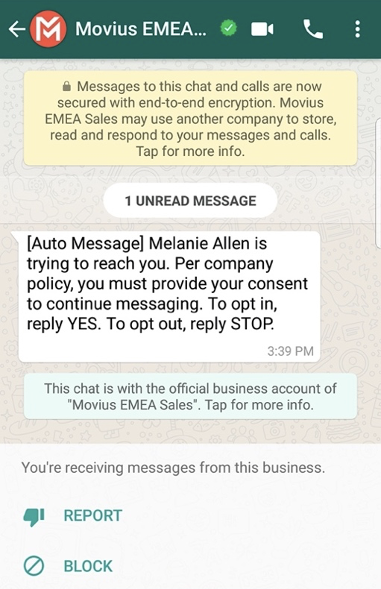
- Contact accepts Opt-In request
- You'll see a confirmation message letting you know the contact has chosen to opt-in.
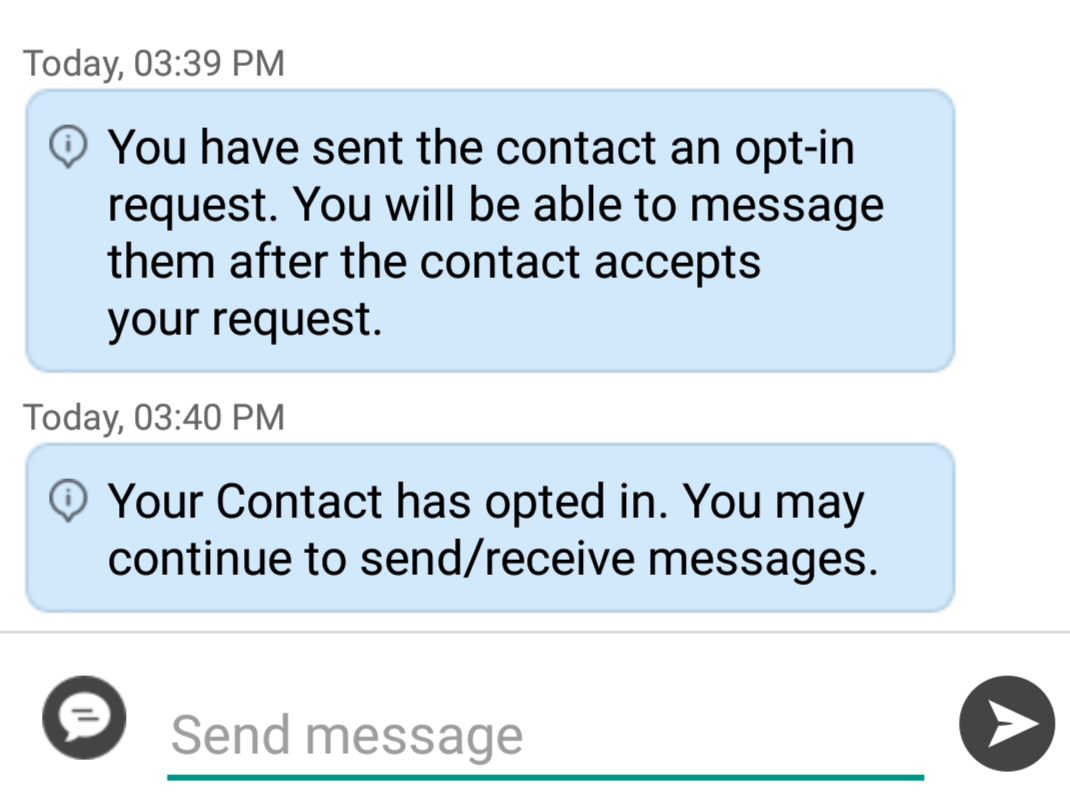
- Your contact will see a message letting them know they've opted-in.
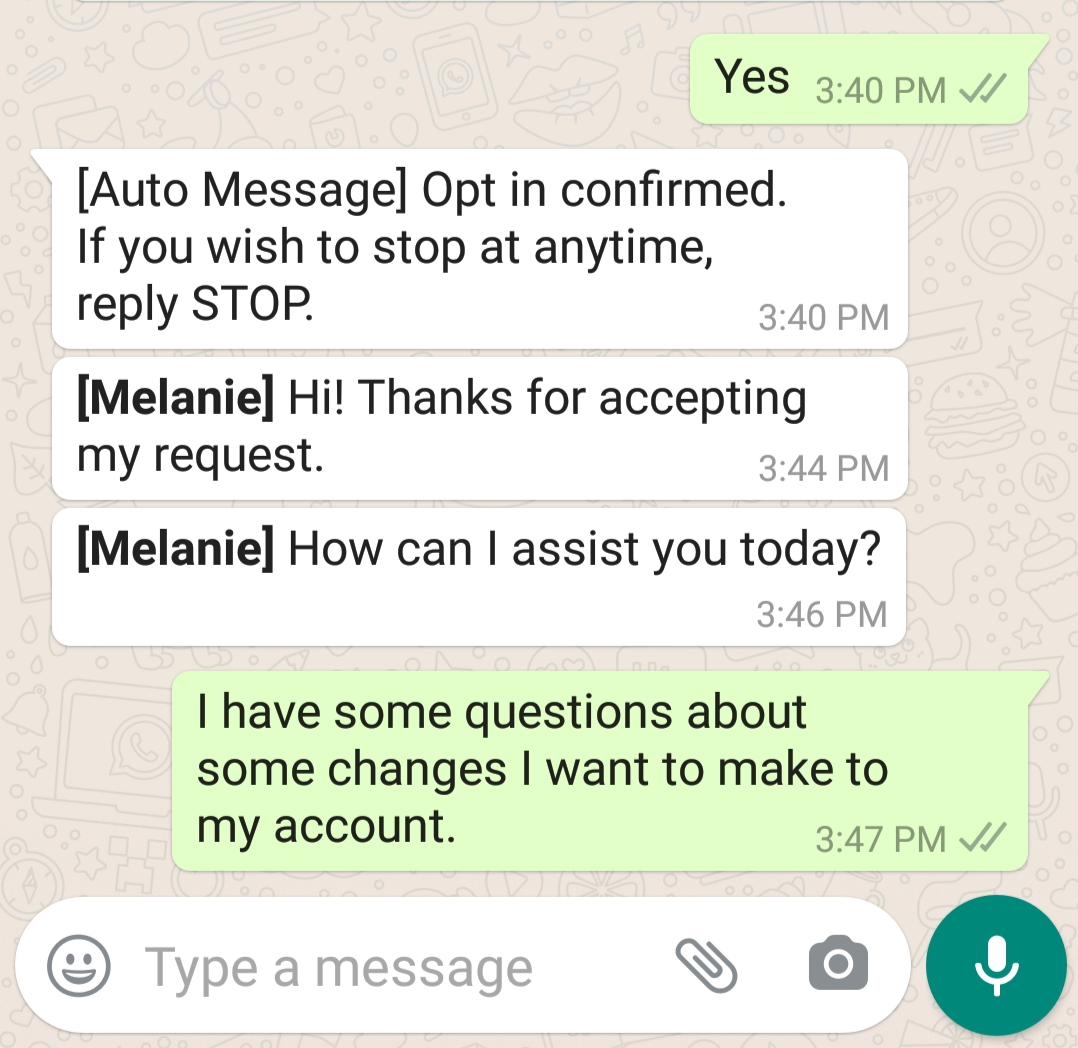
- You'll see a confirmation message letting you know the contact has chosen to opt-in.
- Contact rejects Opt-In request
- If your contact rejects the Opt-In, you'll see a message letting you know. The message templates and send message field will be disabled for the contact.
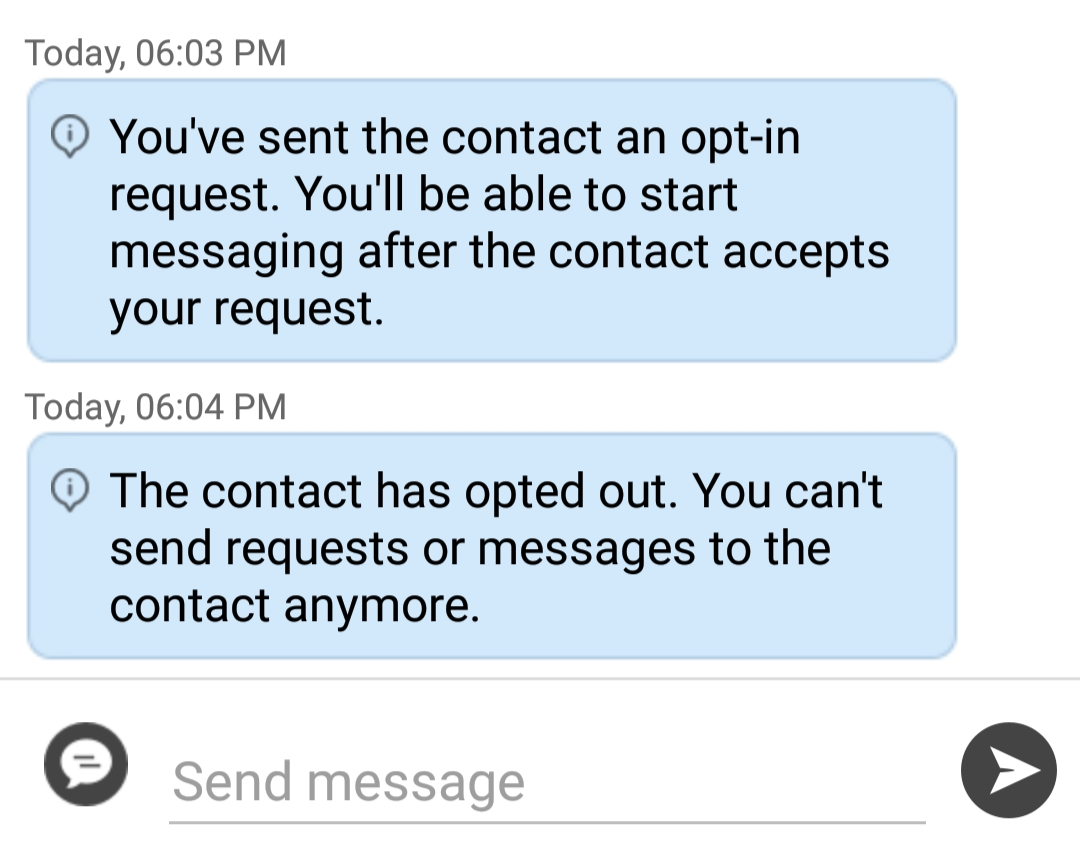
- The customer will be informed of their Opt-Out status, and that it is possible to Opt-In at any time by replying "yes".
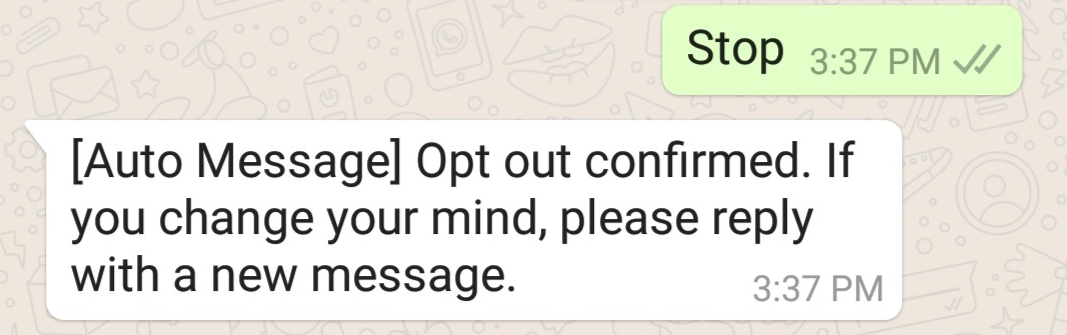
- If your contact rejects the Opt-In, you'll see a message letting you know. The message templates and send message field will be disabled for the contact.
- Contact doesn't respond to Opt-In request
- If your contact doesn't respond to the Opt-In, you'll be able to send a new one every 24 hours.
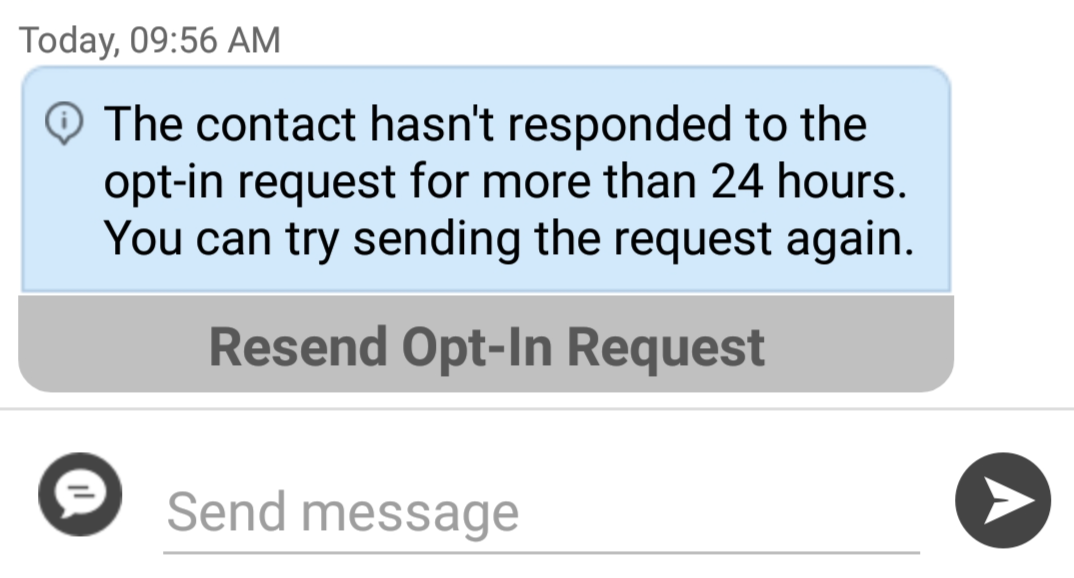
- If your contact doesn't respond to the Opt-In, you'll be able to send a new one every 24 hours.
- Contact accepts Opt-In request
- Contact doesn't have WhatsApp