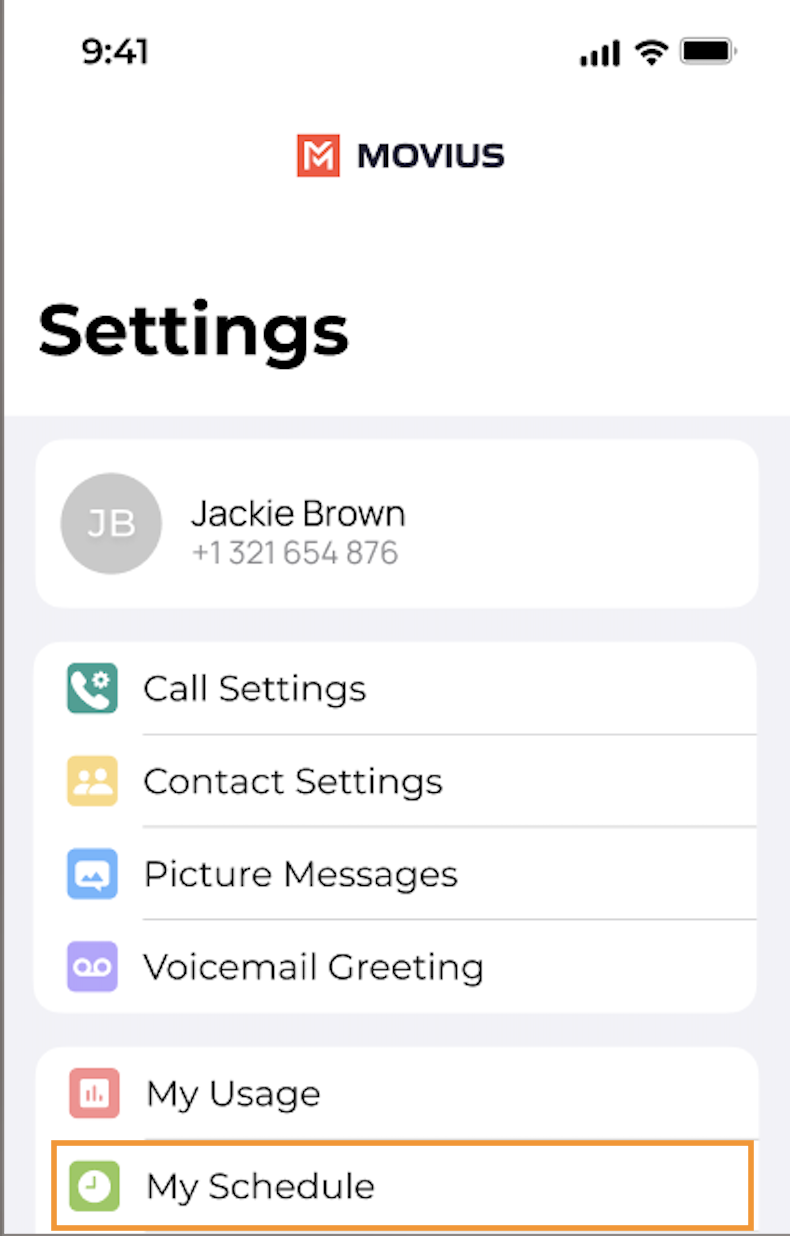Read on to learn about how to set Do Not Disturb in MultiLine for Intune Android mobile app.
Overview
You can use Call Handling in the MultiLine Settings menu to set Do Not Disturb.
Before you start
- You need to be connected to the Internet to set Do Not Disturb.
- If you are using the Call Handling feature to set a list of numbers to simultaneously or sequentially dial, the Do Not Disturb or My Schedule settings apply first and the calls will go to your voicemail and not ring the numbers on your Call Handling lists.
- When Do Not Disturb is enabled, all the calls will be sent directly to your MultiLine voicemail.
Set Do Not Disturb
When Do Not Disturb is enabled, all the calls will be sent directly to your MultiLine voicemail.
- Go to Settings and select My Schedule.
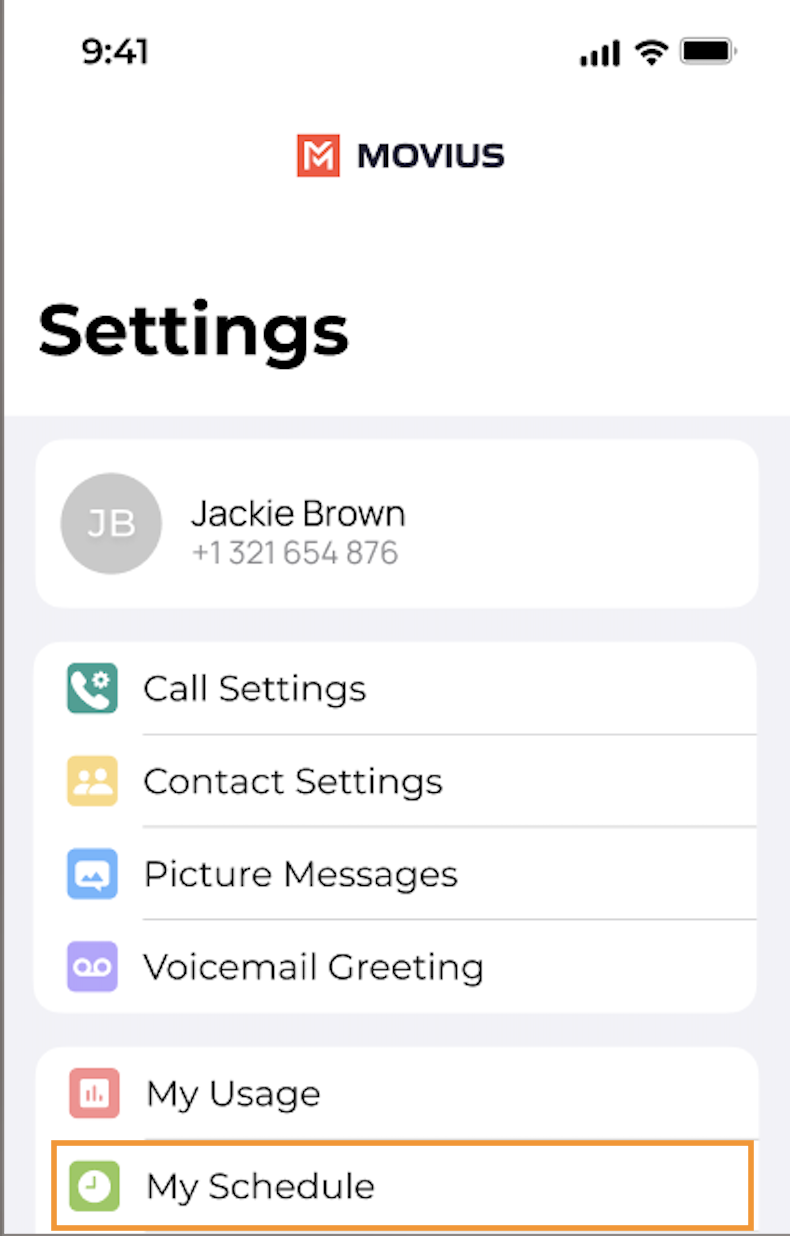
- Select Do Not Disturb to enable it. A checkmark will appear and the message will show that MultiLine will send all calls to voicemail. Tap again to disable it. The checkmark will disappear and the message will show that MultiLine will ring your phone.
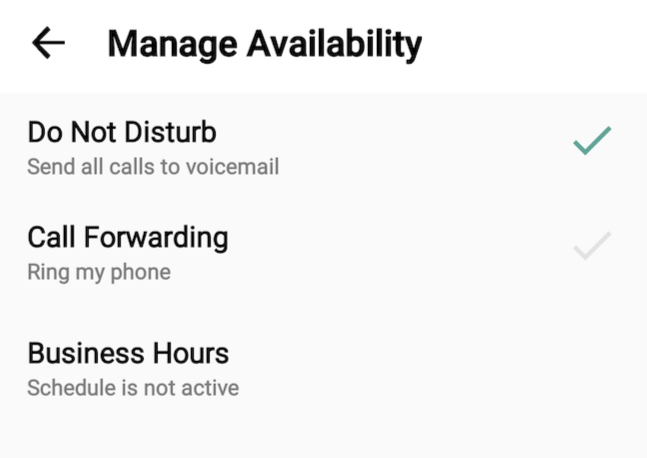
If you are using the Call Handling feature to set a list of numbers to simultaneously or sequentially dial, the Do Not Disturb or Business Hours settings apply first and the calls will go to your voicemail and not ring the numbers on your Call Handling lists.