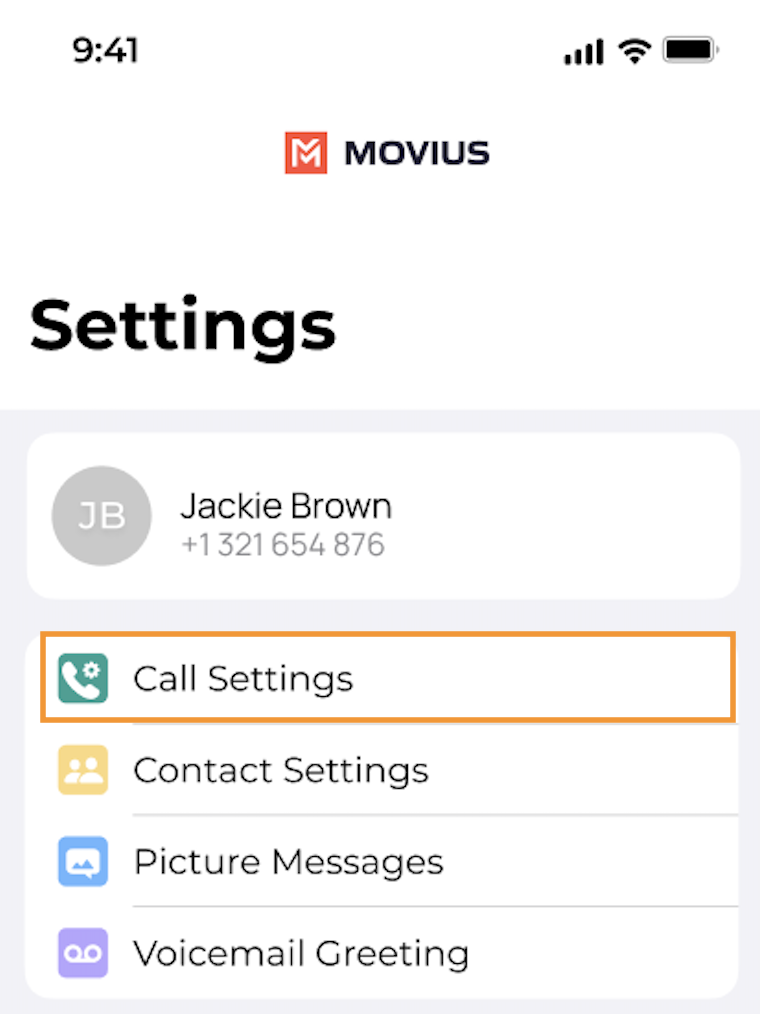Read on to learn about using MultiLine's Call Handling Settings. You can set multiple numbers to receive incoming calls sequentially.
Overview
You can use Call Handling in the MultiLine Settings menu to
- Set Simultaneous or Sequential Dial
- Set Call Forwarding
- Set a Business Hours Schedule
- Turn on Do Not Disturb
Before you start
- You need to be connected to the Internet to change your Call Handling settings.
- An organization can choose to turn this feature off. If so, you won't see Call Handling in the Settings menu.
- If you're using the Microsoft Teams integration, Sequential Ring will not work.
Set Simultaneous or Sequential Dial
Use the Call Handling setting to designate multiple numbers for receiving incoming calls all at once (simultaneous), or one at a time in order (sequentially).
- Select Settings, then Call Settings.
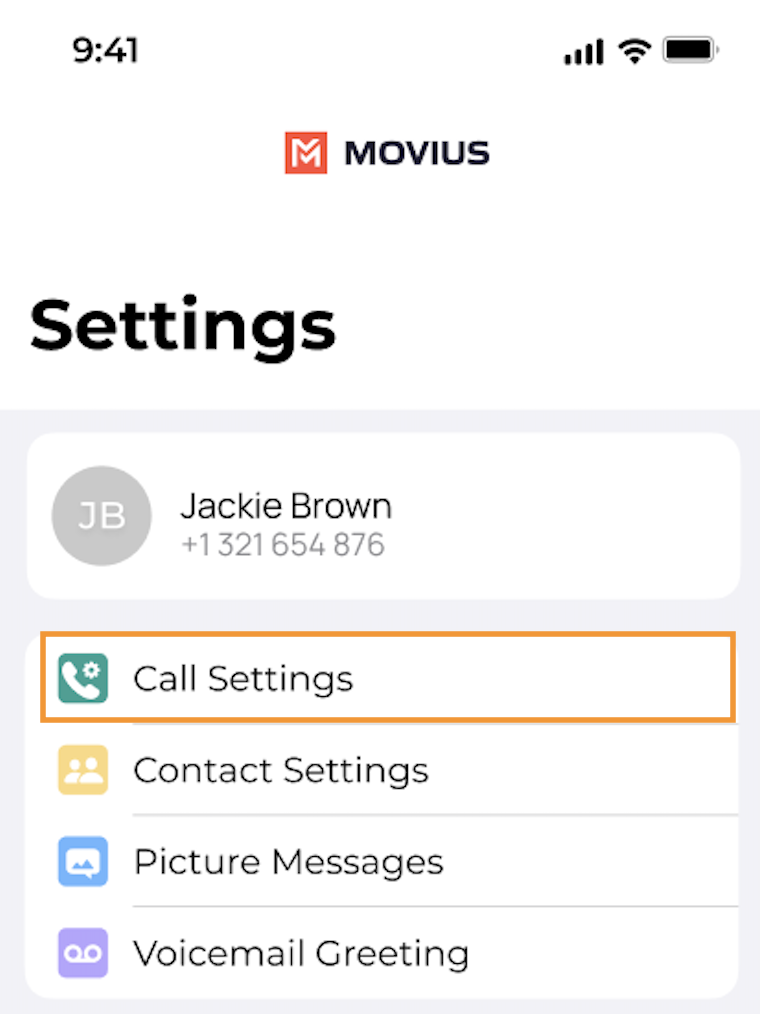
- Go to Call Handling.
- Choose your desired Call Handling setting.
- Sequential Ring: Rings the primary MultiLine application and then ring each number one after the other listed in the Add Number list.
- Simultaneous Ring: Simultaneously rings all telephone numbers listed in the Add Number list, including your MultiLine number. The first phone to pick up receives the call.
- Tap Add Number to add numbers to the Add Number List.
- This is the list of numbers that is used by Sequential or Simultaneous ring. The maximum is 10 numbers.
When you leave the menu your settings will automatically apply.
- If you have Do Not Disturb or Business Hours settings applied, these rules apply first and your calls will go to voicemail instead of going to the numbers in the Call Handling list.
- The call will show as a "Missed Call" for any parties that did not pick the call.