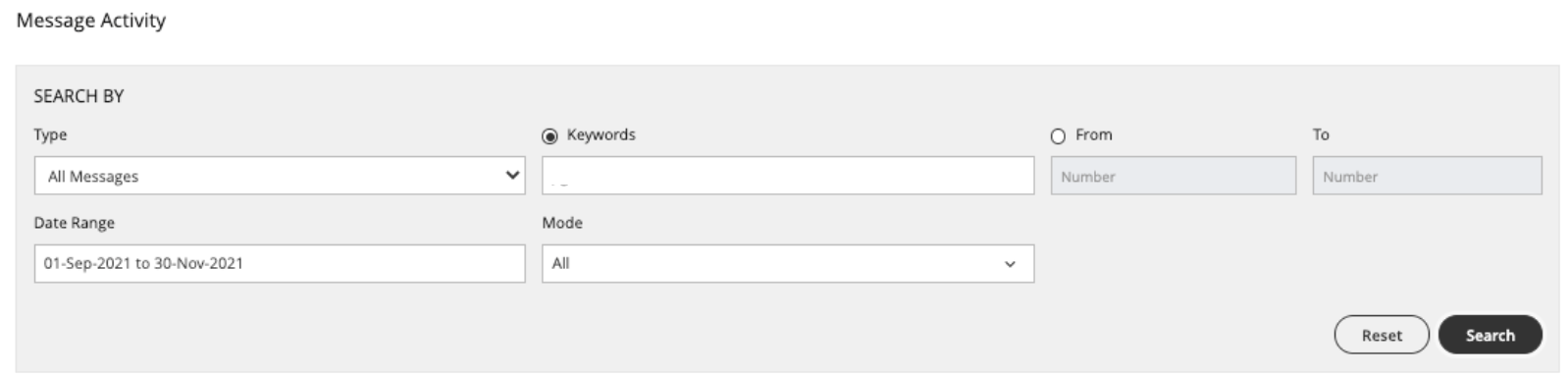Read on to learn how to enable Group Messaging in the Management Portal.
Overview
MultiLine users will be able to send/receive group messages, if an Enterprise Administrator enables the Enable Group Messaging option for the organization in the MMP.
The Enable Group Messaging feature is an inheritable property for the child organizations.
Before you start
- An admin must have "Setup" Privilege in their Role in the organization to do these instructions. See What Admin Privileges are in Management Portal?.
- Group Messages are not supported outside the USA
- Group Messages cannot be enabled if the SMS Opt-In is turned ON for the organization.
Enable Group Messaging
You will be able to enable or disable the Group Message feature from the Setup menu in the Management Portal.
- Go to Setup → Feature Settings → Multimedia Messages → Multimedia Messages → Enable Group Message.
- Select the checkbox for Enable Group Message.
The Multimedia Messaging Setup screen appears as below:
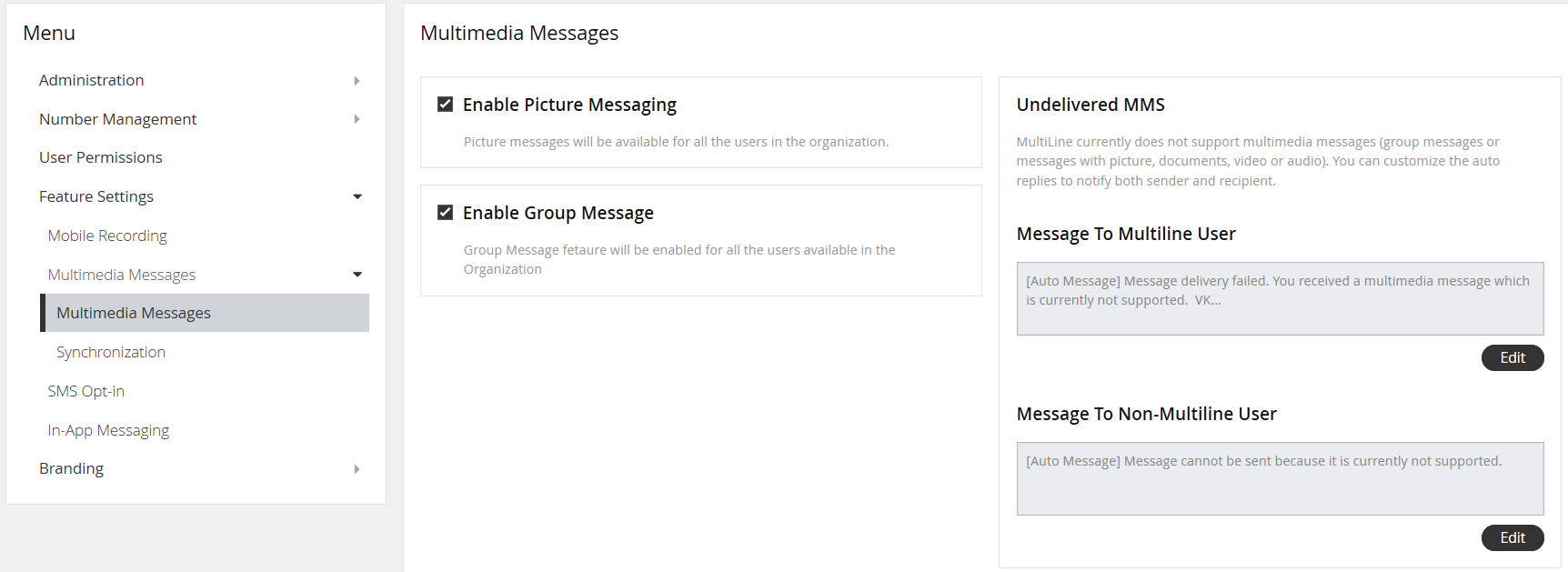
About Group Messaging
- Enable Group Message – By selecting the checkbox, this feature will be enabled for all users in the organization.
- If Group Message is not turned on for the organization, users will not receive messages shared in the group.
- The user will receive an automated message: [Auto Message] Message delivery failed. You received a multimedia message which is currently not supported.
- The sender will receive an automated message: [Auto Message] Message cannot be sent because it is currently not supported.
- You can customize this automated message: Setup → Feature Settings → Multimedia Messages → Multimedia Messages → Undelivered MMS. See Edit message to users for undelivered multimedia message
- If Group Message is not turned on for the organization, users will not receive messages shared in the group.
- If the SMS Recording feature is turned on for an organization, all the group messages sent to within the organization will recorded and available in the Reports tool.
- If the Redaction feature is turned on for your organization, any messages flagged by the policy will be redacted or blocked in the group messages as they are for 1:1 SMS.
Group Message Reports
- Message activity reports for group messages will show the Group ID in the To column.
- You can search for Group Message records by
- Go to Reports > Activities > Messages
- Enter the Group ID in the Keyword section
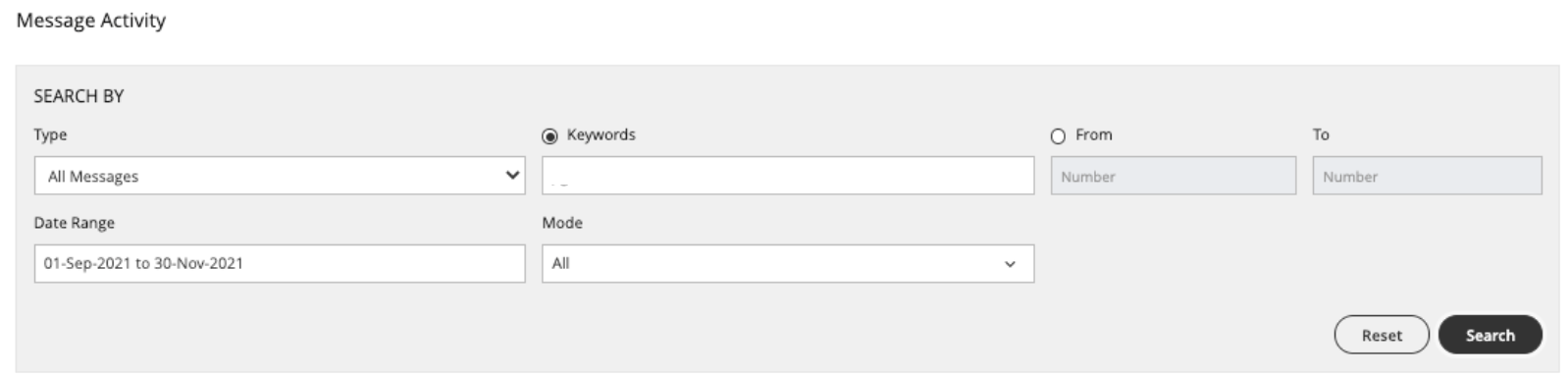
- Hover your cursor over Group ID, to display the number of group participants.
- You can see the list of participants in the CSV downloadable message report.
- All the participants are separated by a pipe separated | in the downloadable CSV message report.