Read on to learn how to enable Picture Messaging.
Overview
In MMP, MultiLine users will be able to send/receive picture messages, if the Enterprise Administrator enables the Enable Picture Messaging option for the organization. A picture can be an image captured from the device camera or any other image from the picture gallery.
Allowed picture file formats:
- .jpeg
- .jpg
- .gif
Enable Picture Messaging feature is an inheritable property for the child organizations.
We are planning to extend our support to include .png file formats in the third quarter of 2025. This enhancement will further broaden the scope of picture messaging capabilities for our users.
Note: iPhones save screenshots as ".png" files by default, which cannot be delivered to a MultiLine user.
Before you start
- An admin must have "Setup" Privilege in their Role in the organization to do these instructions. See What Admin Privileges are in Management Portal?.
- Picture Messages are not supported outside of USA.
Enable Multimedia Messaging
You will be able to enable/ disable Picture Messaging functionality from the SETUP menu in MMP.
- Go to SETUP → Feature Setting → Messages → Multimedia Messages → Enable Picture Messaging.
- Select the checkbox for Enable Picture Messaging.
The Multimedia Messaging Setup screen appears as below:
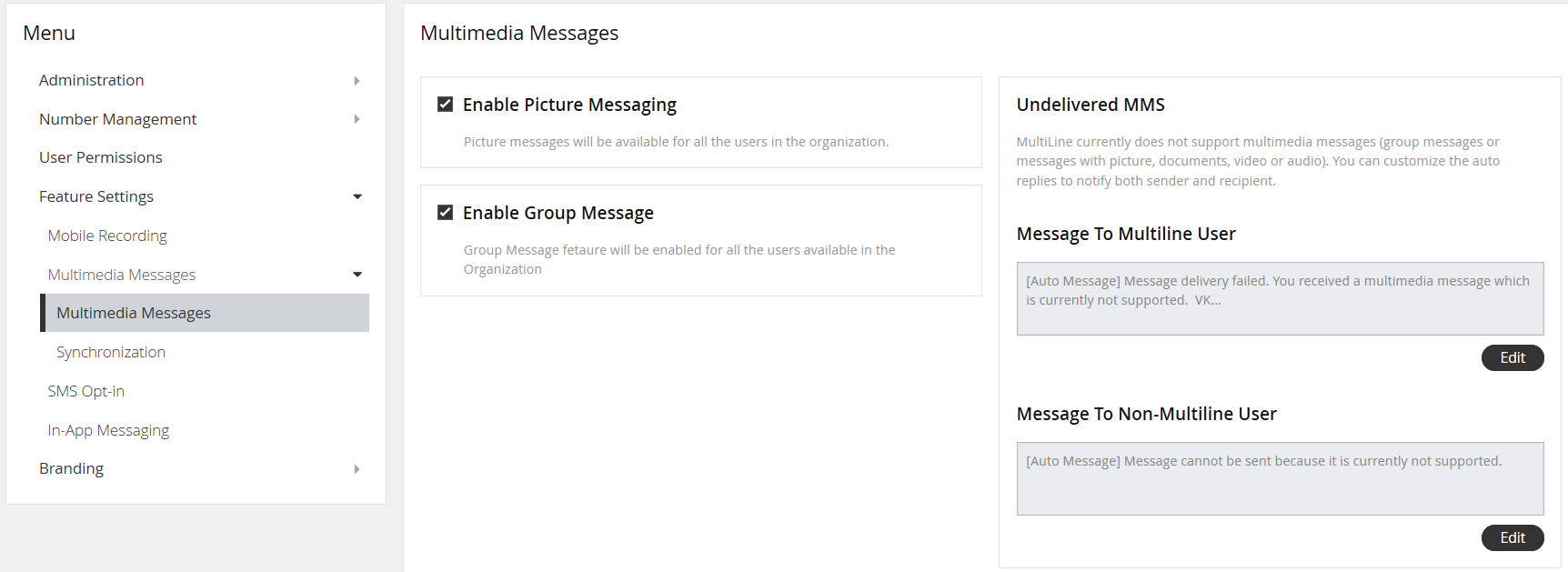
About enabling Picture Messaging
- Enable Picture Messaging – By selecting the check box, this feature will be enabled for all users in the organization. If the option is not selected, then all Incoming and Outgoing picture messages will be restricted.
- Users will be able to send pictures from their phone camera or phone gallery.
- Audio and Video files are not supported in the Enable Picture Messaging feature.
- If the user tries to send or receive audio or video files, an automated message that Audio and Video files are not supported will pop up on the screen of the user.
- Movius for BlackBerry doesn't store pictures in the phone gallery.
- For iOS, Movius for BlackBerry uses the BlackBerry File Manager APIs.
- For Android, Movius for BlackBerry uses App Memory (only accessible to the Movius for BlackBerry app) with file information stored in an encrypted database.