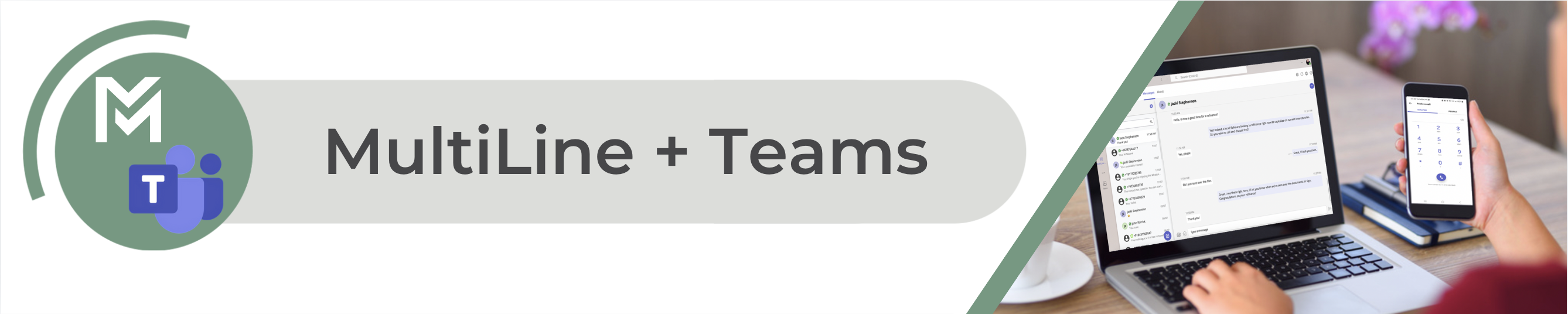Read on to learn about group messaging in WeChat using the MultiLine Messaging App for Microsoft Teams.
Overview
MultiLine's WeChat Messaging Channel allows compliant WeChat messaging directly inside MultiLine. WeChat users receive messages from the MultiLine user as coming from an official WeChat business account.
Group messaging allows up to 10 MultiLine users to contact a single WeChat user. You can transfer the user to another MultiLine user, leave a conversation with that user, remove participant, or restart a conversation with that user.
Before you start
- Your organization has to enable the WeChat Messaging Channel for it to be available in MultiLine.
Group Messaging
To send a group message, go to your existing conversation with the user.
1. The Details menu is in the upper righthand of the screen, select the i icon to view.

Note: Only MultiLine users in your sub-organization that are enabled with the WeChat Business Messaging Connector will display.
2. Select Add user to conversation.

3. Use the search bar to type the name of the user you want to add. Then select the radio button for the user or users you want to add.

If you want to share chat history, turn the toggle on.
Message History
You're may have multiple group messages with a user.
From the contact details screen select the WeChat icon.

The history window will display all your conversations with that contact so that you can select the one you want.

Select the information icon to see other participants.