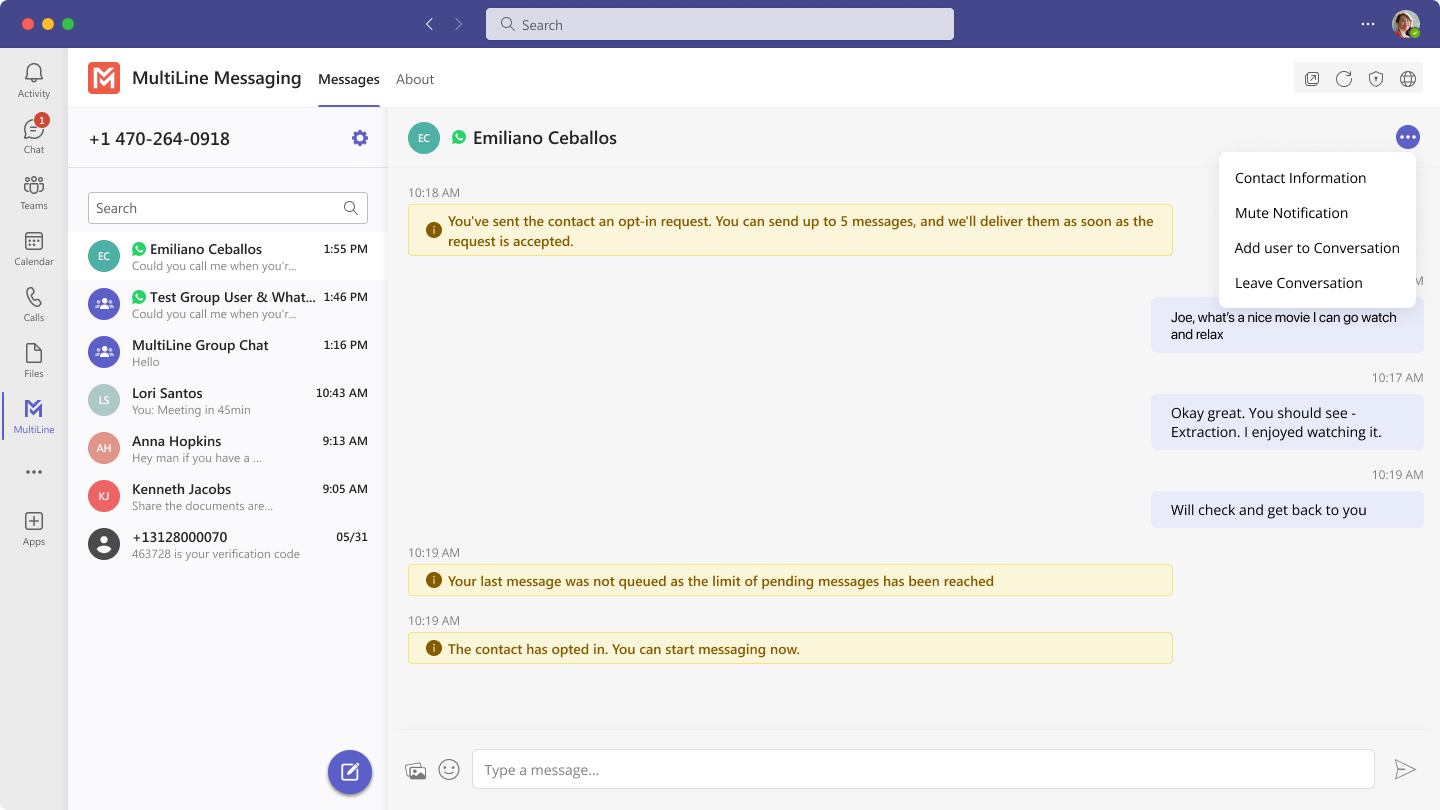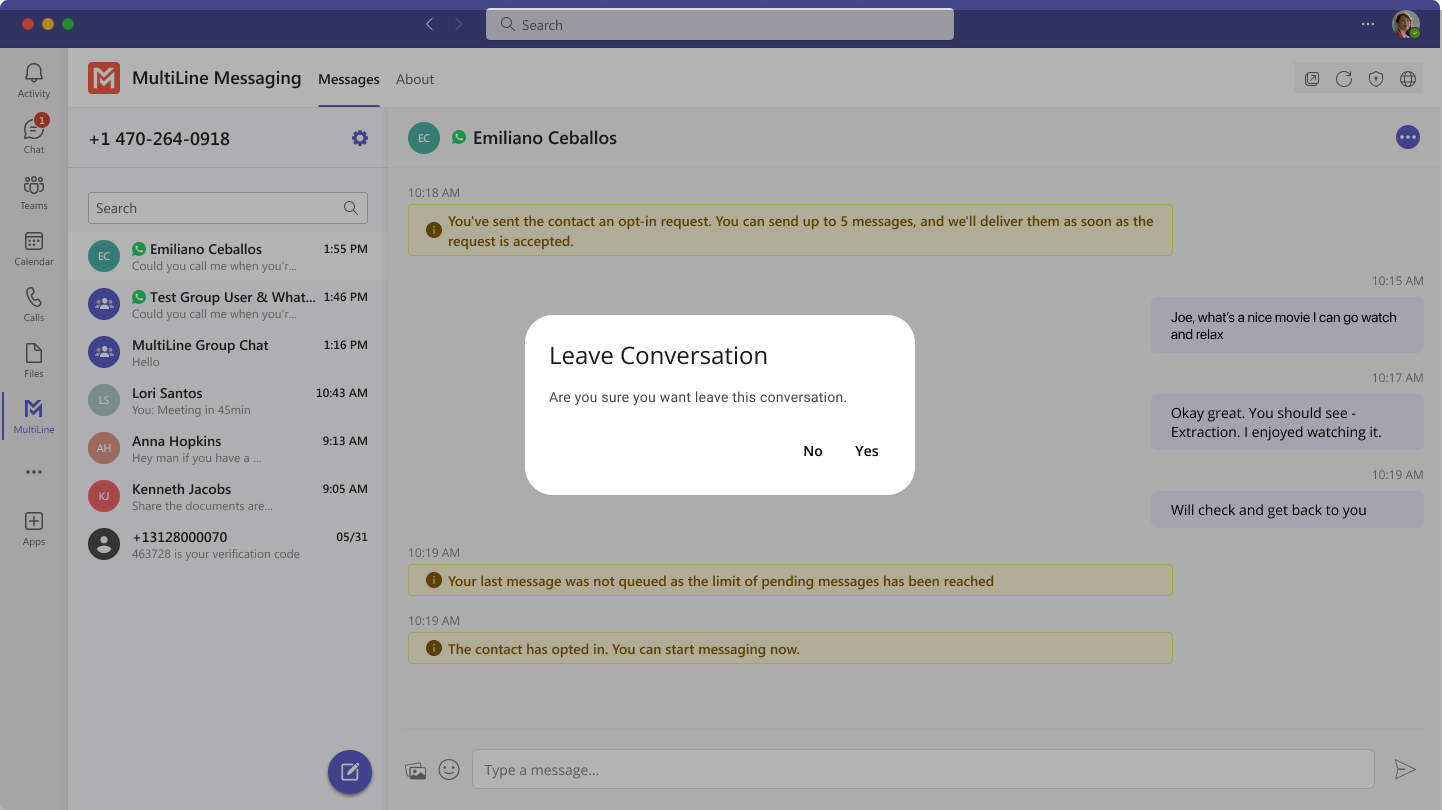Read on to learn about WeChat Messaging from the MultiLine Messaging app for Microsoft Teams.
Overview
With the WeChat add-on, MultiLine users can message with WeChat users.
Before you start
- Using WeChat from MultiLine Messaging Microsoft Teams app requires it to be enabled by your MultiLine administrator.
-
WeChat has policies that must be followed by business accounts:
- WeChat users must initiate conversations with business accounts
- WeChat will make a chat inactive when:
- WeChat users do not reply after 48 hours
- WeChat users do not reply after approximately 5 messages
- When chats are inactive, MultiLine users will be able to queue up a certain number of messages according to company policy and the WeChat user will be prompted to reinitate the inactive chat. Learn more in the section about Message Queueing.
Starting WeChat Messaging
In your message threads, the WeChat icon  indicates the conversation is happening on WeChat. Select the message to begin chatting.
indicates the conversation is happening on WeChat. Select the message to begin chatting.

At the start of the conversation, MultiLine user and WeChat user are notified of WeChat business policies with the following messages (actual message content may vary based on company policy).
The MultiLine user sees:
A WeChat user (#) is contacting you. For chats to remain active:
- You can send up to 5 messages before the WeChat user must reply.
- WeChat users must reply within 48 hours.
For inactive chats, your messages will be paused until the WeChat user resumes the conversation.
The WeChat user sees:
Thank you! You can now start chatting.
This account can only message you while the chat is active. The chat becomes inactive if you do not reply:
- After receiving 5 messages
- After 48 hours
You can send a message at any time to resume the conversation.
Validated phone number feature
For regulated users, WeChat users may have their phone number validated for verification purposes. Their phone number is validated by a bot who sent them a one-time-PIN (OTP) to confirm their number before it connects them to you. The MultiLine user sees this validated phone number below the Contact Name.
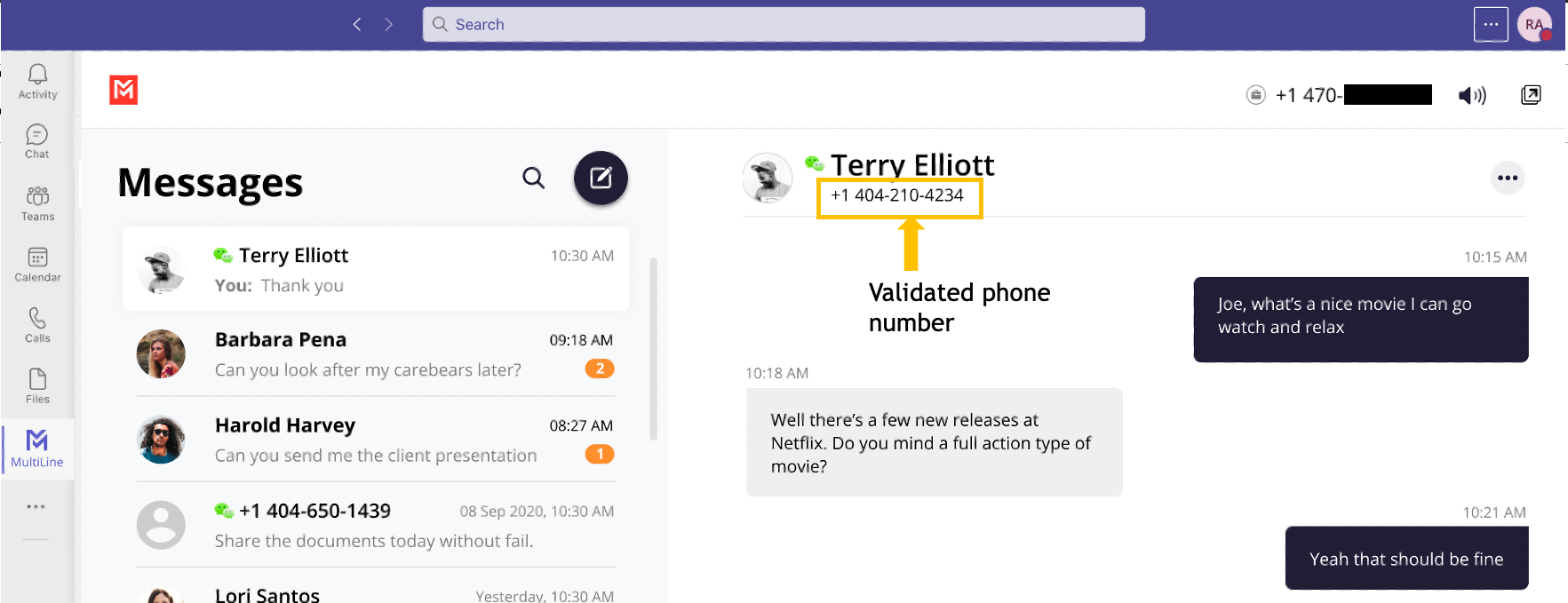
Finding WeChat Messages from Contacts
You can find your WeChat conversation with a contact by selecting the WeChat icon from the Contact details screen.

You can also begin chatting by selecting the New Message notification.
WeChat Message Experience
WeChat has policies that must be followed by business accounts:- WeChat users must initiate conversations with business accounts
- WeChat will make a chat inactive when:
- WeChat users do not reply after 48 hours
- WeChat users do not reply after approximately 5 messages
Note: The text below is provided as examples; the actual text of auto messages can vary according to the communication policies of the customer.
Initial Interaction
Initial Auto Message to the Customer (WeChat user):
"Thank you! You can now start messaging your contact. Please note, WeChat allows your contact four consecutive replies, including system messages, before requiring a response from you to continue messaging. If the conversation is inactive after 48 hours, your contact will not be able to send any messages until you send a message. To leave the chat at any time, reply with #LEAVE."
Auto Message to Employee:
Please note, WeChat allows you to send four consecutive messages, including system messages, before requiring a response from your contact to continue messaging. If the conversation is inactive after 48 hours, you will not be able to send any messages until your contact responds.
Message Limit Reached by Employee (after 3 Messages)
Auto Message to Employee (MultiLine user):
"You have reached the maximum limit of three consecutive messages without a response from your contact. You cannot send any more messages until your contact replies."
Auto Message to Customer:
No auto message will be sent to the customer.
After 24 Hours of No Response from Customer
Auto Message to Employee (MultiLine user):
"Your contact has not responded for 24 hours. If no response is received in the next 24 hours, your chat will become inactive until your contact replies"
Auto Message to Customer:
No auto message will be sent to the customer.
If the Message Limit Was Previously Reached
Auto Message to Customer (WeChat user):
"Your contact is unable to send you any more messages, till you respond. Per WeChat Policy, this conversation is on-hold. Please reply to resume"
If Users Have Been Added or Removed During Pause Time
Auto Message to Customer (WeChat user):
"If you do not reply in the next 24 hours, your contact will not be able to send any more messages. To keep the chat active, please reply with any message. Please note: Other user(s) have been added or removed from this chat."
Leave a Conversation
WeChat limits the number of business users who can speak with WeChat users. To allow other people in your business to message with a WeChat user, you can leave the conversation when you're done with your interaction.- Select the Message menu.
- Select Leave Conversation.
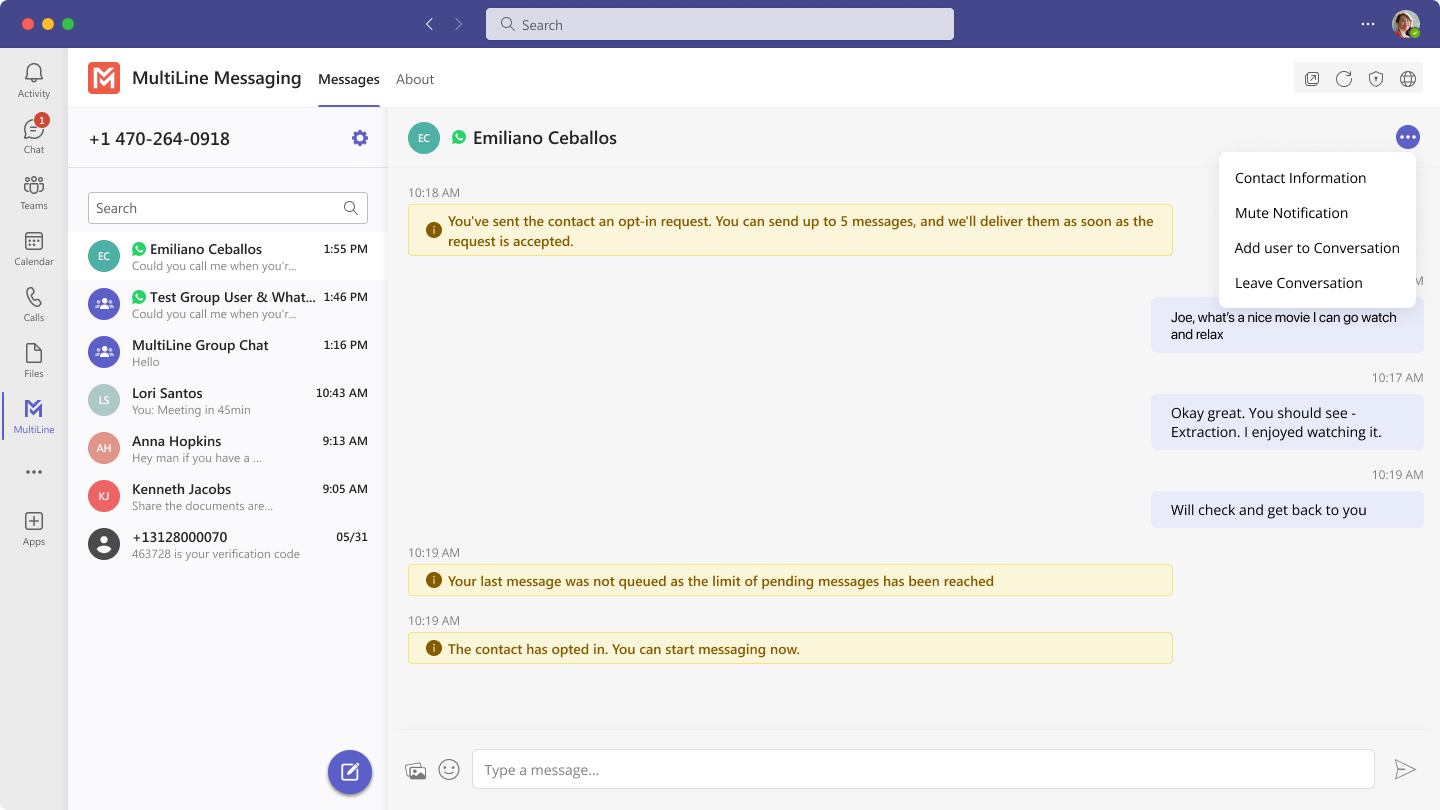
- Confirm you want to leave the conversation.
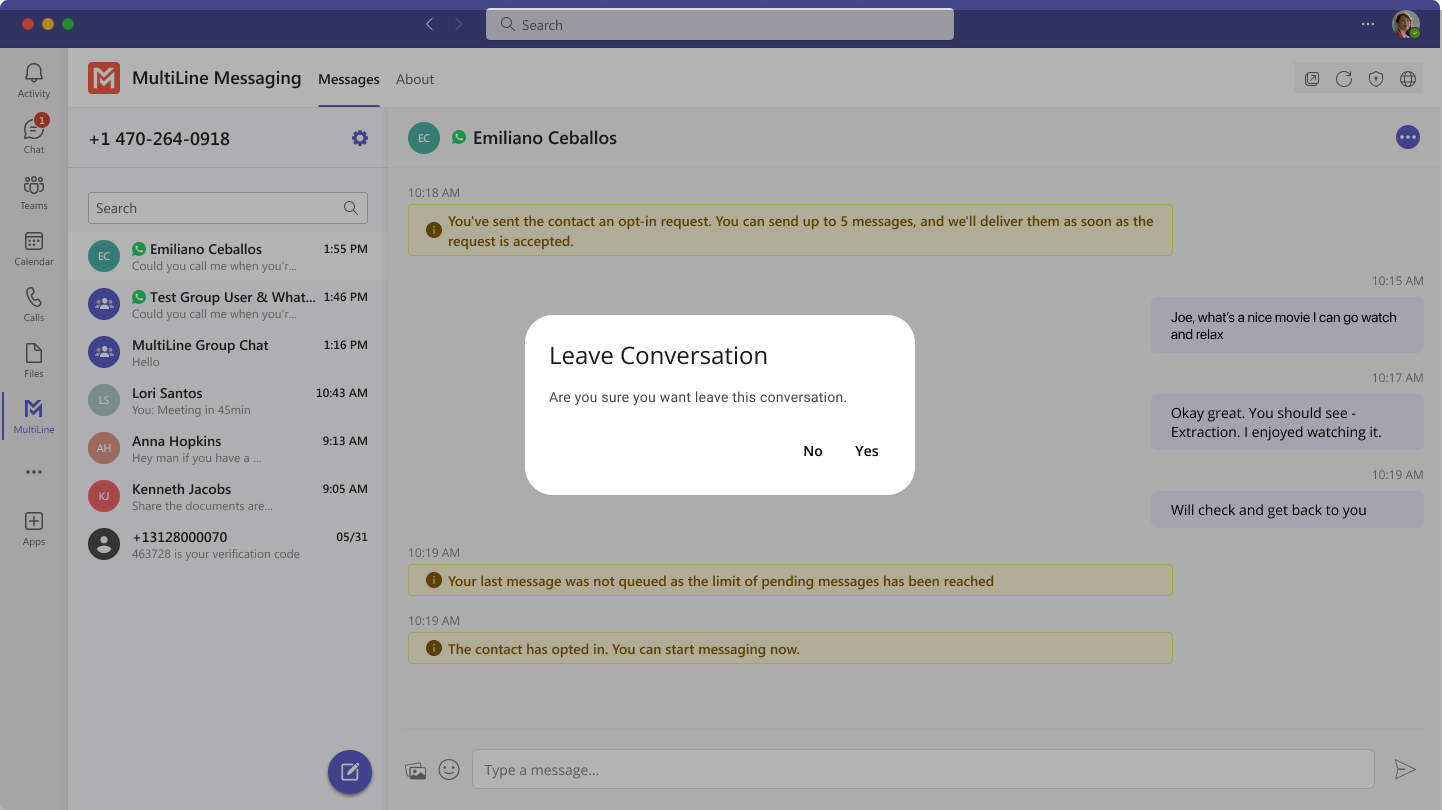
When complete, both users will see an automessage letting them know you left the conversation.

Read on to learn about group messaging in WeChat using the MultiLine Messaging App for Microsoft Teams.
Overview
MultiLine's WeChat Messaging Channel allows compliant WeChat messaging directly inside MultiLine. WeChat users receive messages from the MultiLine user as coming from an official WeChat business account.
Group messaging allows up to 10 MultiLine users to contact a single WeChat user. You can transfer the user to another MultiLine user, leave a conversation with that user, remove participant, or restart a conversation with that user.
Before you start
- Your organization has to enable the WeChat Messaging Channel for it to be available in MultiLine.
Group Messaging
To send a group message, go to your existing conversation with the user.
1. The Details menu is in the upper righthand of the screen, select the i icon to view.

Note: Only MultiLine users in your sub-organization that are enabled with the WeChat Business Messaging Connector will display.
2. Select Add user to conversation.

3. Use the search bar to type the name of the user you want to add. Then select the radio button for the user or users you want to add.

If you want to share chat history, turn the toggle on.
Message History
You're may have multiple group messages with a user.
From the contact details screen select the WeChat icon.

The history window will display all your conversations with that contact so that you can select the one you want.

Select the information icon to see other participants.