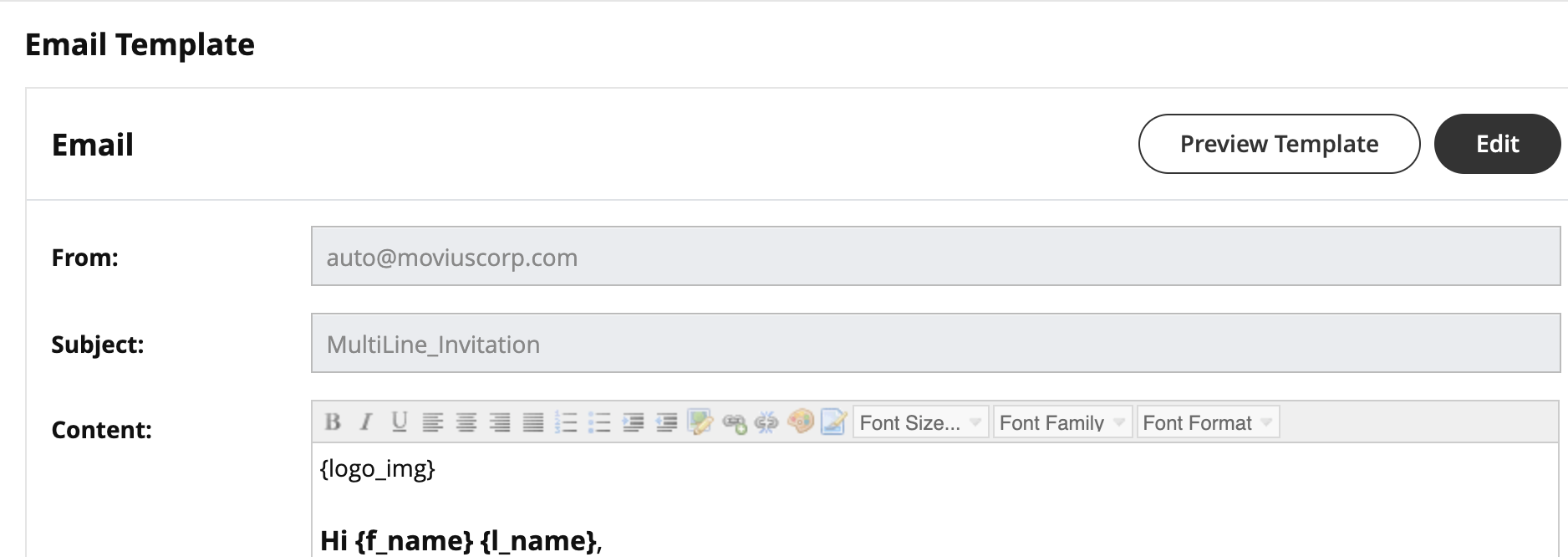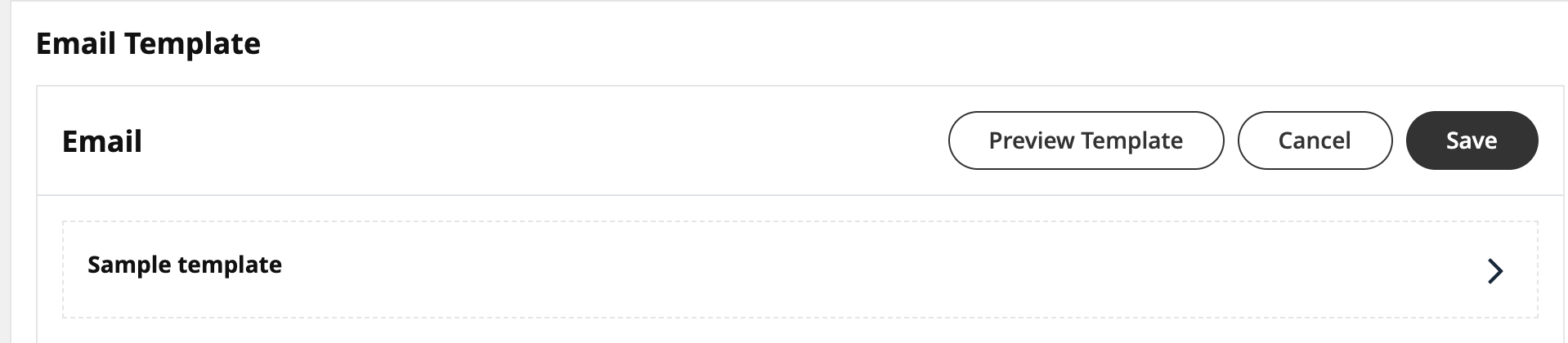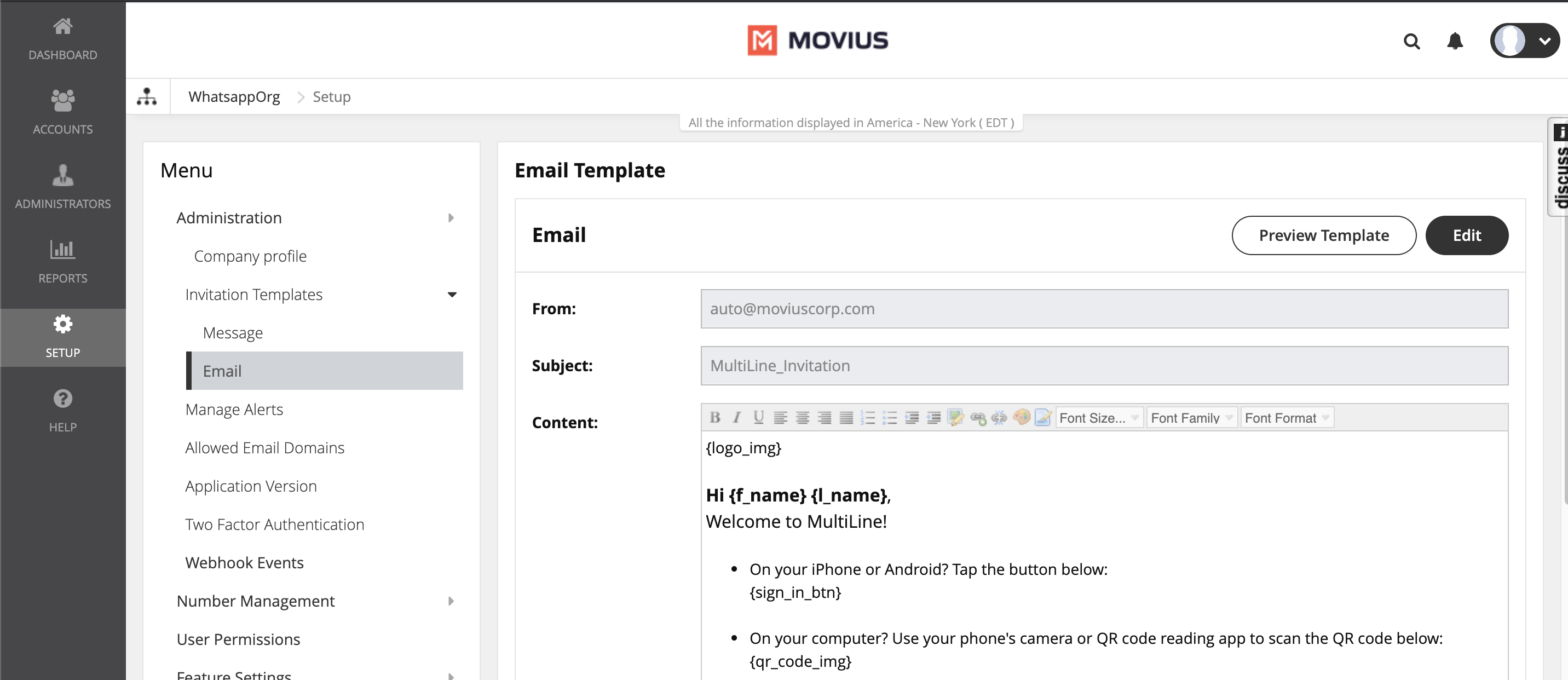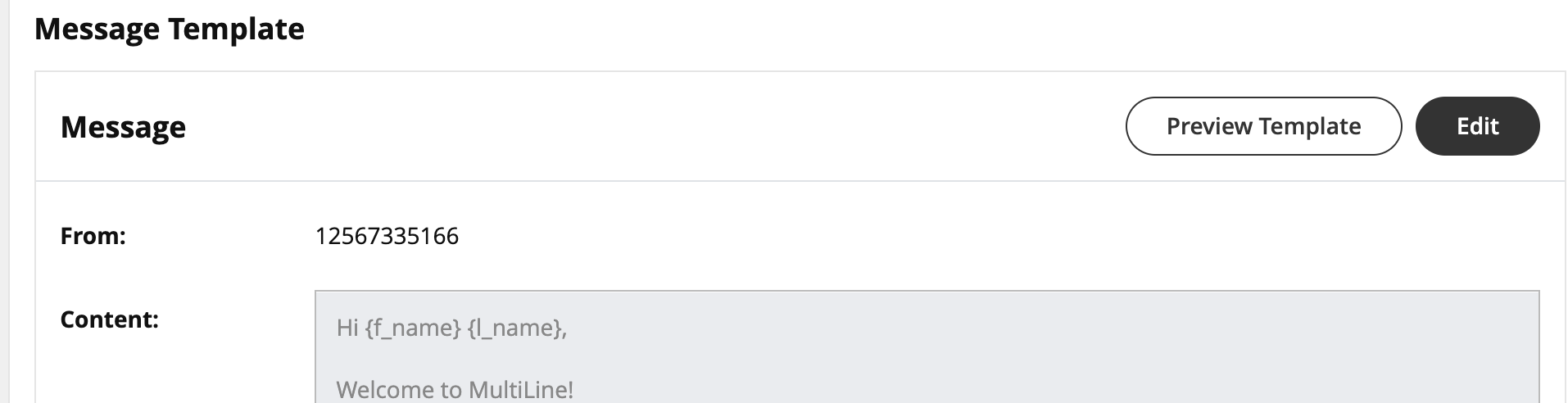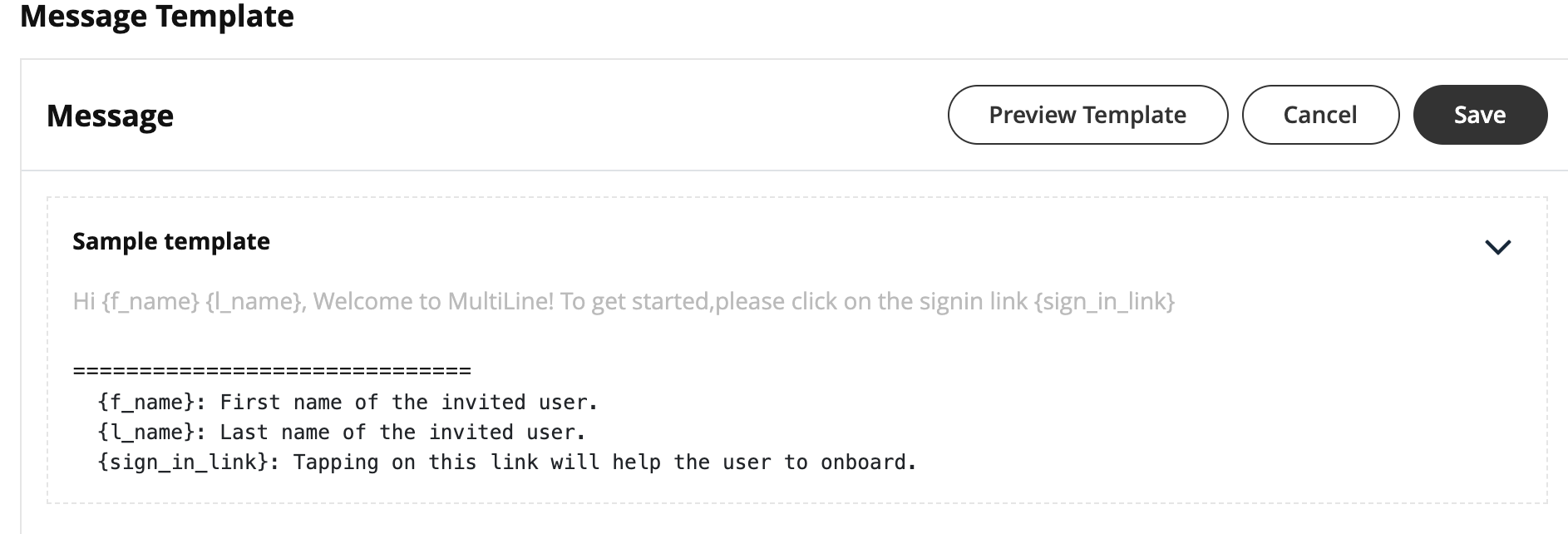MultiLine email and message invitations have been updated to offer a streamlined experience. Email invitations can now include a user-friendly "Download and Activate" button and QR Code. This new onboarding experience makes it easy for users to find and download the app and doesn't require them to manually enter their credentials.
About the new features for email invitations
- If users have opened the invitation on their phones, they can tap the "Download and Activate" button to automatically download the app and begin activation.
- If users have opened the email invitation using a desktop or tablet, they can use their phone’s camera to scan a QR code from an invitation accessed from desktop to automatically download the app and begin activation.
- During activation, they’ll only need to enter their personal mobile number, and their one-time PIN will be automatically detected.
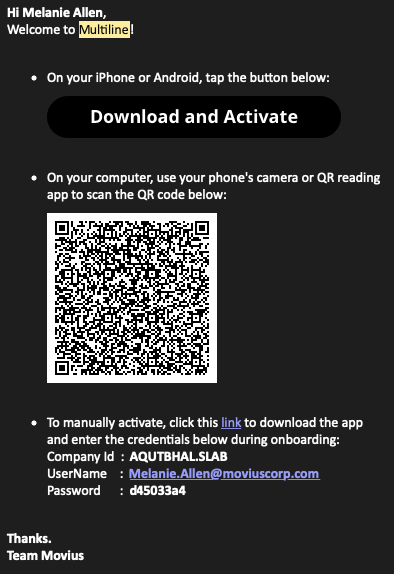
See Get started with MultiLine for more information on the user experience of the updated invitations.
Updating customized email invitations
There's no action needed for organizations using the default template; these are automatically updated.
For those using customized invitations, when your organization decides to use this feature, Movius will enable it. An admin with email invitation update privileges must update customized email invitations before any new ones can be sent. These admins will be prompted to update invitations the next time they log in, or before trying to resend invitations or send new invitations.
- Clicking Update Now will redirect the admin to the Invitation Templates screen.
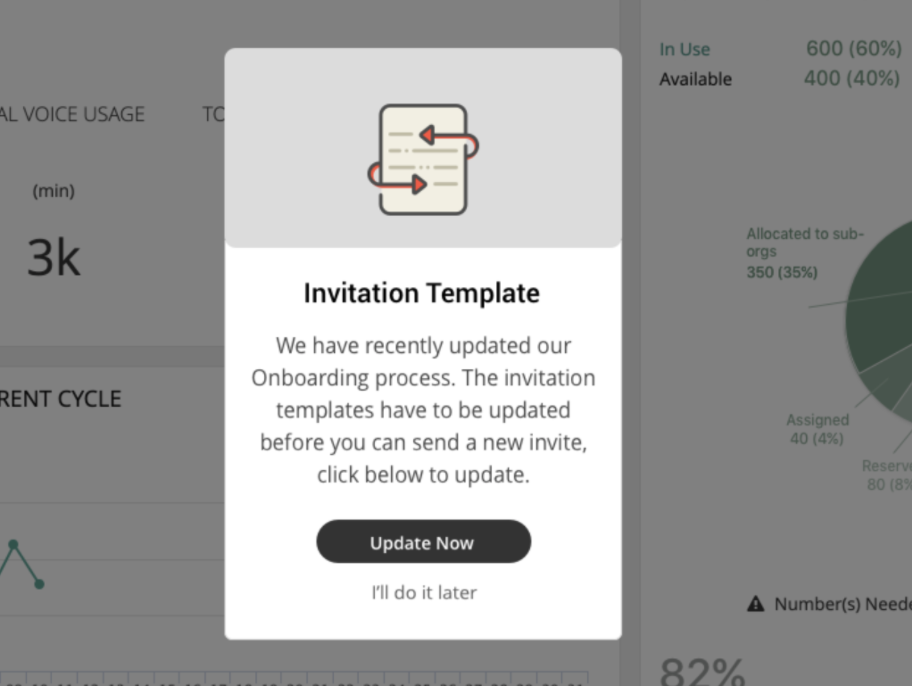
Sample email invitation text will be provided in the Sample Template.
- Click Edit.
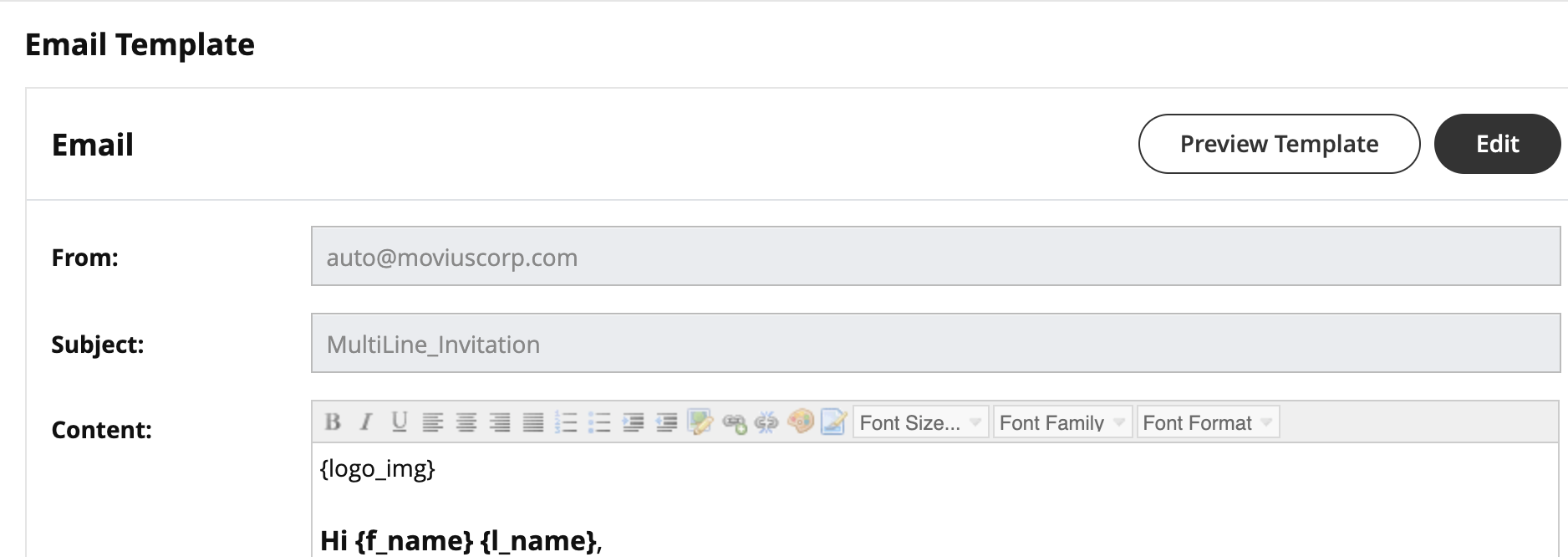
- Click the down arrow for Sample Template.
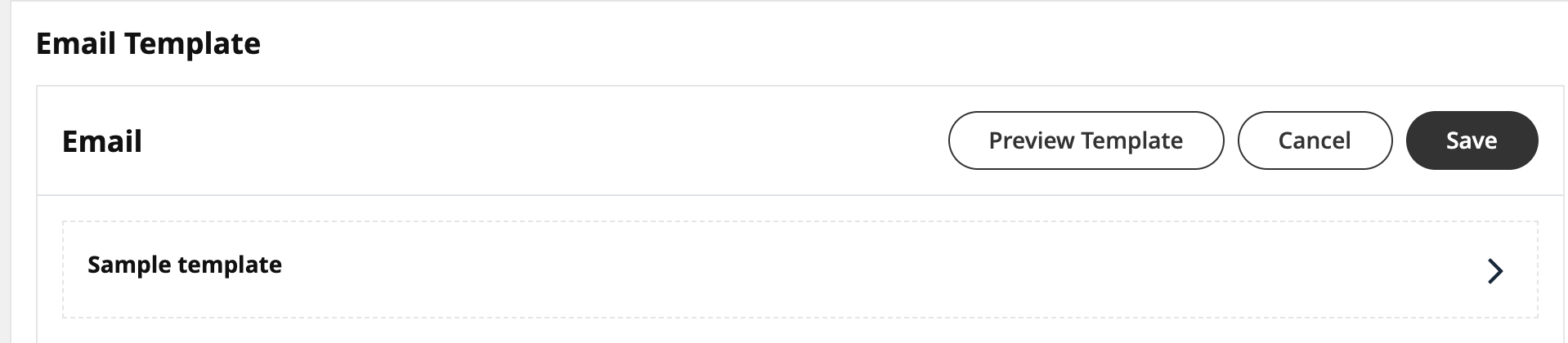
New variables include:
| Variable Name | Description | Required? |
|---|---|---|
| {qr_code_img} | This is the QR code. Users scan the QR code to automatically download the app (if not already downloaded) and begin activation. | Yes |
| {sign_in_btn} | This is the "Download and Activate" button. Users tap the button to automatically download the app (if not already downloaded) and begin activation. | No |
Updating customized email invitations
Administrators in the Management Portal can customize email invitations. We provide a default email invitation with the required information which you can edit according to the needs of your organization.
Overview
Users receive MultiLine invitations when you add them to an organization. These invitations contain the information users need to download and activate MultiLine and credentials for activating mobile and desktop apps. Some organizations may want to change the default invitation we provide to add their own content or formatting.
Before you Start
- An admin must have "Setup" Privilege in their Role in the organization to do these instructions. See What Admin Privileges are in Management Portal?.
How to edit the email invitation template
You can use the editor to add content and formatting to the email.
- Go to Setup > Administration > Invitation Templates > Email
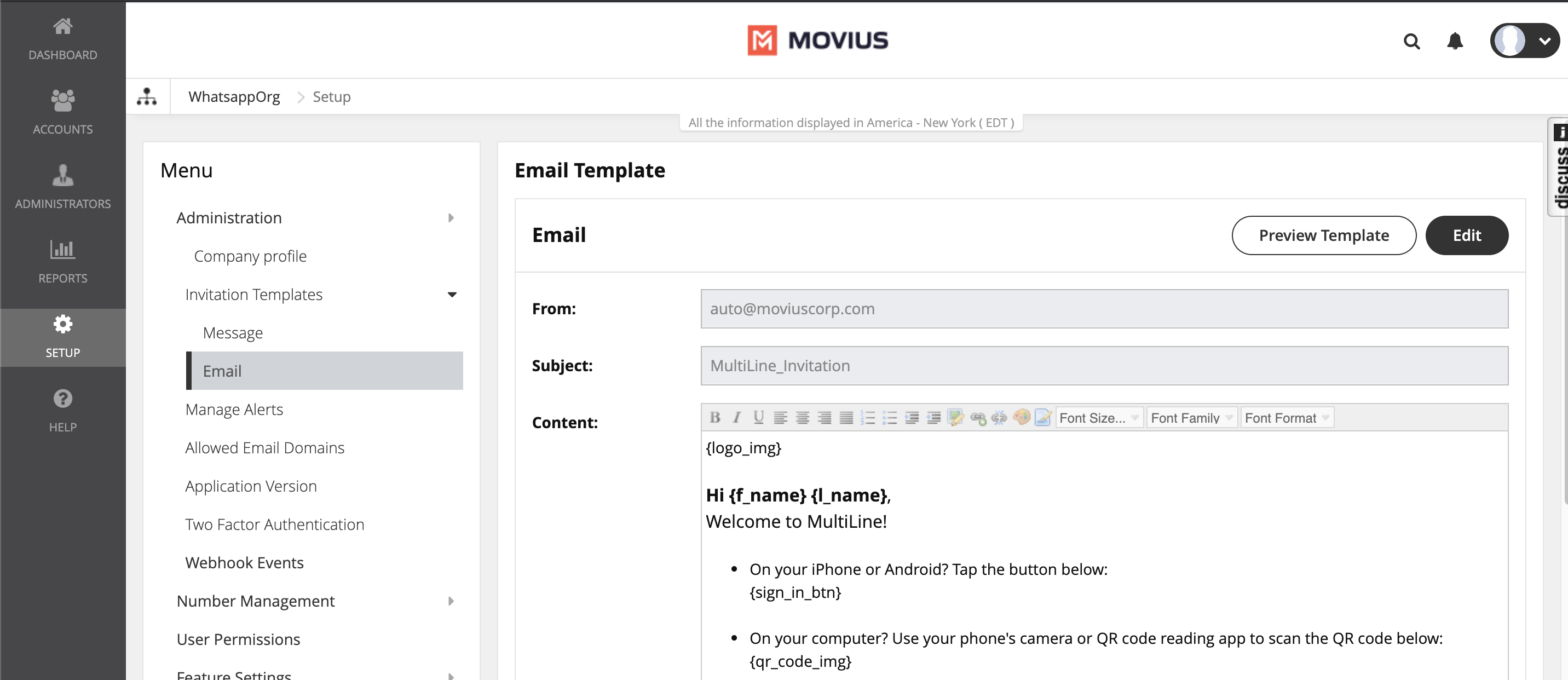
- Click Edit to make changes. Note: You must include required variables. See below for list of variables.
- Click Preview Template to see how edits would look and make sure that parameters are working properly.
- Click Save.
Default template
{logo_img}
Hi {f_name} {l_name},
Welcome to MultiLine!
- On your iPhone or Android? Tap the button below:
{sign_in_btn} - On your computer? Use your phone's camera or QR code reading app to scan the QR code below:
{qr_code_img} - To manually activate, click this {app_download_link} to download the app and enter the credentials below during onboarding:
Company Id : {market_code}
UserName : {u_name}
Password : {pwd} - To access MultiLine Desktop, click this {web_app_link} and enter the username and password above during onboarding.
Please note that you'll be requested to create a password when signing in to MultiLine Desktop for the first time.
Thanks,
Team Movius
List of invitation variables
| Variable Name | Description | Required? |
|---|---|---|
| {f_name} | First name of the invited user | No |
| {l_name} | Last name of the invited user. | No |
| {app-link} | App link configured by the system administrator. Tapping app link redirects the user to download the app. | No |
| {qr_code_img} | This is the QR code. Users scan the QR code to automatically download the app (if not already downloaded) and begin activation. | Yes |
| {sign_in_btn} | This is the "Download and Activate" button. Users tap the button to automatically download the app (if not already downloaded) and begin activation. | No |
| {u_name} | Email address or mobile number of the invited user. | No |
| {pwd} | System-generated password for the invited users. | No |
| {market_code} | Company or Organiation ID is automatically defined when the organization is defined. | No |
Note: if you do not include {u_name}, {pwd}, and {market_code} variables, your users will not be able to use manual activation.
Tip: Provide help resources to users - It's a good idea to link to our help resources here at https://help.moviuscorp.com. Users can also get to help resources within the application in Settings > Help.
Your custom MultiLine email invitation is ready!
Any new invitations sent will now have your custom content and formatting.
Updating customized SMS invitations
If your organization sends invitations by text message, you'll need to update this template to include the new required variable {sign_in_link}.
The Sample template has been updated for use.
- Click Edit.
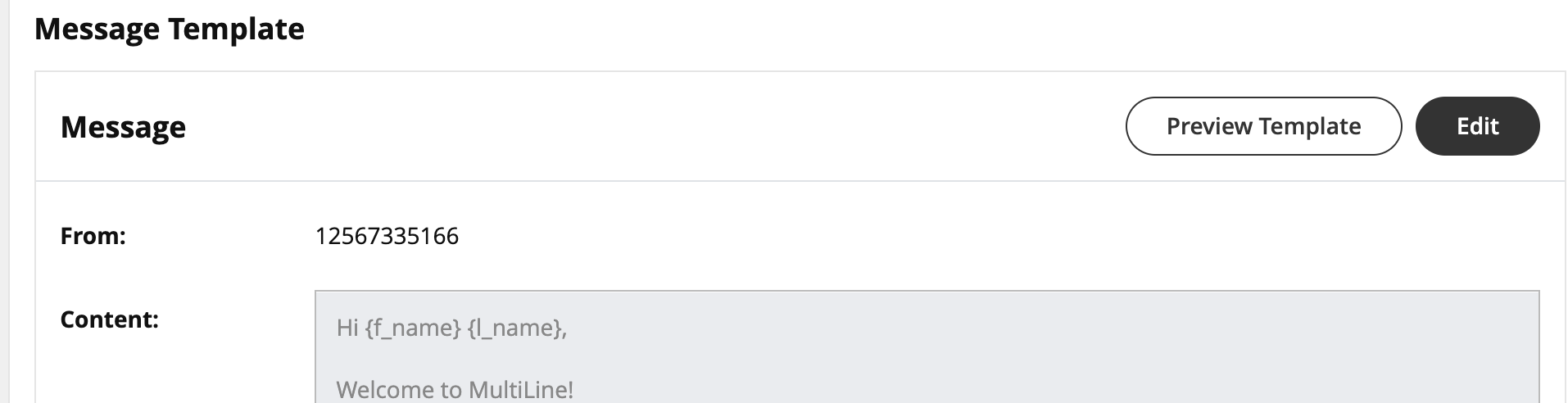
- Click the down arrow for the Sample template.
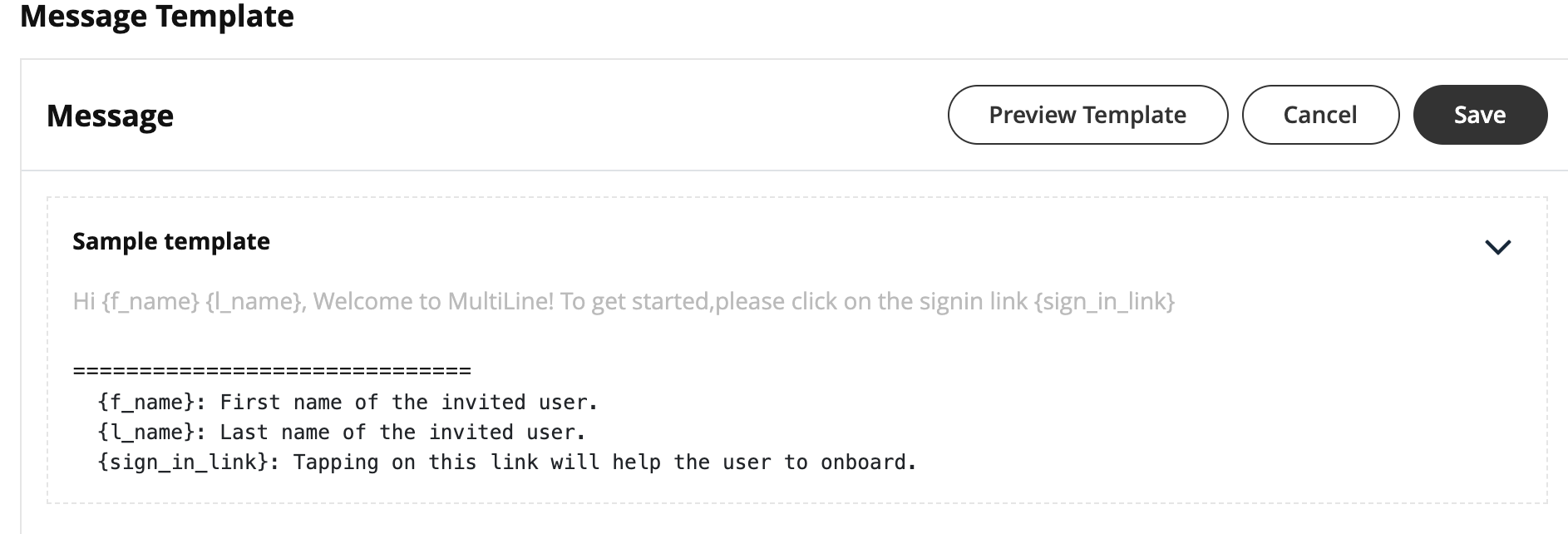
FAQ
Q: How do I enable this feature in the MMP?
A: Movius will enable the feature for you. It will automatically be enabled for the entire organization and all sub-organizations.
Q: What does the update mean for users that have already been invited?
A: Existing users can continue using the app without interruption. If they uninstall and reinstall the app, or need to install the app on a new phone, at that time they will need to activate again. An admin can send them a new invitation, or they can still use their old credentials and activate manually.