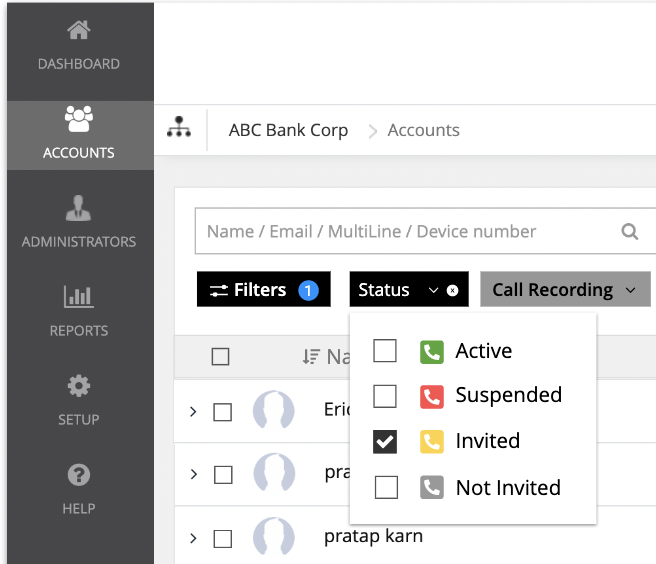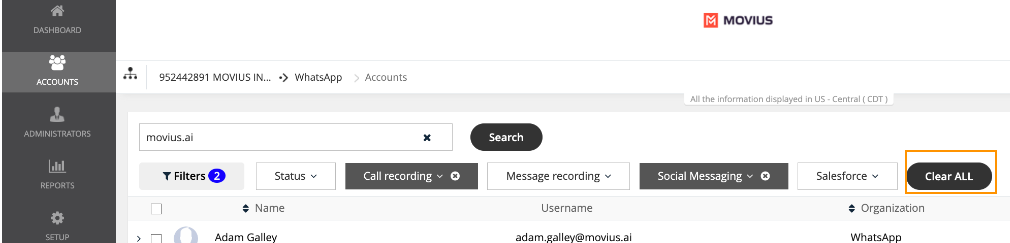Read on to learn how Admins can set filters using filter menus while searching Accounts in the Management Portal.
Overview
Filters menus help Admins search for accounts. This can be used to download a list of users with a certain status or feature or to perform bulk actions such as Move and Resend Invite.
Before you start
- An admin must have "Accounts" Privilege in their Role in the organization to do these instructions. See What Admin Privileges are in Management Portal?.
Available Filters
There are multiple filter menus available in Accounts Search. Note: Management Portal will only display filter menus relevant to a company's deployment, so admins may not see all options listed below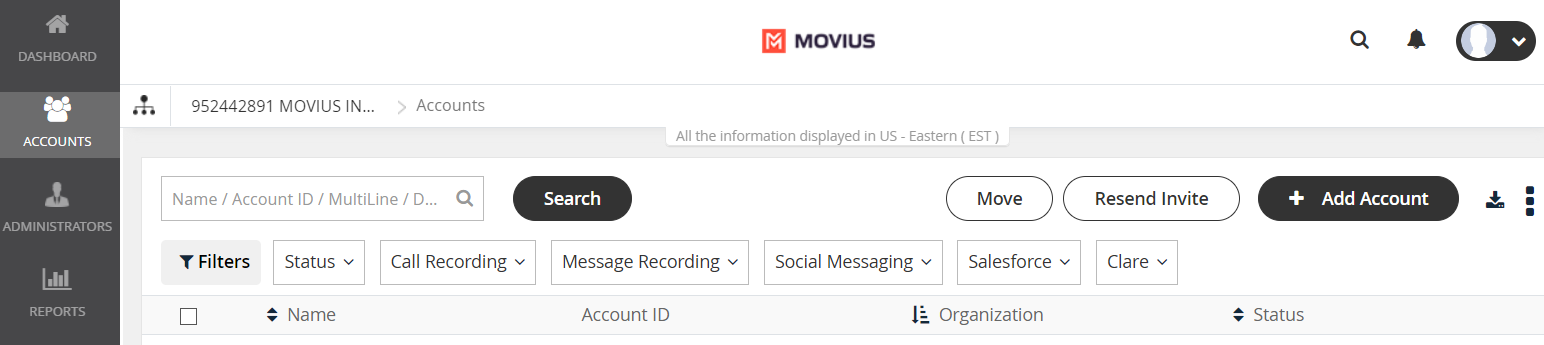
| Filter Menu | Options | Description |
|---|---|---|
| Status | Active Invitation Failed Invited Not Invited | Returns users with the selected statuses. See also Search users and view invitation status |
| Call Recording | On/Off | Returns users based on having Call Recording |
| Message Recording | On/Off | Returns users based on having SMS Recording |
| Social Messaging/WhatsApp | On/Off | Returns users based on having Social Messaging Recording |
| Salesforce | On/Off | Returns users based on having Salesforce connector |
| CLARE | On/Off | Returns users based on having CLARE enabled |
Apply Filters to Accounts Search
Use the filter menus with your search to display accounts based on status or feature set. You can select from multiple filter menus.
- Select Accounts from the left side menu.
- You will see many Filter menus to choose from. In this example we select Status, and can filter users based on what stage they are in the onboarding process.
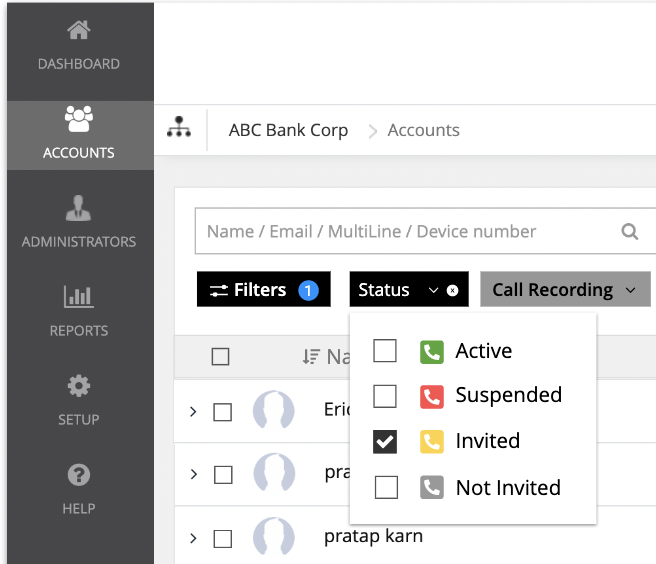
- When you select a Filter, you will see a blue notification icon for that Filter.

- You can use Filters in combination with search. Just enter anything you want into the Name / Email MultiLine / Device number field above the Filters menu.
- To start over, select the Clear All option.
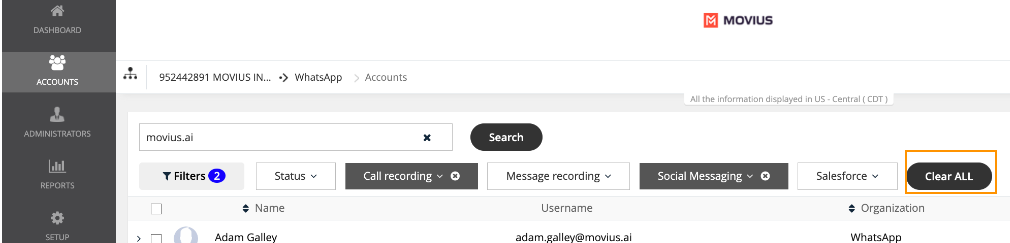
Download users
To download filtered search results, use the Download icon next to + Add Account.
next to + Add Account.
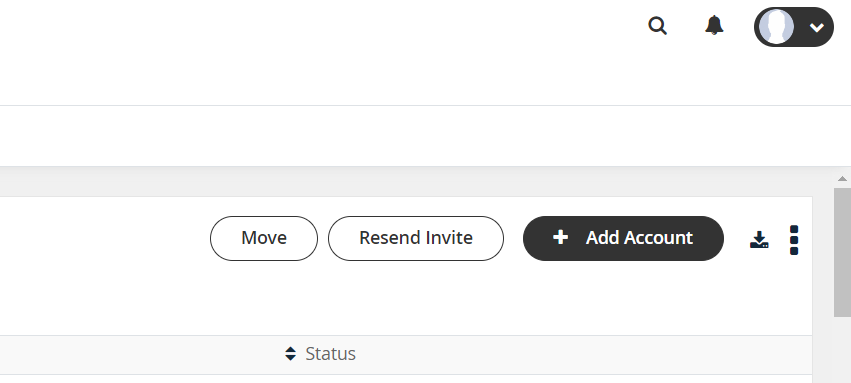
Note: it isn't necessary to select users before downloading.