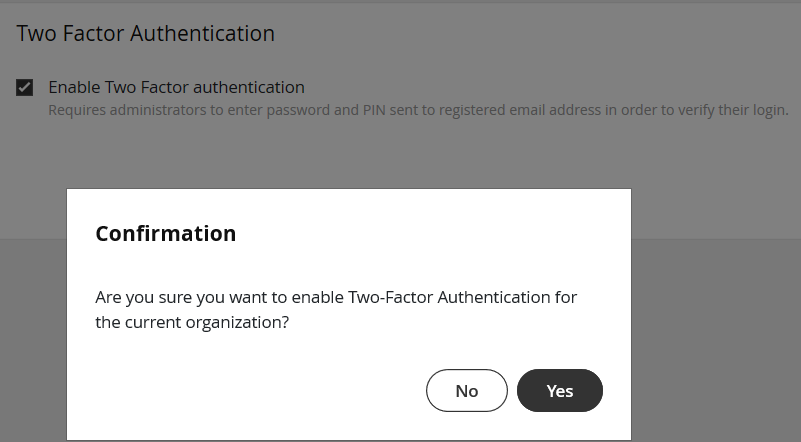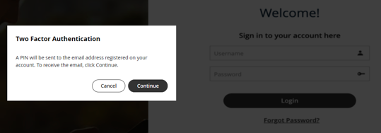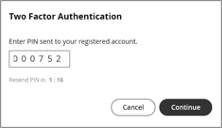Read on to learn how to enable Two Factor Authentication (2FA) for Management Portal Admins.
Overview
You can enable 2FA under Administration in the Setup tab.
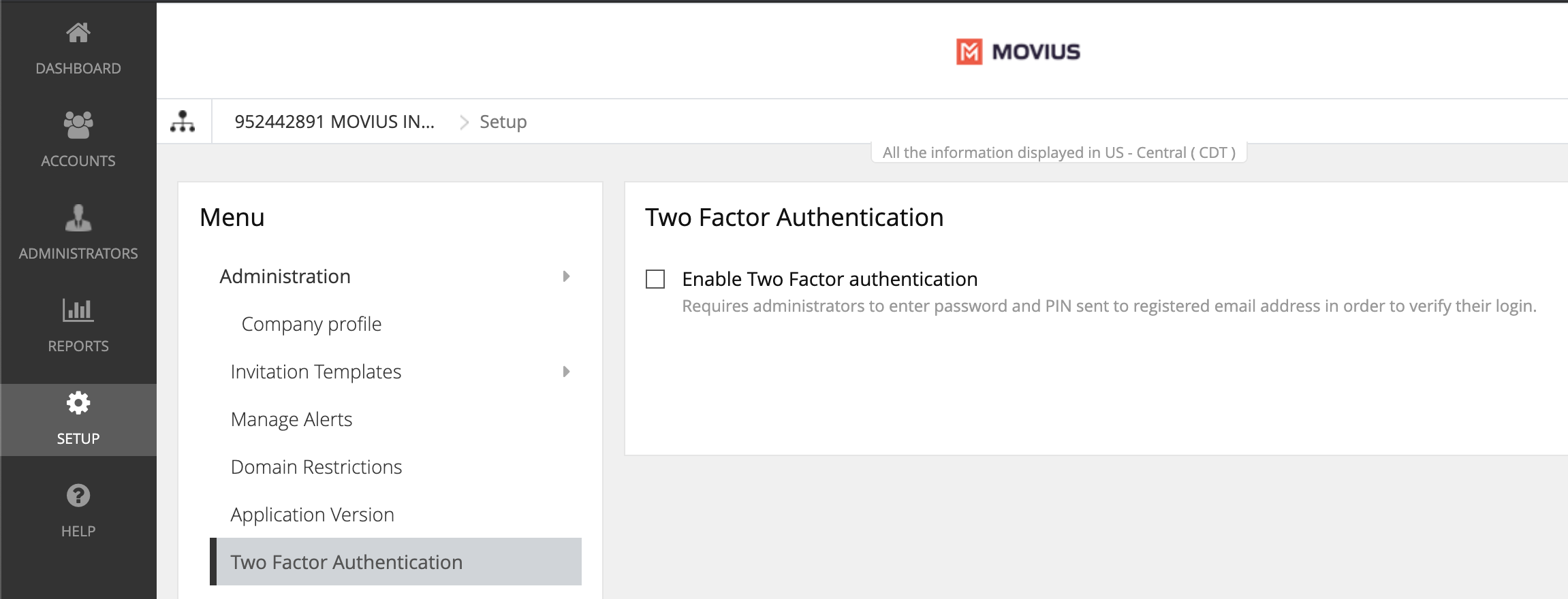
This feature provides an additional layer of security to curtail suspicious login activity. Additional security control is provided by making use of a PIN sent to the Admin's registered email ID.
Before you start
- An admin must have "Setup" Privilege in their Role in the organization to do these instructions. See What Admin Privileges are in Management Portal?.
Enable 2FA
- Go to the organization where you want to perform the action.
- Navigate to Setup > Administration > Two Factor Authentication
- Click on the checkbox labeled Enable Two Factor Authentication
- Acknowledge the message in the confirmation window
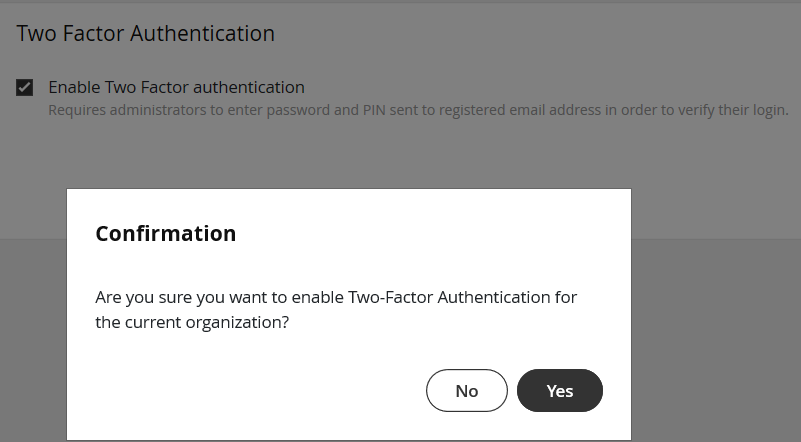
- Click Yes to confirm
How 2FA works
- Admin enters their username and password and submits
- Admin clicks Continue to receive the PIN to their email
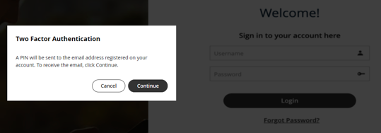
- Admin checks their registered email inbox and copies the PIN
- Admin enters the PIN and clicks Continue
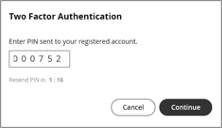
When 2FA is enabled, Admins will be unable to use the "Forgot Password" feature to reset their password. When clicked, the Admin will receive an email alerting them that they must request a new invitation from an Admin to begin the password reset process.
Only an Admin with the Administrators Role for the Admin's organization will be able to send them a new invitation. See What Admin Roles are in Management Portal?