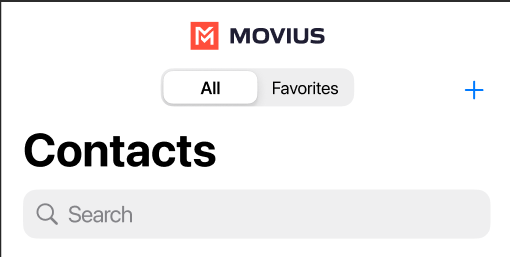Read on to learn how to add or update contacts in the MultiLine for Intune iOS app.
Overview
The MultiLine for Intune app provides you a separate contact list for your business calling and texting. When you sync with Exchange, there is a two-way sync between your MultiLine Contacts List and Exchange Contacts list. So you can add contacts from the MultiLine App, MultiLine Desktop, or by adding them in Exchange.
Before you start
- Before adding a contact, you need to have selected your Contact Source as Exchange Contacts.
- Most MultiLine for Intune users will use Exchange Contacts. However, for more options see Add, Edit, or Delete Contacts.
Add a contact
You can add a contact from the contact screen or from your recent calls.
Adding a contact from the Contact screen
- Go to Contacts.

- Select the Add Contact
 button.
button.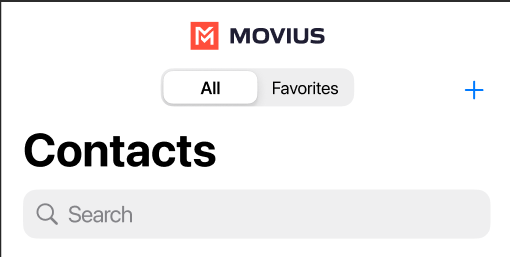
- Create your contact using the available fields on the Edit Contact screen.

Update contact with a new number
If you have a contact that calls you from a new number you can update that contact with the new number.
- Go to Calls.
- Select the blue information icon for the unknown number.
- Select Update.
- Enter the name or number of the existing contact you want to update.
- The new number will be added.
- From this screen you can change the label, if desired.
- If you need to delete the previous number, tap the x and confirm.
- Select Save.
Add a Favorite contact
You may want to add contacts that you're in touch with more frequently to your favorite contacts. This makes it easier to start new calls or messages with them.
- Go to the Contacts screen.
- Select your contact to open the Contact details.
- Select Add to Favorites.

 button.
button.