Read on to learn about making calls in mobile applications.
Overview
There are multiple ways to place a call in MultiLine: from the Keypad, from the Recents tab, from Click-to-Dial, and from your Contacts list.
Before you start
- Your organization may enable or disable certain functions, including:
- Calling, Data/Minutes mode, or WiFi calling
- Call forwarding or Call handling
- Call recording
- If you have questions about what functions are enabled, contact your IT group for assistance.
Make a Call from the Keypad
You can dial numbers with the MultiLine keypad.
- Select the Keypad icon in the bottom menu.
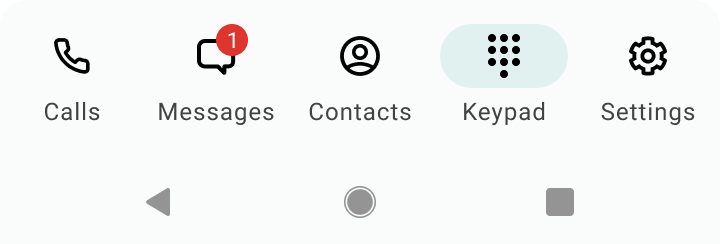
- If you see the toggle to the left of the call icon, you can choose whether to make the call over Data or Minutes by tapping the toggle.
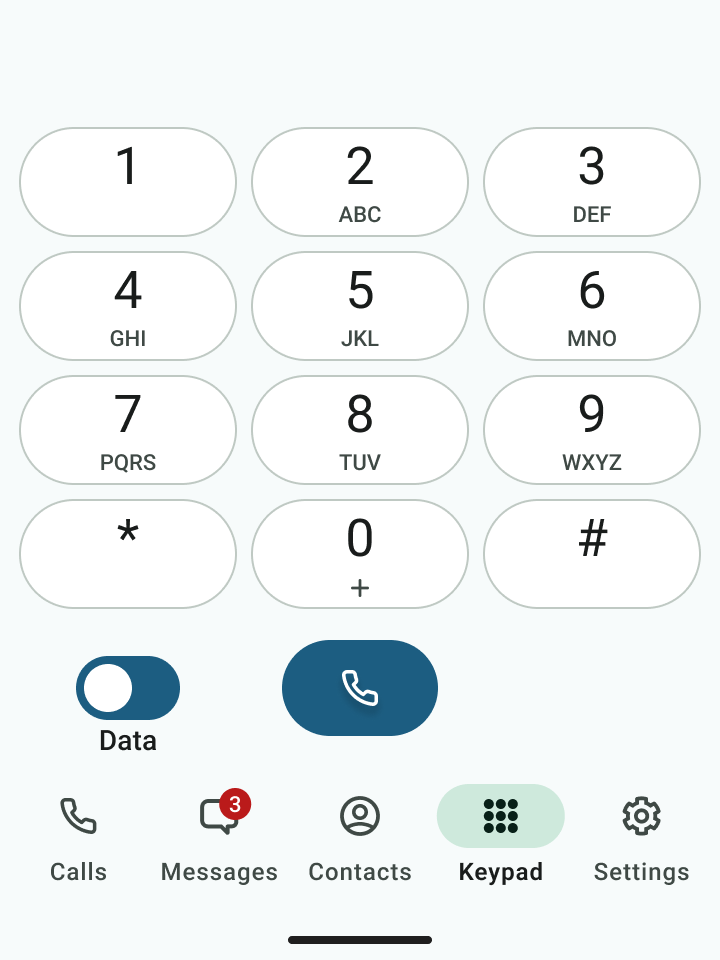
- Begin dialing or typing the number Note: tap the country code to change it

- Tap the Results area to view matches and select someone to dial from your Contacts.
Make a call from Contacts
You can call contacts from your contact list.
- Select the Contacts icon from the bottom menu to bring up the Contacts list.
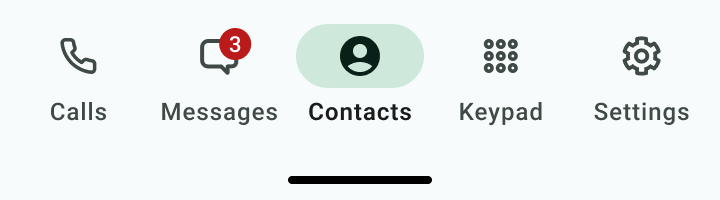
- Tap a contact.

- Tap the phone icon
 to make the call.
to make the call. 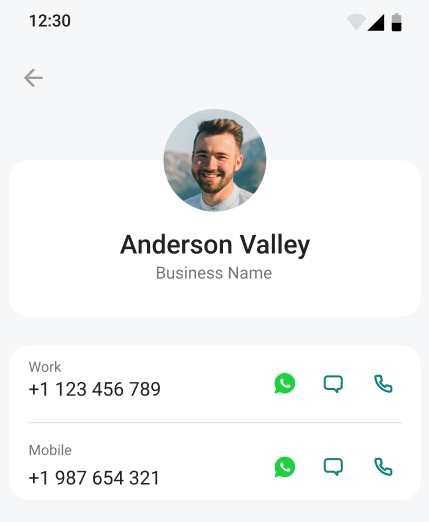
Call someone back from Calls
You can call someone back who you've recently had a call or missed call with.
- Go to your Calls icon from the bottom menu.
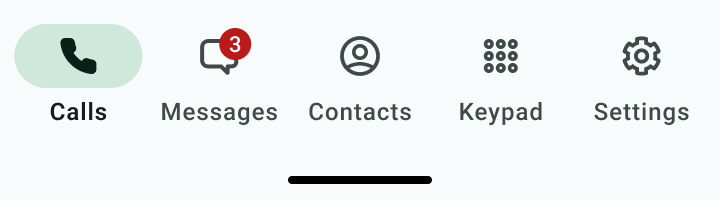
- Tap twice to call.
Call someone back from Messages
You can call someone directly from a messages conversation or voicemail message.
From SMS or instant message
- Select a message.
- Select the Call icon in the upper right of the screen
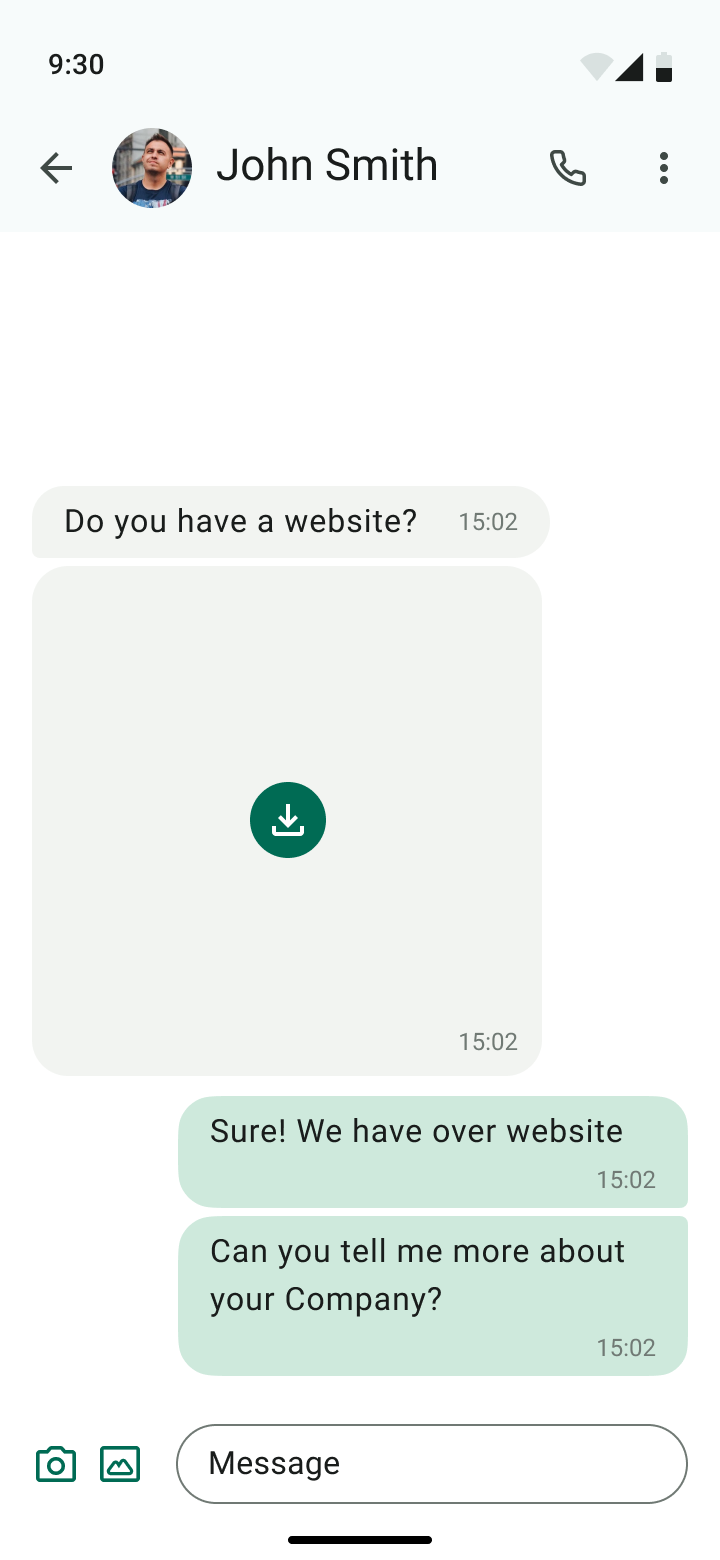
From voicemail message
- Select a voicemail message.

- Select the Call
 icon.
icon. 
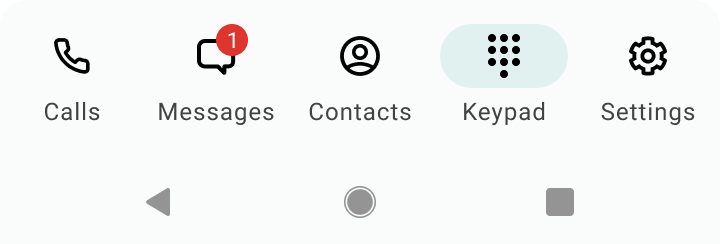
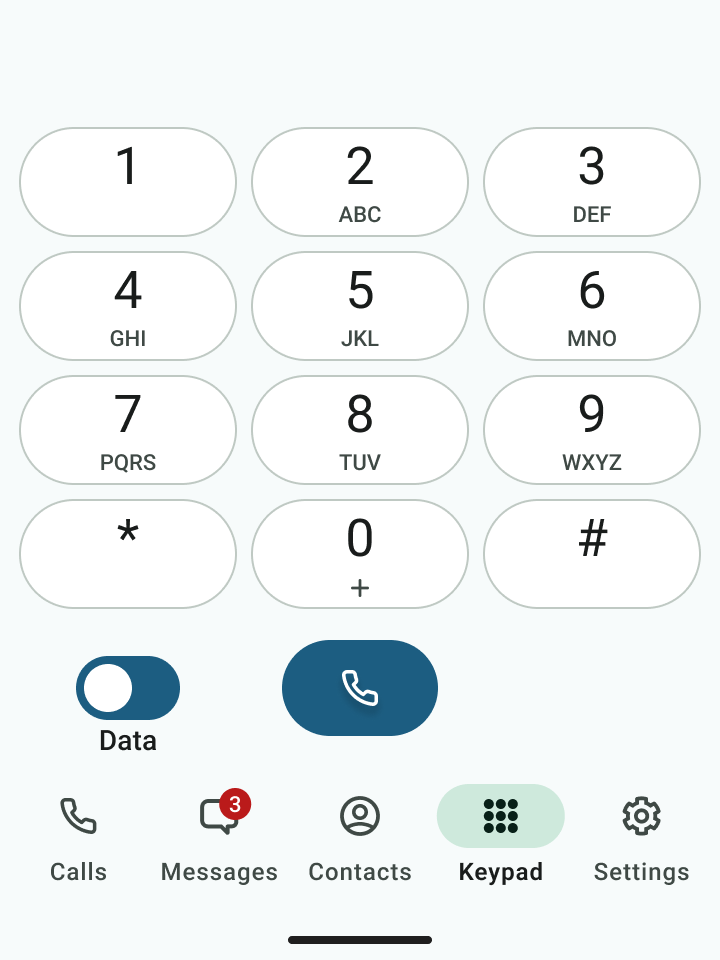

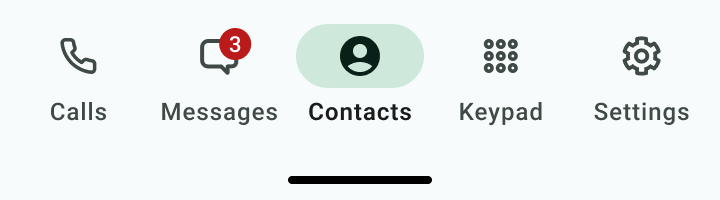

 to make the call.
to make the call. 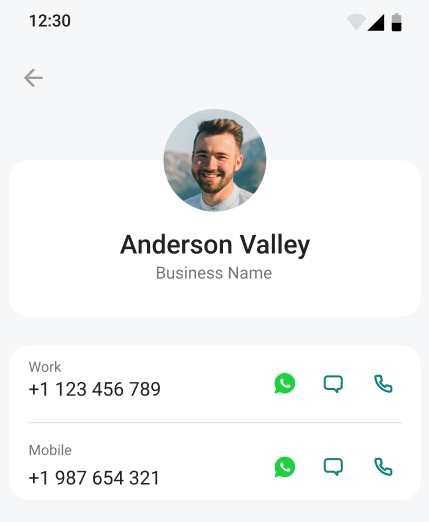
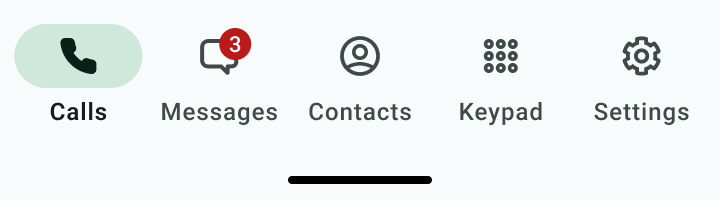
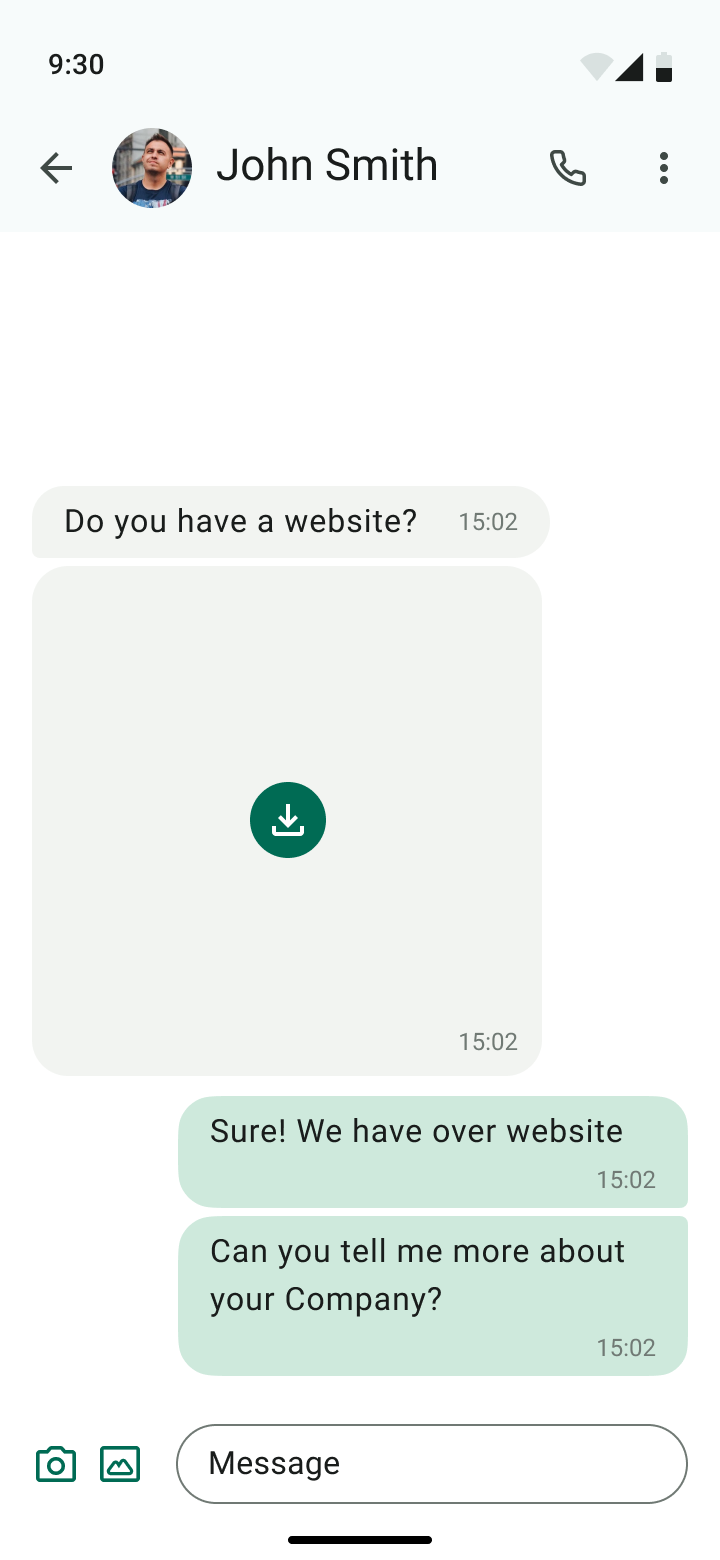

 icon.
icon. 