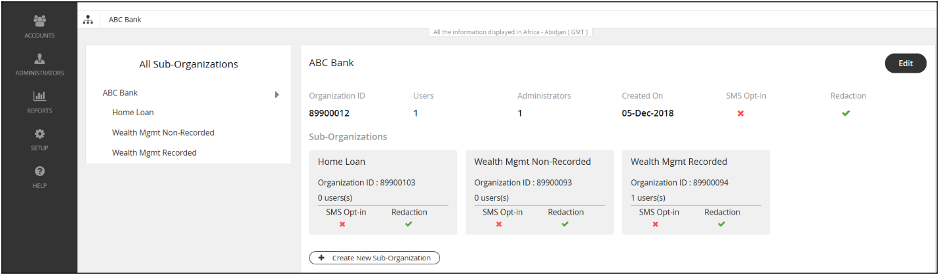Read on to learn how to create, edit, or delete organizations.
Overview
Organizations contain your user and admin accounts.
You can set up the MMP to reflect your organizational structure where you can create an organization (root node) with the name of your Enterprise. Each node or branch of the tree represents a department. Each department can have its own administrator with well-defined roles and privileges.
Consider the example below:
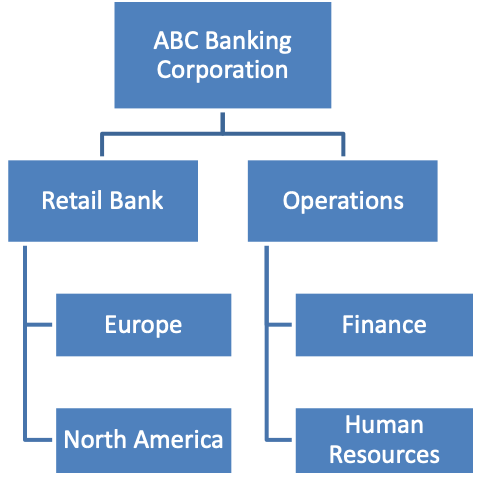
You can create one or multiple organizational levels or just create one organizational level below the root node. This structure is flexible enough to manage your employee base.
You can have as many organizations and sub-organizations in the portal as needed.
Before you start
- You need the "Profile" Privilege in your Role to perform these instructions. See What Roles are in the Management Portal?
Create Organization
- Click the profile menu icon
 .
. - Click Sub-Organizations.
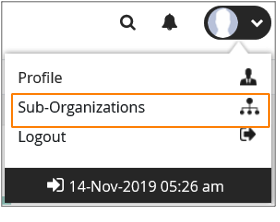
- Click Create New Sub-Organization.
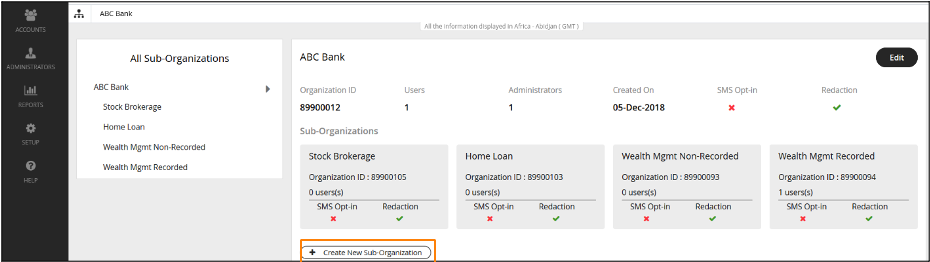
- Fill out the details and click Create.
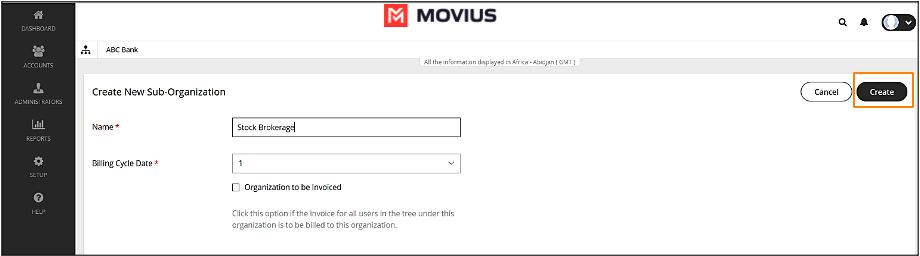
Edit Organization
- Click
 .
. - Click Sub-Organizations.
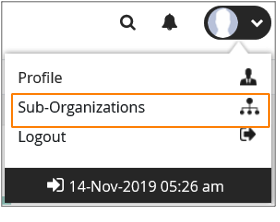
- Click Edit to make changes to the parameters within the organization.
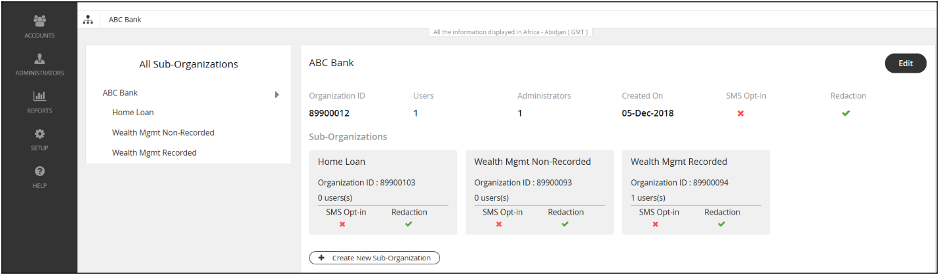
Delete organization
In order to delete an organization, the organization or any of its sub-organizations must not contain any users or administrators.
1. Once you have deleted or moved all the users and administrators, the delete button becomes available.
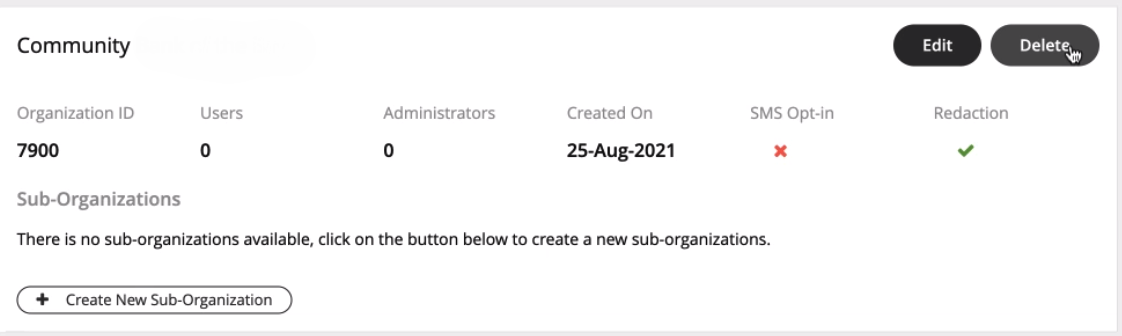
2. Click Yes to confirm deletion.
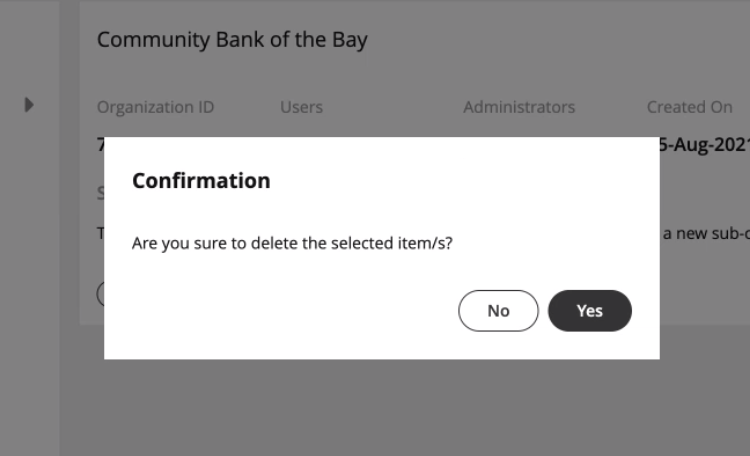
Your organizations are ready!
Now administrators can invite administrators and users to the organization.
 .
.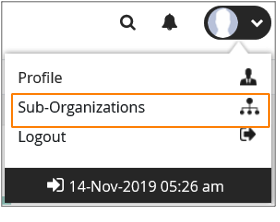
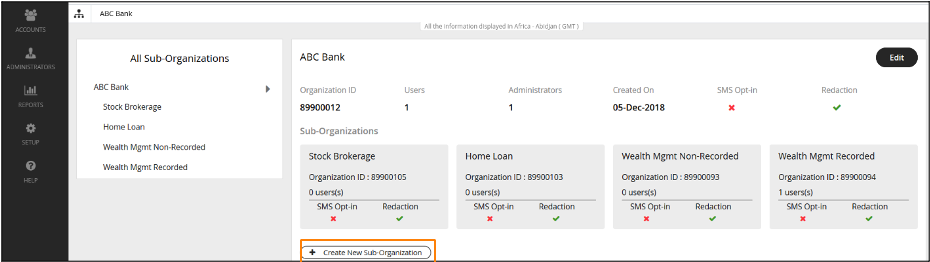
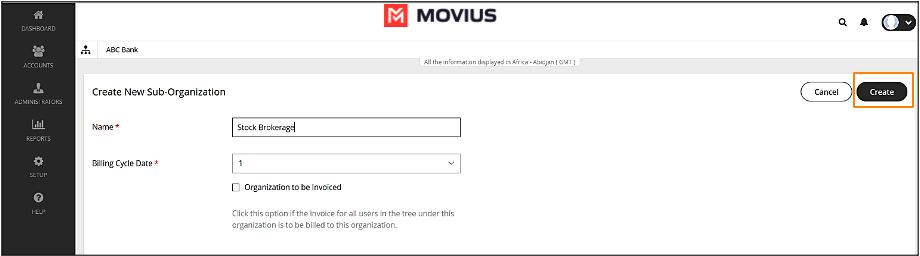
 .
.