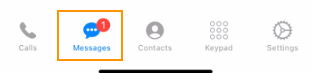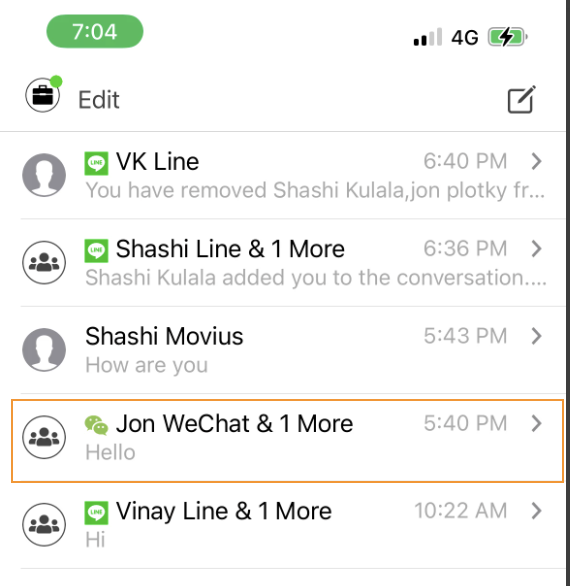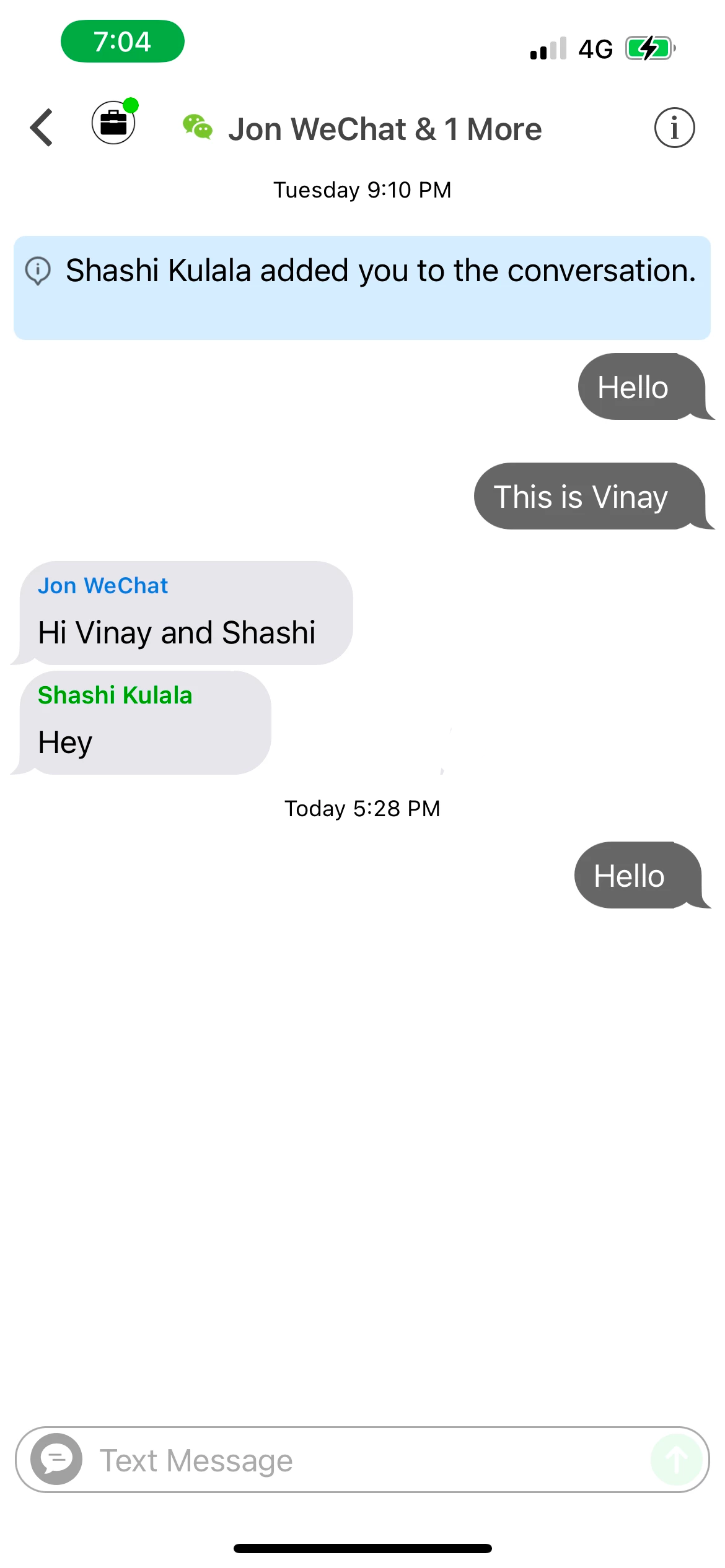Read on to learn about using MultiLine for WeChat Messaging.
Overview
- MultiLine's WeChat Messaging Channel allows compliant WeChat messaging directly inside MultiLine.
- MultiLine users can send WeChat messages to contacts, and they can read and reply to WeChat messages on the MultiLine messages screen alongside SMS and Voicemail messages.
- WeChat users receive messages from the MultiLine user as coming from an official WeChat business account.
Before you start
- Using WeChat from MultiLine Messaging Microsoft Teams app requires it to be enabled by your MultiLine administrator.
- WeChat has policies that must be followed by business accounts:
- WeChat users must initiate conversations with business accounts
- WeChat will make a chat inactive when:
- WeChat users do not reply after 48 hours
- WeChat users do not reply after approximately 5 messages
- For more info: WeChat public platform (qq.com)
- When chats are inactive, MultiLine users will be able to queue up a certain number of messages according to company policy and the WeChat user will be prompted to reinitate the inactive chat. Learn more in the section about Message Queueing.
This article currently contains Android screens. iOS screens to be added soon.
Starting WeChat Messaging
In your message threads, the WeChat icon  indicates the conversation is happening on WeChat. Select the message to begin chatting.
indicates the conversation is happening on WeChat. Select the message to begin chatting.
- Go to Messages.
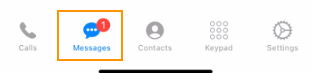
- Select a message indicated by the WeChat icon.
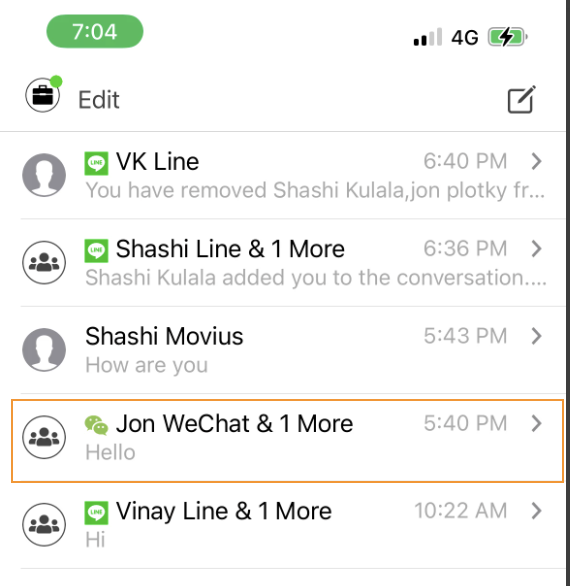
- Type your message in the field and select send to message.
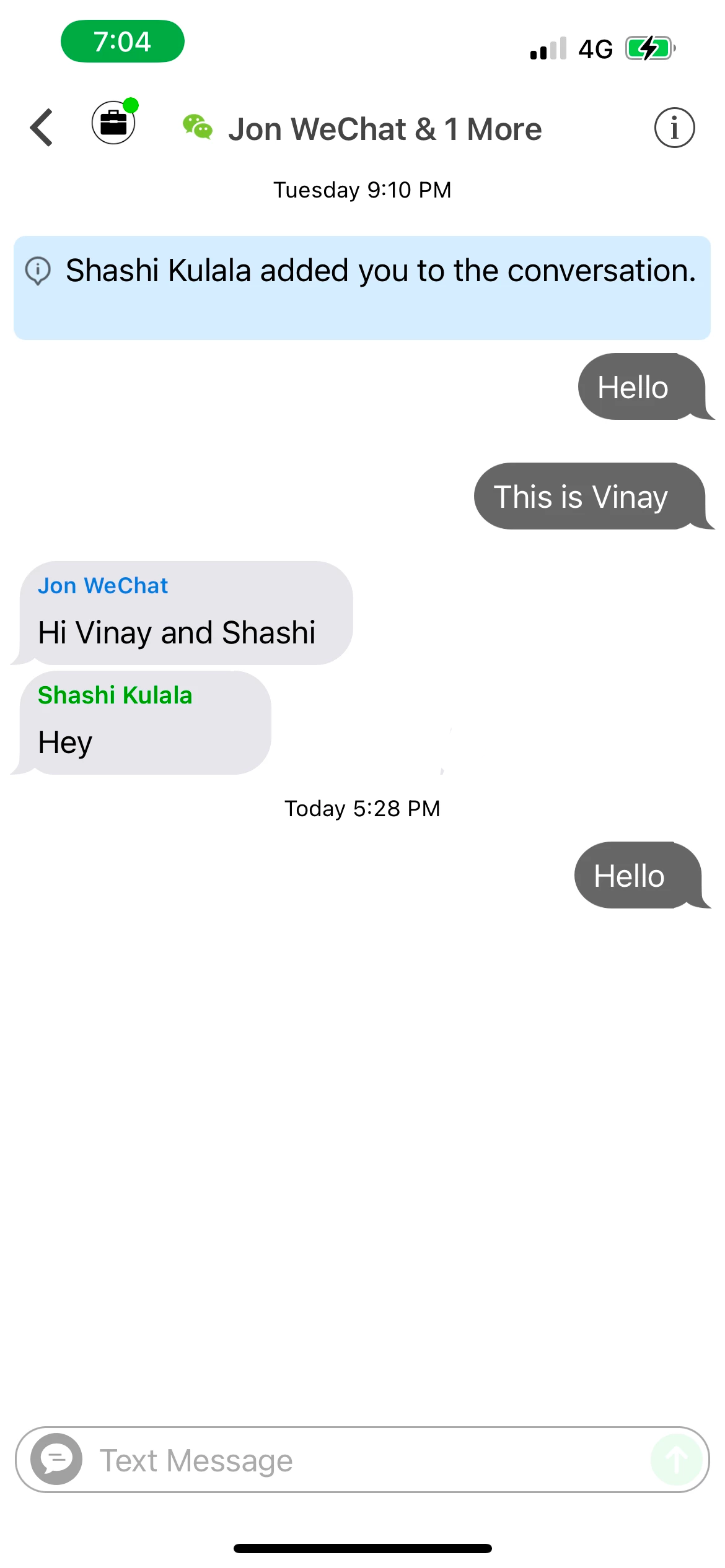
WeChat Messaging Experience
Note: The text below is provided as examples; the actual text of auto messages can vary according to the communication policies of the customer.
Initial Interaction
Initial Auto Message to the Customer (WeChat user):
"Thank you! You can now start messaging your contact. Please note, WeChat allows your contact four consecutive replies, including system messages, before requiring a response from you to continue messaging. If the conversation is inactive after 48 hours, your contact will not be able to send any messages until you send a message. To leave the chat at any time, reply with #LEAVE."
Auto Message to Employee:
Please note, WeChat allows you to send four consecutive messages, including system messages, before requiring a response from your contact to continue messaging. If the conversation is inactive after 48 hours, you will not be able to send any messages until your contact responds.
Message Limit Reached by Employee (after 3 Messages)
Auto Message to Employee (MultiLine user):
"You have reached the maximum limit of three consecutive messages without a response from your contact. You cannot send any more messages until your contact replies."
Auto Message to Customer:
No auto message will be sent to the customer.
After 24 Hours of No Response from Customer
Auto Message to Employee (MultiLine user):
"Your contact has not responded for 24 hours. If no response is received in the next 24 hours, your chat will become inactive until your contact replies"
Auto Message to Customer:
No auto message will be sent to the customer.
If the Message Limit Was Previously Reached
Auto Message to Customer (WeChat user):
"Your contact is unable to send you any more messages, till you respond. Per WeChat Policy, this conversation is on-hold. Please reply to resume"
If Users Have Been Added or Removed During Pause Time
Auto Message to Customer (WeChat user):
"If you do not reply in the next 24 hours, your contact will not be able to send any more messages. To keep the chat active, please reply with any message. Please note: Other user(s) have been added or removed from this chat."