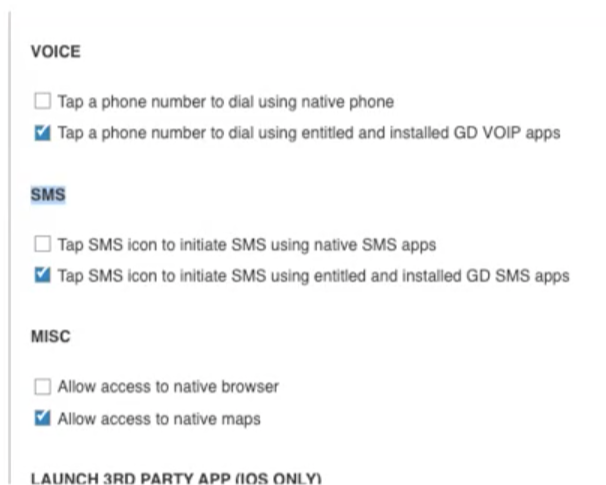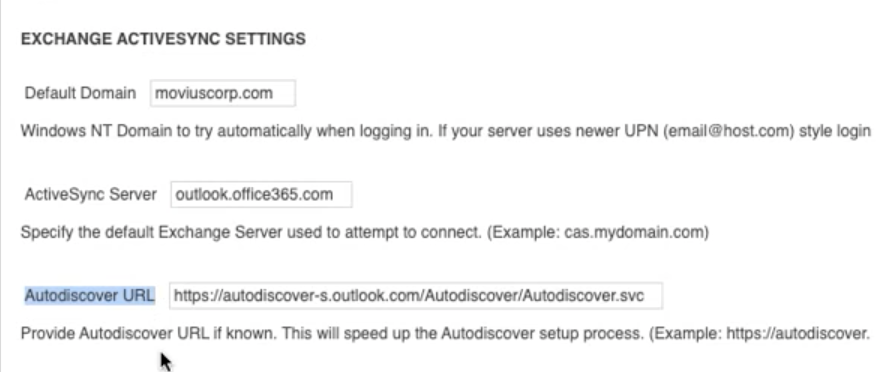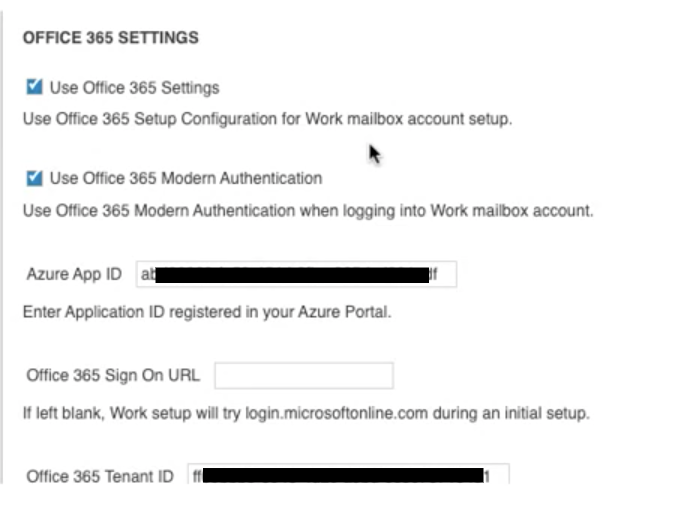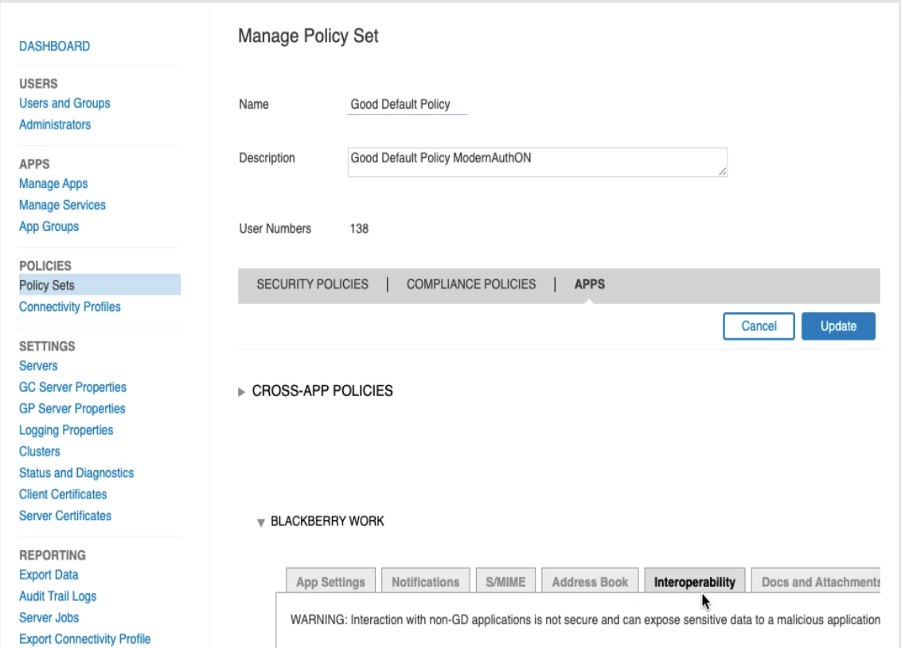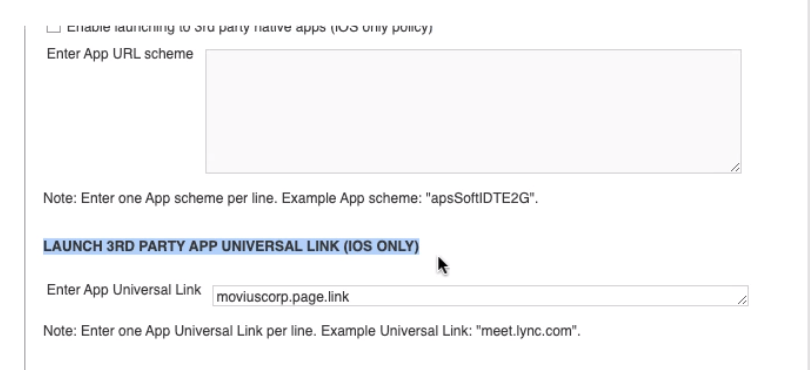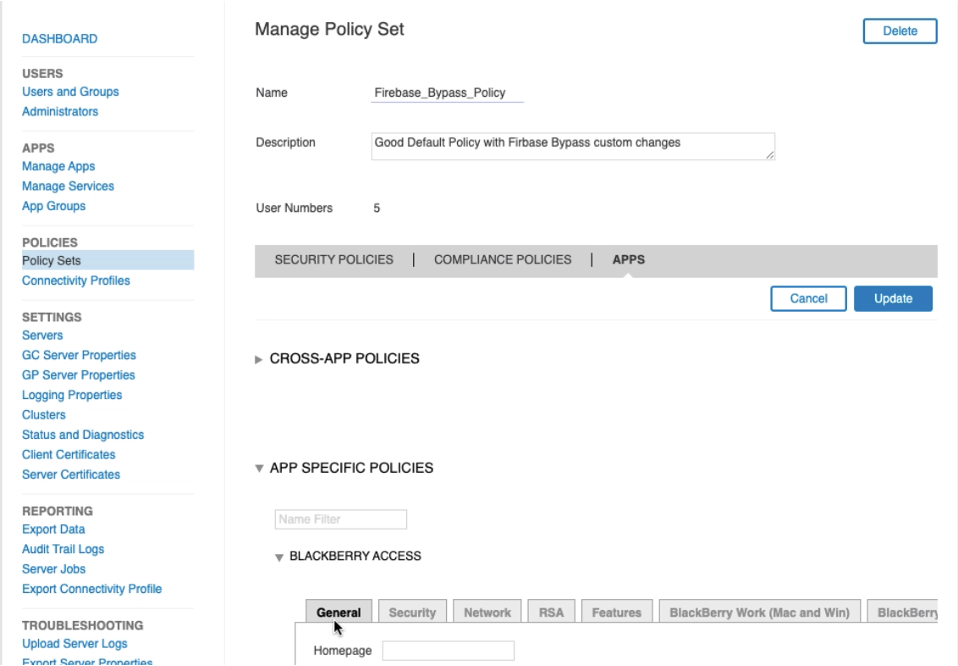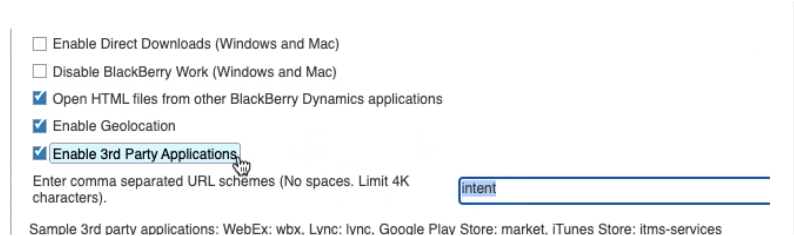These instructions provide information on important policy settings that you should set in Policies > Policy Sets > BlackBerry Work section of BlackBerry Good Control.
Disable use of Native Phone
To prevent users from making calls or SMS on their native phone number and restrict use to Movius for BlackBerry, you need to uncheck the option in the Policy Set:
- To add or edit a policy set, go to Policy Sets under Policies.
- On the Manage Policy Set screen, go to Apps >App Specific Policies > BlackBerry Work.
- Go to the Interoperability tab.

- In the Voice and SMS categories, deselect permissions to use native phone features and select options to use VOIP apps. Note: while Movius for BlackBerry is not a VOIP-only app, but this setting allows the app to be used for calls.
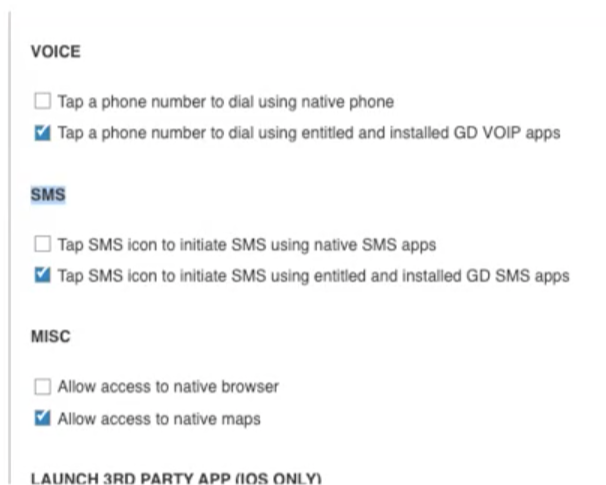
- Click Update.
Disable Contacts sync to native
Use these settings to control use of BlackBerry Contacts. If you allow syncing to device
- To add or edit a policy set, go to Policy Sets under Policies.
- On the Manage Policy Set screen, go to Apps >App Specific Policies > BlackBerry Work.
- Go to the Address Book tab.

- In the Address Book Sync section.
- Deselect Allow syncing BlackBerry Contacts to device. Note: selecting Allow syncing BlackBerry Contacts to device makes it possible for the native device to contact the BlackBerry Contacts.
- Deselect Allow device to use BlackBerry Contacts for Caller ID.

Set up sync to the Exchange Server
Use these settings to allow Movius for BlackBerry to access their Exchange Contacts inside the Movius for BlackBerry app.
Movius for BlackBerry will not upload, store, or transmit the Exchange contacts. The sync will only allow the display and use of the contacts by the user within the app locally.
- To add or edit a policy set, go to Policy Sets under Policies.
- On the Manage Policy Set screen, go to Apps >App Specific Policies > BlackBerry Work.
- Go to the Basic Configuration tab.
- Complete the fields for Exchange ActiveSync Settings, including Default. Domain, ActiveSync Server, and Autodiscover URL. Note: Completing the Autodiscover URL allows users to sync to the server without manually filling in server details.
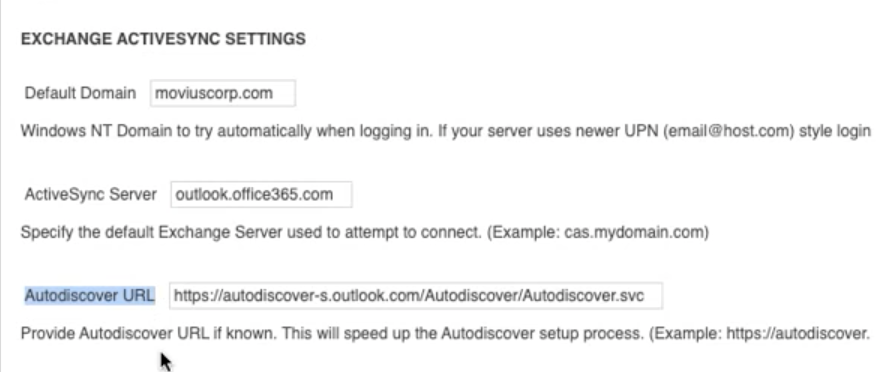
Set up OTP/Office 365
Use these settings to set up SSO and OTP authentication.
- To add or edit a policy set, go to Policy Sets under Policies.
- On the Manage Policy Set screen, go to Apps >App Specific Policies > BlackBerry Work.
- Go to the Advanced Configuration tab.
- Select Use Office 365 Settings.
- Select Use Office355 Modern Authentication.
- Enter Azure App ID.
- Enter Office 365 Tenant ID.
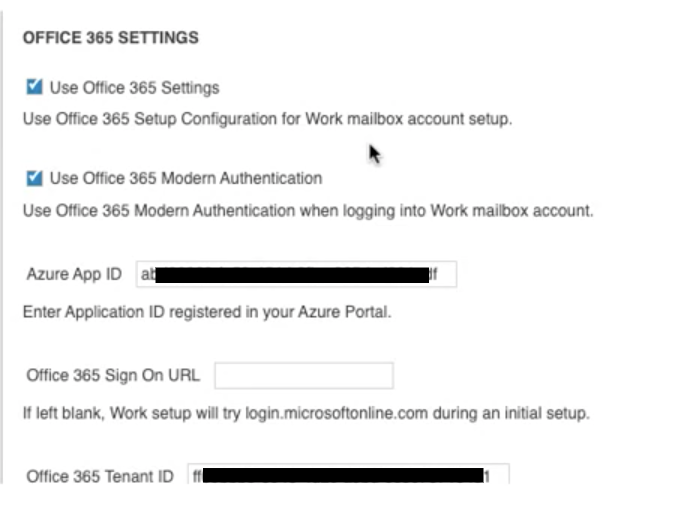
Bypass Unlock Splash Screen
Use these settings to make sure that users can see who is calling without authentication.
- To add or edit a policy set, go to Policy Sets under Policies.
- On the Manage Policy Set screen, go to Apps >App Specific Policies > BlackBerry Work.
- Select Allow parts of the user interface to be displayed when idle lock is in place.
- Select Enable Custom Splash Screen.
- Click Update.
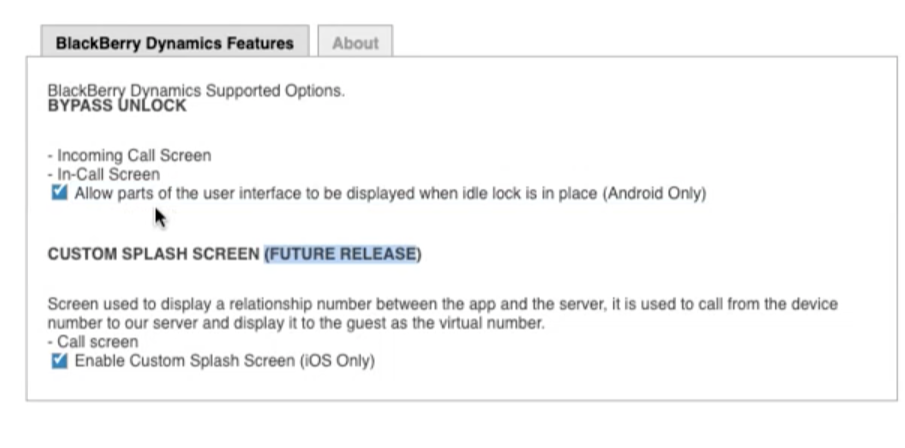
Configure 3rd Party Universal Link
To enable communication between BlackBerry Work app and Movius for BlackBerry app, setting Universal Link configuration is essential for the new simplified onboarding flow in Movius for BlackBerry.
There are separate procedures to set this up for iOS and Android. Click the tab below to view.
iOS
- Go to Policy Sets > Apps > BlackBerry Work > Interoperability
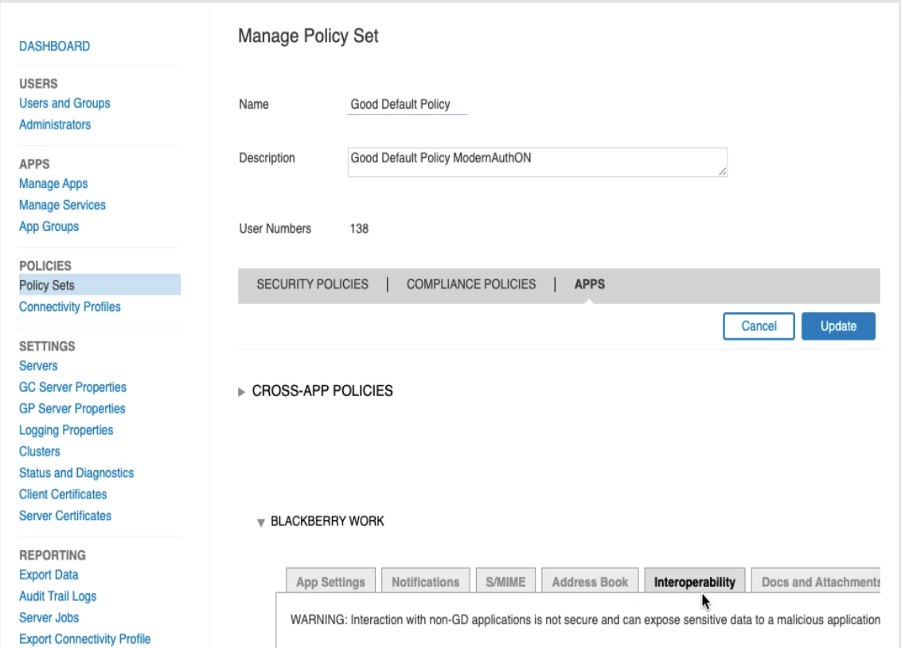
- In the Launch 3rd Party App Universal Link (iOS Only) section, enter moviuscorp.page.link into the field and click Update.
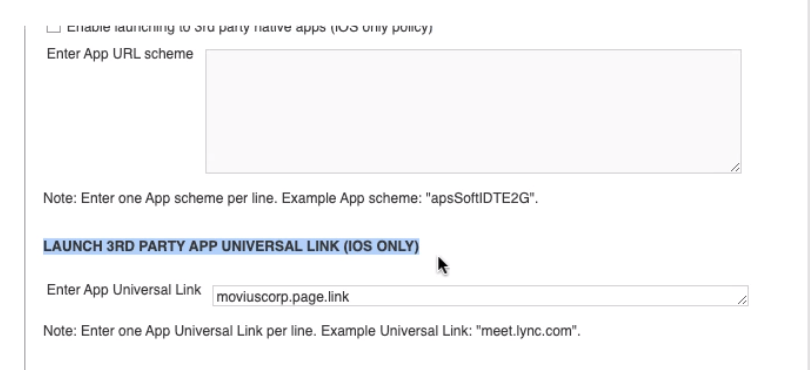
Android
- Go to Policy Sets > Apps > BlackBerry Work > App Specific Policies > BlackBerry Access > General
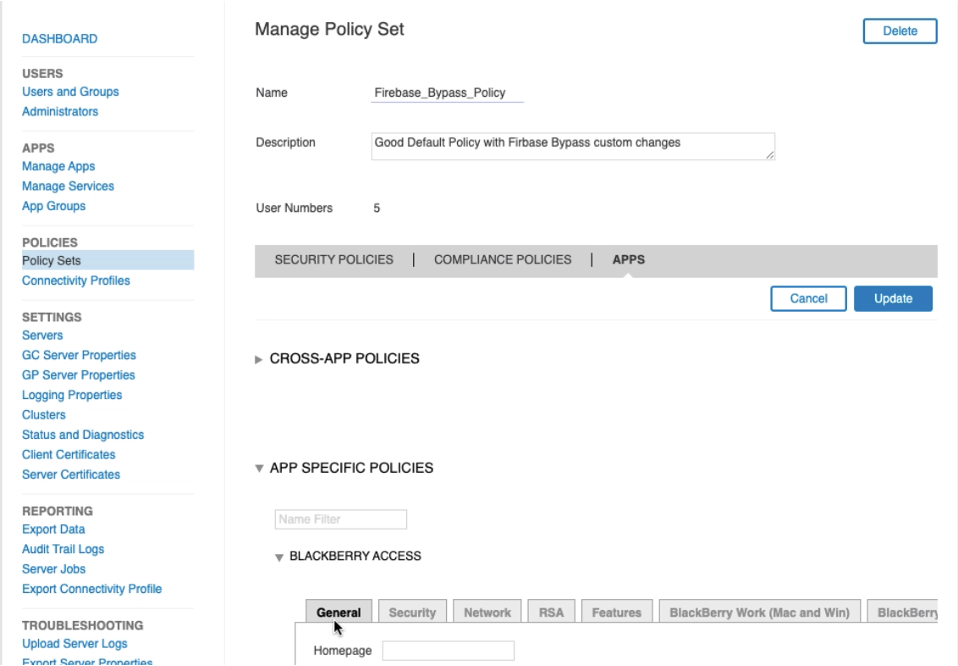
- Check the box for Enable 3rd Party Applications and add intent in the Enter comma separated URL schemes (No spaces. Limit 4K characters) text field.
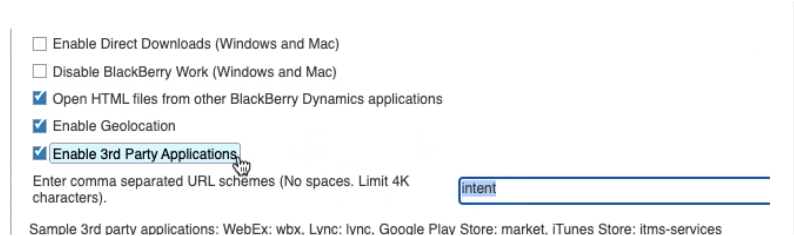
Enable Crash Reporting
Enabling crash reporting allows Movius to collect the crash reports from Firebase to diagnose issues and improve app quality