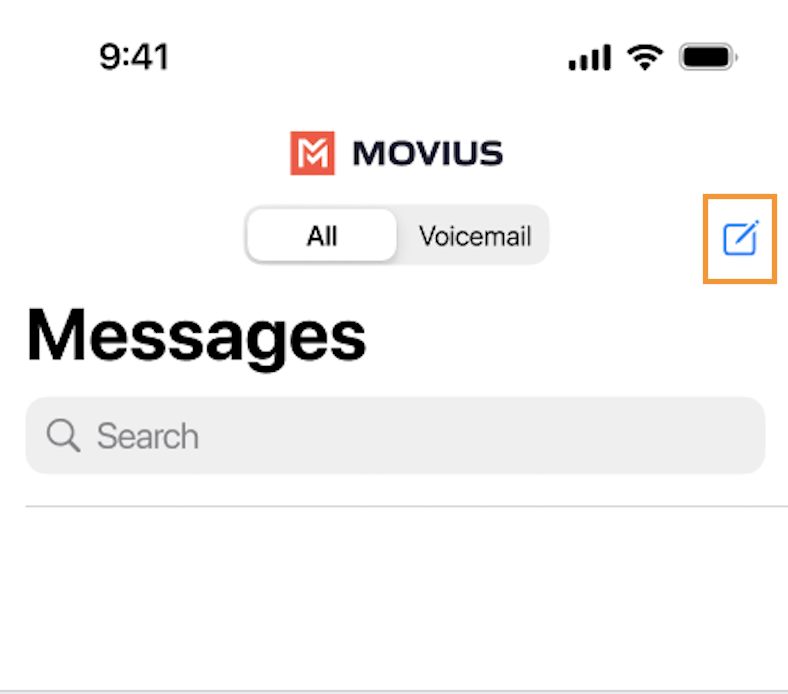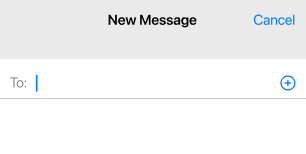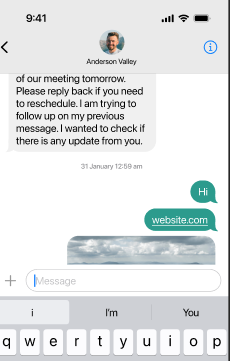Read on to learn about sending SMS messages.
Overview
There are two ways to message in MultiLine: from the Messages screen and Contact details.
Before you start
- Your organization can enable or disable certain functions, including:
- Messaging, group messaging, or picture messaging
- Required opt-in messages
- Message filtering
- If you have questions about what functions are enabled, contact your IT group for assistance.
How to compose a new SMS
From the Messages screen, you can see your conversation history and compose new messages.
- Go to Messages.

- Select the New Message icon.
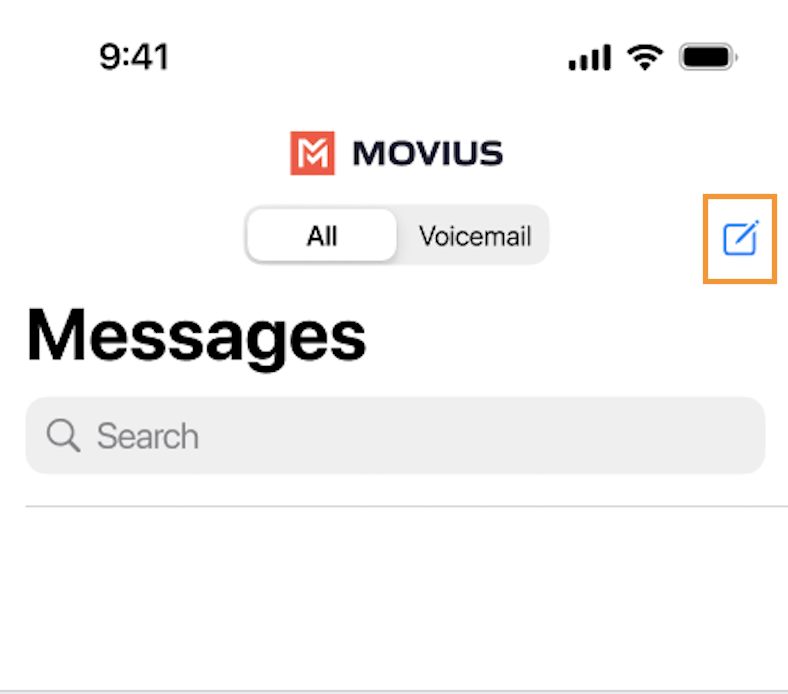
- Enter a number manually, or type the name of an existing contact
Note: You must type at least 3 numbers or characters before results will appear. Tap a result to send start a conversation with that contact.
Note for Exchange Contacts users: This will not find all the contacts in the GAL, only ones that are stored in the app, or saved as a contact in Exchange.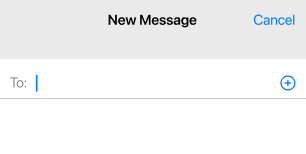
- Enter your message in the Message field.
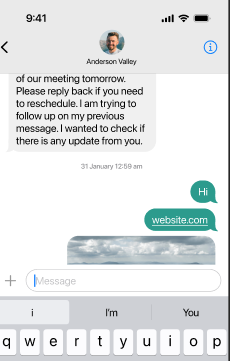
How to reply to SMS
- Go to Messages.
- Select anywhere on a message to reply.
- Enter your message in the Message field and send.