Read on to learn about sending group messages in the mobile MultiLine iOS application.
Overview
You can send group messages by adding multiple participants to the To: list for your message. When users send group messages, all responses can be seen by all members of the group thread.
Before you start
- Currently, group messaging is only available to US and Canada users. If group messages are sent to users outside US and Canada, the users will receive individual messages with no grouping.
- Your organization must allow you to use group messaging for this feature to be available.
How to send a group message
You can send a group message using the Messages feature.
- Open Messages and tap the Compose button
 .
. - Enter the names or tap the Add button
 to add people from your contacts.
to add people from your contacts. - Enter your message, then tap the Send button
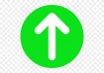 .
.
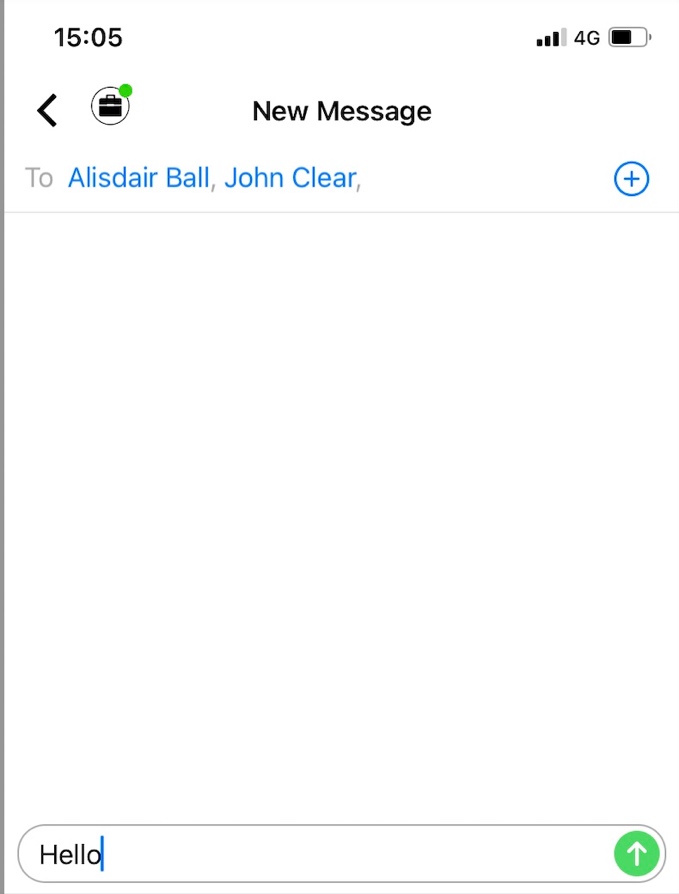
For group messages in WhatsApp, see WhatsApp Group Messages - iOS
Read on to learn about sending group messages in the mobile MultiLine Android application.
Overview
You can send group messages by adding multiple participants to the To: list for your message. When users send group messages, all responses can be seen by all members of the group thread.
Before you start
- Currently, group messaging is only available to US and Canada users. If group messages are sent to users outside US and Canada, the users will receive individual messages with no grouping.
- Your organization must allow you to use group messaging for this feature to be available.
How to send a group message
You can send a group message using the Messages feature.
- Open Messages and tap the Compose
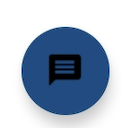 button.
button. - Enter the name or number and select Done or ⮐ on your keyboard before adding the next name or number (not the DONE in the upper right).
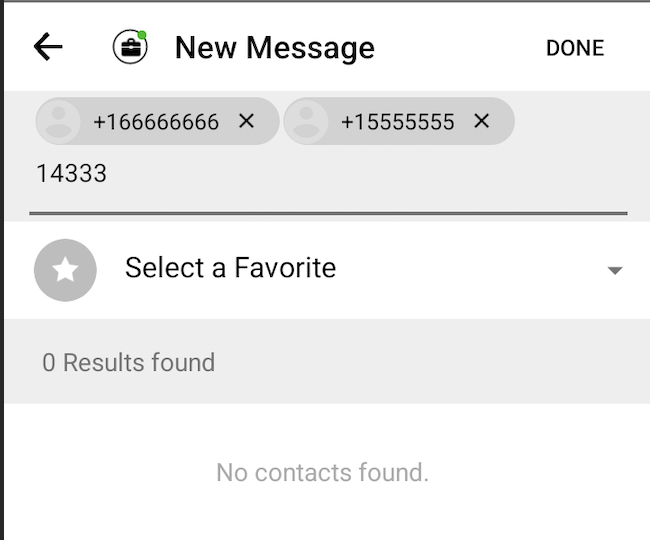
- Click DONE in the upper right when you've finished adding numbers.
- Enter your message and tap the Send
 button.
button.

For group messages in WhatsApp, WhatsApp Group Messages - Android
Read on to learn about SMS group messaging in MultiLine Desktop.
Overview
You can send group messages in the mobile app and in the desktop and your conversations will be synced in either device.
Creating a new group message
For messages and group messages, you can add participants by name or phone number. Before you can add additional participants, you must complete entering the name or number by pressing enter or comma, or selecting a result from the menu.
- When the participant has been added successfully, the name or number will appear in a shaded bubble.
- You can use the x to remove participants before creating the chat
- You can see the maximum number of participants allowed on the screen. In the example below, 4/10 means you can add up to 10 participants.
 A group message with multiple participants
A group message with multiple participants
Editing a group message
If you add or delete participants in an existing group message thread, this will create a new group message thread. The original group messaging thread will continue to be available.
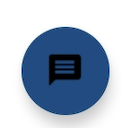 button.
button.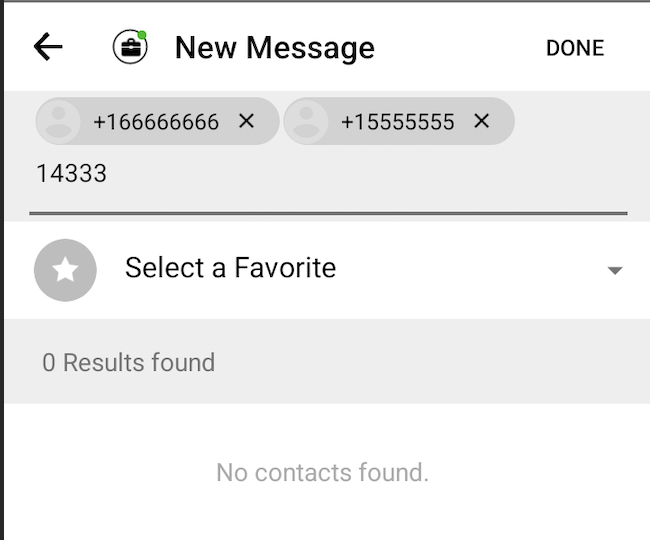
 button.
button.