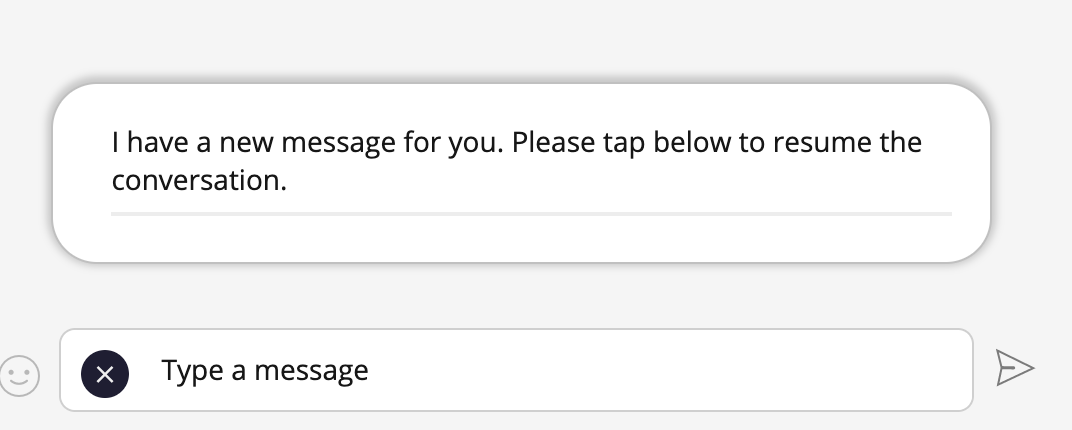Read on to learn about sending a WhatsApp Template Message in Microsoft Teams Connector.
Overview
After a contact hasn't replied to a conversation with a WhatsApp Business account user for more than 24-hours, Meta requires Business users to use pre-set templates to message users. These templates are pre-vetted to not contain spam, promotional materials, or other content in violation of Meta Business policies.
When it has been more than 24-hours since the last message from the user, you will see a notification message letting you know.
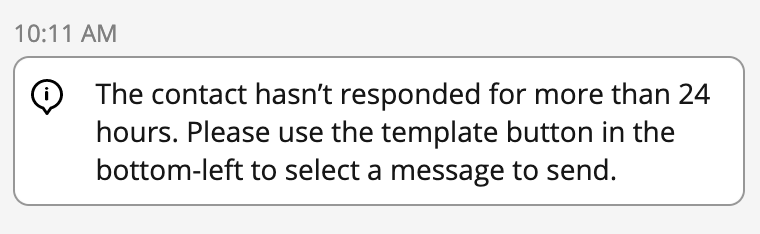
You will only be able to send template messages and other messages will be disabled.
Send a Template Message
You can send the the template message from the template icon within the message field.
- Select the Template Message icon in the left of the message field.

- A list of one or more template messages will appear. Select the one you want from the list.
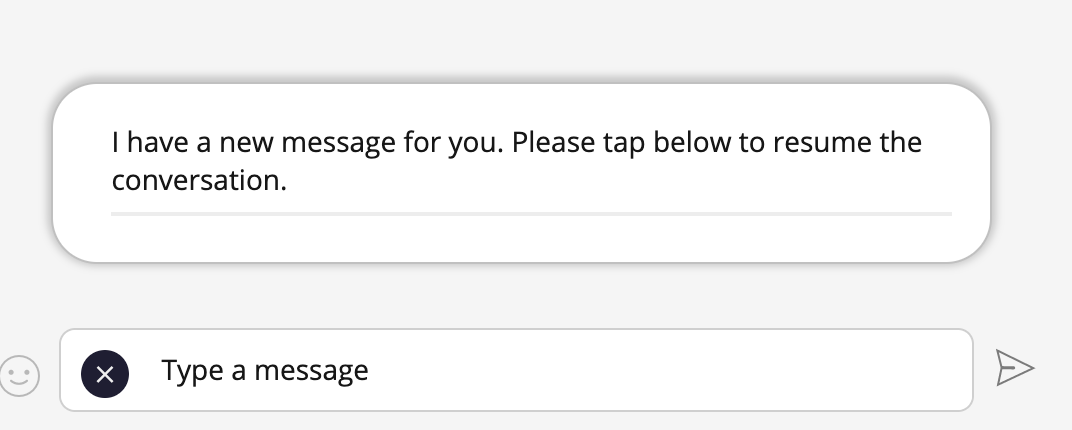
- The message content will appear in the field. Select the Send icon.

- The WhatsApp user must reply for you to continue the conversation.