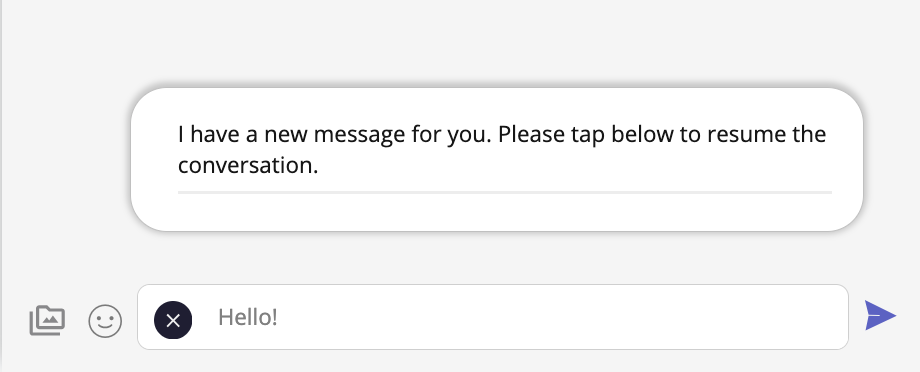Read on to learn about sending a WhatsApp template message in MultiLine Desktop.
Overview
WhatsApp Business policies enforce a rule that if a consumer has not replied to a business for a span of 24-hours, that the business can only message using predefined WhatsApp template messages. These messages have been vetted by Meta as to not contain spam, promotional messages, or other prohibited content.
Before you start
- Template messages in the screenshots in this instruction are for display only and may not represent the messages available in your MultiLine Desktop experience.
How to send a template message
The template message icon is inside the message field window.
- Select the template message icon
 .
.
- Available messages will appear in a bubble. Select the desired message.
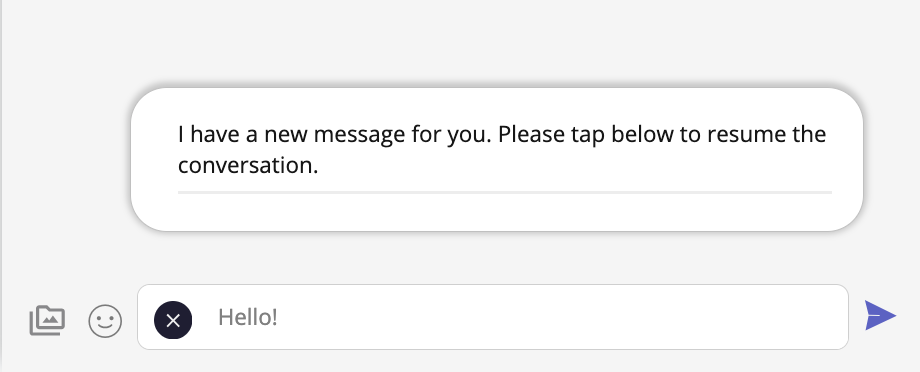
- The message field will populate with your message. Select send to send the message.

 .
.