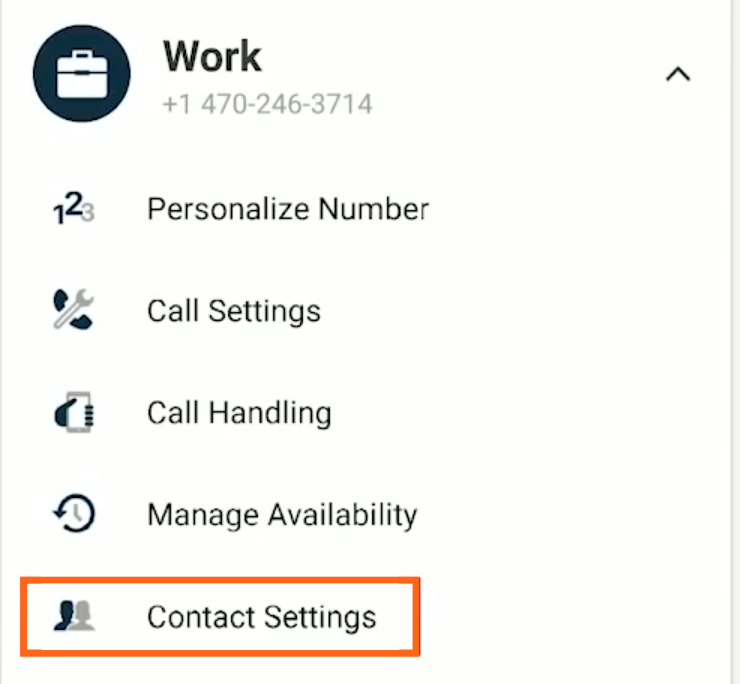Read on to learn how to use local contacts in the MultiLine Android app.
Overview
MultiLine provides you a separate contacts list to use for work. When you use the local contacts setting, you manually add or import contacts to MultiLine.
Before you start
- If your organization chooses to restrict the type of Contacts setting you can use, you may not see certain Contact Source options.
NOTICE: The Local Contacts list isn't backed up or stored outside the application, so they can be lost if you lose your device or need to reinstall MultiLine.
NOTICE: if you create your Contacts list using Local Contacts, and then switch your source to Native or Exchange, the contacts you created will be deleted.
Set Contacts list to use Local Contacts
When local contacts is available as an option, MultiLine will be set to use Local Contacts by default and no action is needed.
- Tap the menu icon ⋮ in the upper right-hand corner.
- Tap Settings.
- Tap Contact Settings.
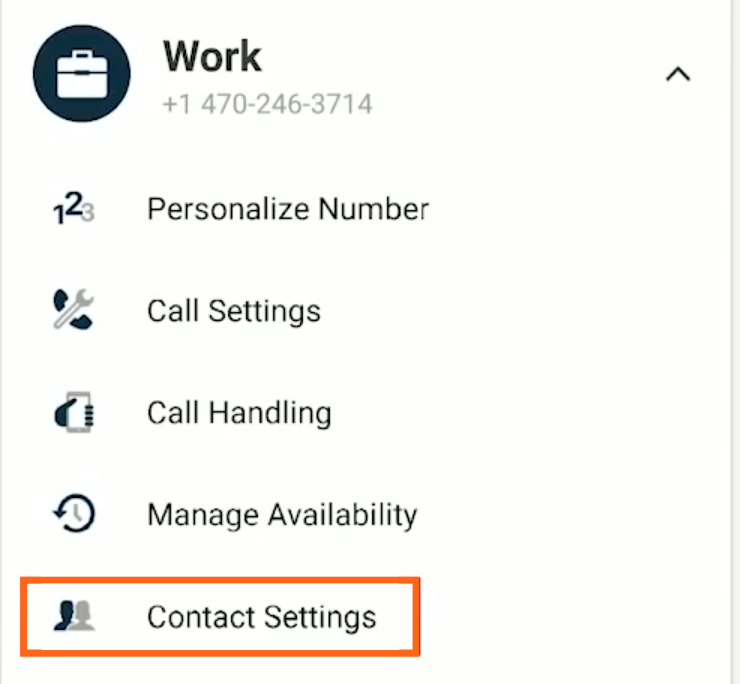 Example: Contact Settings in the Settings menu
Example: Contact Settings in the Settings menu - Select Local Contacts.

Import contacts
When using local contacts, you can import users from your phone contacts list.