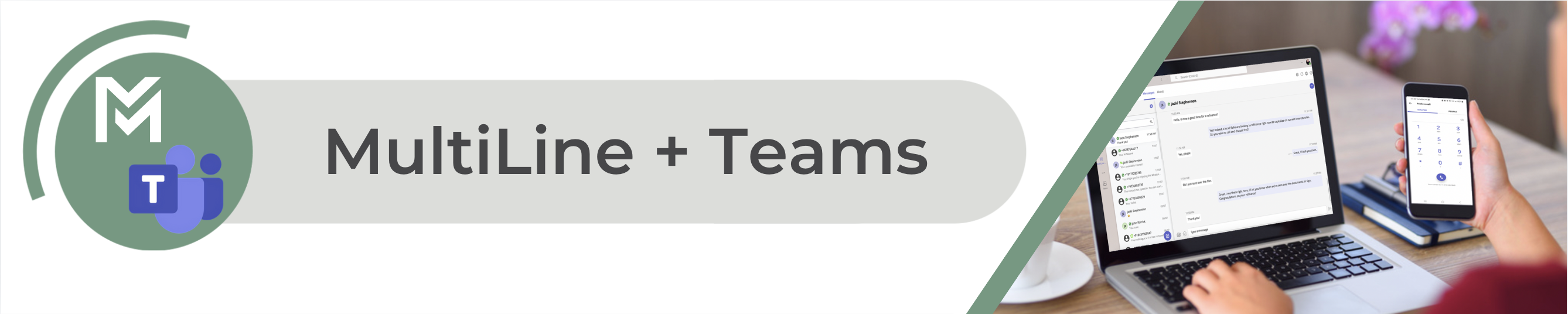Read on to learn about adding contacts in the MultiLine Messaging Teams app.
Overview
Contacts in the MultiLine Messaging Teams app sync with Exchange. You can add and edit contacts from the Teams Messaging app.
Add a Contact
To add a contact, you need to have a message history with them.
1. Open the message conversation.
2. Select the number (example: +15555555).
3. Select Create Contact.

4. Fill out the desired fields.

5. Select Create.

Edit or Delete a Contact
1. Go to the message history.
2. Select the Contact Name.
3. Select Edit or Delete.