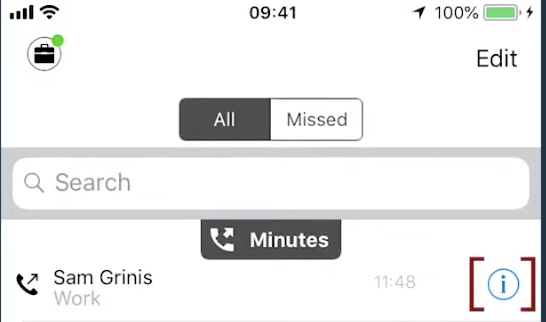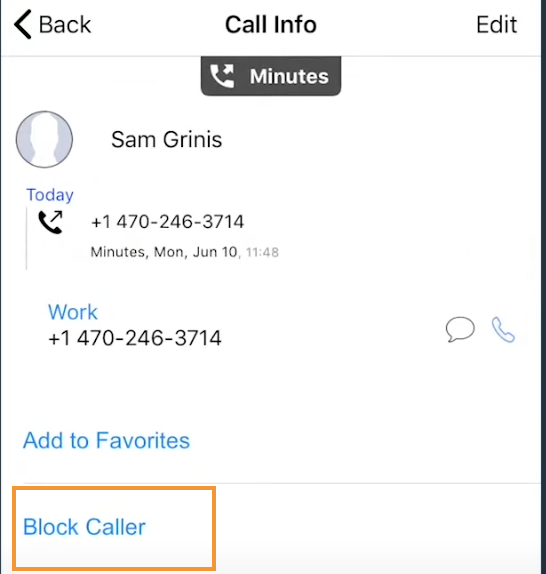Read on to learn how to block unwanted calls on MultiLine mobile iOS app.
How to block a number from recent calls
- Select the blue info icon
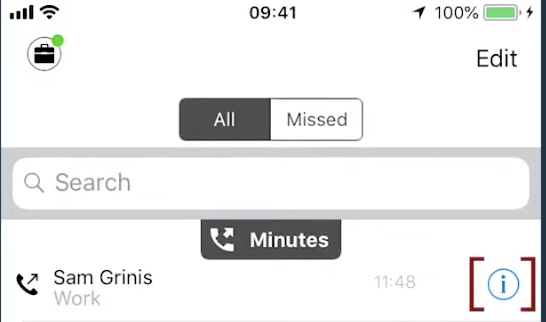
- Select Block Caller
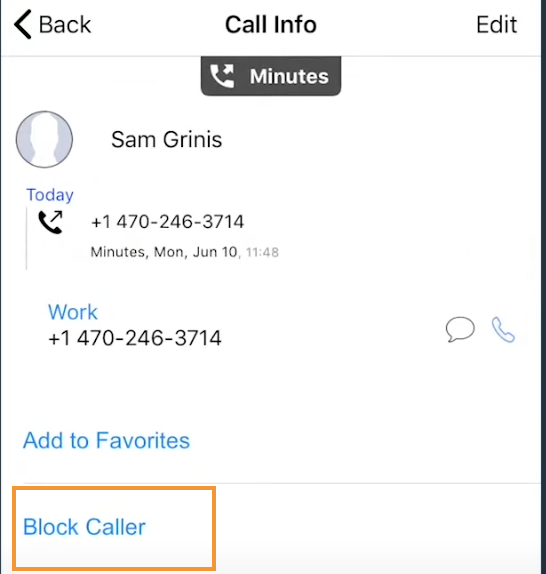
How to block a number from messages
You can block a number from your messages by going to the Messages screen, selecting the info icon, and then Block Contact.
How to block a Contact
You can block a contact by going to the Contacts screen, selecting the contact, then selecting the info icon then Block Contact.
Unblocking a number from Settings
Your blocked call list is available in the Settings > Blocked Numbers
- Select Blocked Numbers to view the list
- Select Unblock and checkboxes will appear. Select the checkbox for numbers you want to unblock, then tap Done.
Unblocking a number from info icon
If the user is in your contacts, recent calls, or messages, you can select the blue info icon, and then select Unblock Contact.
Read on to learn how to block unwanted calls on MultiLine mobile iOS app.
How to block a number from recent calls
- Select the blue info icon
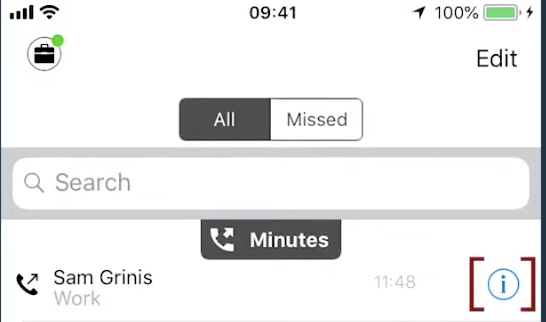
- Select Block Caller
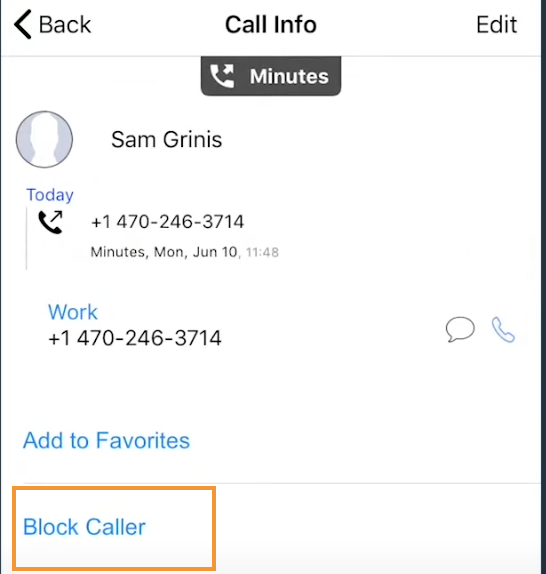
How to block a number from messages
You can block a number from your messages by going to the Messages screen, selecting the info icon, and then Block Contact.
How to block a Contact
You can block a contact by going to the Contacts screen, selecting the contact, then selecting the info icon then Block Contact.
Unblocking a number from Settings
Your blocked call list is available in the Settings > Blocked Numbers
- Select Blocked Numbers to view the list
- Select Unblock and checkboxes will appear. Select the checkbox for numbers you want to unblock, then tap Done.
Unblocking a number from info icon
If the user is in your contacts, recent calls, or messages, you can select the blue info icon, and then select Unblock Contact.