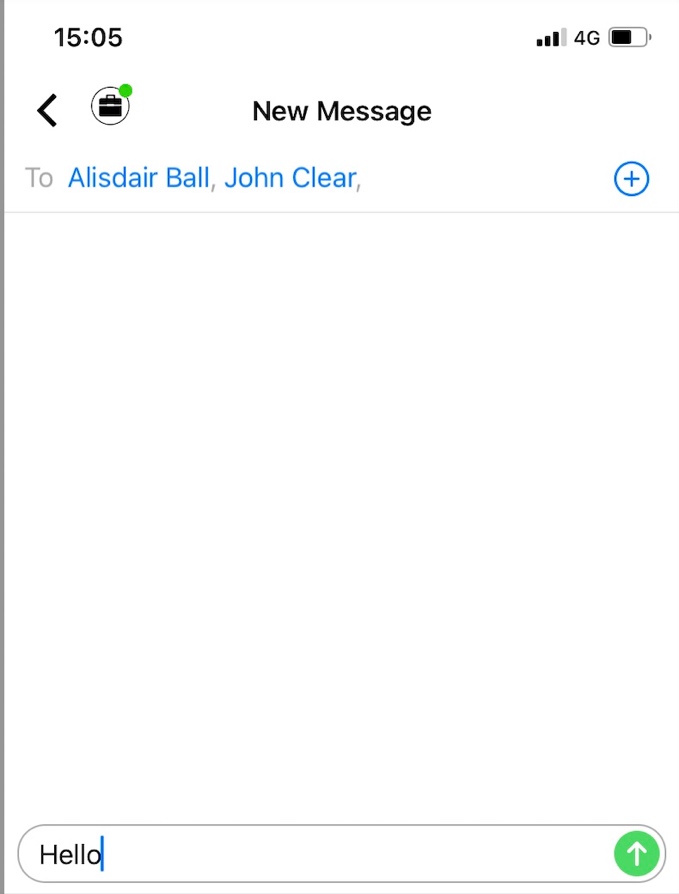How to send SMS Group Messages in the MultiLine iOS apps
Read on to learn about sending group messages in the mobile MultiLine iOS application.
Overview
You can send group messages by adding multiple participants to the To: list for your message. When users send group messages, all responses can be seen by all members of the group thread.
Before you start
- Currently, group messaging is only available to US and Canada users. If group messages are sent to users outside US and Canada, the users will receive individual messages with no grouping.
- Maximum number of participants in a group is 11 including the sender.
- Once you create a group conversation by sending a message, adding or removing participants will create a new group conversation.
- Your organization must allow you to use group messaging for this feature to be available.
How to send a group message
You can send a group message using the Messages feature.
- Open Messages and tap the Compose button
 .
. - Enter the names or tap the Add button
 to add people from your contacts.
to add people from your contacts. - Enter your message, then tap the Send button
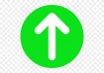 .
.