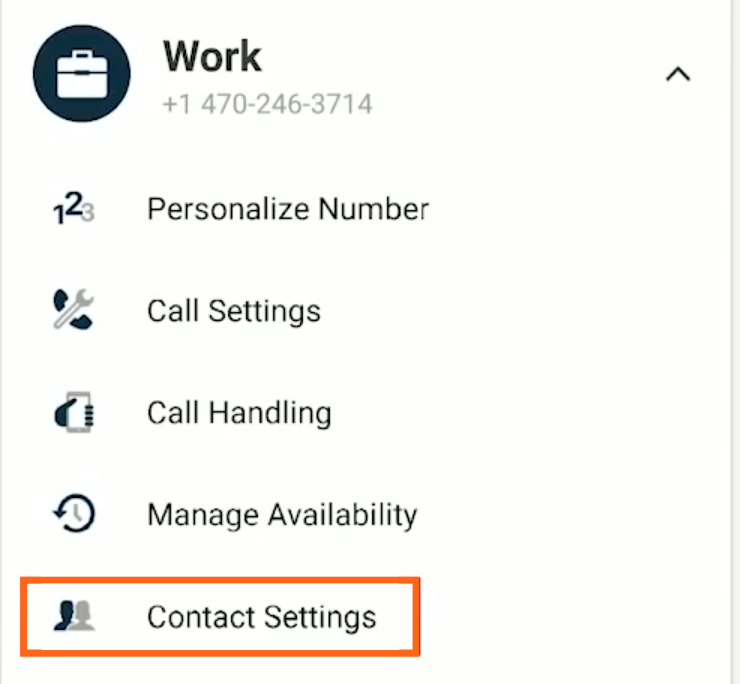This is the default option for many users. Use this setting to create a dedicated contact list within MultiLine. If desired, you can import some contacts from your personal phone.
Read on to learn how to use local contacts.
Overview
MultiLine provides you a separate contacts list to use for work. When you use the local contacts setting, you manually add or import contacts to MultiLine.
Before you start
- If your organization chooses to restrict the type of Contacts setting you can use, you may not see certain Contact Source options.
- MultiLine does not upload or store your contacts to any server for privacy reasons. That means the contacts you add in MultiLine are only available locally and will be deleted if you delete the application, or switch to a different Contacts setting.
Set Contacts list to use Local Contacts
When local contacts is available as an option, MultiLine will be set to use Local Contacts by default and no action is needed.
- Tap the menu icon ⋮ in the bottom right.
- Tap Settings.
- Tap Contact Settings.
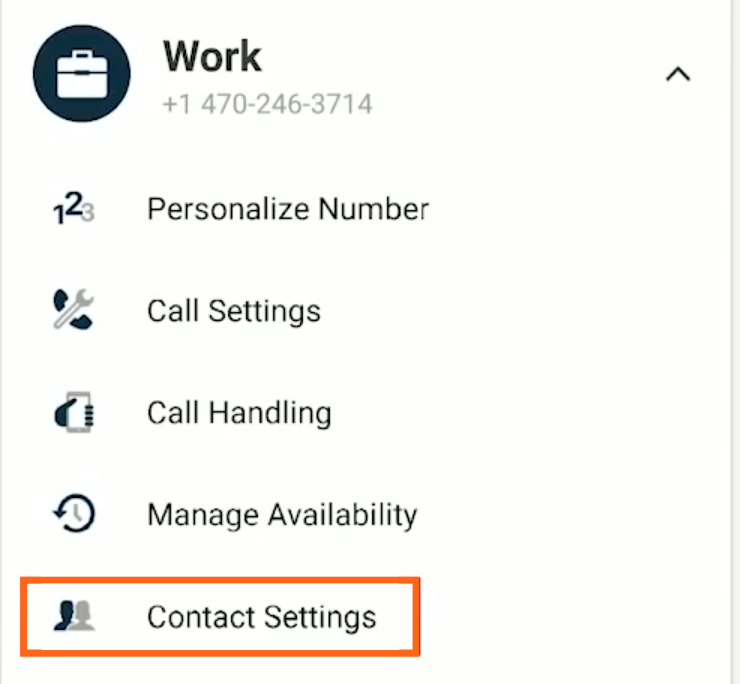 Example: Contact Settings in the Settings menu
Example: Contact Settings in the Settings menu
Select Local Contacts.
Import contacts
When using local contacts, you can import users from your phone contacts list.