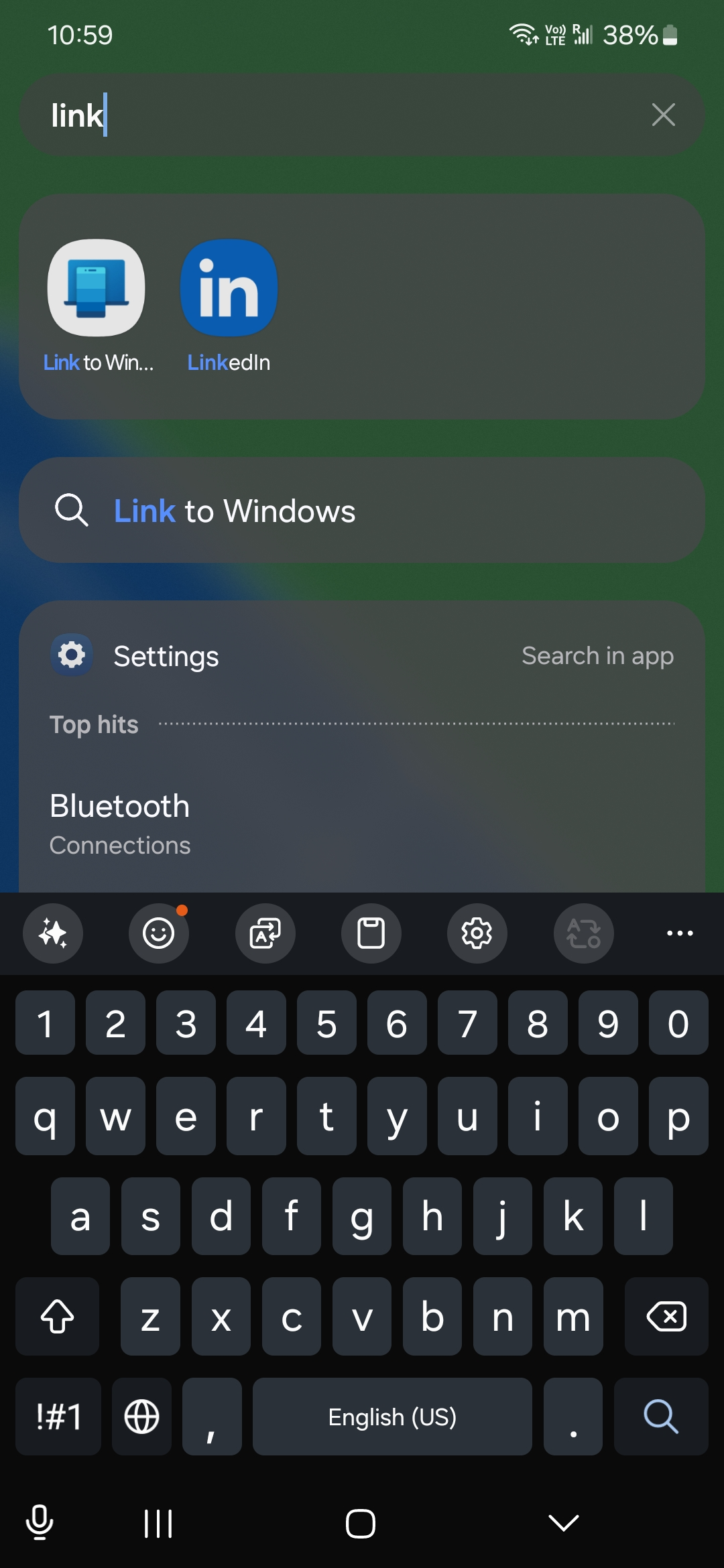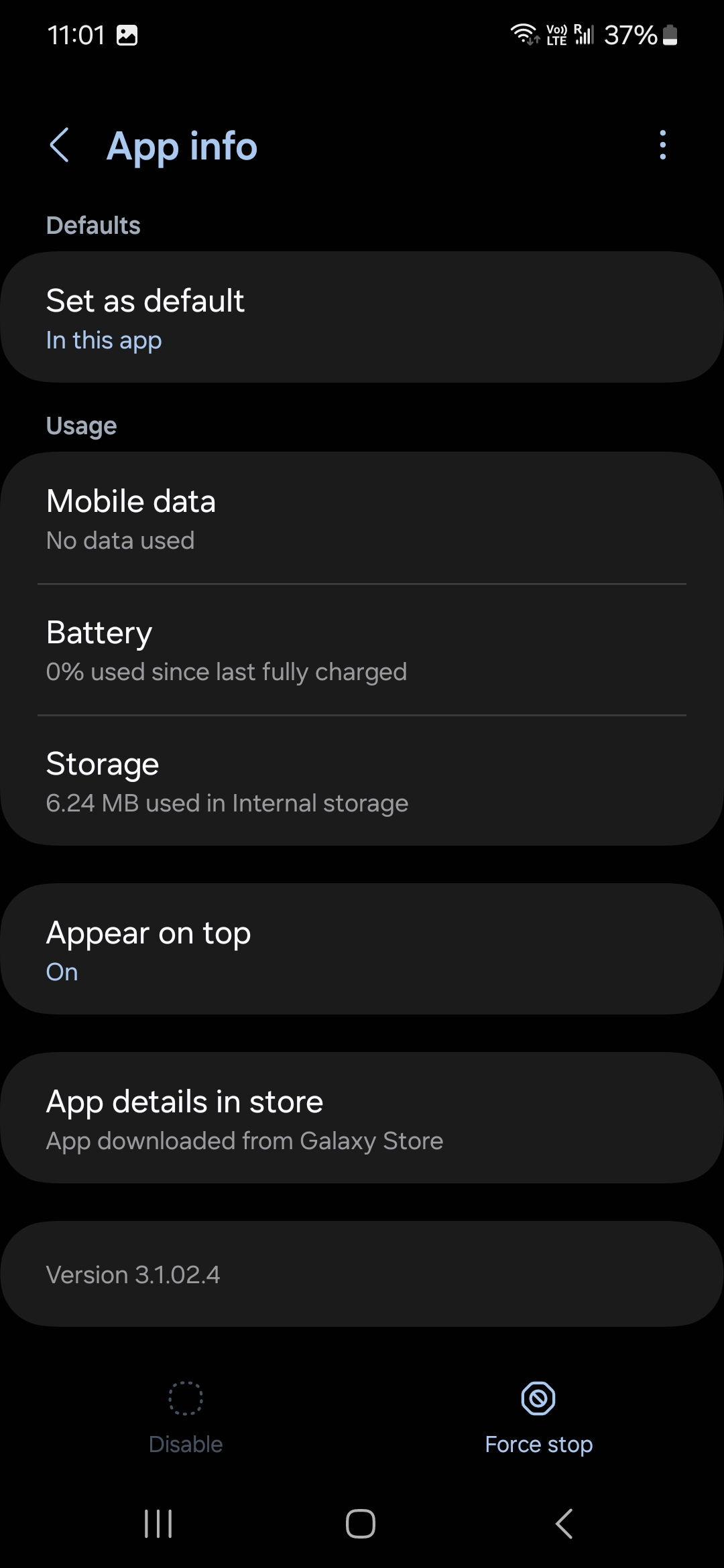If you already installed Company Portal, but MultiLine for Intune has an error message saying that you need to install it, you need to enable it:
Enable Intune Company Portal
- Click the link to Go to Store.
- Click the Enable button.
- When the Enable button changes to Open, go back to the MultiLine for Intune app and try starting again.
If you try to email support and your email program isn't activated, resolve with the following steps:
When you reinstall Company Portal this will clear the data for your MultiLine app, including all your settings. If you're using Local Contacts, these contacts will be lost.
- Reinstall Company Portal and Outlook.
- Resign into your Microsoft account for Outlook and MultiLine.
- Find your email invitation so you can reactivate the MultiLine application.
- Reconfigure your settings (Call Settings, Call Handling, Contact Settings) as desired.
Follow these instructions if you're instructed to uninstall Company Portal for troubleshooting purposes.
- If you don't have a work profile installed (you tapped Postpone during onboarding), you can delete Company Portal like any other app.
- If you have a work profile installed (you did not tap Postpone during onboarding), your IT admin will have to enable this for you. Then you'll need to delete the entire Workspace. In the Workspace, tap the menu in the upper right, then click Uninstall.
- Note: Because you're deleting the Workspace, you'll be deleting all your corporate apps including MultiLine for Intune. Therefore you'll need to reinstall it after you reinstall Company Portal and the Workspace. You can use the same invitation you used to onboard with MultiLine for Intune for reinstallation.
I chose Native Contacts for my contact source, but my Contacts list is empty? Why aren't my contacts there?
Native Contacts is one of three Contact Settings you can use with all versions of MultiLine. It pulls contacts that you were using with your personal number into MultiLine.
When you use Native Contacts with MultiLine for Intune, it pulls your contacts from inside the Work container instead of your personal contacts. This is because the Work container completely separates your work use of the phone from your personal use of the phone.
If you haven't been using your Work contacts and need to import your personal contacts instead, do the following:
- Export your contacts as a .vcf file and email them to yourself in Outlook.
- Download the file on your Desktop and open it. Outlook will begin the process of adding the contacts from the .vcf file to your Exchange contacts.
- Then set up MultiLine to use Exchange contacts. See Using MultiLine Contacts list.
We have identified there is a known issue for MultiLine for Intune users reinstalling MultiLine on Samsung devices.
Scenario
After installing and opening the MultiLine Intune application, while activating the following errors may appear:


Cause
While Microsoft Support is still investigating the root cause, the Intune SDK team has suggested a possible cause for the issue. The Link to Windows application is interfering with Intune's policy management for MultiLine.
Workaround
Movius is working with Microsoft to address the issue. In the meantime, please use the following steps to resolve the problem:
- Uninstall MultiLine for Intune
- Search for “Link to Windows”
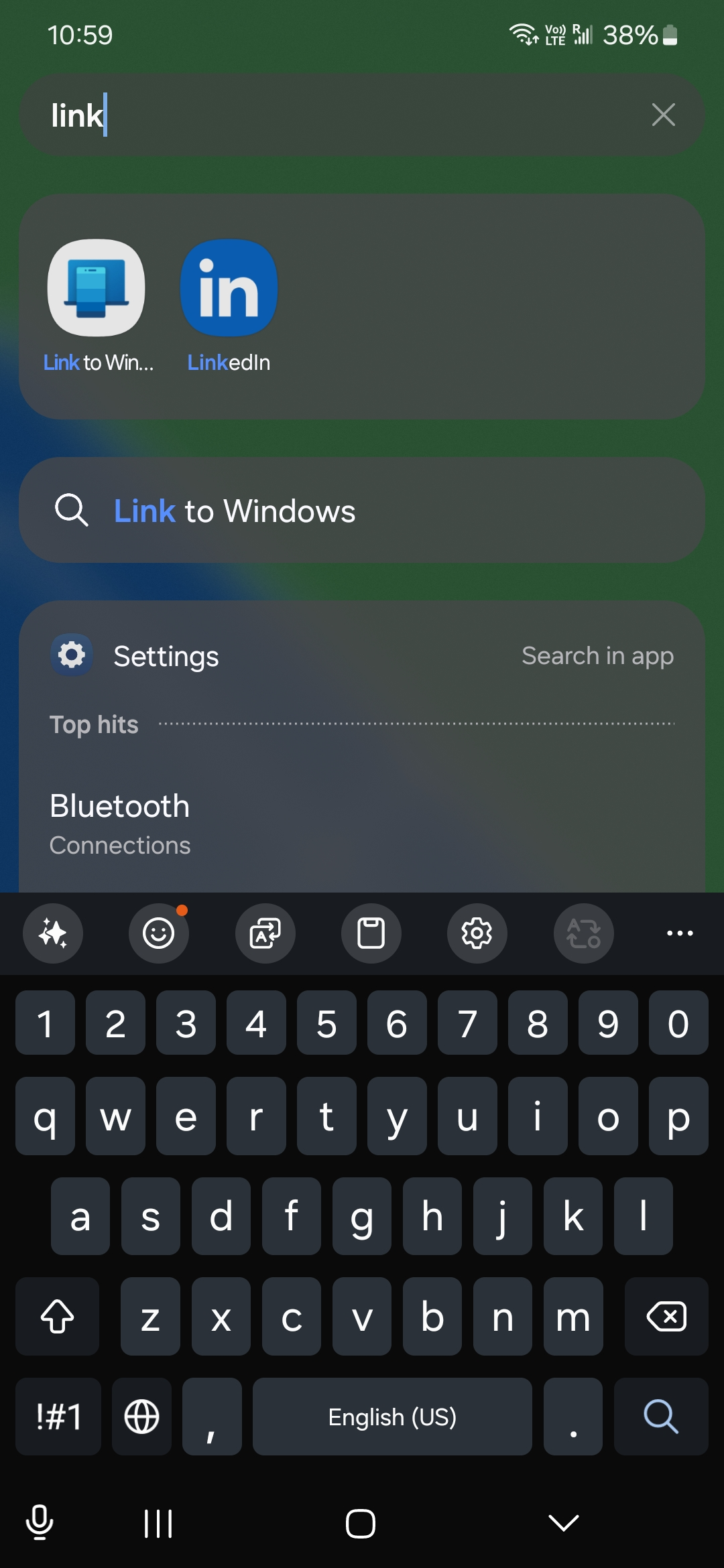
- Long press the Link to Windows app, then select App Info
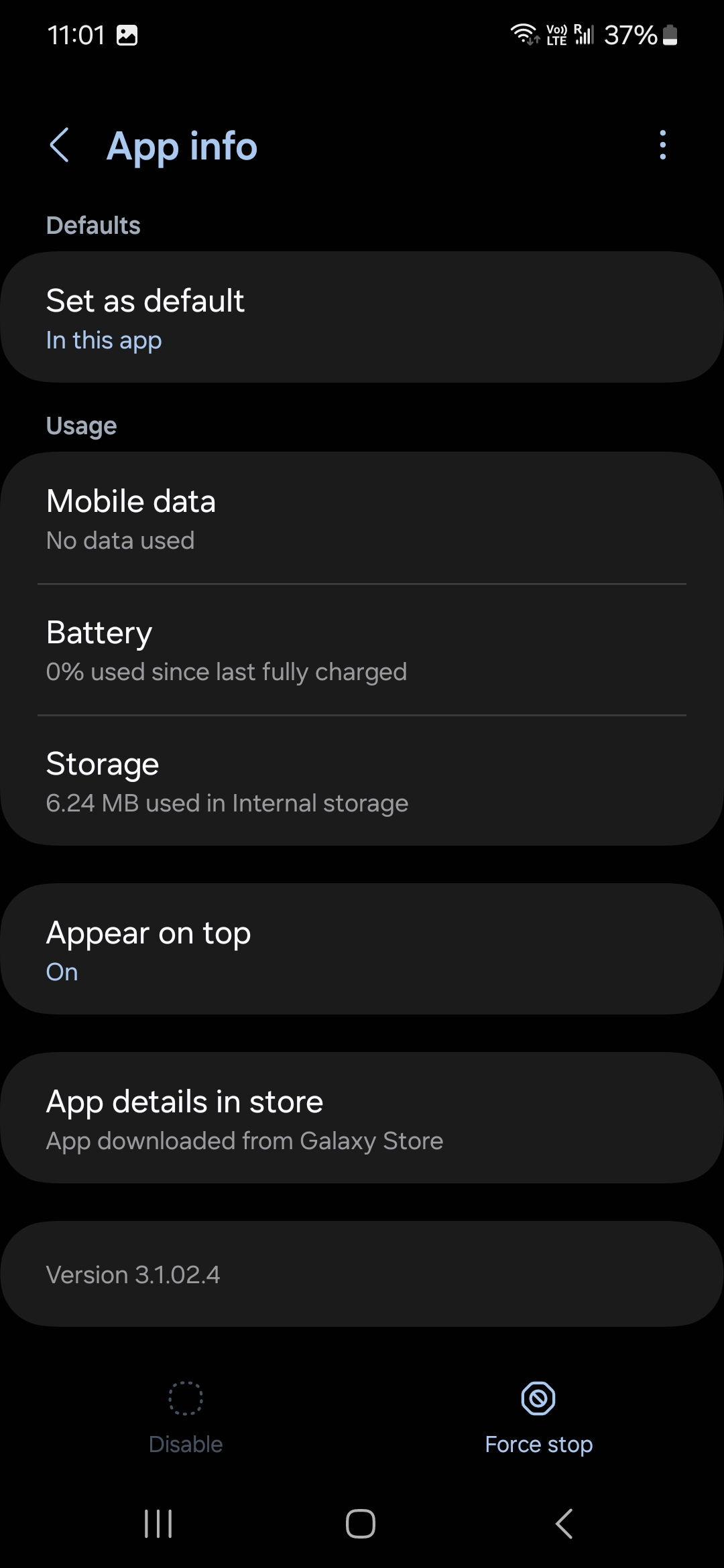
- Select Storage, then select Clear Data
You should now be able to reinstall and successfully activate the application.