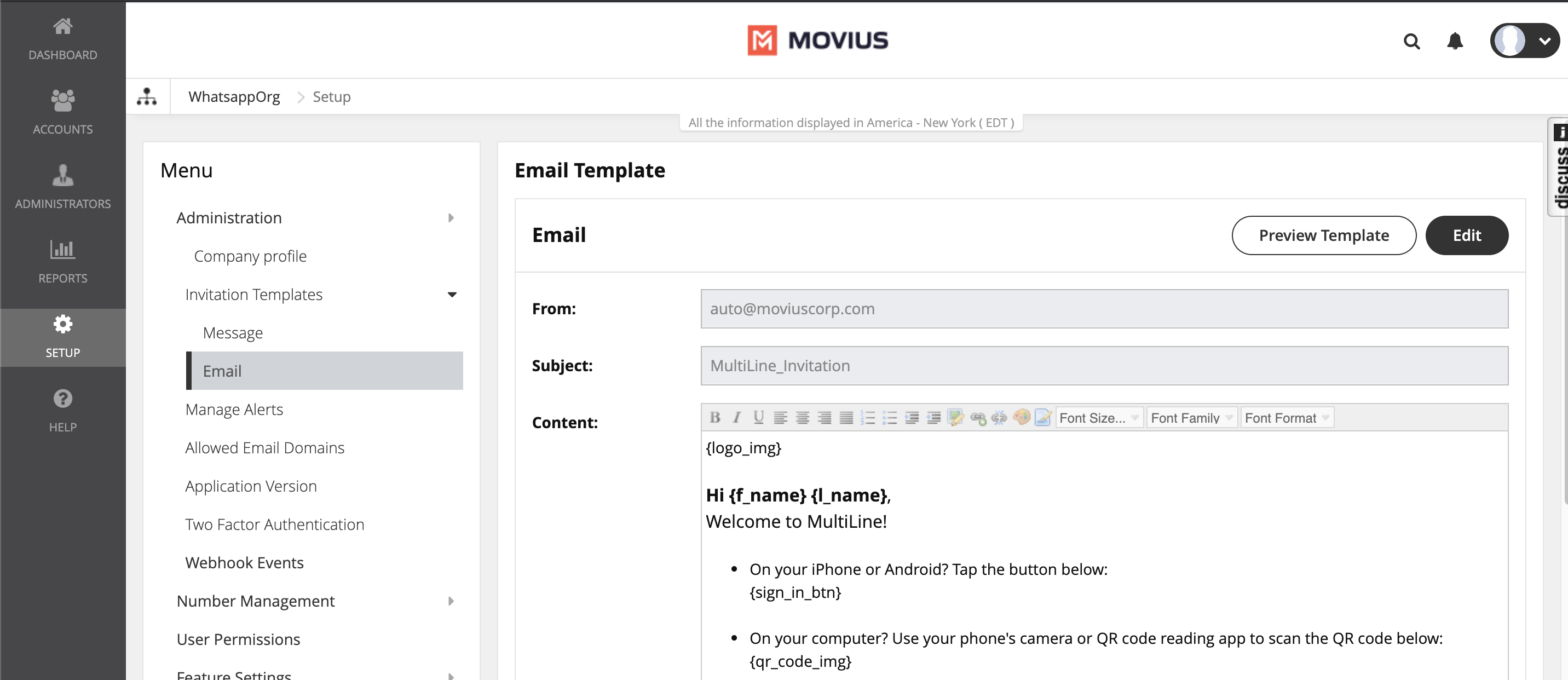Administrators in the Management Portal can customize email invitations. We provide a default email invitation with the required information which you can edit according to the needs of your organization.
Overview
Users receive MultiLine invitations when you add them to an organization. These invitations contain the information users need to download and activate MultiLine and credentials for activating mobile and desktop apps. Some organizations may want to change the default invitation we provide to add their own content or formatting.
Before you Start
- An admin must have "Setup" Privilege in their Role in the organization to do these instructions. See What Admin Privileges are in Management Portal?.
How to edit the email invitation template
You can use the editor to add content and formatting to the email.
- Go to Setup > Administration > Invitation Templates > Email
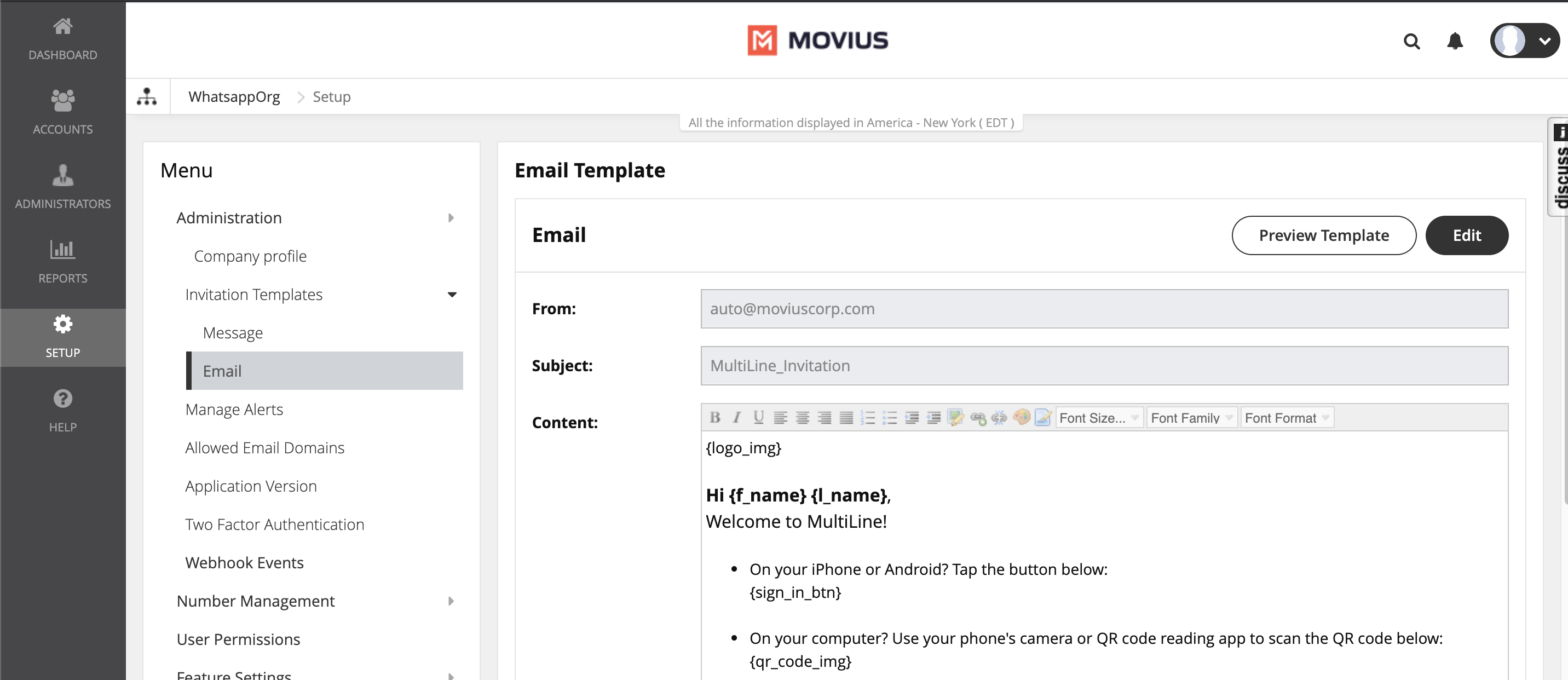
- Click Edit to make changes. Note: You must include required variables. See below for list of variables.
- Click Preview Template to see how edits would look and make sure that parameters are working properly.
- Click Save.
Default template
{logo_img}
Hi {f_name} {l_name},
Welcome to MultiLine!
- On your iPhone or Android? Tap the button below:
{sign_in_btn} - On your computer? Use your phone's camera or QR code reading app to scan the QR code below:
{qr_code_img} - To manually activate, click this {app_download_link} to download the app and enter the credentials below during onboarding:
Company Id : {market_code}
UserName : {u_name}
Password : {pwd} - To access MultiLine Desktop, click this {web_app_link} and enter the username and password above during onboarding.
Please note that you'll be requested to create a password when signing in to MultiLine Desktop for the first time.
Thanks,
Team Movius
List of invitation variables
| Variable Name | Description | Required? |
|---|---|---|
| {f_name} | First name of the invited user | No |
| {l_name} | Last name of the invited user. | No |
| {app-link} | App link configured by the system administrator. Tapping app link redirects the user to download the app. | No |
| {qr_code_img} | This is the QR code. Users scan the QR code to automatically download the app (if not already downloaded) and begin activation. | Yes |
| {sign_in_btn} | This is the "Download and Activate" button. Users tap the button to automatically download the app (if not already downloaded) and begin activation. | No |
| {u_name} | Email address or mobile number of the invited user. | No |
| {pwd} | System-generated password for the invited users. | No |
| {market_code} | Company or Organiation ID is automatically defined when the organization is defined. | No |
Note: if you do not include {u_name}, {pwd}, and {market_code} variables, your users will not be able to use manual activation.
Tip: Provide help resources to users - It's a good idea to link to our help resources here at https://help.moviuscorp.com. Users can also get to help resources within the application in Settings > Help.
Your custom MultiLine email invitation is ready!
Any new invitations sent will now have your custom content and formatting.
Read this instruction to learn how to customize SMS invitations.
Overview
Admins can customize SMS invitations. We provide a default SMS invitation with the required information that you can edit according to the needs of your organization.
Before you Start
- An admin must have "Setup" Privilege in their Role in the organization to do these instructions. See What Admin Privileges are in Management Portal?.
Edit the SMS invitation template
Change the text of the SMS invitation template in Setup > Message Template.
- Go to Setup > Administration > Invitation Templates > Messages.
- Click Edit. Make any desired changes.
Note: You must include required variables. See below for list of parameters - Click Preview Template to see how edits would look and make sure that parameters are working properly.
- Click Save.
List of invitation variables
Variable name | Description | Required? |
{f_name} | First name of the invited user. | No |
{l_name} | Last name of the invited user. | No |
{sign_in_link} | If the user does not have the app, clicking this link will take the user to the App or Play store. If the user already has the app, it will open the app. | Yes |
Your custom MultiLine SMS invitation is ready!
All new SMS invitations sent will have your custom content.