Read on to learn about sending SMS messages in the MultiLine Android apps.
Overview
There are two ways to message in MultiLine: from the Messages screen and Contact details.
Before you start
- Your organization can enable or disable certain functions, including:
- Messaging, group messaging, or picture messaging
- Required opt-in messages
- Message filtering
- If you have questions about what functions are enabled, contact your IT group for assistance.
How to compose a new SMS
From the Messages screen, you can see your conversation history and compose new messages.
- Select Messages.
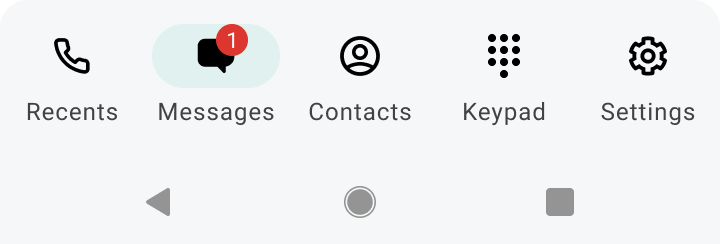
- Select the New Message
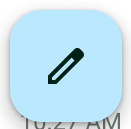 icon.
icon.
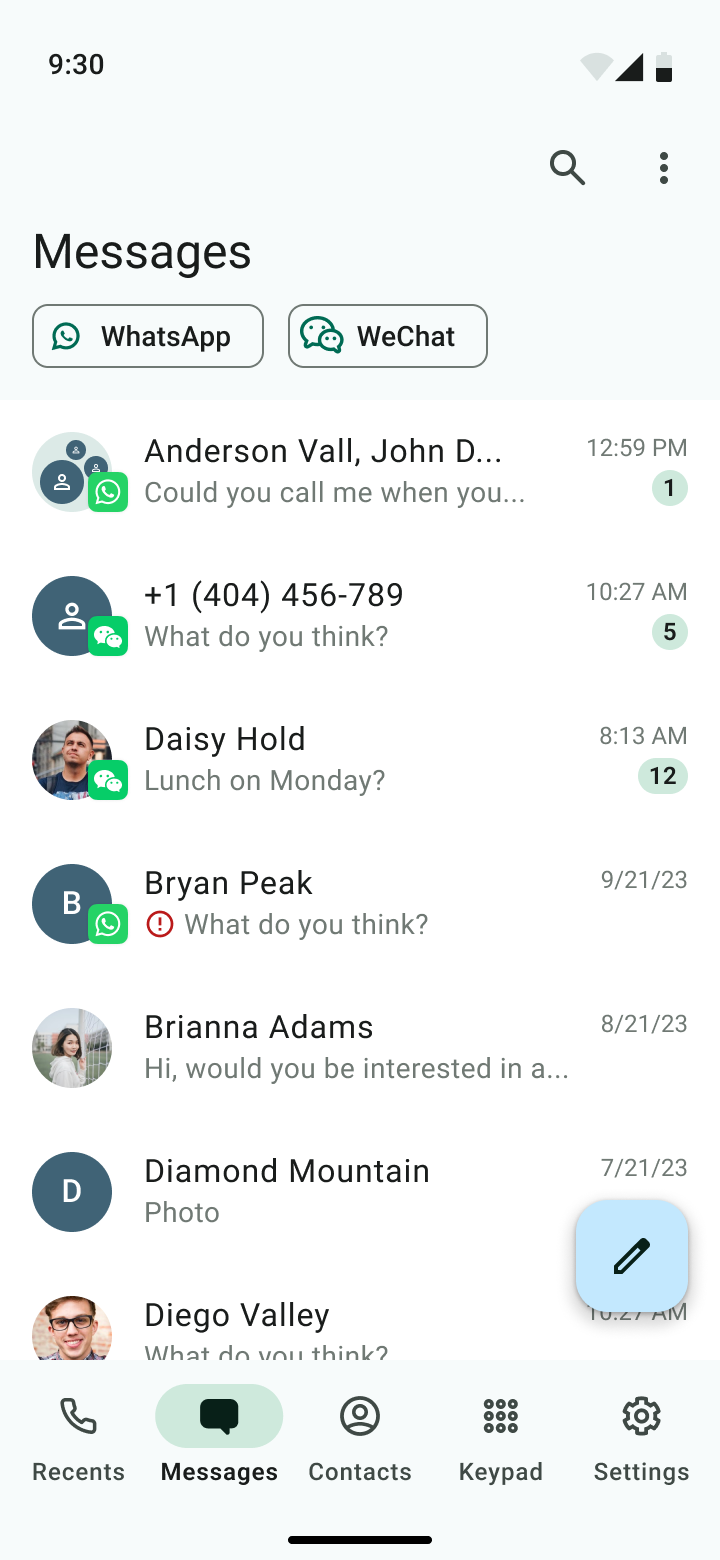
- Begin typing the name or phone number. Select matching contact or number. Then select Next.
 Note for Exchange Contacts users: This will not find all the contacts in the GAL, only ones that are stored in the app, or saved as a contact in Exchange.
Note for Exchange Contacts users: This will not find all the contacts in the GAL, only ones that are stored in the app, or saved as a contact in Exchange. - The conversation screen with the contact appears. Note: If you have never messaged with the contact, this screen will be blank. Later you'll see all the messages exchanged between you and them on your MultiLine number.
- Enter your message in the field and tap the Send
 icon.
icon.
How to reply to SMS
- Go to Messages.
Note: If you see an orange icon with a number indicates that you have that many Message Logs with new messages. The Message Logs with new messages will be in bold. - Tap your reply into the field and tap the Send icon.
Read on to learn about sending group messages in the mobile MultiLine Android apps.
Overview
You can send group messages by adding multiple participants to the To: list for your message. When users send group messages, all responses can be seen by all members of the group thread.
Before you start
- Currently, group messaging is only available to US and Canada users. If group messages are sent to users outside US and Canada, the users will receive individual messages with no grouping.
- Your organization must allow you to use group messaging for this feature to be available.
How to send a group message
You can send a group message using the Messages feature.
- Open Messages and tap the Compose
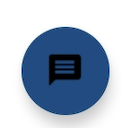 button.
button. - Enter the name or number and select Done or ⮐ on your keyboard before adding the next name or number (not the DONE in the upper right).
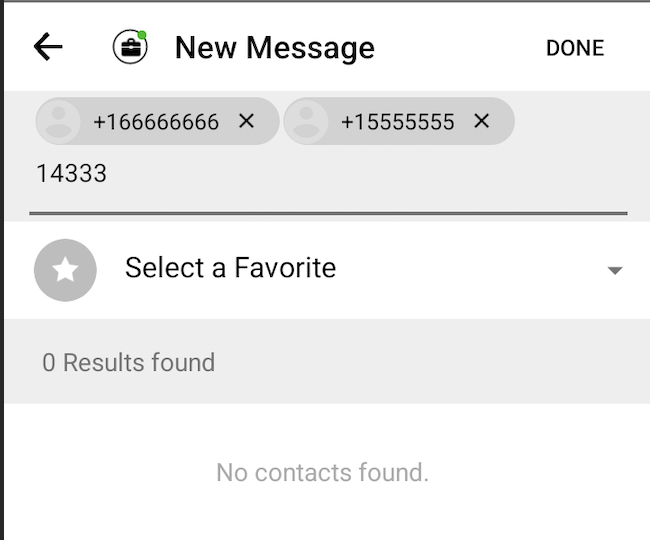
- Click DONE in the upper right when you've finished adding numbers.
- Enter your message and tap the Send
 button.
button.

For group messages in WhatsApp, WhatsApp Group Messages - Android
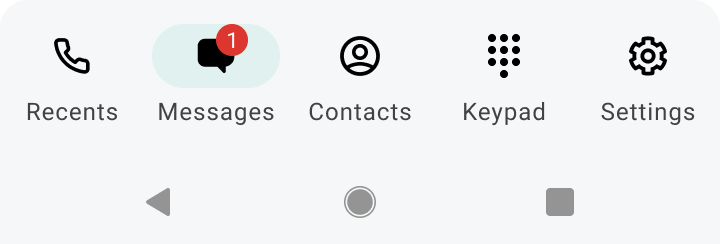
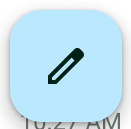 icon.
icon.
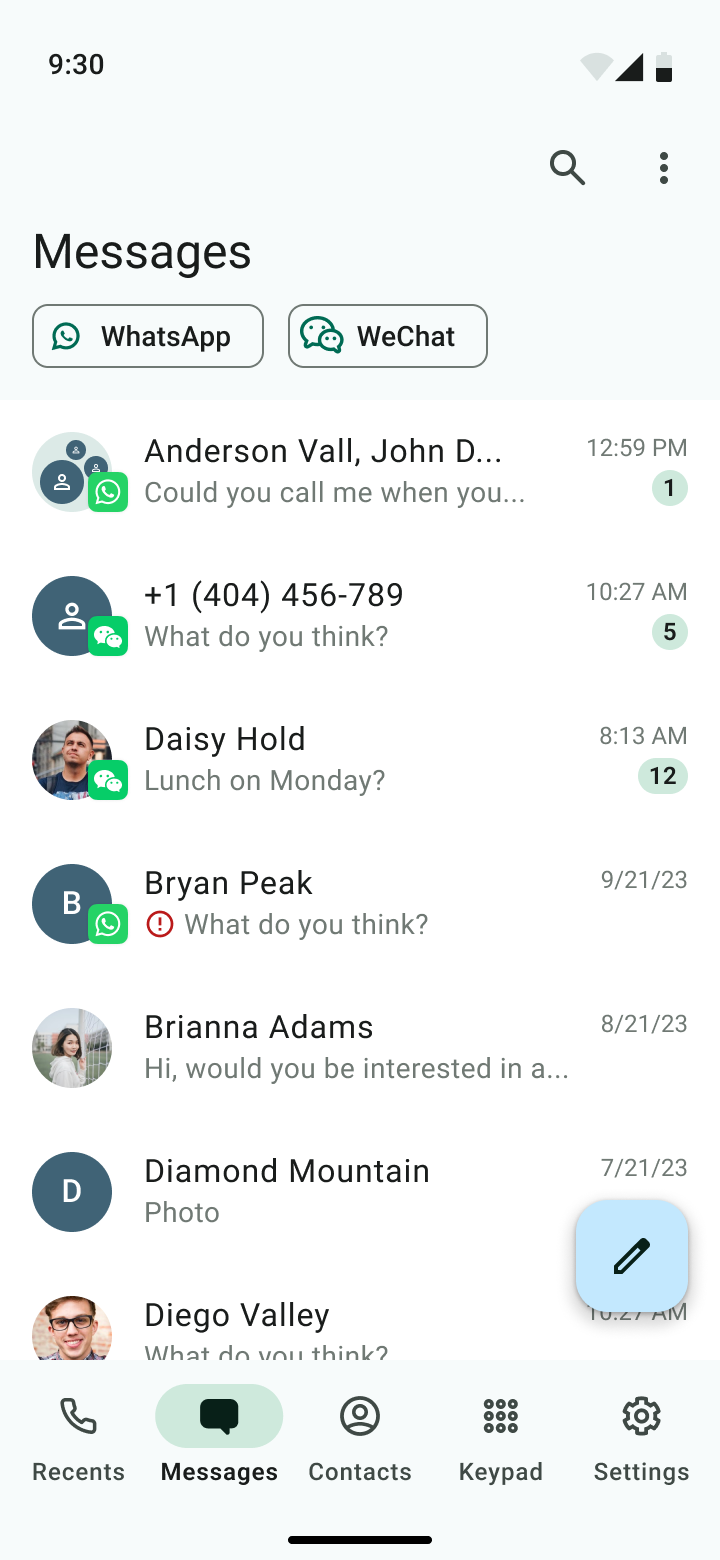
 Note for
Note for  icon.
icon.
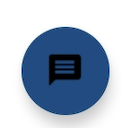 button.
button.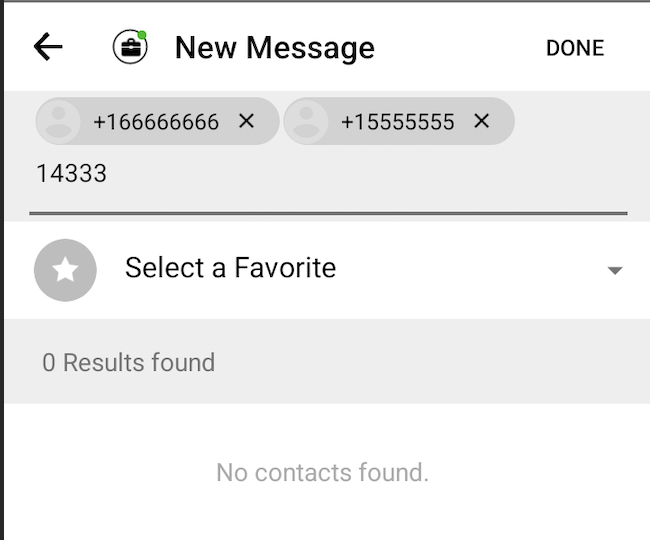
 button.
button.