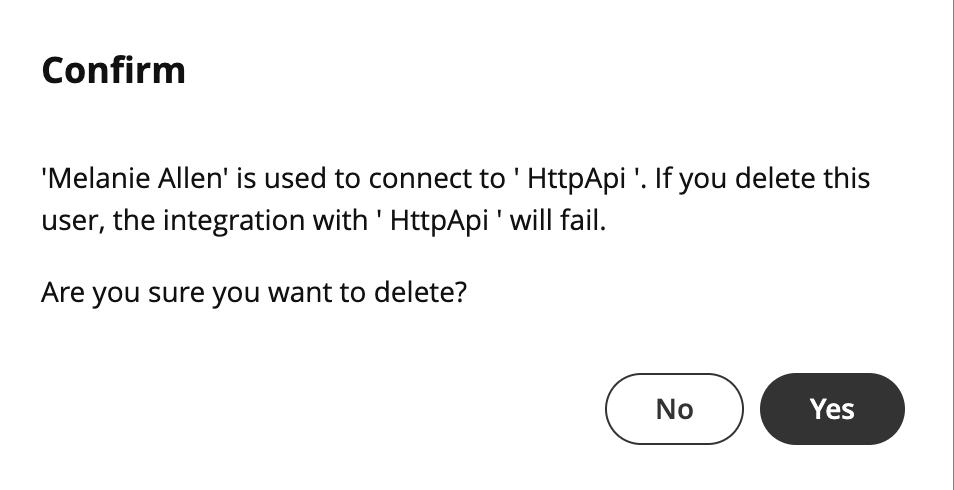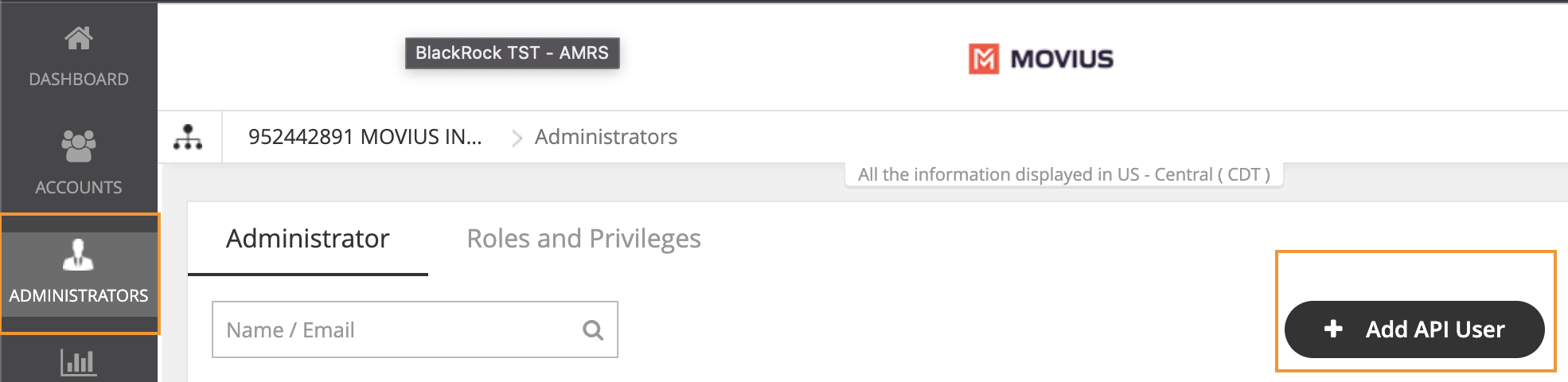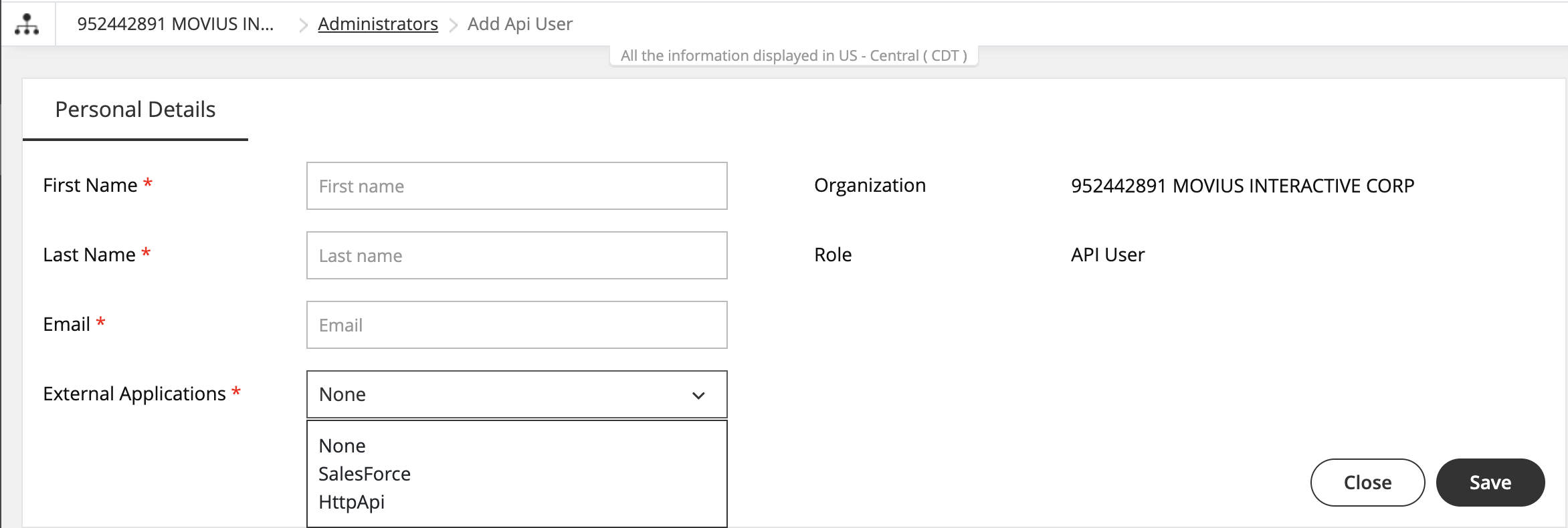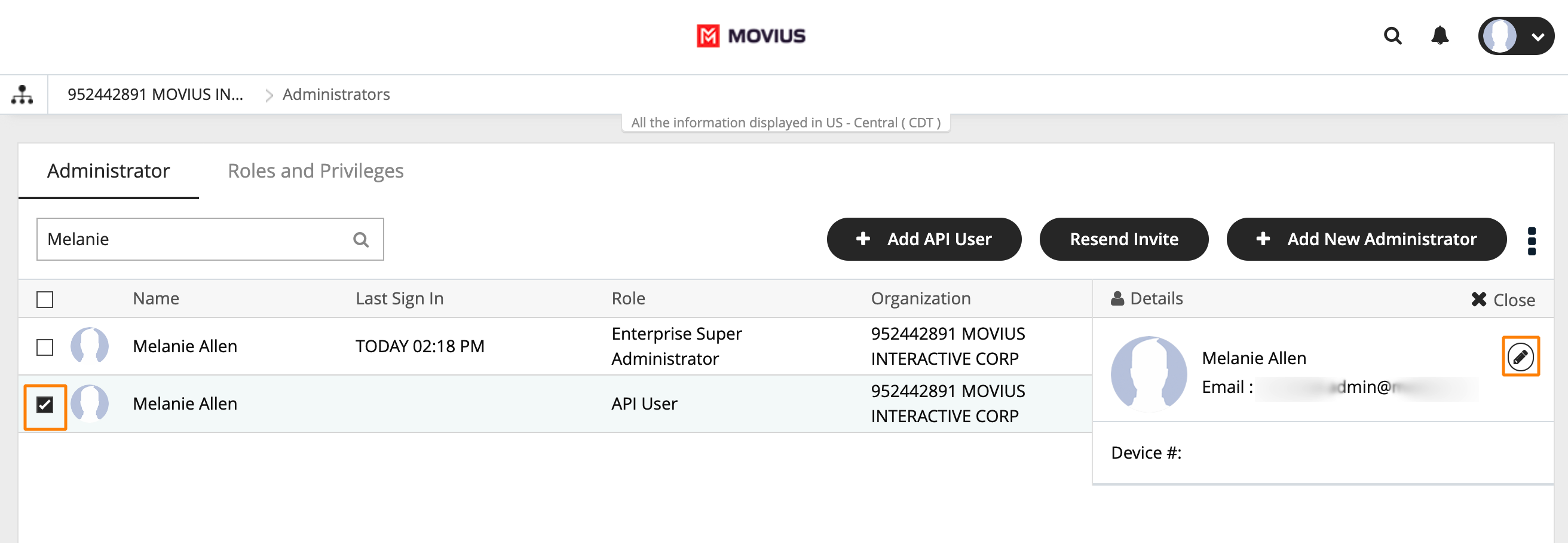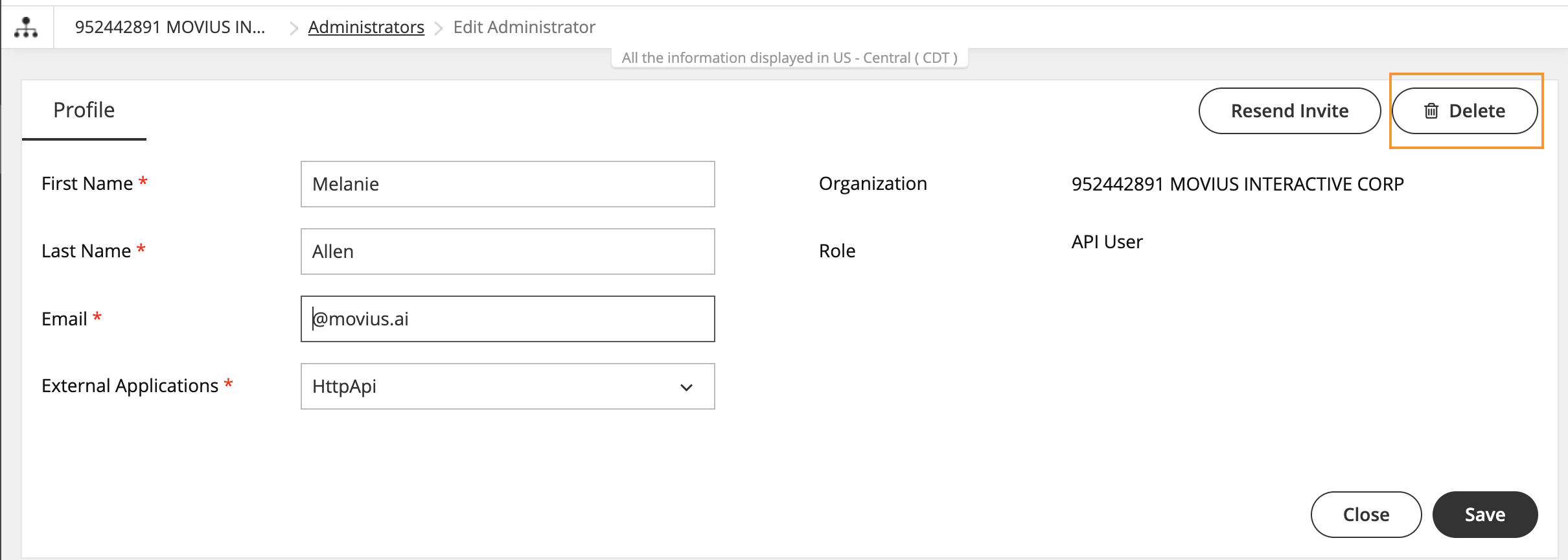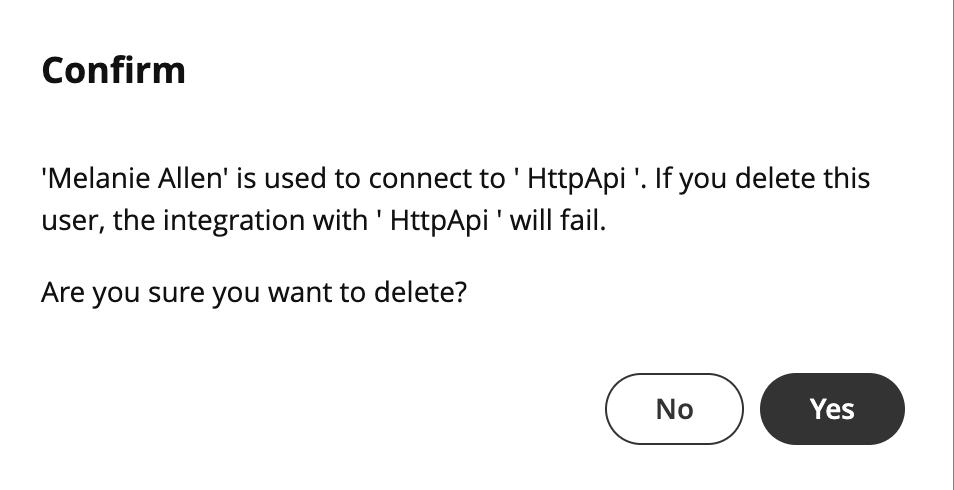Read on to learn how to add an API user to integrate MultiLine into external applications.
Overview
To create a connection from MultiLine to an external application, you will create an API User. Once added, the API user will receive an email with their username and password that they can use for consuming the API.
Before you Start
- You need the "API User" Privilege in your Role to do this instruction. See What Admin Privileges are in Management Portal?.
Create an API user
You add an API User in the Administrators tool.
- Go to Administrators, then select Add API User.
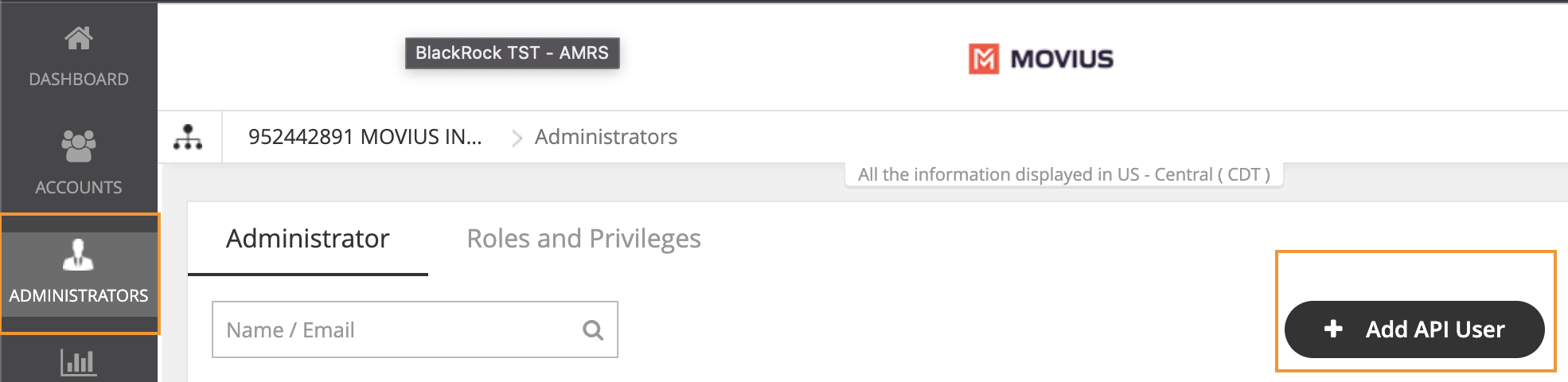
- Enter the required Personal Details including First Name, Last Name, and Email of the API administrator.
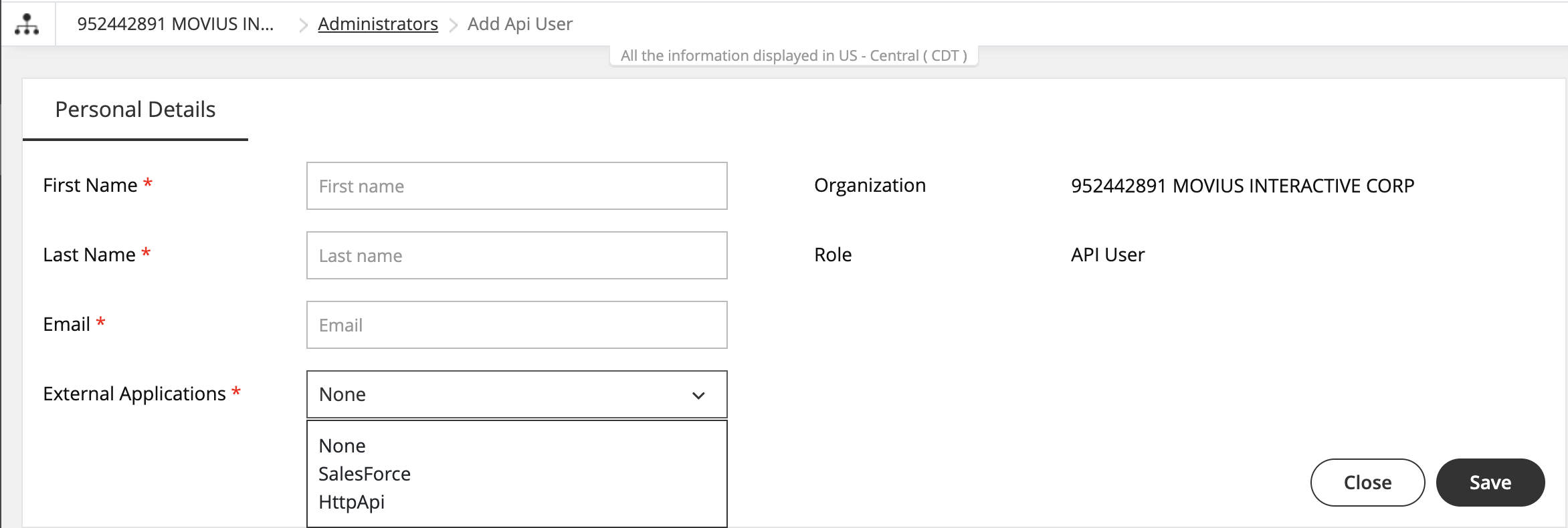
- Select External Applications for which the API user will be accessing the organization data.
- HttpApi: Used for setting up the connection to any external app.
- Salesforce: Used for setting up the connection to the MultiLine for Salesforce App.
- Note: you must select Salesforce to create a connection to MultiLine for Salesforce. Selecting HttpApi will not work.
- Note: If your company has created a specific custom app with Movius, select the name of the custom app from the list.
- Select Save. The user will receive an email with their username and password.
Editing an API user
You can edit the API User in the Administrators tool.
- Go to Administrators.
- Select the checkbox for API User, then select the Edit pencil.
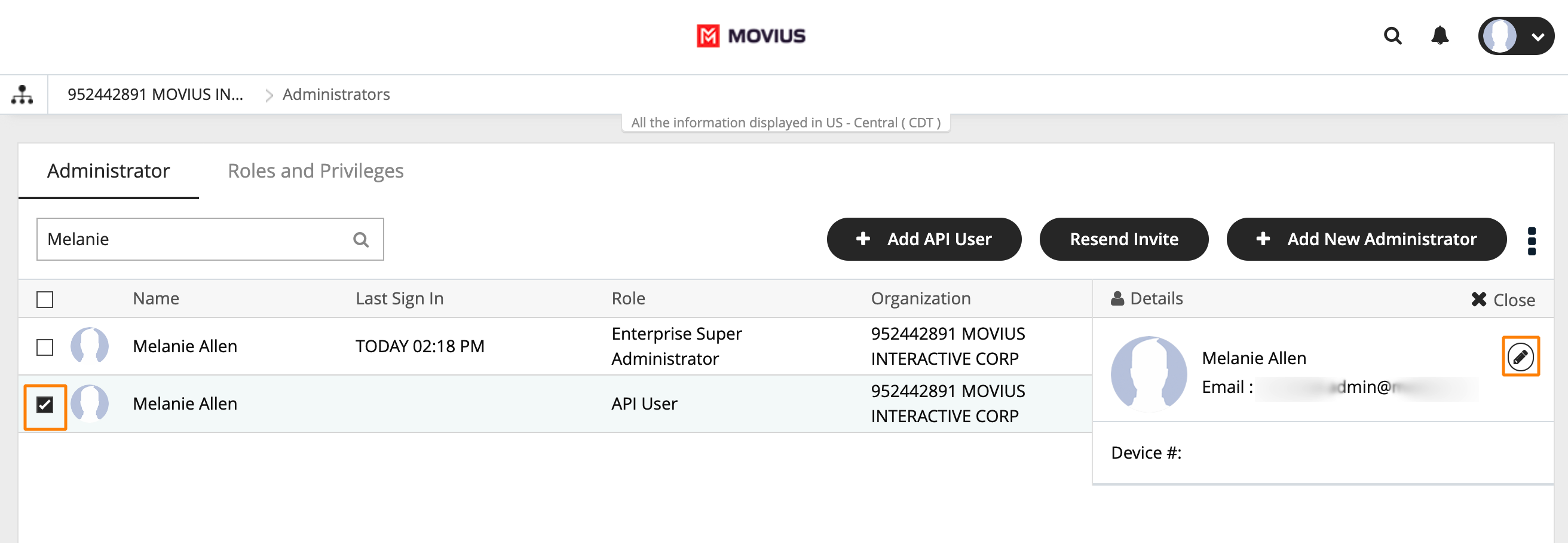
- Edit as necessary any required Personal Details or External Applications.
- Click Save.
Delete an API User
You can delete the API User. This will remove their ability to consume the API.
- Go to Administrators.
- Select the checkbox for API User, then select the Edit pencil.
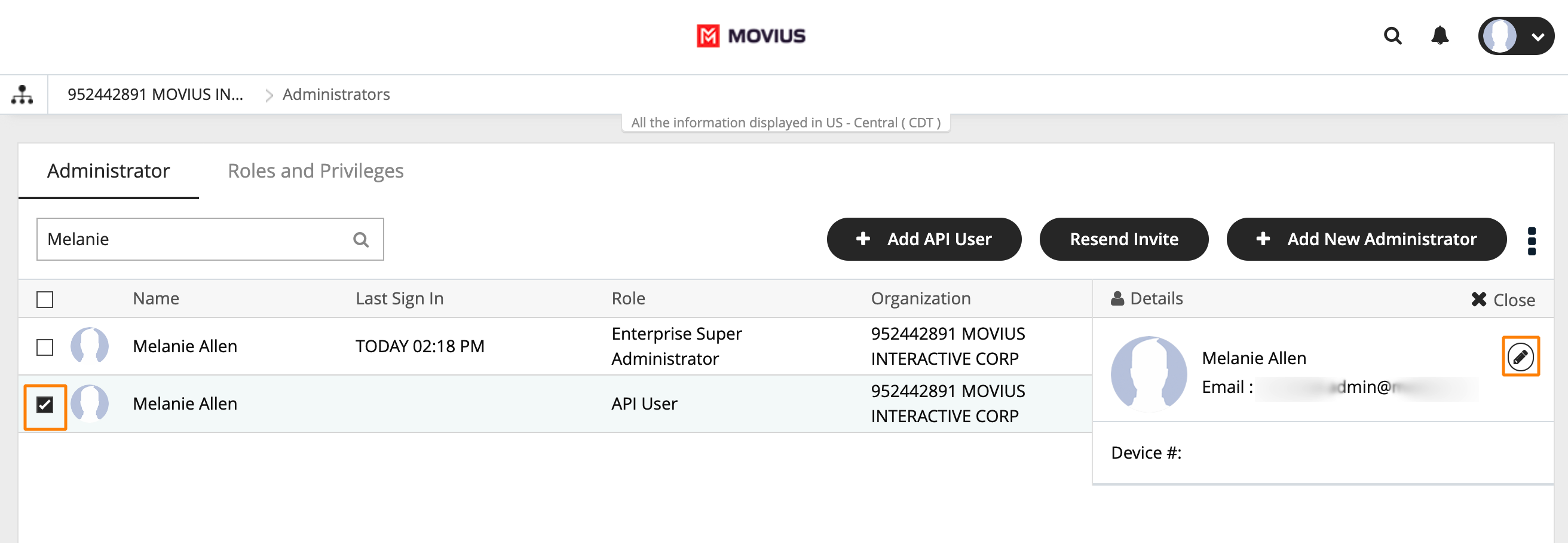
- Select Delete.
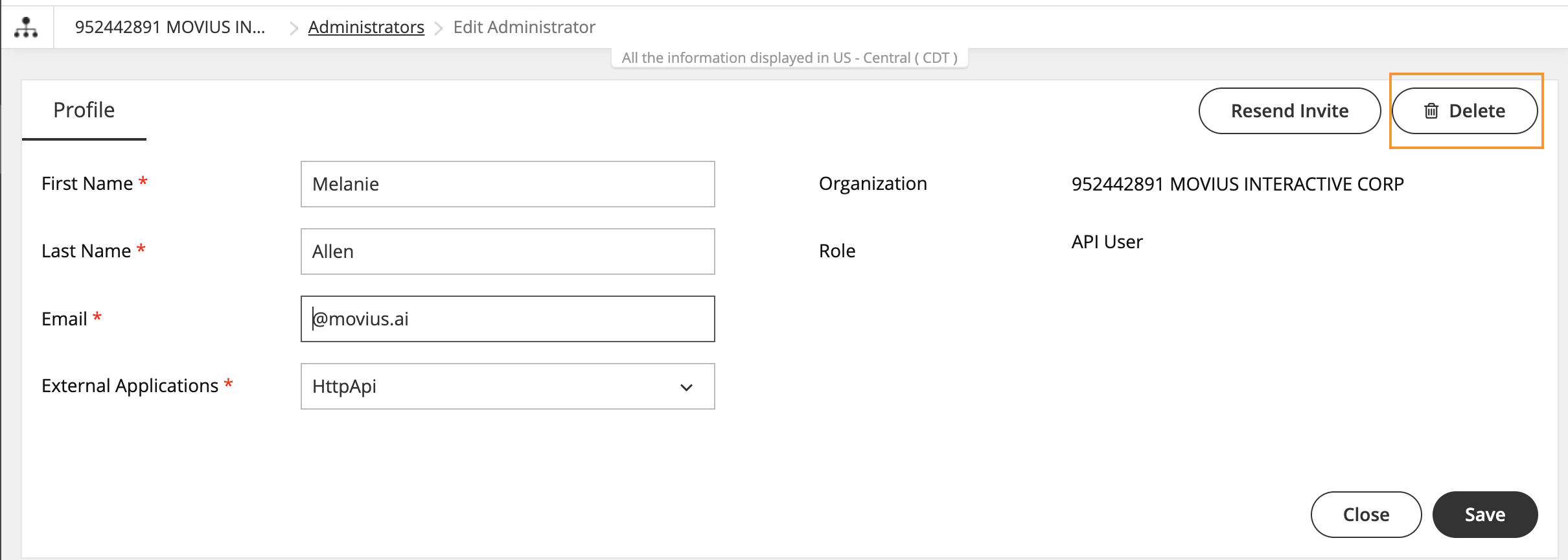
- Select Yes from the Confirm prompt. Heed the warning: if you delete your only API User for an external application (such as Salesforce), the integration will stop working after the deletion.