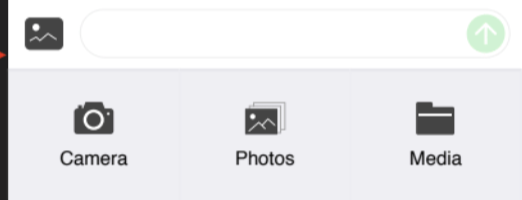Sending Picture Messages
Read on to learn about sending picture messages in the mobile application.
Overview
You can send picture messages by attaching a file or taking a photo with your camera. Note: If you take the photo with your camera, this photo stays entirely within MultiLine and does not save to your camera roll.
Before you start
- Currently, picture messaging is only available to US and Canada users. If picture messages are sent to users outside the US and Canada, both users will receive an automated message letting them know the picture message could not be sent.
- Your organization must allow you to use picture messaging for this feature to be available.
How to send a picture message
1. Click the Picture Message icon.
2. When you send a picture message for the first time, you will need to tap Allow at the permission prompts.
3. Tap your option for how you want to send the picture message.
- Camera allows you to take a photo to send
- Photos allows you to select from your camera gallery
- Media allows you to use pictures from other folders on your device